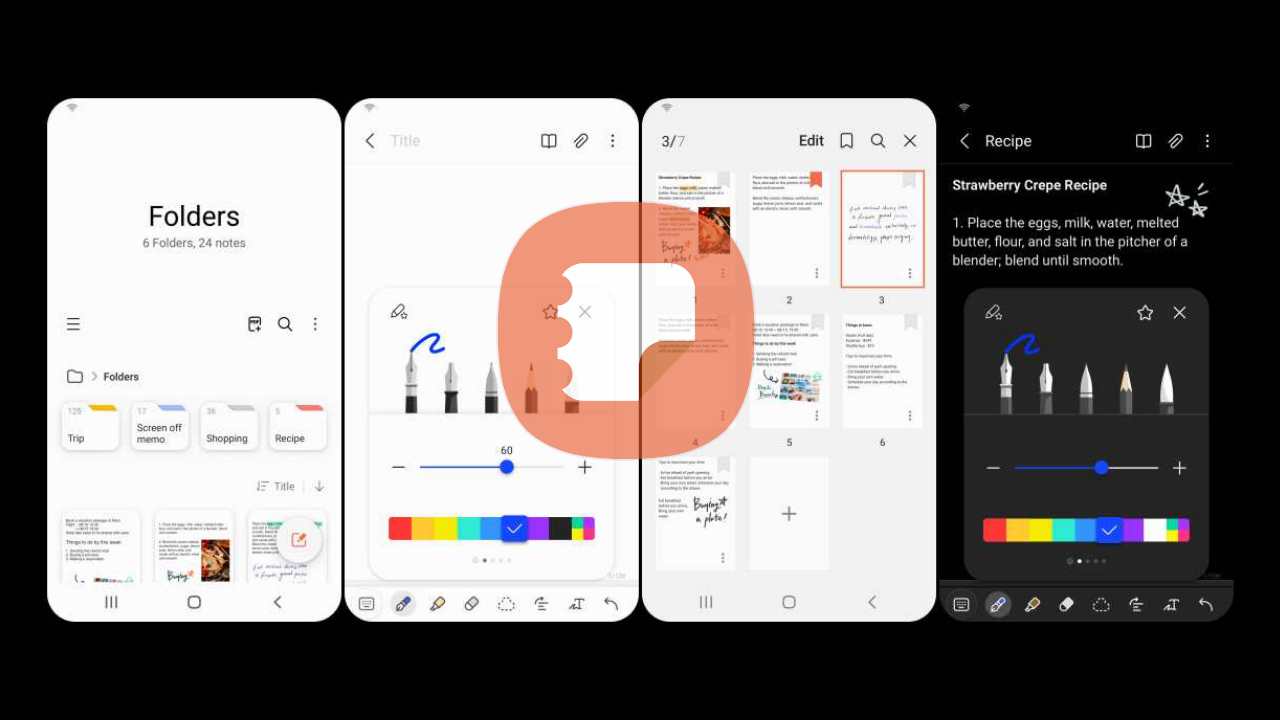You can use Samsung Notes to create notes that include text, images with annotations, audio clips, and music. Furthermore, you could indeed easily share your notes on the server. Put it Altogether, you can read a pdf as well as add text and highlight it.
What is the Samsung Notes app?
Samsung Notes includes a variety of brush types and colour mixers to help you draw fantastic paintings like professional painters. Samsung Notes serves as a repository for all of your handwritten notes, sketches, and drawings.
What Samsung Notes is used for?
- Text addition
- To use the keyboard, tap the keyboard icon at the top of the screen.
- To change the style of the text, use the rich text toolbar.
Including handwriting
- To add handwriting, tap the handwriting icon at the top of the screen.
- Text written by hand can be recognised. Handwriting can also be used to search for keywords in notes.
- Images and voice recordings are being added.
To add images, tap the image icon at the top of the screen.
To insert voice recordings, tap the voice recording icon at the top of the screen.
Handwriting removal in Samsung Notes App
- Tap the eraser icon at the bottom of the screen, then tap or swipe your finger over the handwriting to be erased.
Making notes with the screen turned off.
- To create screen-off notes, detach the S Pen while the screen is turned off.
Work with pdfs
- Top has a pdf option click and select the pdf.
- You can highlight the text in the pdf add text.
Notes for locking
- To create a password, tap the More options button on the main screen of Samsung Notes, then select Settings, then Lock notes.
- After creating a password, tap the note you want to lock.
- While viewing a note, tap the More options button and then select Lock.
Using the Samsung Cloud to sync notes.
- While on the main screen of Samsung Notes, tap the “More options” button, then select Settings, then Sync with Samsung Cloud.
- Sign up for or sign in to Samsung Cloud with your Samsung account.
Data from Samsung Notes will be automatically synced.
Samsung Notes App Permissions;
- Storage: Used to save and load notes.
- Microphone: For recording the voice that will be added to the note.
- Camera: Used to take photos that will be included in the note.
- Location: Used to provide location information when clicking on web links that ask for it.
- Contacts: Reads account information in order to sync with your account.
- Telephone: Used to verify device-specific identification information in order to provide app updates.
This app has lot of feature, after updating to One UI 3.1 and later, it has transformed a lot.
This was the where samsung notes transition into a major phase and we will see more of it in upcoming time.
How update Samsung Note App
- Open the Play Store, tap your profile picture, and then tap Manage apps & device.
- Tap Updates available to see what apps need updates.
- From here, you can tap Update to apps.