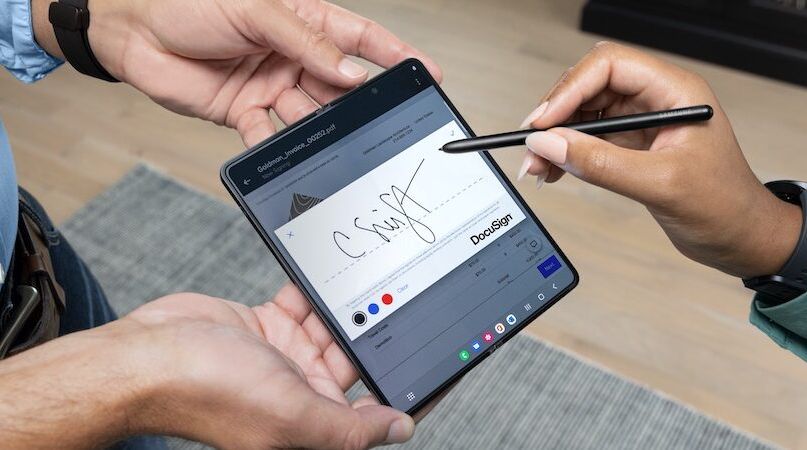Want to learn the Galaxy Z Fold 4’s S Pen feature – The Galaxy Fold 4 is powered by Qualcomm Snapdragon 8 Gen+ 1 SoC, boots on Android 12L with One UI 4.1.1 and have a 5 cameras – Triple rear camera setup on back, one is folded screen and another on is unfolded.
As you can see, it is therefore once again a true premium smartphone that maintains some of the most appreciated features of previous generations, such as a huge internal screen that makes it compete with the tablet world, support for the S Pen, waterproofing, wireless charging support and the camera under the front display.
One of the most exciting features of Samsung’s new Galaxy Z Fold4 is its compatibility with the S Pen, particularly for company owners hoping to increase productivity. With the optional S Pen Fold Edition or Bluetooth-enabled S Pen Pro, you can pair your Galaxy Z Fold4 to unlock new possibilities and operate precisely on the smooth, sizable 7.6-inch internal screen.
If you already use an S Pen as an essential part of your workday, you’ll love what it can accomplish on Galaxy Z Fold 4. If you haven’t used an S Pen before, prepare to rewrite your definition of efficiency.
How To Take Notes instantly with Galaxy Z Fold 4’s S Pen
You could need to take notes at any time, not just in a meeting but also while you’re driving, lounging, or simply speaking. You don’t even need to unlock your Galaxy Z Fold4 to start taking notes with the S Pen.
- Just press the side button on the pen and start writing.
- Then, when you’re done, tap Save and everything will be safely stored in Samsung Notes.
- You can also launch Samsung Notes at any time from the Air Command menu (see Tip below).
Galaxy Z Fold 4: How Use Air Command With S Pen
Air Command is a hub for one-tap S Pen shortcuts. With your Galaxy Z Fold4 in tablet mode, tap the floating pen icon on the right side of your screen to access the Air Command toolbar. From Air Command, you can create a new note, write on the screen, translate text, magnify on-screen content, draw on top of live video and more.
One of the most effective Air Command tools is Smart Select, which enables you to select on-screen items by circling it with a rectangle or other shape. The content can then be moved to another app, annotated, text extracted, and rapidly shared with colleagues. Smart Select is a helpful time-saver if you frequently create business proposals and presentations.
How To Translate Text With S Pen On Galaxy Z Fold 4
With the S Pen, conducting business globally is a little bit simpler. You may rapidly translate words, emails, documents, and news articles across dozens of languages with the Translate option in the Air Command menu.
- Simply open the text you want to translate
- Then launch Translate in the Air Command menu.
- Select the source and target languages, and just hover over the text.
- You can switch between translating a single word and a full sentence by tapping the “T” in the Translate toolbar.
- To hear the word or phrase spoken, tap the speaker icon while you hover.
Galaxy Z Fold 4: How to Take notes during a video conference with S Pen
You can hold a video conference hands-free when you flex the Galaxy Z Fold4 and place it on your desk. However, what if you also want to take notes? You can use the Samsung Notes app to run on the bottom half of your screen simultaneously because Multi-Active Windows functionality is available.
- Just swipe in the tab on the right of your screen to open the Edge Panel or access the new taskbar at the bottom of the display when you’re working in an app.
- Then find Samsung Notes (if you don’t see it, tap the menu at the bottom of the Edge Panel or on the side of the taskbar and select “All apps” to add it), and drag and drop a Notes window to the bottom half of your screen.
Having a mobile videoconferencing suite in your pocket is refreshingly convenient for a business leader on the go. Rather than carrying a pad of paper and an ink pen, you have your Galaxy Z Fold4 and S Pen ready to let you connect, listen closely and take notes.