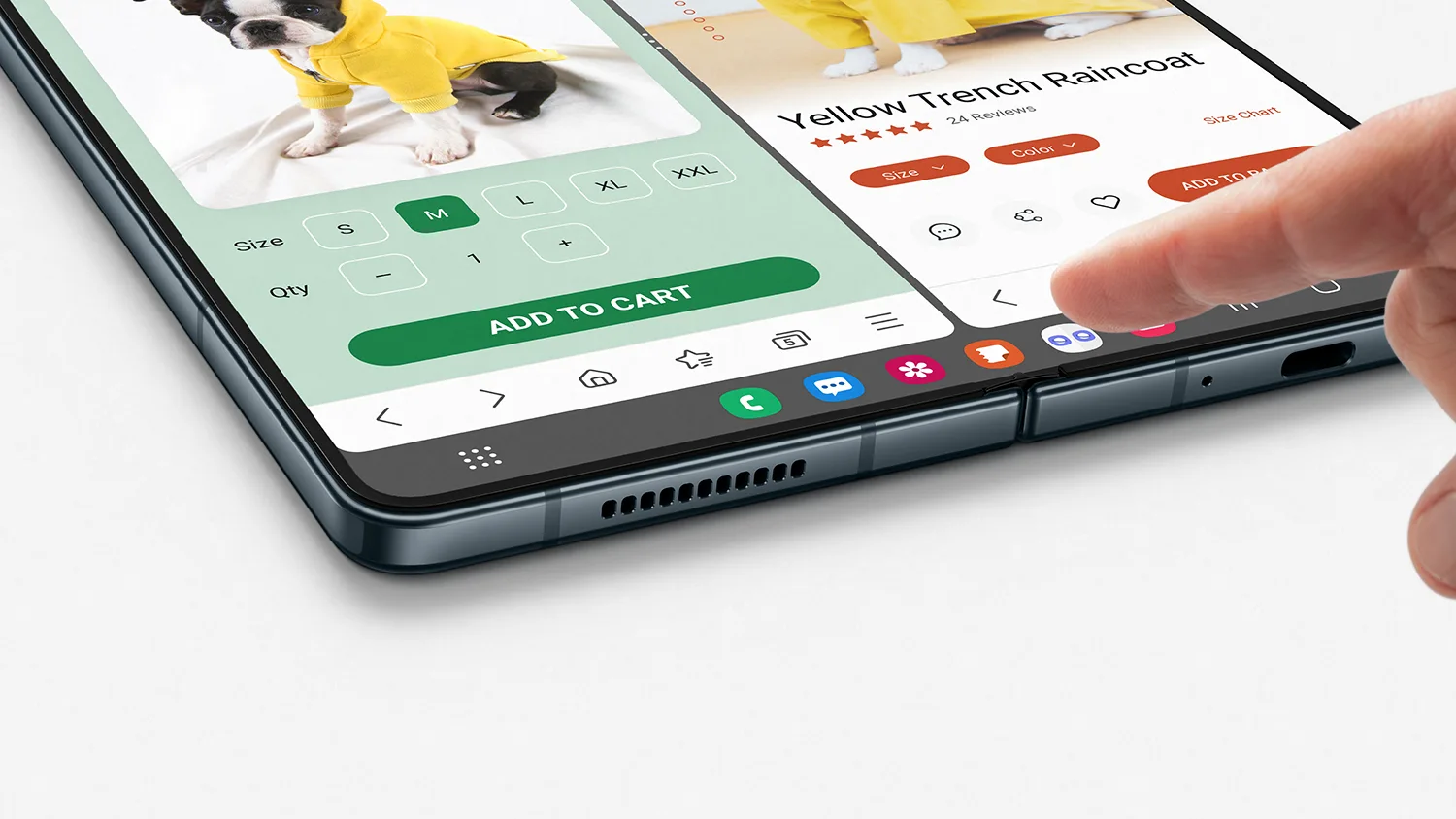The taskbar is the most important feature for large-screen smartphones and tablets, and Samsung has already introduced this feature with Android 12L over the One UI 4.1.1 with its fourth-generation folding phone.
However, the taskbar feature has also widely available in Samsung’s other folding phones and tablets. However, the company released Android 13 over the One UI 5.0 skin, and you can also enjoy the taskbar (multitasking feature) with it.
You can easily access and switch between your most-used apps thanks to the recently introduced Taskbar feature. This feature’s style and functioning are almost identical to those of your Galaxy Book devices running Windows.
The Samsung’s new taskbar feature expands the possibilities for multitasking on mobile devices by rapidly switching full-screen apps to pop-up windows or dividing their screen in half.
Enable Taskbar Feature
- Open ‘Settings’ app on your Samsung Galaxy Z Fold 3;
- Tap on ‘Display’ option;
- Scroll down and find ‘Taskbar’ feature;
- Tap on to turn it on.
With the Samsung Taskbar function, you can quickly move between full-screen apps and pop-up windows or divide their screens in half with just a few swipe motions, opening up new possibilities for multitasking on mobile devices.
How To Change Galaxy Z Fold 3 Taskbar Apps
You can also customize Taskbar applications and adds 8 apps in the task menu. Samsung has not given any reliable option for this; you can change the applications of the taskbar from the home screen of Galaxy Z Fold 3.
- On your Galaxy Z Fold 3’s Home Screen
- Drag and drop – Home Screen’s bottom applications
- These apps will show in the taskbar of your phone
- You can only set maximum 8 apps in the bottom screen on your Galaxy Z Fold 4.