One UI 5.1
Samsung One UI 5.1 hidden tricks that will blow your mind
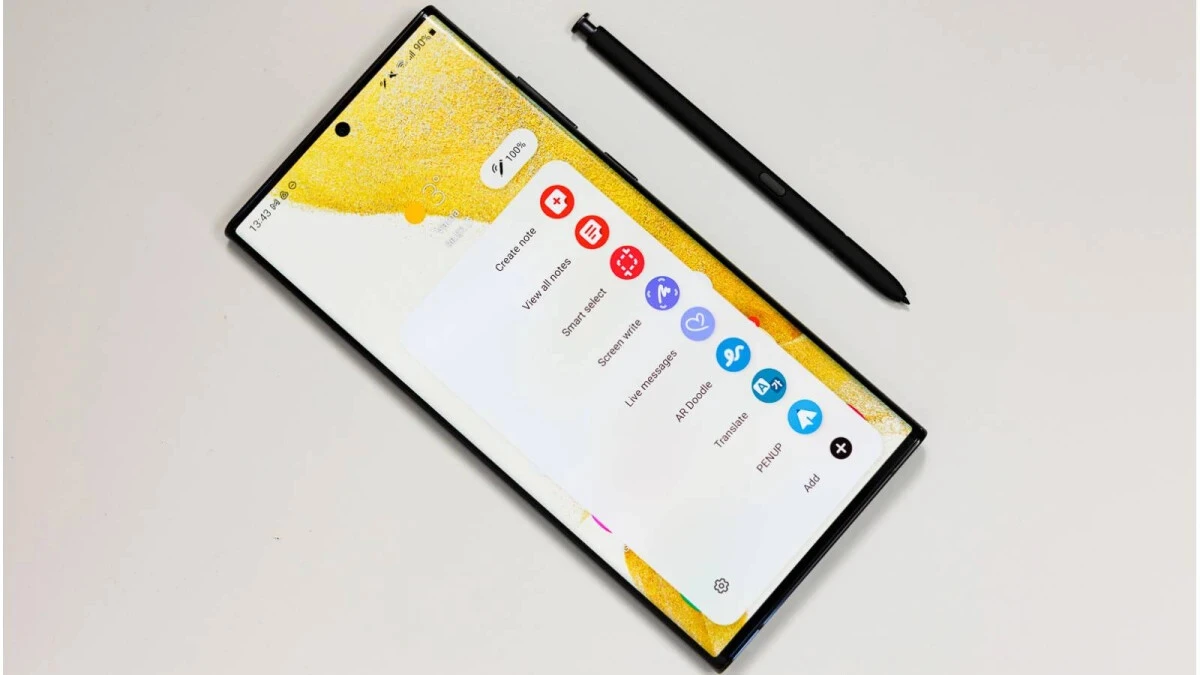
Nowadays, smartphones have become a major part of our life. We are now habitual of them most of the things as they provide so many facilities like Internet browsing, using as alarm, playing music and many more. While these are just common things to do, every smartphone user uses them on a daily basis, but today we will discuss some secret features you should know about these useful tricks.
One UI is Samsung’s new smartphone interface, based on Android 9.0 Pie. It has a fresh design, optimized for one-handed use and larger screens. Currently, Samsung One UI 5.1 is an amazing upgrade that brings a host of new features and tricks to make your phone even better than before. We’ve run through some of the hidden features in this article, but there are plenty more out there for you to explore.
Samsung One UI heaviest but the most stable Android skin for Galaxy devices
With its intuitive interface and powerful performance, Samsung One UI 5.1 makes it easy to get the most out of your device. So what are you waiting for? Take advantage of these hidden gems and unlock all the potential your phone has to offer!
Enhanced Eye comfort shield
now the eye comfort shield function has received a new option as enhanced comfort; this option will give you an extra dim color so you can easily read anything on your phone longterm.
- Go into Settings app;
- Tap on Display;
- Now go into Eye comfort shield and turn it on;
- Below you can find Enhanced comfort, tab to enable, and it adjust color tones and contrast of the display more comfortable viewing.

Take selfies using Voice Commands
This trick is very useful for selfie lovers; with the help of this feature, you can enjoy tapping free experience, meaning wherever you want to take a selfie, you can use your voice to click a selfie without tapping on the circle. To activate selfie voice commands, follow these steps
- Open camera app
- Tap the settings cog in the top-left corner
- Scroll and tap shooting methods
- Tap the toggles next to the voice control
After finishing the steps, you are ready to take a photo on both the front and rear camera by saying phrases such as “cheese,” “capture,” or “record video” if you want to record video.
New Battery widget
Now, with the new One UI 5.1, its easy to watch all the connected devices’ battery levels in one place; for this, you have an option of a battery widget. To use this widget, you should follow the given steps:
- First, Tap and hold on to the home screen and then select the widget;
- Now Tap on the down arrow next to the battery widget to expand it;
- It will show you two different battery widget styles, including Battery status (circles) 4×1 and Battery status (list) 4×2;
- Choose any of them and then long-press on it and drag it to the home screen.

Add Background Effects to Video Calls
Samsung has added many features that are users friendly for instance, Samsung video effects are also one of; them, by using it, you can easily fill your background with cool effects while calling on several apps like Duo, Messenger, and WhatsApp.
To activate this feature go through these steps:
- Go to settings
- Open Andvance features
- Tap the toggle by video call effects
- Scroll down and toggle on video call effects to enable
- Tap into video call effects to see the background option.

Change the location of the screenshot & screen recording
Now you can change the path of the location of the screenshot easily in your desired folder. To change the location, follow these steps:
- First, go to the system settings;
- Scroll down and select Advance features;
- Now click on the screenshot and screen recorder option;
- Tap on the “Save screenshots in” option or Screen recording
- Here you can select any folder or you can create a new folder as well by clicking on the plus icon on the top right corner after doing it click on the done button.

Hide items in a secure folder
Samsung gives the option to create a secure folder; as the name depicts, it is a private folder that provides you space where you can store any file so no one can access it. For security, it also provides a passcode system, and all the data inside is fully encrypted too.
To set up this feature, you have to follow the given steps:
- First of all, go to the settings
- Open Biometrics and Security
- Tap secure Foder
- Tap Sign in, continue, or Agree
- Then enter your account details, then tap Sign in or OK
- Tap on continue to permissions
- Choose the lock method you wish to use, then tap next
- Enter the lock method, then choose to continue
- Enter the lock method again, then choose to confirm.

Mute incoming calls or alarms by flipping your phone
Many times you have to tap the phone to silence unwanted calls or to turn down the volume of the alarm. Now you can do the same thing by flipping your phone. To turn this feature on:
- Go to the settings
- Open Advanced features
- Go to Motions and Gestures
- Scroll down to easy Mute and slide the toggle to activate it.

Run two versions of Messaging app
With the help of this feature, you can easily access multiple accounts of social messaging apps, including Whatsapp and Messenger. This feature is very useful for those users who want to use their personal and work-related on the same device. It makes clones of the apps and makes them used as normal. To set this up
- Go to settings
- Open Advance features
- Go to Dual Messanger
- Tap the switch next to the app you want to clone
- Tap install
- Read the disclaimer and tap Confirm
- If You want to use a separate contacts list for cloned app, toggle this setting to on.

Image clipper
The image clipper is a very new option that is exclusively available for the Galaxy S23 devices and now expanding to the other flagships like Galaxy S22.
With the image clipper feature, you can easily take a separate image of any object from the original picture, you can easily do this by tapping and holding on the subject which you want to separate, and within seconds it will show you different options containing “Copy”, “Share” and “Save the image”, the same thing you can easily do with the video, just first pause it and then it will give you the same option as the still photo.
Firmware
Samsung starts rolling out August 2023 security update with Galaxy S20FE

Samsung fans are eagerly waiting for the new One UI 6 beta updates for their devices, but Samsung is delaying it; amid this, the company has started distributing its new update for the Galaxy devices. Currently, the Galaxy S20FE devices are receiving the update in the form August 2023 security patch.
The latest security patch doesn’t bring any innovation to the device, but it brings some minor increment for the improvements of the security of the devices. At the moment, Samsung still needs to publish a detailed bulletin of the update, so we can’t say exactly how many fixes were made in this update.
The August security patch is now rolling out in some countries, including Panama, Bolivia, Brazil, Guatemala, Paraguay, and Trinidad & Tobago. All the Galaxy S20FE users who belong to the mentioned countries will get the update through OTA.
The new update for Galaxy S20FE is now live in the countries mentioned above, but due to the limitation of the server, it will be distributed to users batch-wise, which means some users will get it on the same day of release while others will get it in the next few days.
Users who own S20FE should get the notification on their devices shortly; once the notification arrives, you can easily update your device by tapping it and installing it through the software update menu. Alternatively, users can check the update availability manually by going to the software update option by the device’s main Settings.
Firmware
Samsung improves Bluetooth connectivity with Galaxy A33 5G July 2023 security update

After successfully organizing the unpacked event, now Samsung is actively rolling out the July 2023 security update for its devices. Currently, the update is live for Galaxy A33 5G. The latest update doesn’t bring any new features but comes as maintenance for the Galaxy devices.
Notably, the latest security update is rolled out in Europe. The update is expanding in batches, so it takes time to reach every user in the region. For identification users can check out its build version A336BXXS7CWG1.
Galaxy A33 5G July 2023 security update, what’s new
The July 2023 update comes with the standard changelog which says the stability and reliability have been improved and the security of the device is also improved. However this time the new update specifies that the Bluetooth connectivity is also improved.
As the update includes a new security patch, it will come with over 90 security patches that fix several internal functions of the devices. In other words, the update will improve the security of the device and make it more effective against external threats.
How to install
You should get a notification regarding the new update, and just tapping on it you can easily install it on your device, but in any case, if you didn’t get notified about the update so you can also check the update manually by following the below steps:
- Go to the device Settings
- Then click on the Software updates button
- Now tap on Download and install
- wait until the search is finished,
- If it shows the security update is available, tap on the install button,
- It will start downloading and get installed automatically.
News
Samsung verified Arrival of new Galaxy S23 FE

Samsung’s fan edition smartphones always have a different fanbase set as it brings out the combined handset technology and model design. As of now, the Galaxy S21 FE is the latest Samsung FE smartphone which was launched after the success of the Galaxy S21 in the market. The firm skipped the Galaxy S22 FE, but now it is all set for the comeback of the Galaxy S23 FE. It is expected that Samsung will officially announce after its Galaxy Unpacked event.
A reliable source, Android Authority, a senior business executive, reported that Samsung would soon release the Galaxy S23 FE. Additionally, Justin Hume, Samsung’s Vice president of mobile division for South Africa, said the firm will announce soon. He added,” an FE-sized gap between the Galaxy A54 5G and Galaxy S23.” The model will likely be equipped with a Snapdragon 8 Gen 1 processor in the US and China regions. In contrast, the rest of the regions will receive Exynos 2200 chipset-powered Galaxy S23 FE variants.
The model is expected to include internal storage of 128GB and 256GB and 8GB RAM. One UI based on Android 13 is said to run on top of the Galaxy S23 FE. A 12-megapixel front camera sensor is probably mounted on a flat 6.4-inch Full HD+ resolution AMOLED display with a refresh rate 120Hz and a punch hole in the center. The triple rear camera system would include the following:
Galaxy S23 FE Camera:
- A 50-megapixel main sensor.
- A 12-megapixel sensor with an ultra-wide angle lens.
- An 8-megapixel sensor with a telephoto lens.
- Battery system with 4,500 mAh and 25W fast charging support.
Galaxy S23 FE Launch Timeline:
The Galaxy S23 FE will mostly hold similar specifications to the Galaxy S23. The fan edition model is expected to launch by the year’s end. The Galaxy S23 series includes three variants: the Galaxy S23, the Galaxy S23+, and the Galaxy S23 Ultra, and the fan edition variant may be equipped with some significant features of the S23 series.












