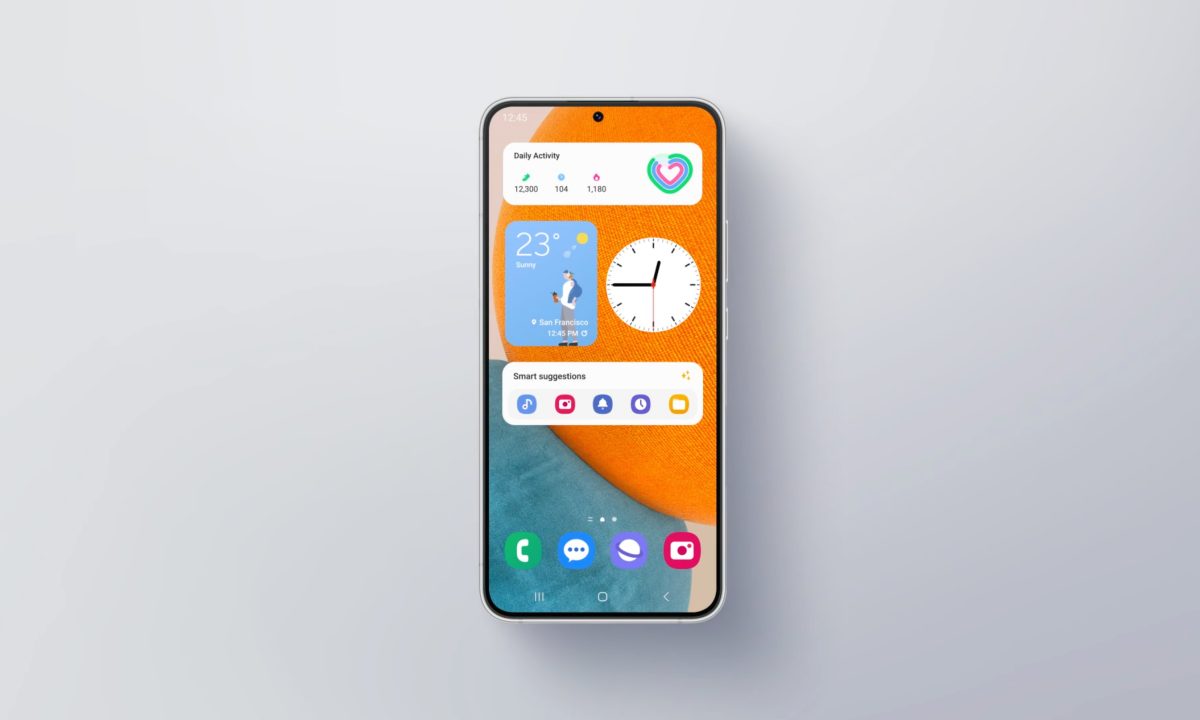Samsung’s One UI offers several customization options within its Galaxy suite, including home screen customization, widgets, wallpapers, apps and icon styles, themes and many more. In the same context, One UI allows users to customize their home screen clock widgets as they want.
Samsung One UI Clock Widgets
In Android, clock widgets are considered the most popular widget. It is located beautifully on the home screen, allowing you to see time easily without looking at the time placed on the status bar of your home screen.
Samsung’s One UI offers 4 types of home screen clock widgets. All of them look great, and you can choose either of them which you like. These four options include a clock with an alarm, a digital clock with the weather, an analogue clock, and a dual clock with a location where you can change the location according to your choice.
How to add or customize a home screen clock widget?
To add the Home screen clock widget on the home screen of your Galaxy devices, you need to follow the steps given below:
- Tap and Hold on an empty area of your device’s Home screen.
- Select the Widgets option.
- Now tap on the Clock option.
- There are four options for the clock widget; you can choose any of them which you like.
- Now drag the selected clock widget on your home screen.
- And it’s done.
To customize the clock widget:
- Press and hold the clock widget which you have applied on your home screen.
- Click on the Settings option.
- You can choose various clock styles from the given options under Styles.
- To change the background colour, choose from either black or white.
- You can adjust its transparency by simply moving the slider.
How to change the location in the dual clock widget?
You can change the location within the Dual clock widget; here’s how:
- Tap and hold the dual clock widget.
- Tap on the settings.
- Select the first city and second city.
- And you are done.