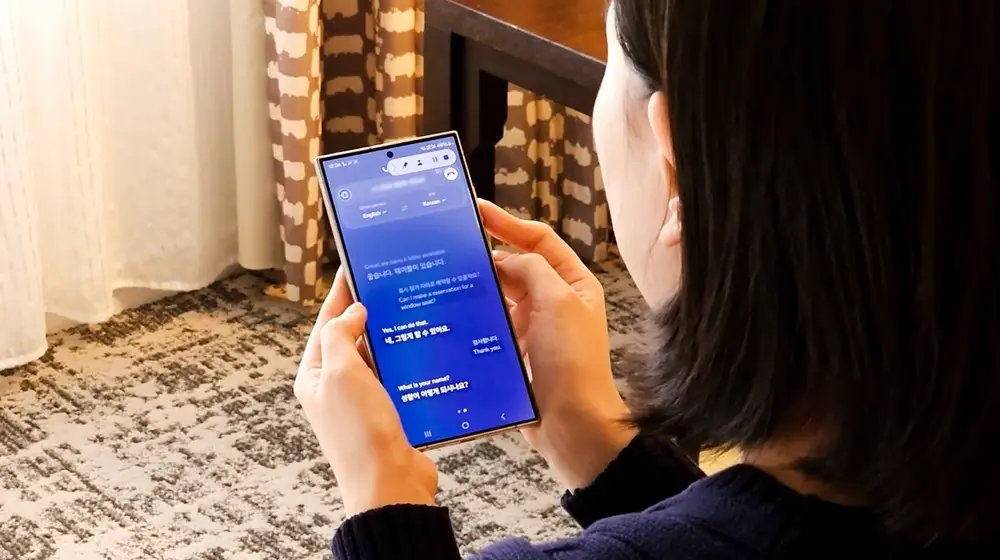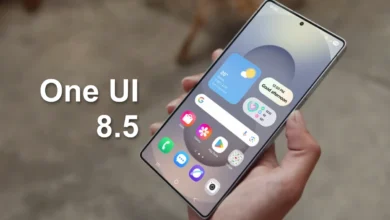One UI 5: How To Manage Notification Types On Samsung Galaxy Device
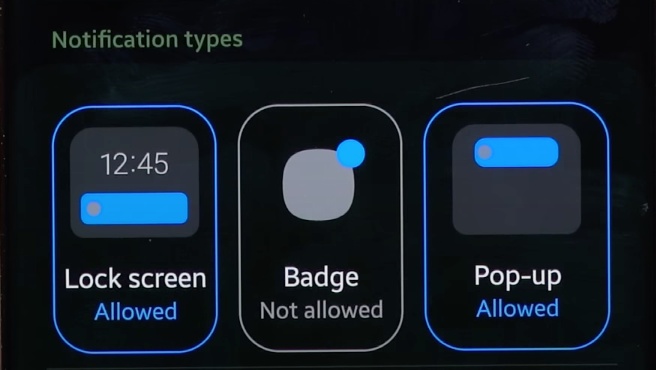
The South Korean giant’s One UI 5.0 aims to increase fluidity and consistency with the stock version of Android 13 by making changes to key UI elements such as the notification center, the permissions menu to be granted to apps, and much more.
Needless to say, thanks to the availability of the beta, the One UI 5.0 is the focus of the attention of fans who are exploring its most hidden meanders these days in search of new features.
There are some cool new features that aren’t prominently highlighted in One UI 5.0. For example, you now have the ability to manage notification types in each apps.
One UI 5: How To Manage Notification Types In Samsung
- Into the ‘Home Screen’;
- Tap on hold an ‘Application’;
- Tap on ‘i’ icon on your app pop-up menu;
- Now go into ‘Notifications’ option;
- You can select notification type – Lock Screen, Badge, or Pop-up;
- You can also allowed or not allowed the notification type.
We are in the very early stages of the update to the One UI 5.0, which will bring with it Android 13, of which Samsung has yet to reveal all the details of the news present and officially announce the launch of the Beta program in other countries.