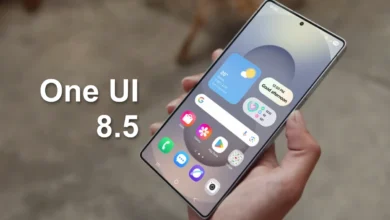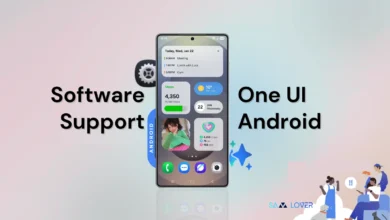Guide
How To View Cleared Notification History On Galaxy Z Fold 4 & Flip 4

Do you ever delete several notifications that may or may not have been crucial because you were a little too hasty with your swipes? How do you recover it? Fortunately, a function called Notification History exists on Samsung Galaxy Z Fold 4/ Galaxy Z Flip 4 and is meant for that precise case. Here’s how it works.
Samsung uses a different Android skin called One UI. The steps to enable and check notification history differs on a Samsung Galaxy phone.
How To Turn On Notification History On Galaxy Z Fold 4
- First of all, open Settings app.
- Scroll to Notifications.
- Open Advanced settings option.
- Select Notification history.
- Enable the Notification history toggle.
How To Check Notification History On Galaxy Z Fold 4
- Swipe down from the top to open the notification center. Dismiss any app alerts and check the same from the Notification history menu.
- On your Galaxy Z Fold 4
- Open Settings app
- Scroll down and tap Advanced settings.
- The third option will be Notification history. Go ahead and tap it.