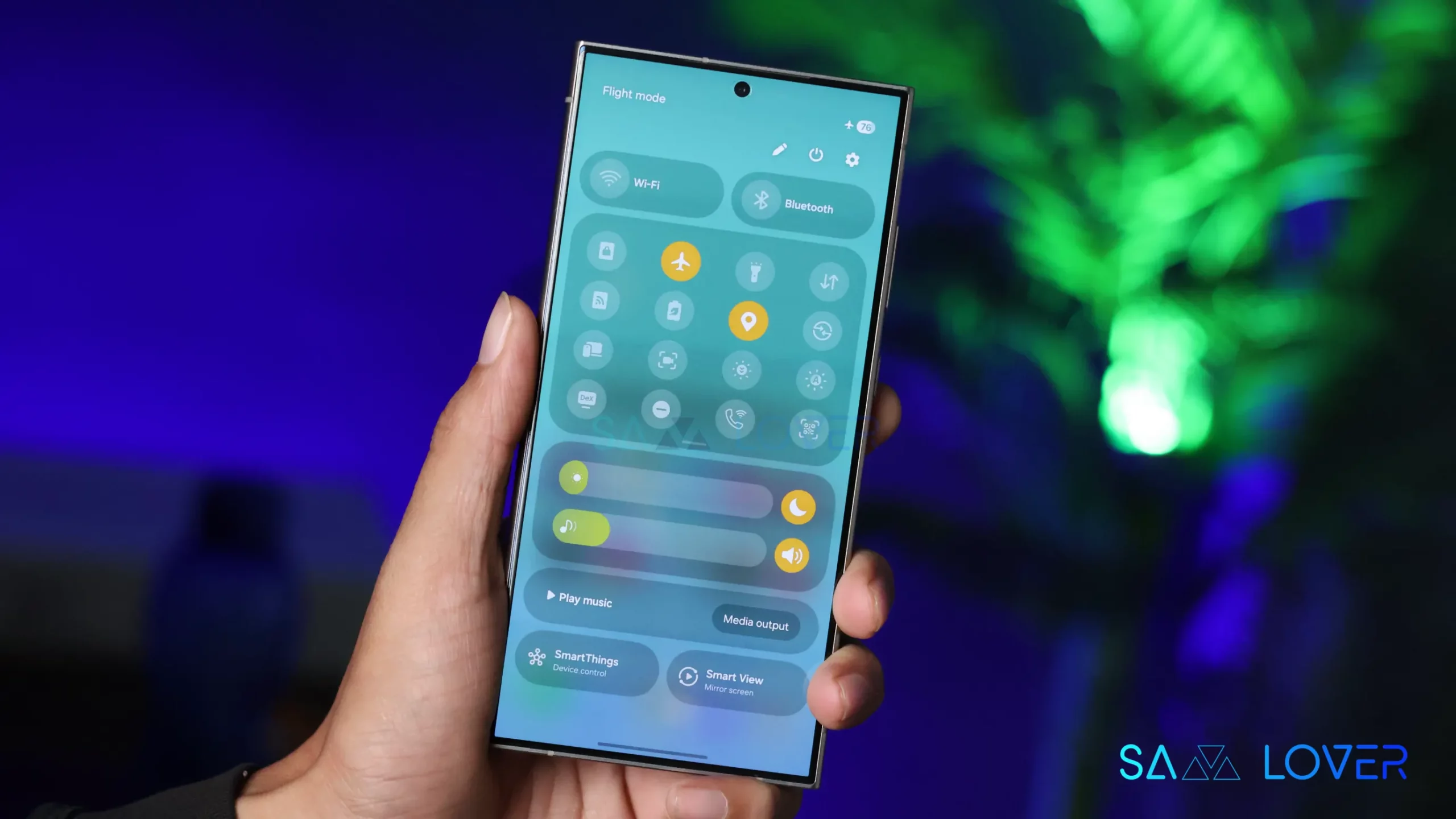Samsung has rolled out several new changes for the devices with the One UI 7 update; from the UI changes to the new convenience feature, there are plenty of significant additions done to the devices. However, in this article, we will talk about some hidden features that can elevate your wifi experience in these hidden settings; let’s explore them.
Here we are talking about the connectivity lab settings, which are hidden under the WiFi intelligence option. To access them, you will need to activate them first. To do that, you need to follow some simple steps
- First, open the WiFi options from the settings
- Now Go to the intelligible WiFi settings
- Here in the bottom, tap the Intelligne WiFi multiple times
- It will be activated and shown below as connectivity labs
Once activated, now click on it. Here you will get a variety of new features that arrive sith the OneUI 7. It is worth noticing that there are already six features available in the menu with One UI 6.1; let’s explore them one by one
Connectivity Lab One UI 6.1
Auto connect: it connects to carries Wi fi
- Wi-Fi 7: This option is the latest Wi-Fi technology for faster data processing
- Switching to mobile data faster: it enables your device to switch to mobile data quickly
- Home Wi-Fi inspection: This option enables you to monitor the Wi-Fi range in your device easily
- Customize WiFi list: In this option, you can customize the list of wif connected before
- WiFi developer option: In this option, you can do more thing which will improve the overall security of the devices
Connectivity Labs One UI 7
With the latest One UI 7 beta update on the Galaxy S24 series, we have go some additional features
- L4S: Turning on this option will give you a low-latency, lossless connection offering a more stable experience on the Wi-Fi.
- Connect to 2.4 GHz for IoT setup: with this option, your phone can be compatible with IoT devices to control more smart-home-based devices smoothly
- Show network quality info: This option can show you the information about the network quality.
- Switching to Mobile data with AI: Through this option, you can get a better and more stable internet experience while switching to mobile data more intelligently through Wi-Fi