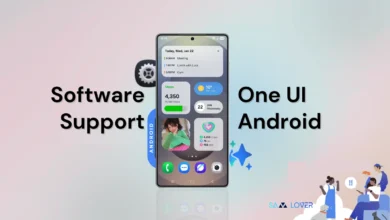Breaking: Samsung Galaxy Tab Active 5 started Receiving One UI 6.1 update

Samsung Galaxy Tab Active5 5G is the latest tablet in the Active lineup. It is specially made to suit tough weather conditions and is operable in any harsh situation where other devices do not perform well. The Korean giant introduced the devices back in January; they come with Android 14 and One UI 6.0 preinstalled. Now, within three months, the device has started getting its first significant update in the form of One UI 6.1.
One UI 6.1 update is now available for the Korean units of the Galaxy Tab Active 5
Galaxy Tab Active 5 in South Korea is getting the One UI 6.1 update with the firmware version number X306NKOU1AXD7. With the latest update, the device still doesn’t have access to the new security patch, which is the May 2024 security patch. With the gradual expansion, the device will get the One UI 6.1 update worldwide soon.
One UI 6.1: What’s New
With the One UI 6.1 update, users will get a lot of new features that will enhance different functionalities, such as creative images, and provide some sim while connecting and sharing functionality, such as Quick Share. To keep your data protected, it has applied new Samsung Cloud encryption and many more. If you want to take advantage of all the new changes, then you should update your device to the latest version.
Following the policy, the Galaxy Tab Active will get eight years of software support, which means you will get all the new features for eight years. However, with some hardware restrictions, there may be some limitations applying to the devices every time. For instance, with the latest One UI 6.1 update, it doesn’t grab any AI features.
One UI 6.1 Changelog for Galaxy Tab Active5 5G
Creative Image Editing
Copy and paste from one image to another
You can add whatever you want on top of your photos. Long-press on an object in a gallery image to cut it, go to the more options menu for the new image you want to paste the object into, and select Paste from Clipboard.
More sophisticated image cropping
You can specify only the area to be cut accurately, excluding unnecessary areas. Before cropping and saving a gallery image, you can use Edit in the More Options menu to make additional edits to just the areas you want.
More convenient gallery search
The newly designed search screen allows you to view photos and videos by categories such as people, places, albums, and stories.
Edit video speed
You can now change the playback speed for more types of videos. Select all or part of a video and edit it at fast or slow speed.
Edit videos on multiple devices
You can continue editing videos on your phone, tablet, or PC on other devices. You can also export your projects from the studio as files that can be opened on other Galaxy devices.
Galaxy In My Style
New wallpaper editing feature
You can also apply a depth of field effect to make people or animals in your image stand out from the background.
More lock screen widgets
We support more lock screen widgets so you can quickly check useful information without having to unlock your phone. New widgets include Weather, Samsung Health, Battery, Reminder, Calendar, and Clock.
Customize your alarm
You can create your own alarm background for each alarm using images, videos, and AR emojis. You can also change the layout of the screen where alarm information is displayed.
Decorate your calendar with more stickers
You can add up to two stickers to your calendar for one date. When the calendar is in monthly view, the sticker registered for each event is displayed next to the name of that event.
More intuitive calendar settings
Calendar settings have been reorganized to be more intuitive. You can also specify the calendar notification background as an image or color of your choice.
Customize your own reminder notifications
You can specify the background of your reminder notifications with an image or color of your choice.
Reminder categories for added convenience You
can set a representative icon for each created category, and frequently use categories can be pinned to the top of the list.
Turning modes on and off from the home screen
You can turn modes on or off faster than before. The new mod widget lets you add mods right to your home screen.
Changing the order of modes
You can change the order of modes in the Modes tab.
Run Routines in More Situations You
can now automatically start routines even when an alarm sounds or Smart View engages and disengages.
Relumino Contour
Creates clear outlines to help people with low vision identify objects in images and videos.
Easily connect and Share
With more devices
Google’s Nearby Share has been integrated into Quick Share. Now you can share files with more Android devices than just Galaxy devices.
Synchronize Samsung Internet’s tab groups with other devices
If you stop using the Internet, you can resume from that point on any device. Additionally, if you create a tab group on one device, it will also appear on Samsung Internet on other Galaxy devices signed in to the same Samsung account.
Keep your data safe
Enhanced data protection in Samsung Cloud
Data synchronized with Samsung Cloud is securely protected with end-to-end encryption, and even if your data is leaked, no one but you can access it.
Log in quickly and securely with Passkey
Using Passkey on websites that support biometrics not only eliminates the need to remember complicated passwords, but also increases security.
Easier and More convenient
Easier video call effects and microphone mode
If you use video call effects or microphone mode in the quick settings window during a call, you can immediately check and adjust the applied effects and sounds. You can set the background color or image for the video call or block out surrounding noise to hear the voice clearly.
Weather widget with more information
In the weather widget, you can check major weather forecasts for your area, including thunderstorms, heavy snow, and heavy rain.
Quick and easy voice input from the keyboard
You can input text by voice by pressing the microphone button at the bottom of the screen without switching the input method while using the keyboard.
Keyboard shortcuts for split-screen viewing
By pressing the Cmd (Windows) key, Ctrl key, and left or right arrow keys simultaneously on a physical keyboard rather than a virtual keyboard, you can create a split screen by moving the current app to one side of the screen.
Open all minimized apps at once
If you’ve minimized more than one pop-up window, you can reopen all apps at once with a new button.
Google Recommended Search Terms
You can search using Google recommended search terms related to the keyword you entered.
Various ways to protect your battery
We provide three protection methods to help your battery last longer. Setting basic protection will keep the charge between 95% and 100%, while optimizing protection will pause charging while you sleep and complete it right before you wake up. If you set maximum protection, you can only charge up to 80%.