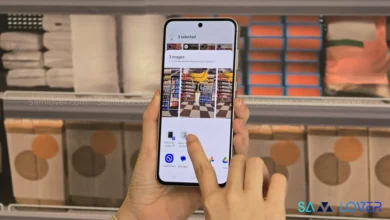Download One UI 7 Beta for Galaxy S23 Series – Manual Installation Guide (Any Country)

Samsung has officially launched the One UI 7.0 Beta software for the Galaxy S23 series (Galaxy S23, Galaxy S23+, and Galaxy S23 Ultra), built on Android 15. This initial Beta will be followed by at least two more versions before the official global release, expected in the first half of 2025. Unfortunately, other countries are excluded from the official Beta program this year, alongside previous cycles. Users in eligible countries—Germany, India, Korea, Poland, the UK, and the US—can enroll via the Samsung Members app. For others, manual installation is the only workaround. Follow this guide to easily download One UI 7 Beta for Galaxy S23 and enjoy the new features.

Download One UI 7 Beta for Galaxy S23, S23+, and S23 Ultra – Manual Installation Overview
While manual installation avoids data loss, it requires familiarity with tools like ADB (Android Debug Bridge). Beginners should proceed cautiously, as errors may necessitate a factory reset.
For Korean and Chinese versions of the aforementioned smartphones, we refer you to the official topic of the XDA Developers forum.
Disclaimer: Sideloading is not recommended as it may risk bricking your device. Proceed with installation at your own risk.
Key Considerations Before Proceeding:
- Back up your data to avoid potential loss.
- Beta software may contain bugs affecting daily use.
- Downgrading to One UI 6.1 requires a factory reset.
- Knox, Samsung Wallet, and Google Wallet remain functional.
- This guide is exclusively for Galaxy S23 models (S23/S23+/S23 Ultra). Galaxy S24 users should refer to a dedicated guide.
Compatible Devices:
- Galaxy S23 (SM-S911B)
- Galaxy S23+ (SM-S916B)
- Galaxy S23 Ultra (SM-S918B)
Requirements:
- Latest One UI 6.1 update (build ending in CYB4).
- ADB setup on a computer.
- Backup completed.
One UI 7 Beta: Step-by-Step Installation Guide
1. Download One UI 7 for Galaxy S23 Series
Verify your device model and software version under Settings > About Phone > Software Information. Download the Beta 1 firmware for your model:
Internation Model (OXM CSC)
- Galaxy S23 (SM-S911B)
- Galaxy S23 Plus (SM-S916B)
- Galaxy S23 Ultra (SM-S918B)
US Unlocked Models (U1)
- Galaxy S23 (SM-S911U1)
- Galaxy S23 Plus (SM-S916U1)
- N/A
- Galaxy S23 Ultra (SM-S918U1)
2. Set Up ADB
- Download Android SDK Platform Tools for Windows, macOS, or Linux.
- Extract the ZIP to a folder (e.g.,
C:\platform-tools). - Open a Terminal/PowerShell window in this folder.
3. Prepare Your Device
- Enable Developer Options: Tap “Build Number” 7 times under Settings > About Phone.
- Enable USB Debugging in Developer Options.
- Disable “Auto Blocker” under Security and Privacy if USB Debugging is blocked.
4. Install the Beta via ADB on Windows
- On your pc, download SDK platform tools
- Extract the downloaded file in your desktop.
- Inside the extracted folder, put the update.zip file of the update you wish to install.
- Inside this folder, while holding left shift, make a right click with the mouse and select “open command prompt here” or “open windows powershell here”, The command prompt/windows powershell will open.
- On your phone, turn on USB Debugging in Developer options. (You get access to developer options by continously tapping the build number in Settings->About phone->Software version)
- Connect your phone to the pc using an original usb cable, you may see a pop up message saying: “Allow USB Debugging from this device?” Click Allow.
- In the opened Command Prompt/Windows Powershell on your PC, type in the following command: ./adb reboot recovery your phone will reboot into recovery mode.
- In recovery mode on your phone, select “update via ADB”. (you scroll up or down using the volume buttons and select using the power button).
- In the Command Prompt/Windows Powershell on your PC run the following command: “./adb devices”
- Wait to see a message saying that the daemon has started and that your device is found.
- If you device is found, run the following command: “./adb sideload update.zip”
- The update process will start, you will see a percentage counting up. First it will verify, then patch etc. Do not move the cable, disconnect the phone or power off the PC.
How to Downgrade Galaxy S23 One UI 7 Beta to One UI 6.1
If you have installed the Samsung One UI 7.0 in Beta version on you Galaxy S23, Galaxy S23+, and Galaxy S23 Ultra and want to go back to the One UI 6.1, the procedure is as follows:
- Install the PC version of Smart Switch on your computer.
- Connect your device to the PC;
- Rollback to the official version using Smart Switch.
Note: When rollback from the beta version of One UI 7, all personal data and apps will be deleted due to a factory reset. Be sure to back up your data before proceeding.
Manual Downgrade (Linux/macOS):
- Download official firmware from [Via – SamMobile]
- Download Odin Software
- In case the downloaded file has 5 files follow this procedure.
- If you only have 1 file follow this other procedure.
How to switch to the One UI 7’s next Betas
- Check at the beginning of the article which file is available;
- Check the software version you have installed on your smartphone, if CYB4 means you have One UI 6.1, if you have ZYC3 it means you have Beta 1 of One UI 7;
- Based on the available file, install, following the procedure, the one that starts from your version, if this file is Beta 1, then flash Beta 2 and finally Beta 3.
Final Notes
- Beta participation risks instability—proceed at your own discretion.
- Samsung’s official release is expected to refine features and performance.
This guide is intended for advanced users. Errors during manual installation may result in data loss or device issues.