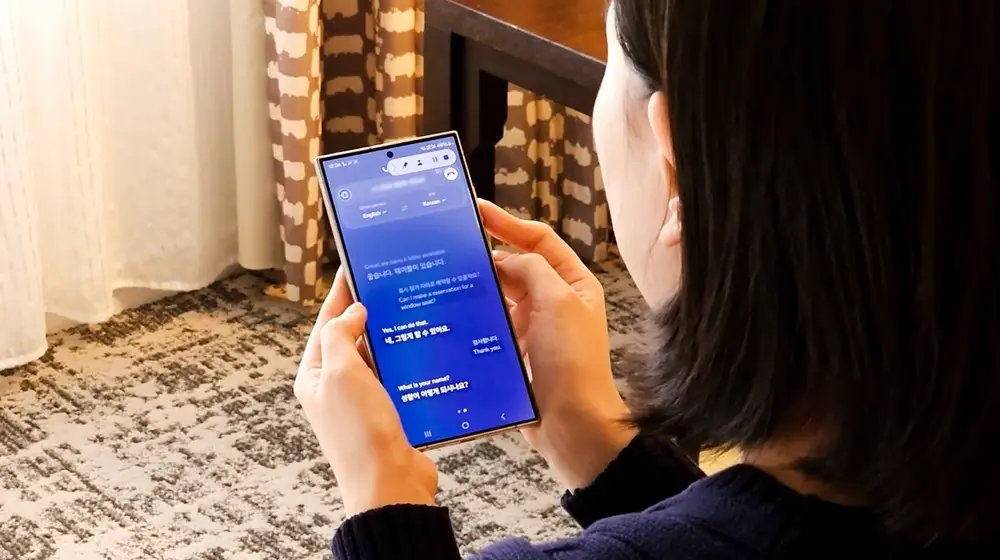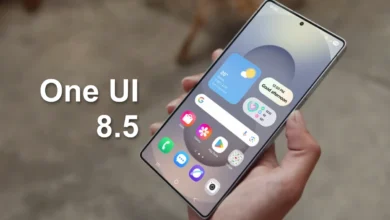One UI 4.1.1: Samsung Galaxy Z Fold 4 New Taskbar – How To Enable It
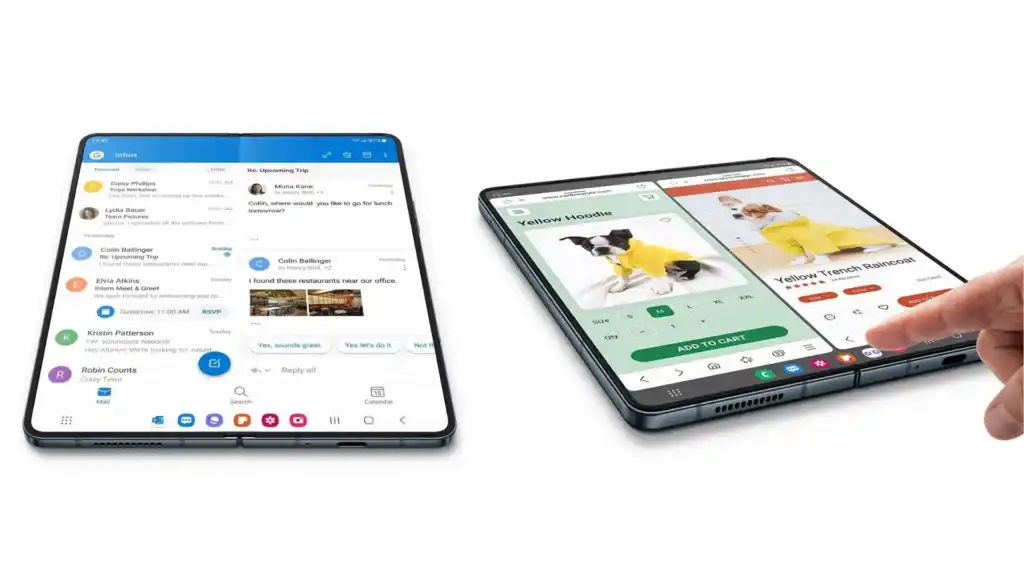
Samsung has officially unveiled it new foldable in the market – Galaxy Z Fold 4 and Galaxy Z Flip 4. Both are boots on Android 12 with new One UI 4.1.1 skin, which was inspired by the Android 12L, adds the Taskbar functionality to the most recent Samsung foldable smartphone to completely transform the multitasking experience for users.
Taskbar
You can easily access and switch between your most-used apps thanks to the recently introduced Taskbar feature. This feature’s style and functioning are almost identical to those of your Galaxy Book devices running Windows. The Samsung’s new taskbar feature expands the possibilities for multitasking on mobile devices by rapidly switching full-screen apps to pop-up windows or dividing their screen in half.
How to enable taskbar in Galaxy Z Fold 4
- Open ‘Settings’ app on your Fold 4;
- Tap on ‘Display’ option;
- Scroll down and find ‘Taskbar’ feature;
- Tap on to turn it on.
With the Samsung Taskbar function, you can quickly move between full-screen apps and pop-up windows or divide their screens in half with just a few swipe motions, opening up new possibilities for multitasking on mobile devices.