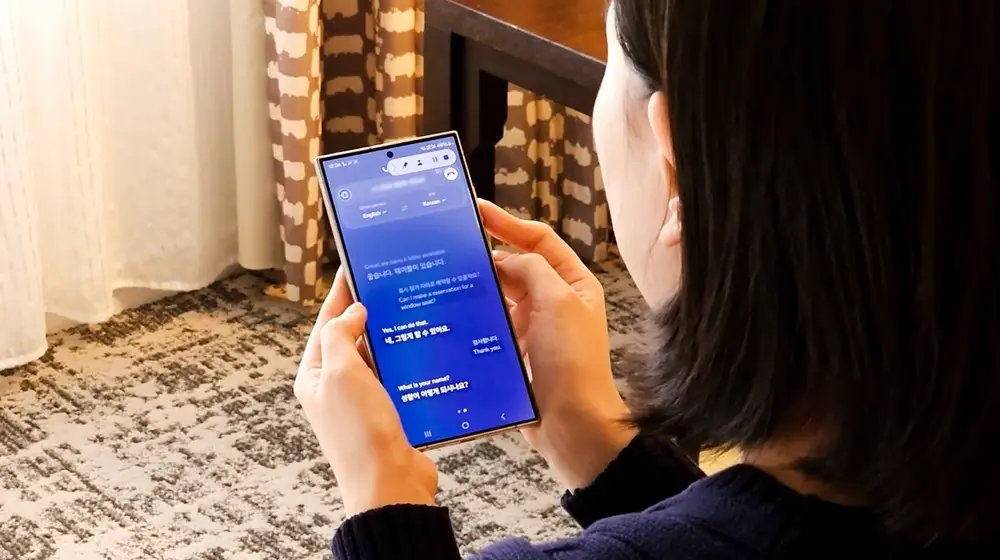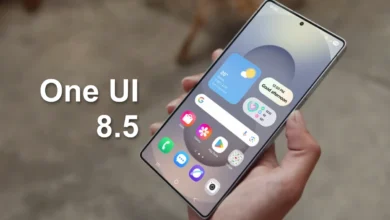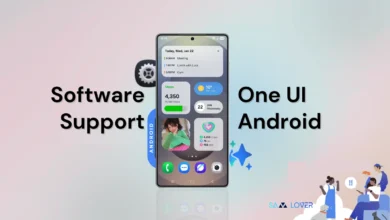How To Edit Quick Response Message On Galaxy Watch 5

Samsung Galaxy Watch 5 and Galaxy Watch 5 Pro are the Korean company’s two new top-of-the-range smartwatches. The two Samsung-branded wearable models use the Wear OS 3.5 operating system and are super comprehensive in every area, both in terms of fitness and health tracking and smart features.
With Samsung Galaxy Watch 5 Series (BT & LTE), it’s never been easier to talk while you walk. You can create new messages, or view incoming messages and send replies using the preinstalled Messages app, without even taking out your Galaxy phone. You can also send replies using Quick messages, or when you decline incoming calls. However, your watch must be connected to a Galaxy phone unless the watch is an LTE model with active network services.
Note: Available screens and settings may vary by wireless service provider, software version, and model. Third-party messaging apps like Google Hangout, WhatsApp, or Facebook Messenger cannot be installed on the watch.
Galaxy Watch 5: How to edit quick response messages
- To add Quick responses, open the Galaxy Wearable app, and then tap Watch settings.
- Tap General, tap Quick responses, and then swipe to and tap + Add response to create a new response.
- Enter your desired text, and then tap Save.
- To edit a response, select the response and then enter your desired text. Tap Save.