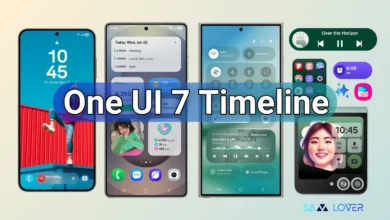How To Take Screenshots On Galaxy Watch 5?

Taking a screenshot on your Galaxy Watch 5 and Galaxy Watch 5 Pro is ridiculously simple and mimics how you would take one on a Galaxy phone or Pixel. Despite belonging to different generations, these watches take screenshots in the exact same way. The steps shown below work with both the Galaxy Watch 5 and 5 Pro.
How To Take Screenshots On Galaxy Watch 5?
- On your Galaxy Watch 5
- Make sure your Watch is unlocked.
- Press both Home key and the Side key simultaneously.
- See a flash on your Galaxy Watch indicating a screenshot was taken.
You can only capture a screenshot of your Galaxy Watch 5 by following these instructions. Is it not simple? You only need to quickly hit two buttons at once, as one thing to keep in mind. Like on your Android smartphone, you don’t even need to hold them for a brief moment.
Screenshots taken with the Galaxy Watch operate slightly differently from those taken with a phone. If your Google Account is linked, the Galaxy Watch 5 will instantly upload your captures to Google Photos rather than creating a local file that you can access in your files or photo app.