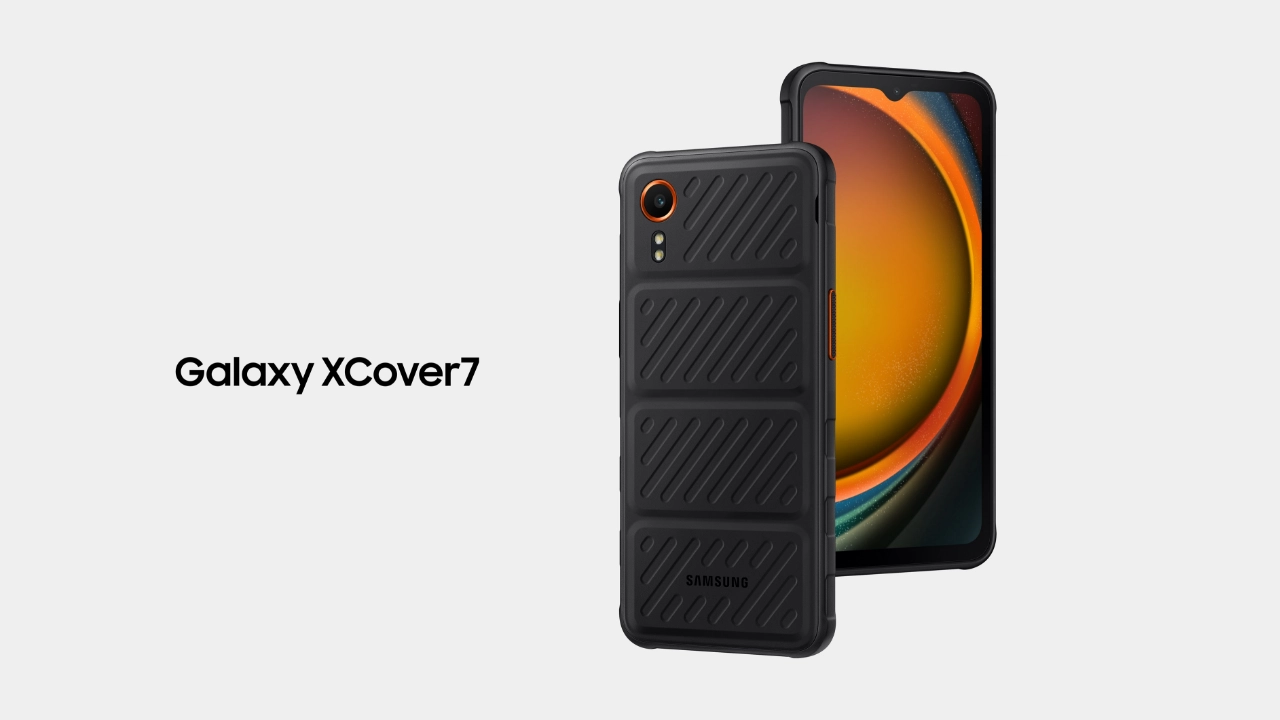Samsung has introduced a new flagship device in the Xcover series lineup in the form of the Galaxy XCover7. The company launched this device back in January with Android 14 and One UI 6.0 preinstalled. Now, now less than six months later, the device is starting to get its first feature update in the form of One UI 6.1.
Samsugn has rolled out the One UI 6.1 update for the Galaxy XCover 7 devices in Europe with the firmware version number G556BXXU3BXE3. It is worth noticing that the company has introduced the latest security patch update for the devices in the form of a May 2024 security patch update. The update is expected to be available for more countries in the next few days.
One UI 6.1 update features
Samsung hasn’t brought any new Galaxy AI features for the Galaxy XCover7 device, but it will bring some important changes to the existing changes for the customizations related to wallpaper, lock screen, alarm alerts, and revamped calendar. Along with this, the company has also improved the sharing and connecting of the devices and enhanced the health-related working of the devices. To get full information, you can check out this article.
The latest update for the Galaxy XCover 7 is now live in Europe. You can now install the latest update by going to the system settings and selecting the software update menu. If it shows a new update, then tap on the download button.
One UI 6.1 Changelog for Galaxy XCover 7
Customize your Galaxy
New wallpaper editing features
Decorate your wallpaper however you like. When you select an image to use as your wallpaper, you can now apply frames and effects.
More widgets for your Lock screen
Additional widgets are available for your Lock screen so you can quickly check useful information without unlocking your phone. The new widgets include Weather, Samsung Health, Battery, Reminder, Calendar, and Clock.
Customize alarm alerts
Use an image, video, or AR emoji to create your own custom alert screens for each alarm. You can even change the layout of where the alarm information appears on the screen.
More stickers to personalize your calendar
You can now add up to 2 stickers for each date on your calendar. Stickers for events are now shown next to the event name in Month view.
Revamped Calendar settings
Calendar settings have been reorganized to be more intuitive. You can also set background colors and images for full-screen calendar alerts.
Customize reminder alerts
Create the right background for each of your reminders. You can now set colors and background images for full-screen reminder alerts.
Do more with reminder categories
You can now choose a representative icon for each reminder category. You can also pin categories you use frequently to the top of the category list.
Turn modes on or off from the Home screen
Turn modes on and off more quickly than before. The new Mode widget lets you add modes directly to your Home screen.
Reorder your modes
You can now change the order that modes are listed on the Modes tab in Modes and Routines.
New routine conditions
You can now start a routine when an alarm of your choice starts ringing or when Smart View connects or disconnects.
Connect and share
Share with more devices
Quick Share has merged with Google’s Nearby Share. In addition to Galaxy devices, you can now share with other Android devices even without an internet connection.
Locate your devices
The new Samsung Find app lets you see where all your Galaxy devices are on a map any time. If you lose a device, additional features are available to help you find the device and protect your data.
Share your location with others
With Samsung Find, you can share your location with family, friends, or anyone that you trust. Share for a limited time or all the time. You’re always in control of who can see your location.
Sync Internet tab groups with other devices
Easily pick up where you left off during your last browsing session no matter which device you were using. Tab groups that you create on one device will appear in Samsung Internet on other Galaxy devices signed in to your Samsung account.
Protect your data
Enhanced data protection in Samsung Cloud
Rest assured that no one can access your data but you, even if there’s a data breach. You can turn on end-to-end encryption for data that’s synced with Samsung Cloud.
Fast and secure sign-ins with passkeys
Passkeys provide more security for web sign-ins without the need to remember complicated passwords. Use passkeys to sign in to supported websites with biometric authentication in Samsung Internet.
Manage your health
Enhanced exercise experience
Compete against your past running results in Samsung Health to try to beat your previous time. You can also crop exercises after you finish to remove any unnecessary time at the beginning or end.
More options for daily activity targets
You now have more options for setting your daily activity targets in Samsung Health. If a step goal doesn’t work for you, you can change to floors climbed or active hours instead.
Improved cycle tracking
When you record your physical symptoms and moods, options you’ve used frequently in the past will appear at the top of the screen. You can also now set custom moods if the default options don’t match how you’re feeling.
Even more improvements
More information in the Weather widget
The weather widget will let you know when severe thunderstorms, snowfall, or other precipitation is on the forecast in your local area.
Voice input without leaving the keyboard
The keyboard now remains visible while using voice input so you can easily switch back to typing whenever you need to. Tap the mic button at the bottom of the screen to enter text using your voice at any time while using the keyboard.
Open all minimized apps at once
A new button lets you reopen all of the minimized apps at once when you have more than one pop-up window minimized.
Google search suggestions in Finder
When you search using Finder, you’ll also get suggested web searches from Google.
More ways to protect your battery
Choose from 3 different protection options to help extend your battery’s lifespan. Basic protection keeps your charge between 95% and 100%. Adaptive protection pauses charging while you’re asleep and finishes charging just before you wake up. You can also choose to limit the maximum charge to 80% for maximum protection.
Improved Gallery search
The search screen has been redesigned to make it easier to use. Results are now categorized by type, such as people, places, albums, or stories.