One UI 6.1
Android 14-based One UI 6.1 Is Out Now: Here’s The Full Changelog
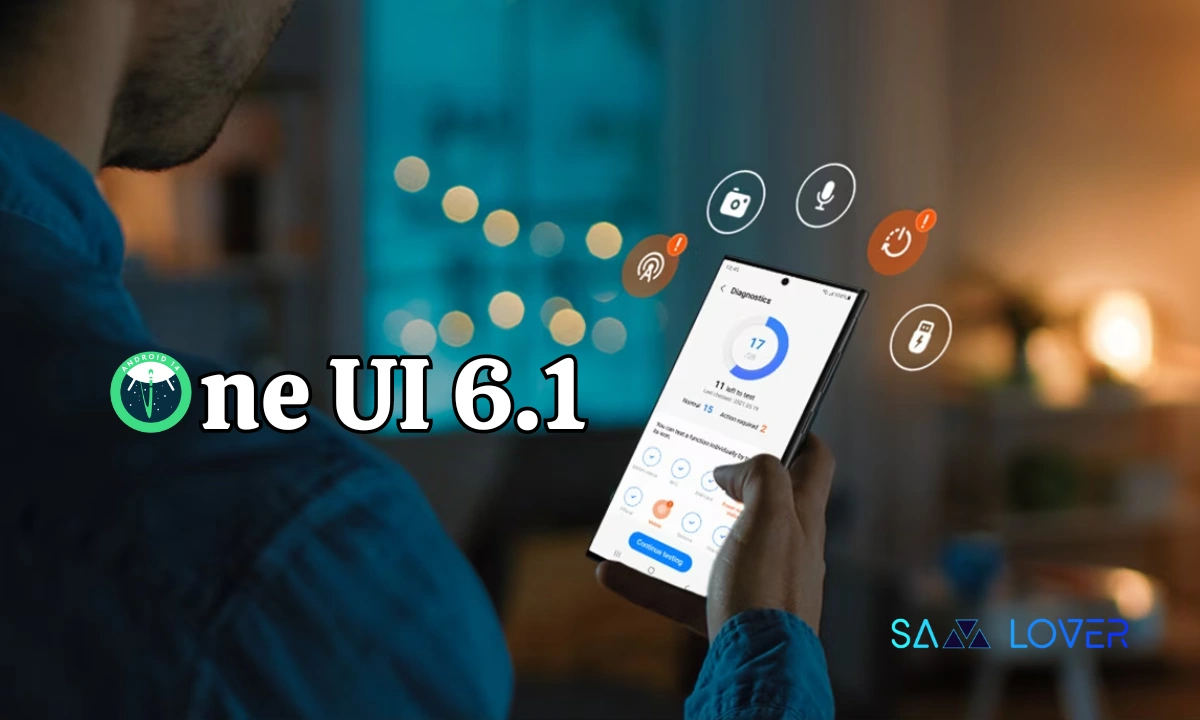
Android 14-based One UI 6.1 is officially out now for the Galaxy S23 series, Galaxy 23 FE, Galaxy Z Fold 5, and Galaxy Z Flip 5.
As per the fixed schedule of ‘28 March’, Samsung started rolling out the major awaiting One UI 6.1 based on the Android 14 update for the Galaxy devices mentioned above. The owners of the device must free up some storage on their device since the update is lengthy, nearly 3GB.
The most noticeable part of this update is a bundle of Galaxy AI features, which debuted on the Galaxy S24 flagship series back in January. There are plenty of features and functions based on artificial intelligence and machine learning, which include: Circle to Search for instant searching directly on screen by just circling an object; Live Translate, translating text in pictures; note assist; transcript assist; generating AI-powered unique wallpaper; and many more.
Apart from the AI-powered features, the update also brings features, improvements, and upgrades, including more information in the Weather widget, easier access to video call effects and mic mode, voice input without leaving the keyboard, and many more on the list.
For detailed information, check out the changelog mentioned below, but the changelog is only applicable to 2023’s Galaxy flagship devices.
One UI 6.1 Changelog: Features, and Improvements
Galaxy AI
Instantly search for anything on your screen.
- Circle to Search with Google lets you easily learn more about anything shown on your screen without switching apps. Just touch and hold the Home button or navigation handle, then circle anything on the screen to start a Google search.
Translate phone calls in real time.
- Need to call someone who doesn’t speak your language? No problem! Live Translate provides real-time translation during calls. The other person on the call can hear what you say in their language, and you can hear their responses in your language. Translations will also appear on the screen.
Translate in-person conversations.
- The new Interpreter feature lets you translate a conversation any time you need to talk to someone who speaks another language. You can access Interpreter easily from the quick panel. Both people can hear translations read out loud in addition to reading them on the screen.
Translate text into pictures, signs, documents, and more.
- Instantly translate text wherever you find it. Just point your camera at the text you want to translate, then tap the T button to show more options. You can also translate text that appears in images in your gallery.
Summarize and translate webpages.
- Get the information you need quickly by summarizing webpages with Browsing Assistant on Samsung Internet. You can cut a long read into just the most important bullet points. You can also translate webpages into your language.
Note: smarter, not harder.
- Note assist lets you do more than ever before in Samsung Notes. You can automatically format, summarize, correct, translate, and generate covers for your notes.
Automatically transcribe voice recordings
- Use Transcript Assist to convert recordings of meetings, lectures, voice memos, and more into text, then summarize them for quick review. You can even translate the transcripts and summaries to review them in other languages.
Do more with the Samsung Keyboard.
- Change the tone of your writing to make it sound professional, casual, or ready to post on social media with Writing Assist. You can also get spelling and grammar suggestions in addition to message translation in select chat and text messaging apps.
Reimagine your photos
- Generative editing gives you more ways to edit your photos. You can move, remove, or resize the people and objects in your photos, then generate a new background to fill in any missing pieces.
Generate unique wallpapers
- Use Al to generate unique wallpapers for your home screen and lock screen. Just choose a few keywords and let Al take care of the rest.
Advanced intelligence settings
- You have full control over which features you want to use and how they process your data. You can even block online processing of your data for all features with a single tap.
Create epic images
Effortlessly enhance your photos
- Get special AI recommendations for enhancing your photos and videos. You’ll find options for adding star trails, long exposure, colorizing, and more. Suggestions appear when you tap the i button in Gallery.
Copy and paste from one image to another
- Add a missing element to your picture. Just clip an object from an image in Gallery, then go to the image where you want to paste it and choose Paste from clipboard in the More options menu.
Easily create custom stickers
- Creating custom stickers has never been easier. After you clip an image in Gallery, you can quickly turn it into a sticker and apply styles such as outline, cutout, vintage, and cartoon.
More accurate image clipping
- Get exactly the area you need to clip without any unwanted parts. When you clip an image in Gallery, you have the option of editing the selected area before you save it, so you can get your selection just right.
Improved gallery search
- The search screen has been redesigned to make it easier to use. Results are now categorized by type, such as people, places, albums, or stories.
Change playback speed
- More videos now support changing the playback speed when you edit a video in Gallery. You can make your video play faster or slower in a specific section that you select or for the entire video.
Edit videos on multiple devices
- You can now continue your edits on your phone, tablet, or PC. Export your Studio projects to a file that can be opened on other Galaxy devices.
Customize your Galaxy
New wallpaper editing features
- Decorate your wallpaper however you like. When you select an image to use as your wallpaper, you can now apply frames and effects. When your wallpaper includes a person or animal, you can apply depth effects to make the subject stand out from the background.
More widgets for your lock screen
- Additional widgets are available for your lock screen and Always On Display, so you can quickly check useful information without unlocking your phone. The new widgets include Weather, Samsung Health, Battery, Reminder, Calendar, and Clock.
Customize alarm alerts
- Use an image, video, or AR emoji to create your own custom alert screens for each alarm. You can even change the layout of where the alarm information appears on the screen.
More stickers to personalize your calendar
- You can now add up to two stickers for each date on your calendar. Stickers for events are now shown next to the event name in Month View.
Revamped calendar settings
- Calendar settings have been reorganized to be more intuitive. You can also set background colors and images for full-screen calendar alerts.
Customize reminder alerts
- Create the right background for each of your reminders. You can now set colors and background images for full-screen reminder alerts.
Do more with reminder categories
- You can now choose a representative icon for each reminder category. You can also pin categories you use frequently to the top of the category list.
Turn modes on or off from the home screen
- Turn modes on and off more quickly than before. The new Mode widget lets you add modes directly to your home screen.
Reorder your modes
- You can now change the order in which modes are listed on the Modes tab in Modes and Routines.
New routine conditions
- You can now start a routine when an alarm of your choice starts ringing or when Smart View connects or disconnects.
Connect and share
Share with more devices
- Quick Share has merged with Google’s Nearby Share. In addition to Galaxy devices, you can now share with other Android devices even without an internet connection.
Locate your devices
- The new Samsung Find app lets you see where all your Galaxy devices are on a map at any time. If you lose a device, additional features are available to help you find the device and protect your data.
Share your location with others
- With Samsung Find, you can share your location with family, friends, or anyone that you trust. Share for a limited time or all the time. You’re always in control of who can see your location.
Broadcast sound with Auracast
- Broadcast the sound from your phone so others can listen. Anyone nearby with a Bluetooth LE audio device will be able to listen to your broadcast.
Sync Internet tab groups with other devices
- Easily pick up where you left off during your last browsing session, no matter which device you were using. Tab groups that you create on one device will appear in Samsung Internet on other Galaxy devices signed in to your Samsung account.
Protect your data
Enhanced data protection in the Samsung Cloud
- Rest assured that no one can access your data but you, even if there’s a data breach. You can turn on end-to-end encryption for data that’s synced with Samsung Cloud.
Fast and secure sign-ins with passkeys
- Passkeys provide more security for web sign-ins without the need to remember complicated passwords. Use passcodes to sign in to supported websites with biometric authentication on Samsung Internet.
Manage your health
Enhanced exercise experience
- Compete against your past running results in Samsung Health to try to beat your previous time. You can also crop exercises after you finish to remove any unnecessary time at the beginning or end.
More options for daily activity targets
- You now have more options for setting your daily activity targets in Samsung Health. If a step goal doesn’t work for you, you can change to floors climbed or active hours instead.
Improved cycle tracking
- When you record your physical symptoms and moods, options you’ve used frequently in the past will appear at the top of the screen. You can also now set custom moods if the default options don’t match how you’re feeling.
Even more improvements
Easier to access video call effects and mic mode
- Video call effects and mic mode will now appear in the quick panel during voice and video calls, so you can control how others see and hear you during calls. You can set a background color or image, focus on your voice by blocking background sounds, and more.
More information is in the weather widget
- The weather widget will let you know when severe thunderstorms, snowfall, or other precipitation is on the forecast in your local area.
Voice input without leaving the keyboard
- The keyboard now remains visible while using voice input, so you can easily switch back to typing whenever you need to. Tap the mic button at the bottom of the screen to enter text using your voice at any time while using the keyboard.
Keyboard shortcut for split-screen view
- Instantly snap an app to one side of the screen. If you’re using a physical keyboard, press the Cmd (Windows) key + Ctrl key + left or right arrow key.
Open all minimized apps at once
- A new button lets you reopen all of the minimized apps at once when you have more than one pop-up window minimized.
Google search suggestions in Finder
- When you search using Finder, you’ll also get suggested web searches from Google.
More ways to protect your battery
- Choose from three different protection options to help extend your battery’s lifespan. Basic protection keeps your charge between 95% and 100%. Adaptive protection pauses charging while you’re asleep and finishes charging just before you wake up. You can also choose to limit the maximum charge to 80% for maximum protection.
Firmware
Surprisingly! One UI 6.1 update arrived for Galaxy A23 5G before flagships in the US

Earlier this month, Samsung officially announced that it will provide one UI 6.1 update to the 2022 flagship device in May. But now the company has surprisingly started rolling out the update to one of the midrange Galaxy A23 devices.
The Verizon network has spotted the One UI 6.1 update for the Galaxy A23, with the firmware version number A236VSQU3CXD3. It has also brought the latest security update in the form of an April 2024 security patch. With the latest update, there are several new features introduced that will add some new features and enhancements.







In detail, the latest update for the Galaxy A23 5G introduces a new battery protection feature that allows users to manage the application’s battery charging to prevent battery damage. There are some new changes in the clock customization, gallery, and Samsung account sections. It is important to note that there is no AI feature arriving in this update.
The update will also enable call continuity, mid-conversation device switching, and seamless communication across any device, such as a Galaxy table, computer, or watch, all connected to the same Samsung account. A small but important addition is a new toggle in the mobile network that allows users to turn off 5G if they don’t need to connect to the update.
If you are using the locked version of the Galaxy A23 on the Verizon network, then you can now update it to the latest version simply by going to the system settings and tapping on the software update. If it shows a new update available, then tap on the download button.
Apps & Services
Samsung MultiStar Update Enhances One UI 6.1 with New Split-Screen Feature
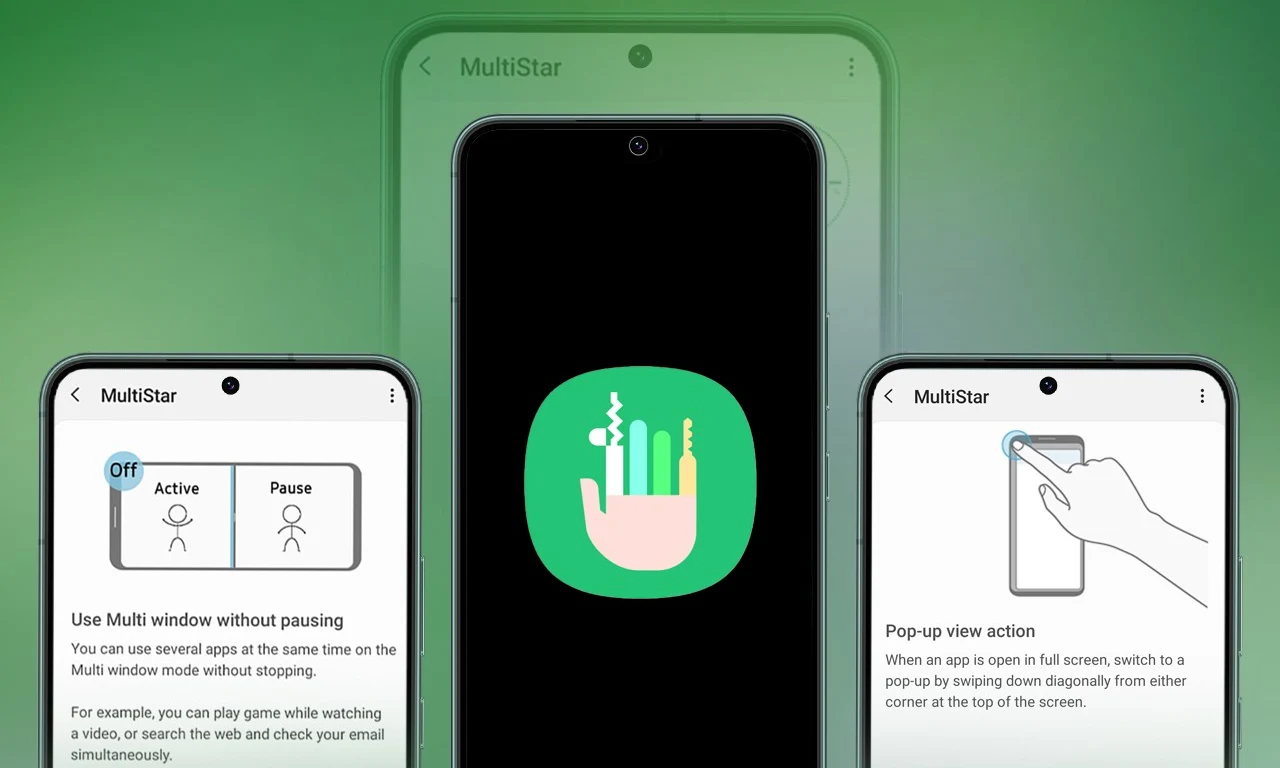
Samsung Multistar is one of the fresh Good Lock modules that provides several new features that allow us to conveniently personalize the multi-window settings, which can improve the experience of multitasking on smartphones and tablets.
Samsung has now rolled out a new update for Multistar with version number 7.1.33. In the latest software update it has brought a new function ‘Maintain Slip Mode’ function, it allows users to keep the screen view active even after closing and reopening apps to enhance productivity on large screens.
Along with the introduction of new features, the latest software update will also improve the navigation bar’s visibility, making it easier for users to manage their devices. Additionally, it resolves a problem where the deletion of app data would cause the settings to reset.
If you are using a Good Lock-compatible smartphone, you can now uninstall MultiStar with the latest version via the Galaxy Store, or if you have already installed the MultiStar application, you can update it through the Galaxy Store. It is worth noting that the update is available for those who own Galaxy devices running on One UI 6.0 or One UI 6.1.
For starters, Good Lock’s MultiStar module offers a variety of useful options for multi-tasking functionality, such as the ability to launch games and apps through the external display of Flip series devices. It allows users to hide the status bar and navigation bar in the split-screen view, and similarly, there are a lot of features available that provide a whole new experience for managing multitasking.

One UI 6.1
Galaxy S22, Fold4, Flip4 Expected to Receive One UI 6.1 on May 3rd
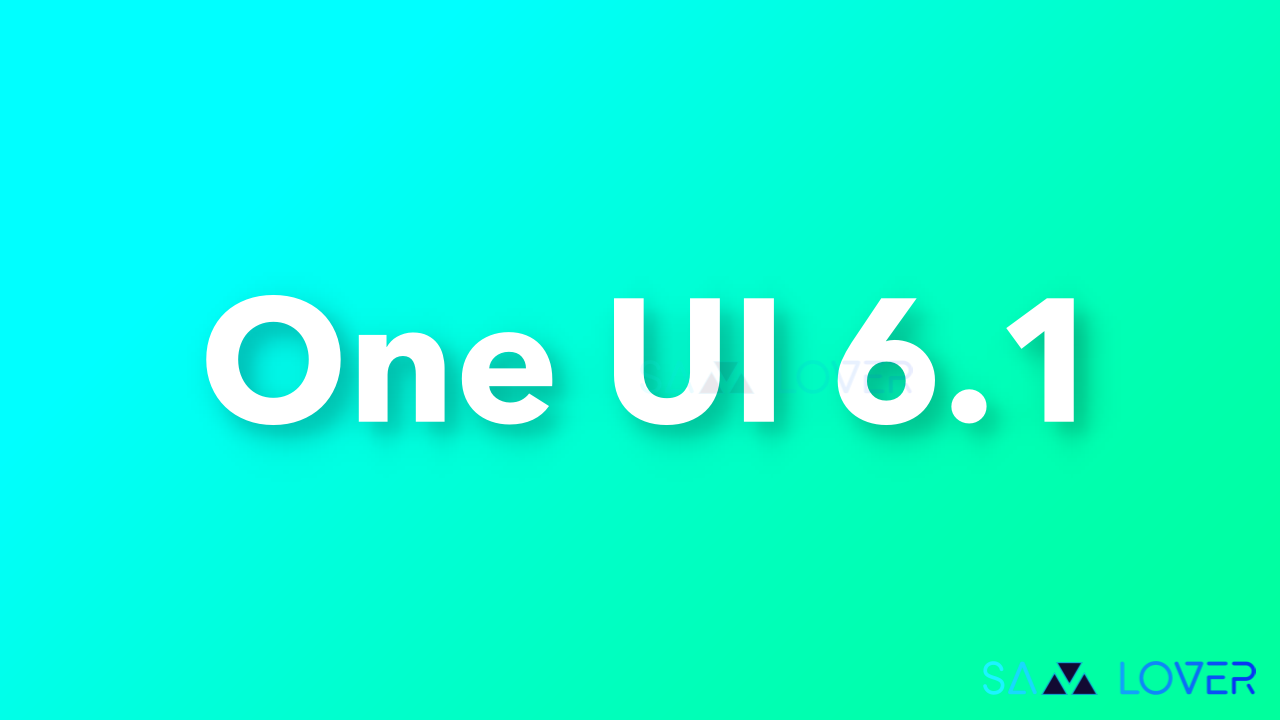
Samsung has introduced Android 14-based One UI 6.1 update on the Galaxy S24 series which brings the Galaxy AI novelty, and then delivers it to 2023 high-end devices. Now the brand is all set to expand the range of updates by delivering it to more devices including Galaxy S22 series, fourth generation foldable, and Galaxy Tab S8 series.
Samsung has rolled out the One UI 6.1 update yet for nine Galaxy devices, now the reports are unveiling that the giant is all set to release this update on May 3rd in Canada for the list of Galaxy devices mentioned below –
- Galaxy S22
- Galaxy S22+
- Galaxy S22 Ultra
- Galaxy Z Fold 4
- Galaxy Z Flip 4
This is being speculated by a Canadian network carrier, Fido, which is stating that the latest update is scheduled to be available for these devices on 3rd May in Canada. This update will bring the April 2024 security patch plus it is also expected to introduce the One UI 6.1 features.
Unfortunately, it should be noted that the Fido database does not provide further details and, therefore, at the moment there are no guarantees that the update to which the operator refers is own One UI 6.1, as it can also be an update with monthly security patches.
However, the Korean giant has not officially confirmed the exact date for the Android 14-based One UI 6.1 release yet for these devices, but has already announced that soon it will happen in early May. Transparently, this update is much anticipated, since it will offer multiple generative AI features to these devices; for instance Circle to Search, Chat Assist, Interpreter, Live Translate, Note Assist, Transcript Assist, Browsing Assist, Browsing Assist, Generative Edit, and many more, and all of these are expected to arrive on Galaxy S22 series and rest of the devices mentioned above.
Noticeably, one Galaxy AI feature named Instant Slow-Mo is not arriving with this update for these devices, since this feature requires a powerful GPU and NPU, so bringing this feature to each Galaxy device is not possible.












