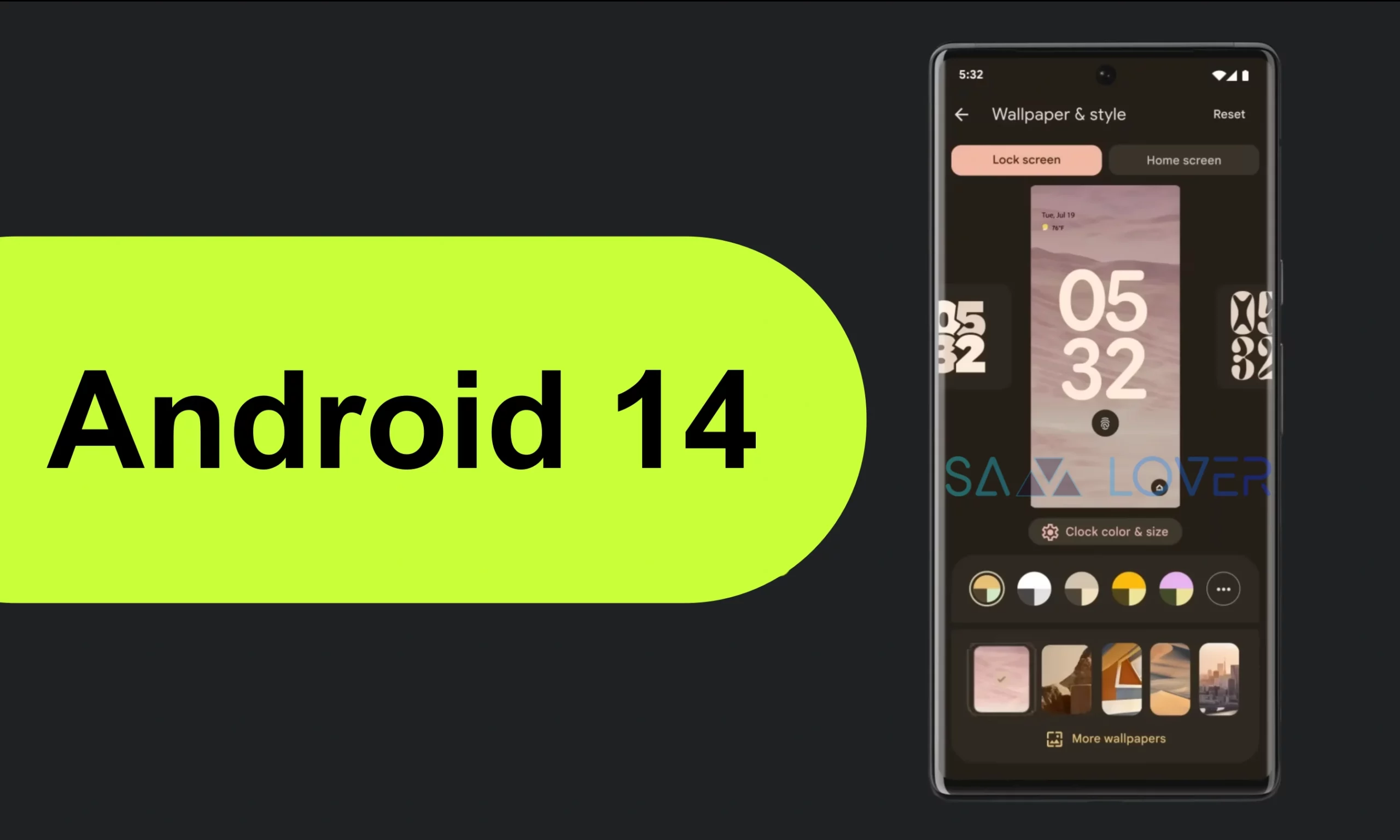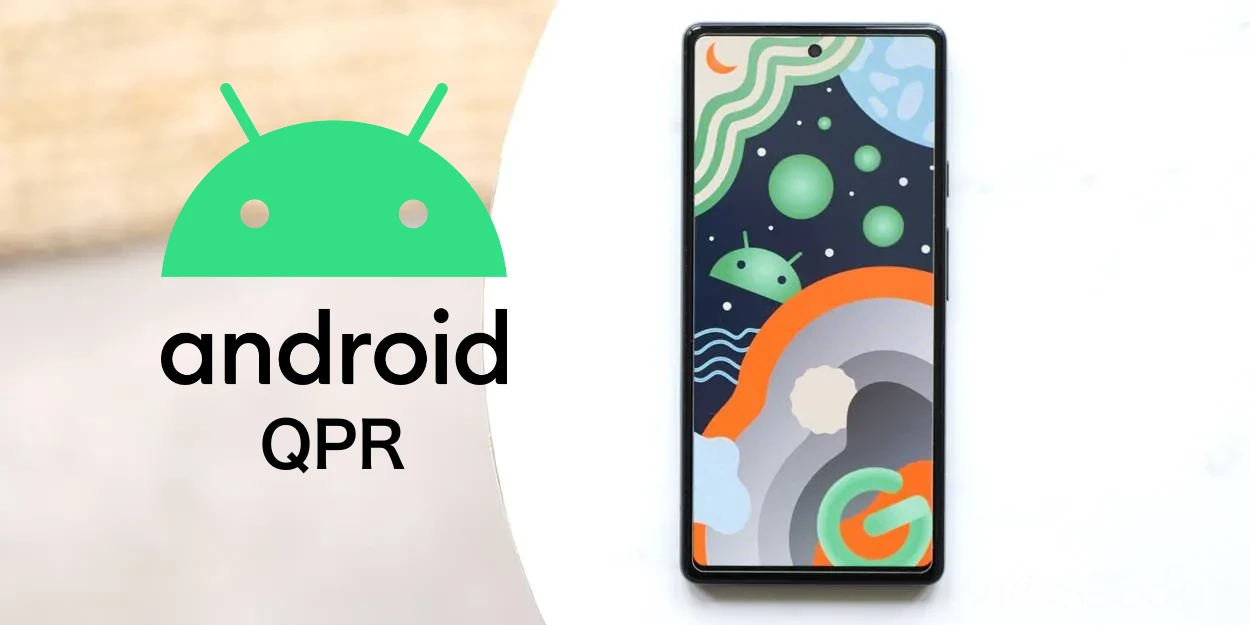One UI 6 Stable Version Is Near: Get Ready for Android 14 Update

Things are getting stirred up for Samsung as the firm is preparing to deliver the stable Android 14 One UI 6 to its Galaxy customers around the end of October. Most likely, the Galaxy S23 series will be the first ones to grab it. Following that, other eligible devices will receive the rollout. Along with the business, eligible users should also prepare their Galaxy devices to get the large OS update. The update may bring several new features, including a redesigned quick panel, a customizable lock screen, and a two-finger drag-and-drop function. There are several things that the users should take care of:
One UI 6 Beta 9 could be the final test build, and the next can be stable
Samsung just launched the ninth test version of One UI 6 for the Galaxy S23 series in the US and a few other places. This update is about 430 megabytes in size, and it mainly makes the software work better and fixes some problems. It also includes the security updates for October. We’re thinking this could be the final test update before Samsung gives everyone the real Android 14 update.
Samsung to End One UI 6.0 Beta Program for Galaxy S23 This Week: Last Chance to Sign Up
One UI 6 is set to make eligible Samsung phones, beginning with the Galaxy S23 series, a lot better. It will come with new icons, widgets, a fresh look for the user interface, special functions when you long-press on apps, a smarter Airplane mode, new emojis, enhancements to the Gallery and Camera apps, and many other improvements.
Backing up your data in a safer zone:
Data backups might be useful in situations where updates don’t install properly and a device needs to be reset to factory settings before it can be used again. It will also come in handy in times of manual factory resetting the phone while installing the Android 14 One UI 6 update.
- With just one click and a USB cable, it is possible to back up all the data on your Galaxy phone to Windows or Mac computers.
- For users who own Windows and want to backup only their media files, open File Explorer > This PC, click your device name, and copy the files you want by establishing a connection between your phone and Windows.
- This process is also possible using a Samsung or Google account. Under the Samsung Cloud or Google Drive section, go to Settings -> Accounts and Backup -> Backup Data.
- You can also backup data to the inserted MicroSD card or external storage drive through USB cables and OTG connectors by installing the Samsung Smart Switch app.
- Open the Smart Switch app and navigate to the SD card icon. Select the microSD or external drive where you want to backup your selected data.
- Backing up using the Smart Switch app doesn’t cover WhatsApp messages. To backup the chats individually, open WhatsApp -> Chats -> Chat Backup -> Backup. These WhatsApp media will get saved on Google Drive, and users can select between multiple Google accounts to store them.
- Chats in other applications such as Telegram, Facebook, and Instagram will backup automatically; for confirmation, users can check once.
Free up your space for One UI 6
If you doubt that your Galaxy device is getting lower storage, make sure you free up your space before installing the newer OS upgrade. By going to Settings -> Battery and Device Care -> Storage menu, users can clean up the apps that they don’t wish to have on their phone. Since it is a major OS update, we can expect it to be 3–3.5 GB. For a problem-free installation, it is advisable to free up the storage. It is requested for games that allow for progress and save data synchronization through Google Play Games if you want to remove some of them so you can pick up where you left off in the future. Multiplayer games typically save and sync your progress between devices.
Keep your battery percentage high
For a smooth installation of an operating system update, the device set to receive the update should have at least 20% of battery, but it will be great if the users keep their phone battery at more than 50% for a smooth installation and checking the new features installed.
Get the latest Android 13 update on your phone:
Galaxy devices will continue to receive routine minor upgrades with Android 13 and One UI 5.x at their cores until Android 14 and One UI 6.0 are available. It is important because significant updates to Android and One UI typically require your device to be running the most firmware based on the current version of Android and One UI. Before using Android 14, make sure that there are no pending updates on your line.
Get your applications updated
The Play Store and the Galaxy Store provide app upgrades for Samsung smartphones. By long-tapping the store’s icon in the app drawer and selecting the My apps or Update apps option from the pop-up, you can easily access the updates section in both stores. These software updates can be installed after the OS upgrade is finished; however, if you want to rapidly resume using your phone regularly following the upgrade, it could be a good idea to update all apps before Android 14/One UI 6.
Another important aspect of the OS upgrade is that it takes time to get installed. While installing the update, calls and messages resumed only after the successful installation of the OS update. Go to Settings » Software Update on your phone or tablet and turn off the option for auto-download over Wi-Fi. This will prevent the update from downloading automatically. Once you’re prepared, you may manually start the download by selecting Download and install from the Settings » Software Update menu.
Simply do not hit the Install Now button when the update notification appears on the screen if you have already downloaded the update but do not want to install it. By selecting the Schedule installation option, which is located under the Install Now button, you can potentially delay the installation.