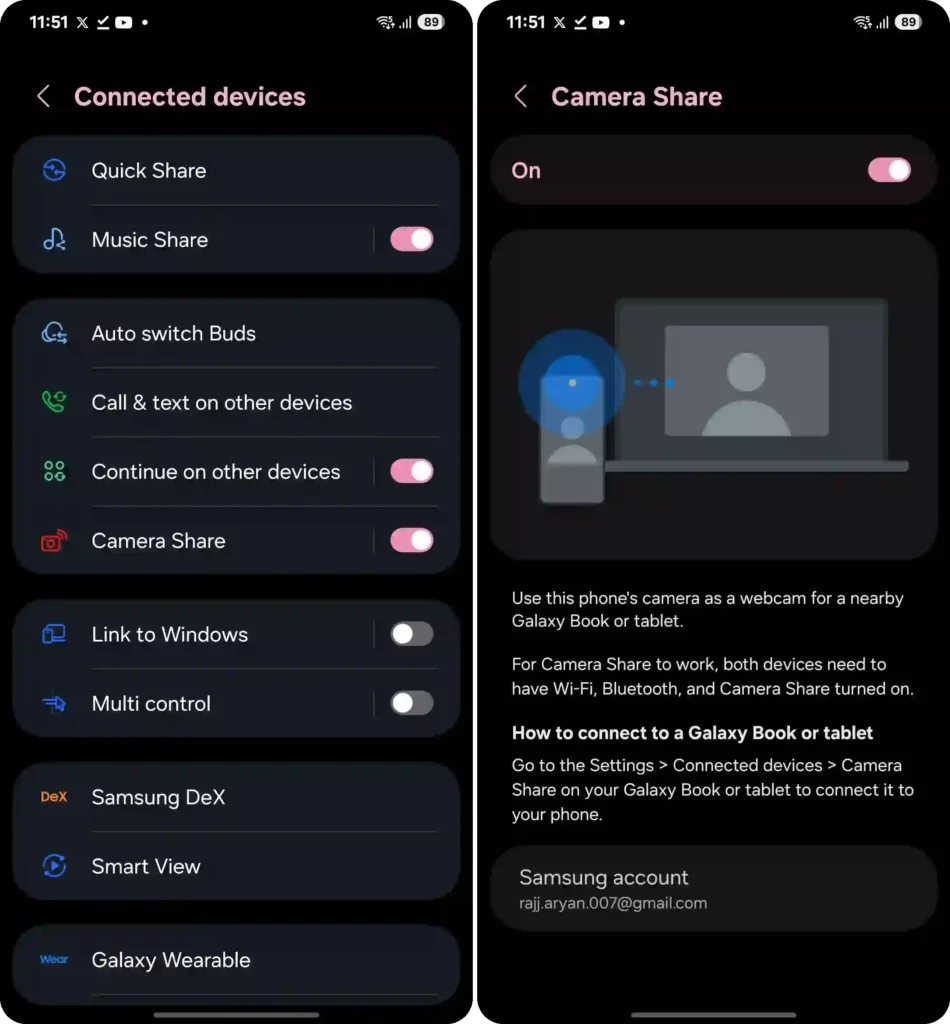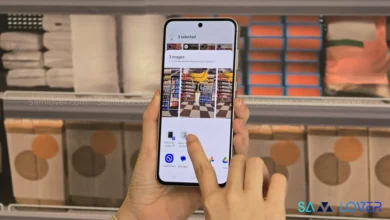One UI 7 Introduces Exciting New Camera Features
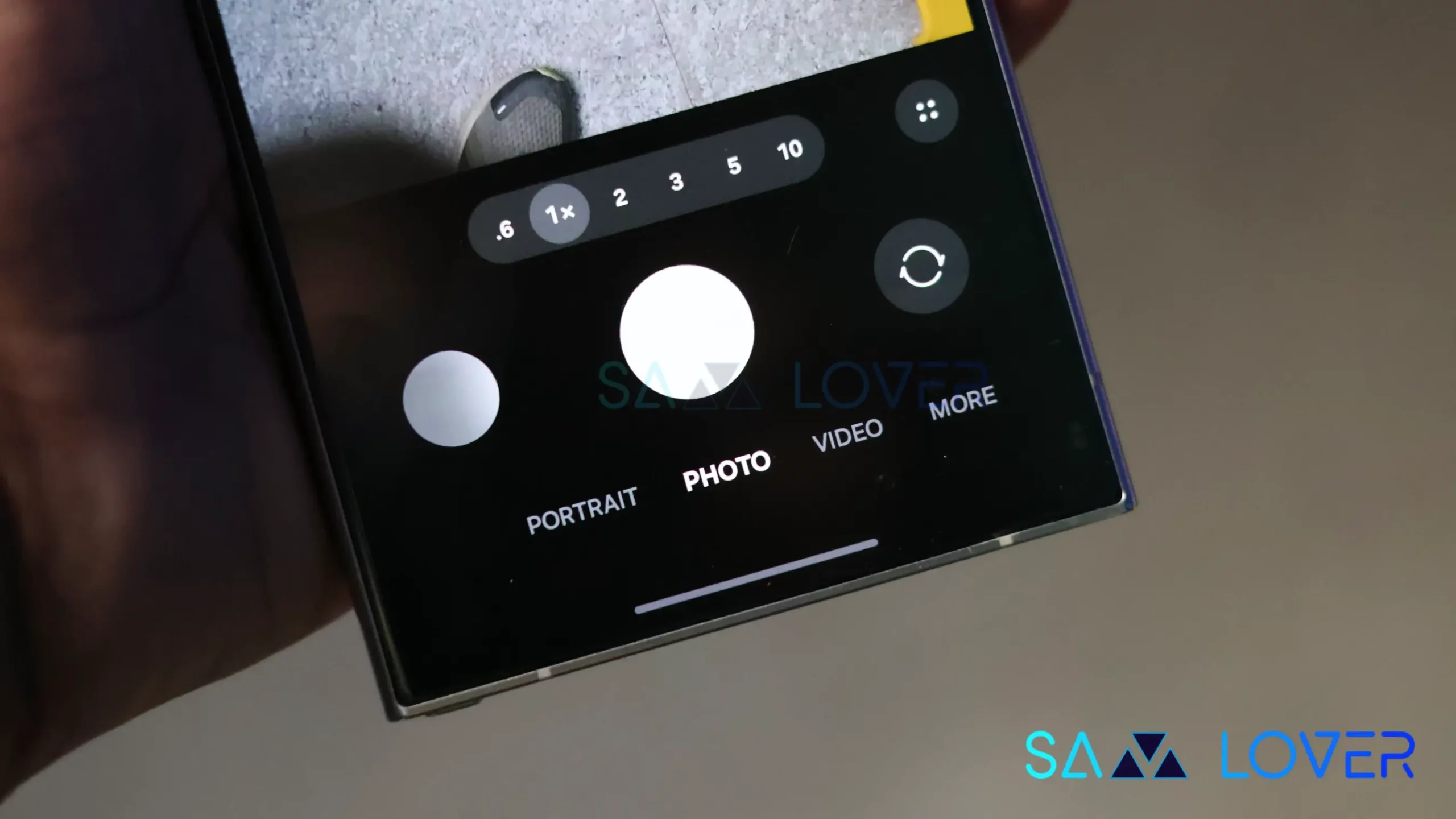
Samsung has brought many new changes to the camera functionality for Galaxy devices. Some of the most awaited ones, while some are inspired by other OEMs to bring more ease for the users. Let’s explore what new features are coming with One UI 7, which are spotted on Galaxy S24 series.
New Camera Features Arrive with One UI 7 Update
Samsung has brought these useful changes under the camera functionalities:
Redesigned UI
With the One UI 7 update, Samsung has focused on convenience and it has redesigned the camera UX, which allows more intuitive control over advanced settings. The camera modes, controls, and modes have been reorganized to make it easier to find the features quickly.
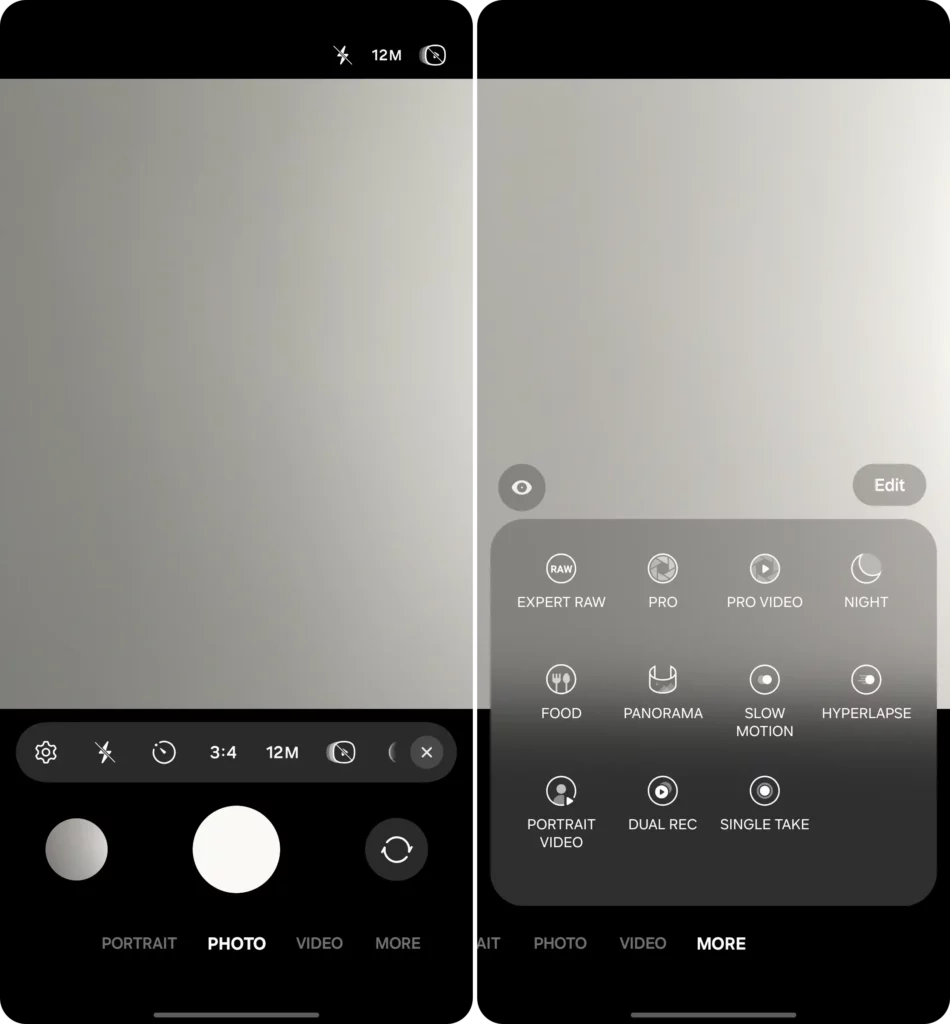
Improved camera controls
Here many significant changes arrived under the camera’s redesigned layout, which has brought more convenience while controlling different elements of the application. This includes:
- Zoom controls: Now users can use new zoom controls more accurately, as it is now easy to choose the right zoom level. The 2X lossless zoom button is now available by default; additionally, the additional zoom option will be available after you select the lens. It is worth noticing that it was earlier available and activated through the camera lens, but now it is activated by default. However, you still have the option to
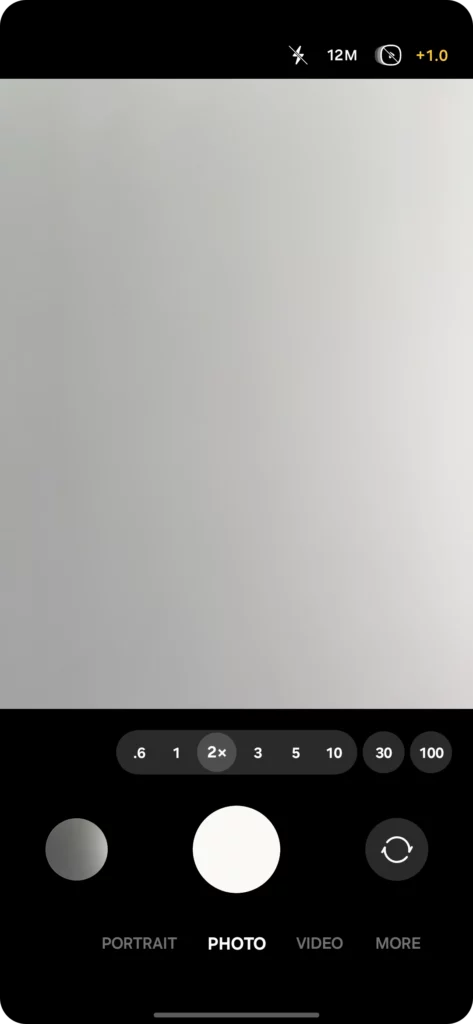
- Different exposure for each mode: Now you can easily control the exposure for each mode. It means you can easily set the different exposure values for individual camera modes, which makes it default, which will keep the same until you change it.
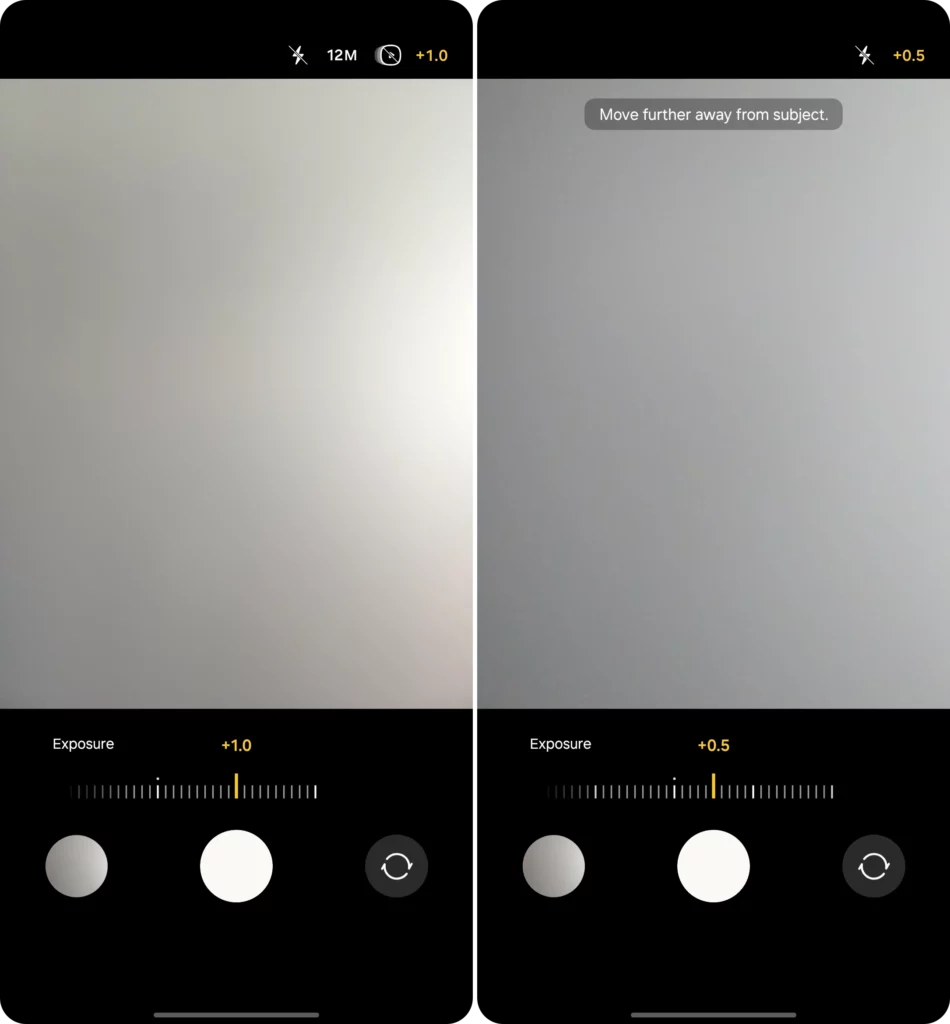
- Smooth Zoom control for video recording: The latest One UI 7 changes also bring the smooth video zoom transition that makes the video recording more stable.
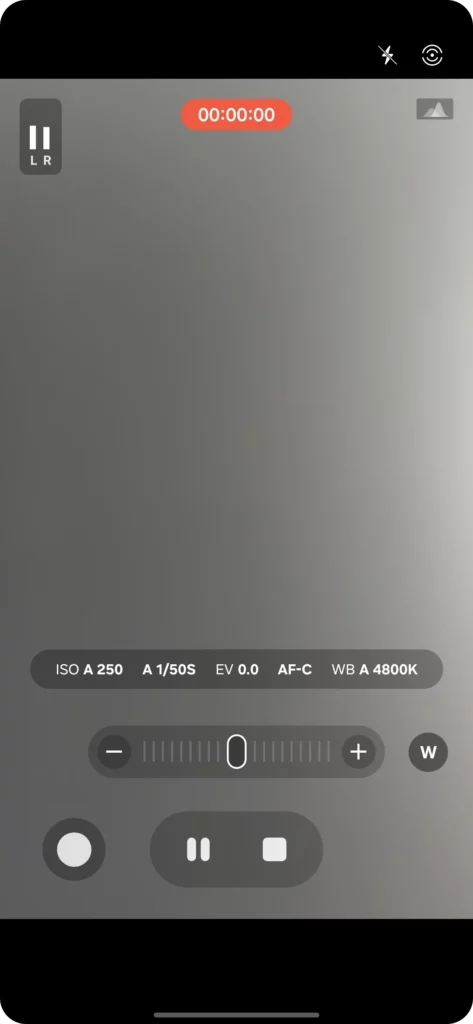
Camera continuity feature
With One UI 7, Samsung has introduced a new camera continuity feature that allows users to continue working on photos or documents across Galaxy devices. In other words, you can easily click photos or documents on your Galaxy smartphone and seamlessly continue editing them on your Galaxy tablet or book.
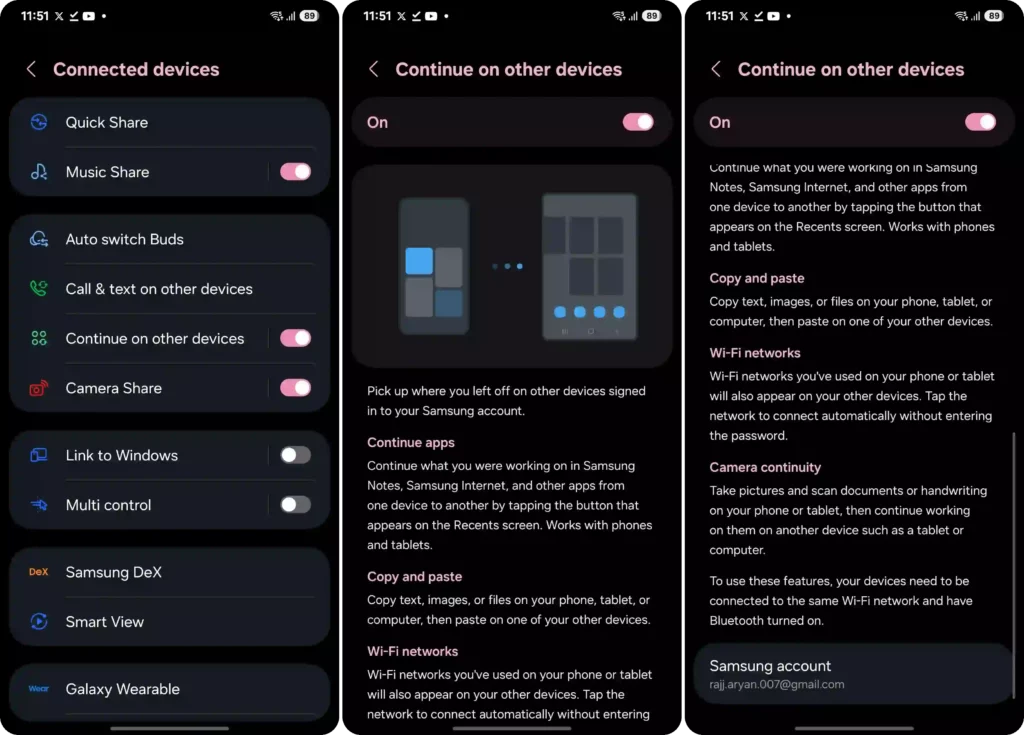
It is worth noticing that the feature isn’t available on the Galaxy Book 5 Pro or Galaxy Tab S10 because it requires compatible software that is related to the latest OS. The creature is built on Samsung’s existing Continue apps on other devices” feature, which already brings you the capability of syncing the process across Galaxy devices. This means to take advantage of the new feature, you will need to turn on the” Continue on other devices” settings.
Camera share
Samsung has also brought a camera share feature for Galaxy devices; with this feature, users will be able to use their Galaxy devices as webcams for their Galaxy books and tablets. So basically, if you want to get good video quality for video conferencing, then you can use your phone’s back camera for it. The new camera share feature can be accessed from the connected devices via system settings.