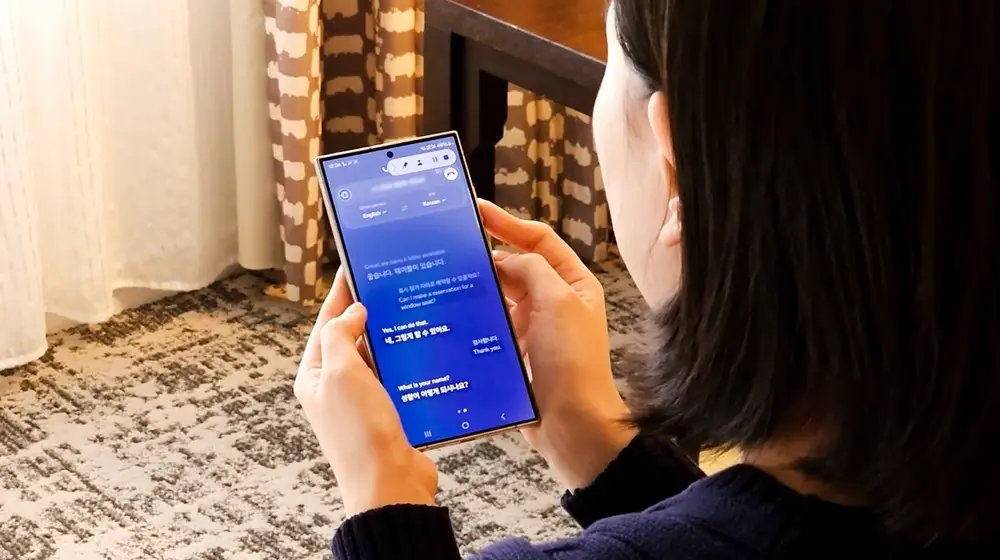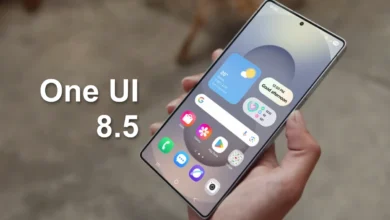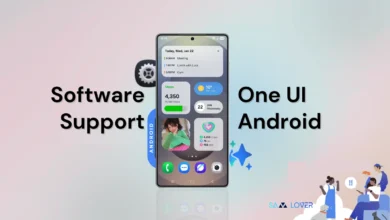Guide
How to take Screenshot on Samsung Galaxy S22

Once you capture a screenshot you’ll be presented with the following options:
- Smart Capture Allows you to capture parts of the screen that are hidden.
- Crop/Draw
- Tag Tag photos to easily group or search for them later.
- Share
- After making the desired changes to the screenshot, tap one of the following:
- Share
- Save To view the screenshot you’ve taken, navigateGallery AlbumsScreenshots.
Latest article
- Forgot Your Samsung Secure Folder Password? Here’s How to Reset It
- How to use Galaxy AI Interpreter on Samsung Galaxy phones?
- One UI 8.5 is set to bring two new & useful features for Samsung’s My Files app
- Gemini to replace Google Assistant on Android next year
- Android 16 to show when apps are using your location via a blue dot