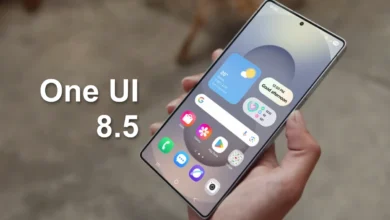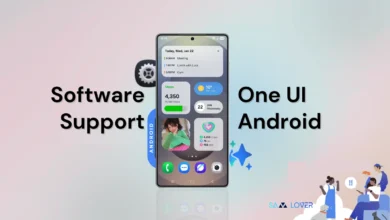One UI 5: How To Add Custom Camera Watermark On Photos & Videos In Samsung Galaxy Devices

As we all know about the Samsung’s developer team announced that they have kicked off the One UI 5.0 for smartphones in the Samsung Galaxy S22 series, the new version of the Korean giant’s custom interface based on Android 13.
Starting with the design, the display of notifications has been slightly optimized compared to the previous version. In fact, new icons stand out, as well as quick settings, which have benefited from a small makeover. The company has also added OCR (Optical Character Recognition), which is the tool that allows you to copy text from images.
A watermark makes a smartphone photo more distinctive. You can either include text or a logo, or you can insert information about your smartphone. If you produce content for a blog or a social media platform like Instagram, this can be quite useful.
The Watermark settings is a new useful feature available on the Galaxy devices running on One Ui 5 or later version. Here How To Add Custom Watermark On Camera Photos & Videos In Samsung Galaxy Devices.
Once you have enabled this setting, you will be able to view the Watermark on the bottom left of your newly captured photo.
One UI 5: How to add custom watermark on camera photos & videos
- You want to enable this feature, have to go inside the Camera settings;
- Launch the ‘Camera’ App;
- Tap on the ‘Setting’ icon on top left corner;
- You can find ‘Watermark’ option;
- Turn the toggle ON and enable a watermark on your pictures and videos;
- Choose ‘Custom’ option, where you can add your name or device too;
- Want to show date & time, tap to enable it;
- Done.
You can now apply a watermark to the corners of each image you take with the Galaxy camera thanks to Samsung bringing back the capability. Even a small amount of watermark customisation is possible with One UI 5. You can decide whether to make the shooting date and time, the phone model information, and any other information you specify on it visible. You can simultaneously choose between Left, Center, and Right for Alignment.