News
Google Android 14: Lets know how to download & install it
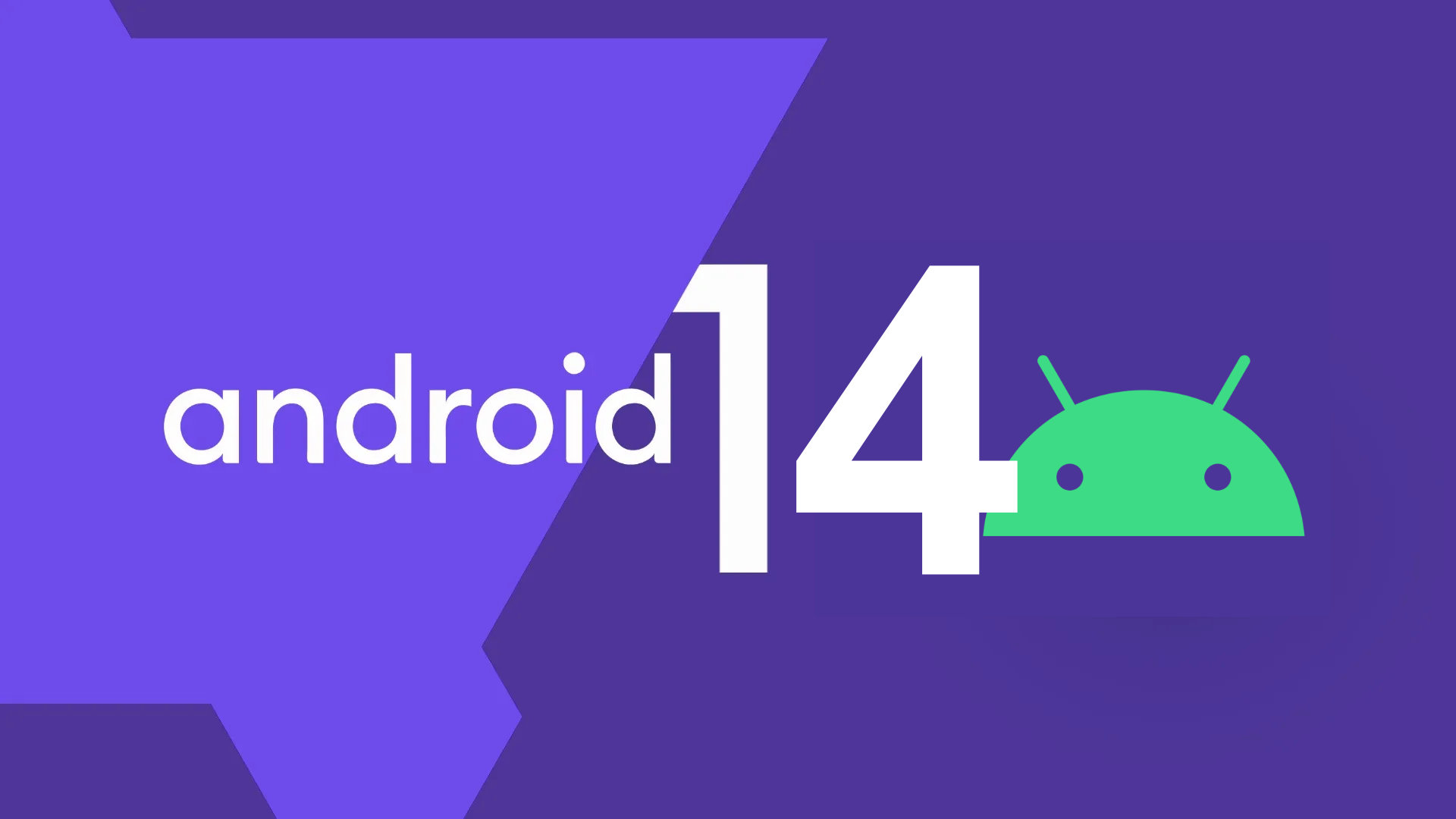
Google is getting ready to release its Android 14 for Android devices. Still, before that, the company released Developer preview 1 of Android 14 with a new name, ‘Upside down cake’ it is in the initial stage which will feature some new changes for the upcoming Android OS.
As of now, Android 14 is in the very first stage of development; it will bring some innovative features that will make the upcoming Android version more interesting. Let’s analyze the details of it and learn more about it.
What’s new in Developer Preview 1
As usual, Google suggests a new name for its Androids with sweets and dessert alphabetically, this time it named the latest Android 14 ‘Upside down cake’, which is a dessert and quite popular in the USA, in this Developer preview 1 software, we got to know about some new possibilities that can bring the big change in the Android devices, let’s discuss them briefly:
API Behavior improvements
There will be some new changes in the structure of API that provide users with a more stable app experience across devices while reducing system source usage. There’s also updated guidance to help developers take advantage of multitasking and unique large-screen capabilities to build their own mobile apps for multiple devices.
Improvements in battery life and system integrity
It will bring some new major improvements in the battery departments to reduce power consumption and give a great battery life.
New customization possibilities
With the new Android 14, we will witness some new innovations in customization; for instance, it will provide easy command over language for developers, which allows the users to choose their different languages for different apps. It will also provide some extra privilege for visually impaired users that make easy to read font on the screen because, this time, it will provide a 130 % bigger font than Android 13
Some new improvements for Privacy and security
There are some noticeable changes also done in the security department as well, for instance. Now it will block the installation of apps that target Android SDK level 22 or lower, so the old apps which work on SDK 22 will no longer work with the new Android 14.
How to install Android 14 DP1 on Pixel devices
Google’s new Android 14 DP1 will be available only for select pixel devices. This software is eligible to install on these devices, including Pixel 4a 5G, Pixel 5, Pixel 5a, Pixel 6, Pixel 6 Pro, Pixel 6a, Pixel 7, and Pixel 7 Pro. It can also be installed on PCs, via the Android Emulator, or on Project Treble-compatible devices via a generic system image.
There are two ways you can use to install Android 14 DP1 on supported devices:
- Android Flash tool
This is the simplest way to install Android 14 on an eligible device.
- First, go to the official tool page proposed by google through this link.
- Then first install the Android USB driver
- Now on the developer mode of your device(from the system settings, select at the bottom “About the phone” and scroll down to “Build number “; make repeated taps on this item until a message appears warning that developer mode has been enabled.
- Now from the Developer option, scroll to USB debugging and enable its toggle.
- After all this setup now, connect your device via data cable to the computer; in the instrument screen on the browser, select ‘Add new device’ then it will prompt a message that lets you choose the build to install; now click on “install the build.”
2. Flash the full system
As an alternative to the method described above, which is very simple to put into practice, there is the possibility of manually flashing the complete system image on your device. In this case, it will first be necessary to obtain the correct Android 14 DP1 factory image for the device, and below we offer the direct links:
- Google Pixel 4a (Bramble)
- Google Pixel 5 (Redfin)
- Google Pixel 5a (Barbet)
- Google Pixel 6 (Oriole)
- Google Pixel 6 Pro (Raven)
- Google Pixel 6a (Bluejay)
- Google Pixel 7 (Panther)
- Google Pixel 7 Pro (Cheetah)
Once correct. ZIP file has been downloaded from the above-mentioned link on the respected devices; it will be necessary to extract the files in a folder (for convenience) and follow the following procedure:
- Now, Enable USB debugging from the “developer options” on your smartphone.
- Connect the smartphone to the computer and authorize the connection from the phone.
- Using the ADB tool (from a Windows PC), type the command “adb reboot bootloader” and run it: this will restart the smartphone in fast boot mode.
- At this point, it will be necessary to flash the build and to do this; it is necessary to open the command prompt from the folder where you previously extracted the files from the ZIP archive (or navigate to it via the terminal).
- Run the flash-all command, which will do everything else, starting the Android 14 DP1 installation process.
- When finished, the smartphone will reboot.
However, the first method is much easier to perform, almost within everyone’s reach; however, the second method can be useful for more experienced users or in particular situations.
News
New Galaxy Phone In Existence: Samsung Galaxy M35 5G Spots On Geekbench

The Korean brand – Samsung has recently announced its two mid-range Galaxy smartphones – Galaxy A55 5G and Galaxy A35 5G. A new benchmark listing has a spot for Samsung’s affordable smartphone, Galaxy35 5G.
Samsung is now gearing up for its next affordable Galaxy smartphone, the M35 5G, as the reports are unvunveilhey have found a new benchmark listing for Samsung the Galaxy M35 5G.
The smartphone has been spotted with the model number as an identification code – SM-M356B on the Geekbench 6.2.2 database. Not only this, but it also confirmed the presence of 6GB of RAM and Android 14 OS. The chipset also came to know which is the latest Exynos 1380.
The codename for the motherboard is also mentioned, which is ‘s5e8835.’ The reports say that it has scored 656 and 1967 points in performance scores on the benchmarking platform. Exynos 1380 is the latest chipset of the Korean brand, which is a 5 nm processor. It consists of 4 Cortex A78 cores, which clock at 2.4GHz, and 4 Cortex A55 cores, which clock at 2.0GHz. It is coupled with a Mali g68 MP5 GPU. It also has an AI Engine.
This also offers connectivity options, which include the latest Bluetooth version 5.3 and Wi-Fi 802.11 ax with three bands. It supports a camera resolution of at least 200MP for capturing images, and for video recording, there is support for up to 30fps 4K recording. The storage supported is UFS v3.1, and RAM will be of the LPDDR4x/5 type.
Samsung has recently debuted its two smartphones, Galaxy A55, and Galaxy A35; the Galaxy A35 5G smartphone is powered by Exynos 1380 chipset. From this perspective, Galaxy M35 5G could be a variant of Galaxy A35.
At the moment, no specs and features of the device have been revealed or leaked. Still, since Galaxy M series smartphones usually have a bit higher battery power of at least 6000mAh, the forthcoming Galaxy M35 5G smartphone also arrives with the same battery power.
Firmware
Verizon rolls out the March 2024 security patch update for the Galaxy Z Fold 3 and Galaxy Z Flip 3 devices

Verizon has rolled out the March 2024 security patch update for the Galaxy Z Fold 3 and Galaxy Z Flip 3 devices. Earlier, these devices had received the same update outside the US, but now they are gradually expanding to the US.
The Galaxy Z Fold 3 and Galaxy Z Flip 3 are spotted getting new updates with the firmware version numbers F926USQS5HXBD and F711USQS6HXBD, respectively. It is worth noticing the update is currently available for the devices locked to Verizon, but it will soon be available on more carriers.
For your information, the latest update for Galaxy Z Fold 3 and Galaxy Z Flip 3 doesn’t bring any significant changes, but as it is the latest security patch, it will provide some internal fixes to maintain the security of the devices.
If you are getting some other issues from the last update, you should also update the device to the latest update, as it may also address some issues. Along with the update, other improvements may also be made to enhance the overall performance of the devices.
Suppose you use the Galaxy Z Fold 3 or Flip 3 device in the US. In that case, you can update the device to the latest version by simply going to the system settings and then to the software update. If you haven’t received the update, you should wait for some time, as it may arrive in the next few days.
Firmware
Samsung rolls out the March 2024 security patch update for the Galaxy S23 FE devices in the US

Samsung has rolled out the March 2024 security patch to almost all devices but still needs to complete the update distribution to all eligible devices. So, gradually expanding the update to remaining devices, the company has started rolling out the update for the Galaxy S23 FE in the US.
Notably, the Galaxy S23 FE devices are getting a new update in the carrier-unlocked version with the firmware version number S711U1UES2BXBF. The update has already been rolled out to almost all carriers, including AT&T, Bluegrass Cellular, C-Spire, Cellular South, Comcast, Cricket, DISH, MetroPCS, T-Mobile, Tracfone, US Cellular, Verizon, and Xfinity Mobile.
According to the official changelog, the March 2024 security patch is one of the standard maintenance updates that provides some internal improvements for the device, and there will be no visible changes available. In other words, users may experience some improvement in the functioning of devices, but it doesn’t particularly bring any specific changes for the device.
Going to the details, the March 2024 security patch includes more than 40 fixes, 37 of which are provided by Google and address the issues found in the Android OS, while 9 more features are introduced by Samsung that enhance the performance of Galaxy devices exclusively.
Suppose you are using the Galaxy S23 FE in the US. In that case, you can update the devices to the latest version by following the simple steps: first, go to the system settings, tap on the software update, and tap on the download and install button; if it shows a new update available, tap on the download button.








