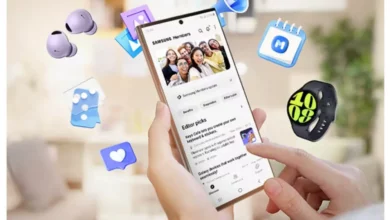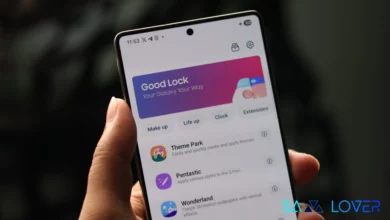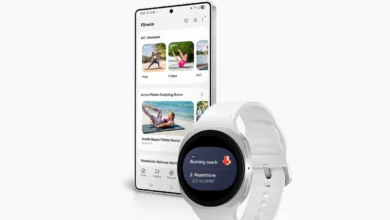Samsung Edge Lighting+ gets One UI 6.1 support with new Brightness feature
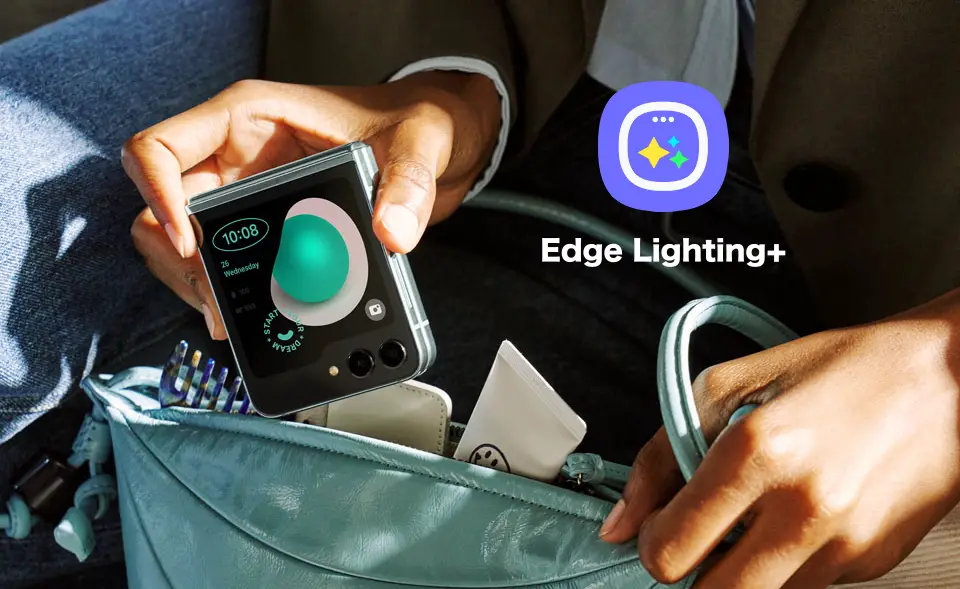
Samsung has introduced several customization applications under the Good Lock suits; Edge Lighting+ is also one of them, which was recently introduced for all Galaxy devices running on at least Android 13 or above. For starters, the Edge Lighting+ offers several functions to customize the notification lighting on Galaxy devices. To make it more featureful, the company frequently brought new features with the update.
Samsung Good Lock Edge lighting+ 6.1.00.5 update
Samsung has rolled out a new update for the Edge Lighting+ with 6.1.00.5. With this update, the company has introduced a new feature called “brightness display on off-screen.” When you turn it on, it will show a bright-screen notification. This will be helpful in this scenario if you are using the device outdoors.

It is worth noticing that the new feature is working on the devices that have received the One UI 6.1 update. In this case, it is obvious that currently, the feature is limited to the Galaxy S24 series, but when the One UI 6.1 is available for more devices, it could also be available for more devices as well.
If you are using the Galaxy S24 device, then you can easily update the application to the latest version via the Galaxy Store. If you haven’t received the update yet, you can also sideload the application from an external source.
For your information, Edge Lighting+ provides you with several functionalities to customize the notification lighting, such as changing the lighting style on the screen when receiving notifications, setting styles by keyword, using only when the screen is off, changing images to app icons, changing app launch methods from notification pop-ups, and many more.