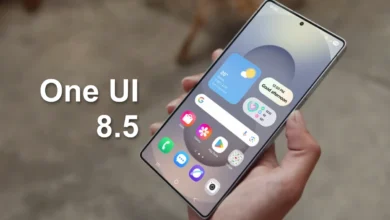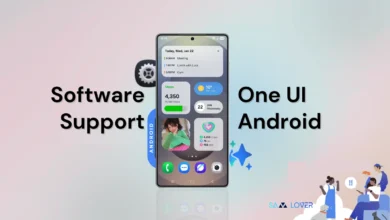How To Disable Taskbar On Galaxy Z Fold 4
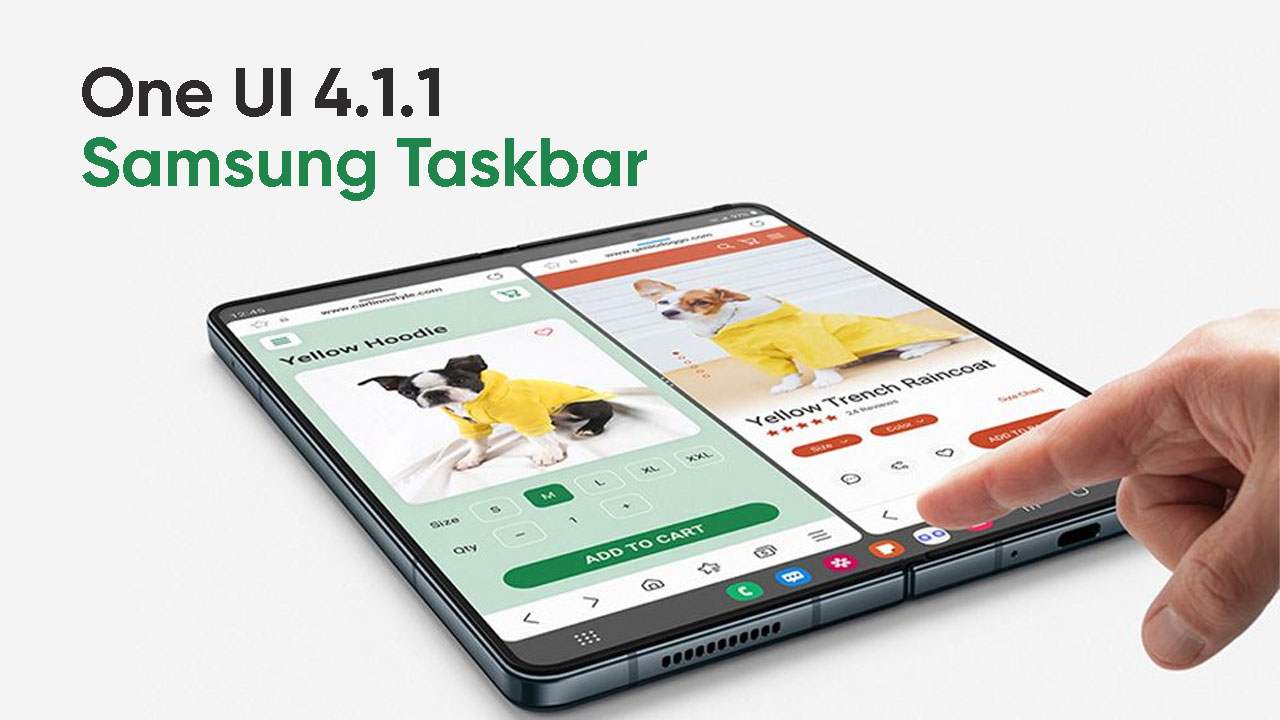
Samsung brings the new way of multitasking for its latest One UI 4.1.1 skin on its latest Samsung Galaxy Z Fold 4. The taskbar gives you a true PC-like experience right on your phone! You can easily access your frequently used apps thanks to its location at the bottom of your screen. As a result, you won’t ever have to hunt through the Apps screen to open your preferred social media app or send your best friend a text message. The Taskbar can be used to open apps in Multi window view and to rapidly link apps.
How To Disable Taskbar On Galaxy Z Fold 4
Although the Taskbar on the Galaxy Z Fold4 is turned on by default, it’s good to know how to find it again if you turned it off.
- Open Settings app, and then tap Display.
- Swipe to and tap Taskbar.
- Tap the switch at the top to turn it on or off.
- You can also tap the switch next to Show recent apps. This will populate the Taskbar with two of your recently opened apps.
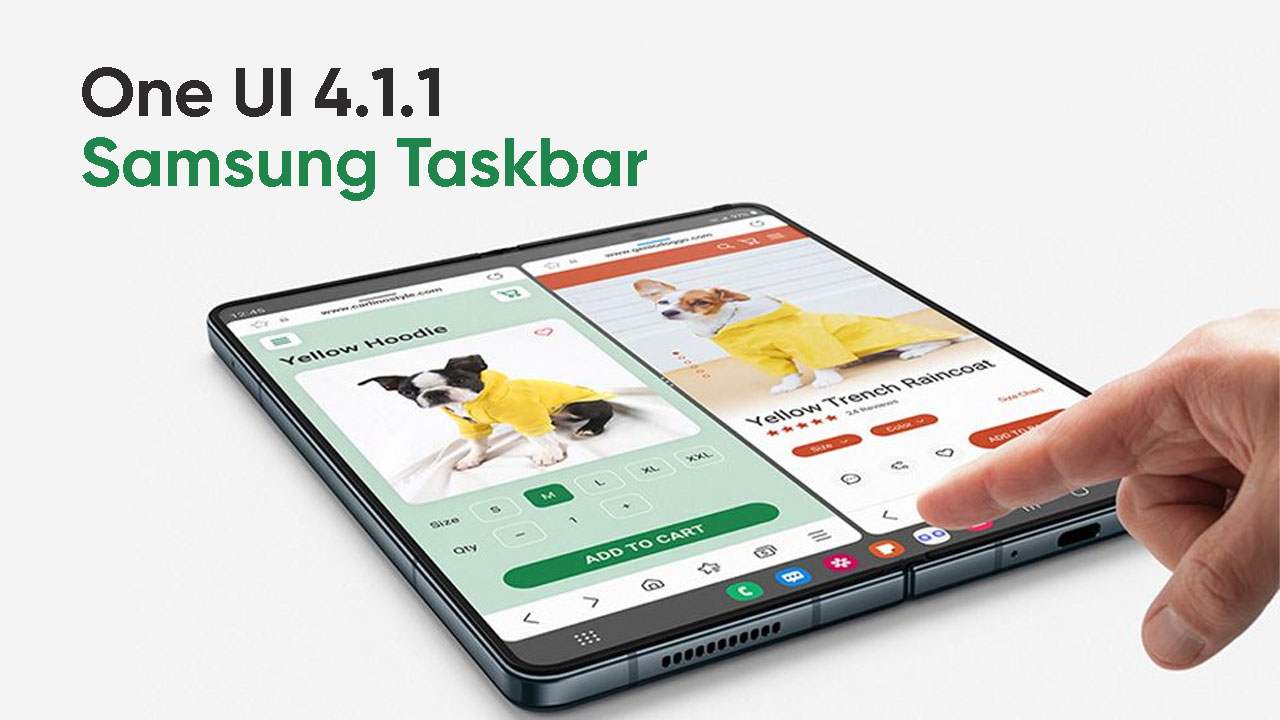
You can easily access and switch between your most-used apps thanks to the recently introduced Taskbar feature. This feature’s style and functioning are almost identical to those of your Galaxy Book devices running Windows.
The Samsung’s new taskbar feature expands the possibilities for multitasking on mobile devices by rapidly switching full-screen apps to pop-up windows or dividing their screen in half.