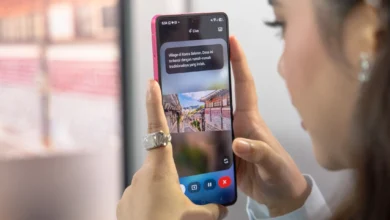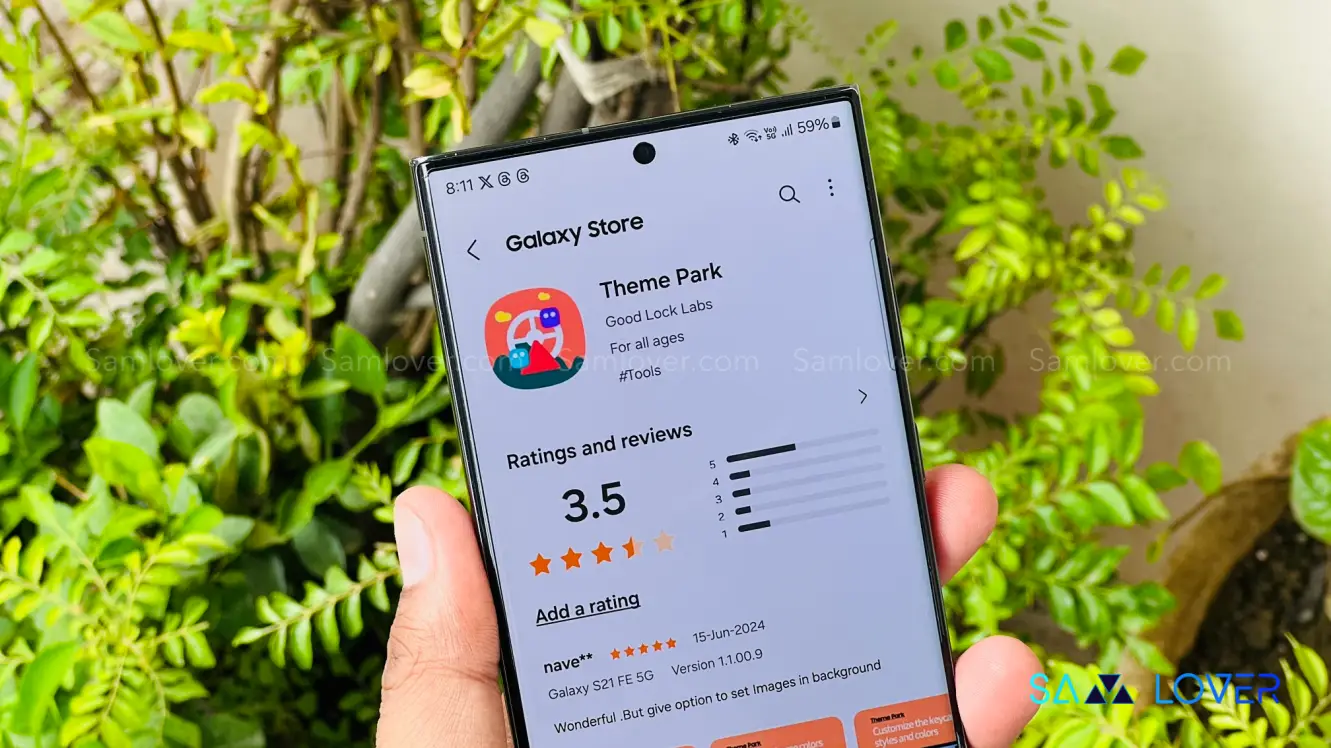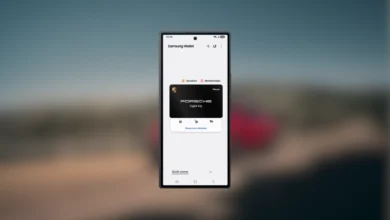Galaxy to Share: know its utility here [GTS]
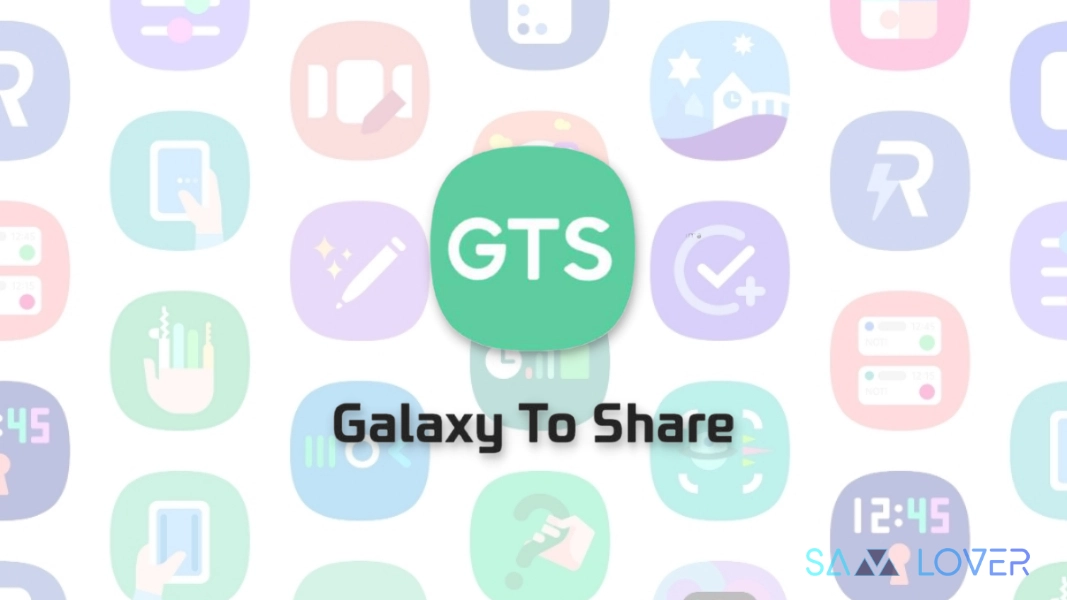
Following the DropShip, RegiStar, and Camera Assistant, the South Korean firm Samsung has now launched a new service named Galaxy to Share (also known as GTS) to the bunch of its customizable applications, “Good Lock.” With its help, one will be able to share the personalized settings of numerous Good Lock applications with other Galaxy devices. Previously, we had yet to get any detailed information regarding this service, but now we are going to unwrap its features and utility in today’s article.
Like DropShip and RegiStar, Galaxy to Share will also support the device having One UI 5.0 and later versions. The settings made by this app can be shared by the DropShip application. It was the most demanded feature of Good Lock, which finally appeared with version 1.0.22.0 of it. Unlike the One Hand Operation+ application, GTS didn’t get an individual application and can be used through the Good Lock suite only. Now let’s take a look at how we can share or receive specific settings with its help.
How to Apply settings via GTS
- First, open “Good Lock”.
- Now go to the “Galaxy to Share option”.
- Two options will appear here- “My GTS and Recommended GTS”. Go to the “Recommended GTS” option.
- Now various preview settings recommended by this section will appear here. You will be able to set and download those by choosing amongst them.
Samsung Galaxy to Share [GTS]
If you click on the corresponding GTS, it will show how the settings are applied in each unit. It will also provide extended details about the units. After the completion of this setting application, you will get to see that it is applied exactly as the recommended GTS option has shown previously. Albeit, while unblocking, you have to unlock all of them again. And remember, because the option shows various recommended GTS, so you can apply it after taking a detailed look at them.
Know how to Share settings via GTS
- First, open “Good Lock”.
- Go to the “My GTS” section.
- Now press the +Add button appearing in the bottom right corner.
- If you click on an image to share, it will let you choose which part you want to share.
- Now it will show you the options for how to share. You need to choose them one by one and then move on to the next step.
- In the end, it will ask you to write a brief introduction before sharing.
- Afterward, you will now be able to share the selected.
Now let’s take a look at the applications that are supported by this Galaxy to Share application. At present, only Keys Cafe, Theme Park, LockStar, NavStar, MultiStar, QuickStar, ClockFace, Home Up, One Hand Operation+, and Sound Assistant modules and applications of Good Lock have got the support of GTS. However, Camera Assistant is missing from the list, but we can expect it in upcoming updates.