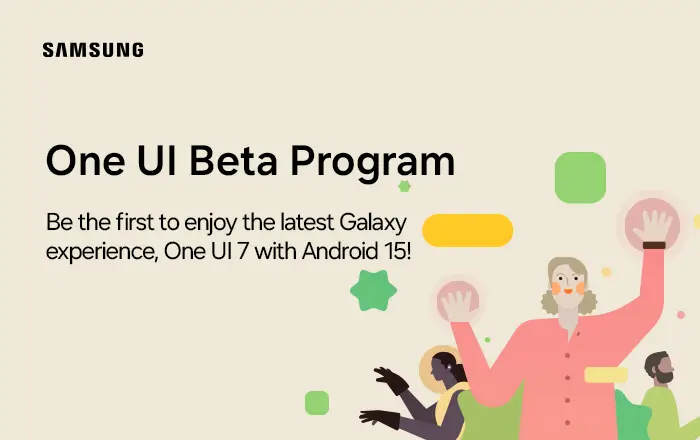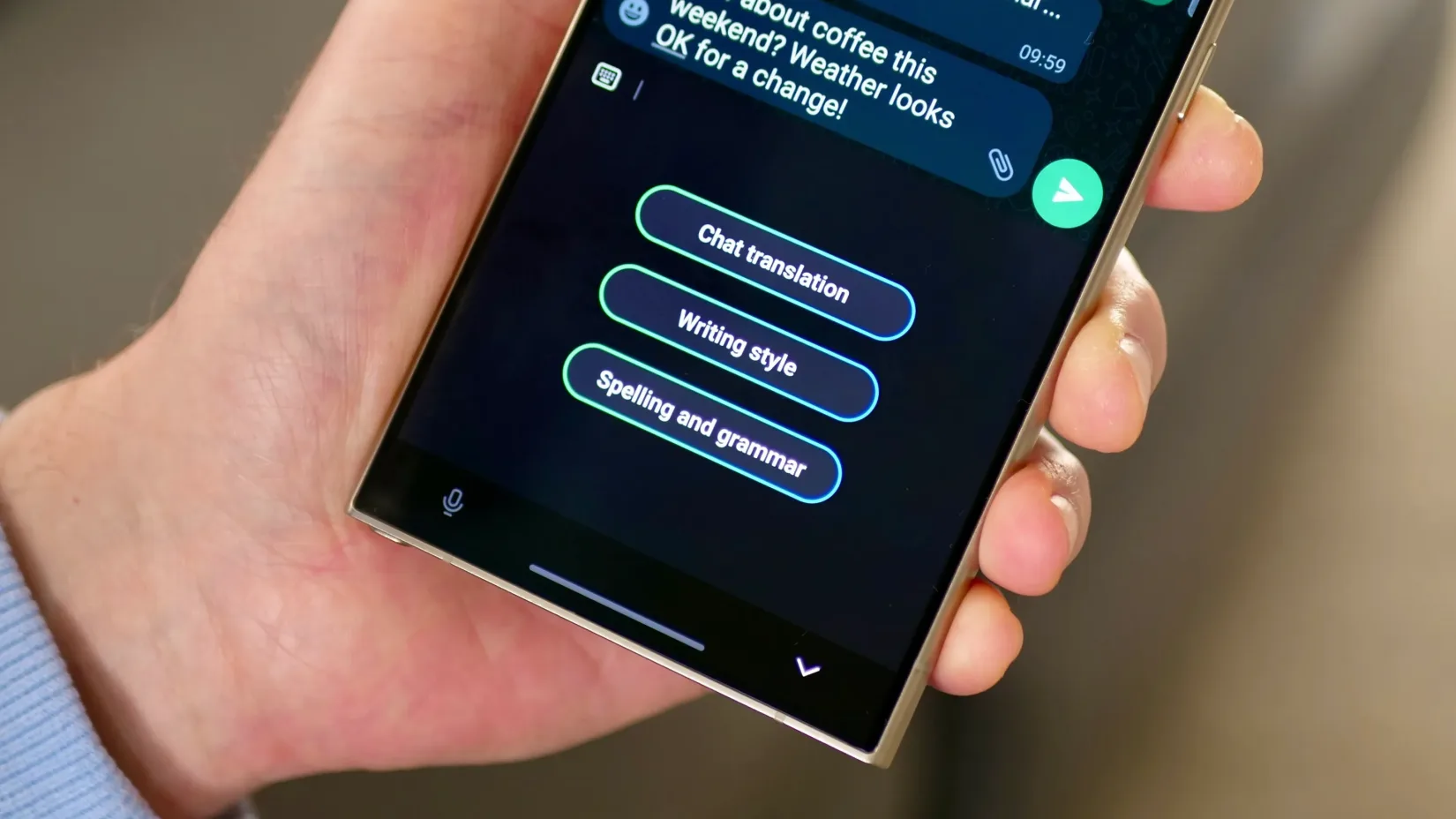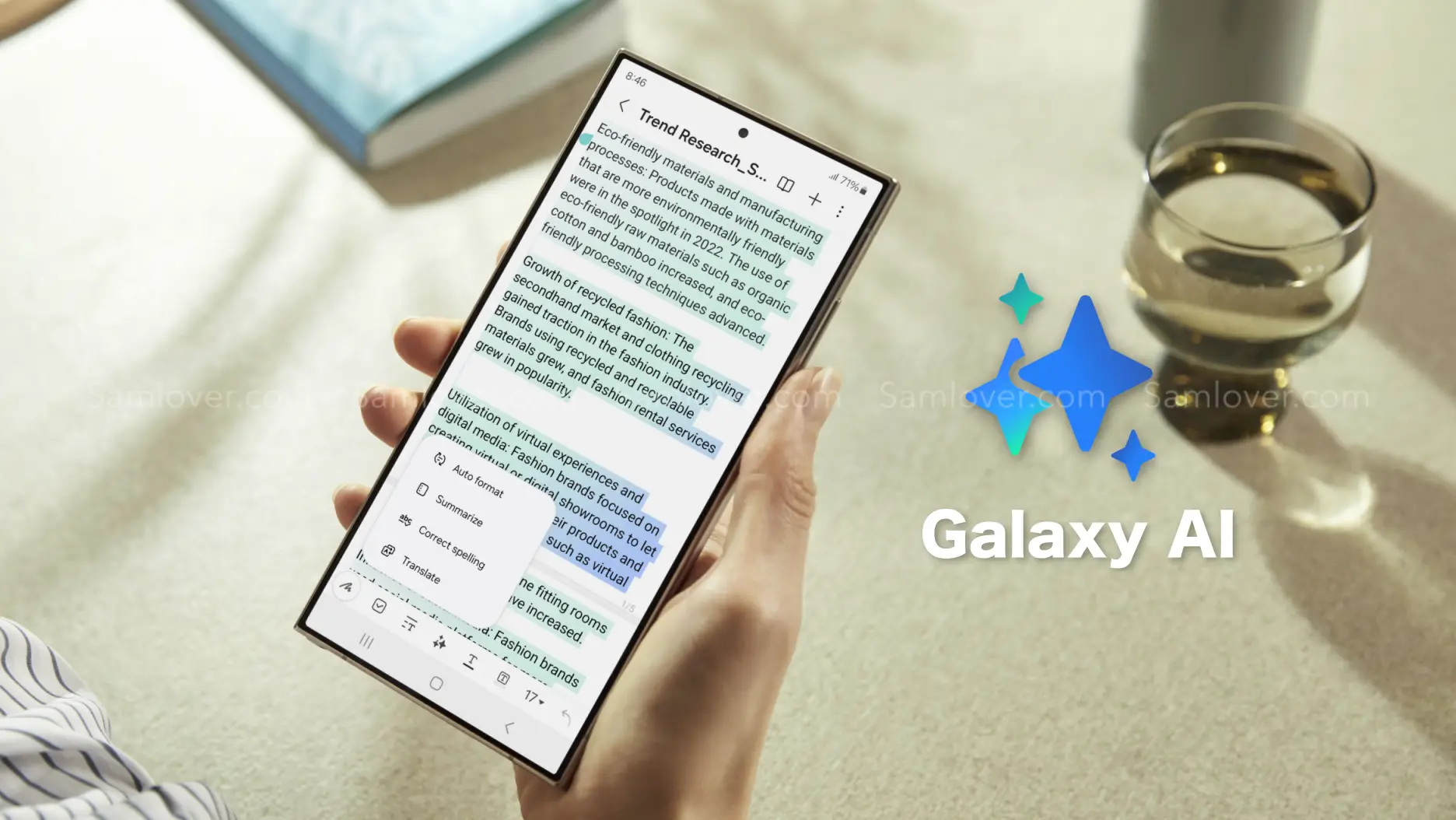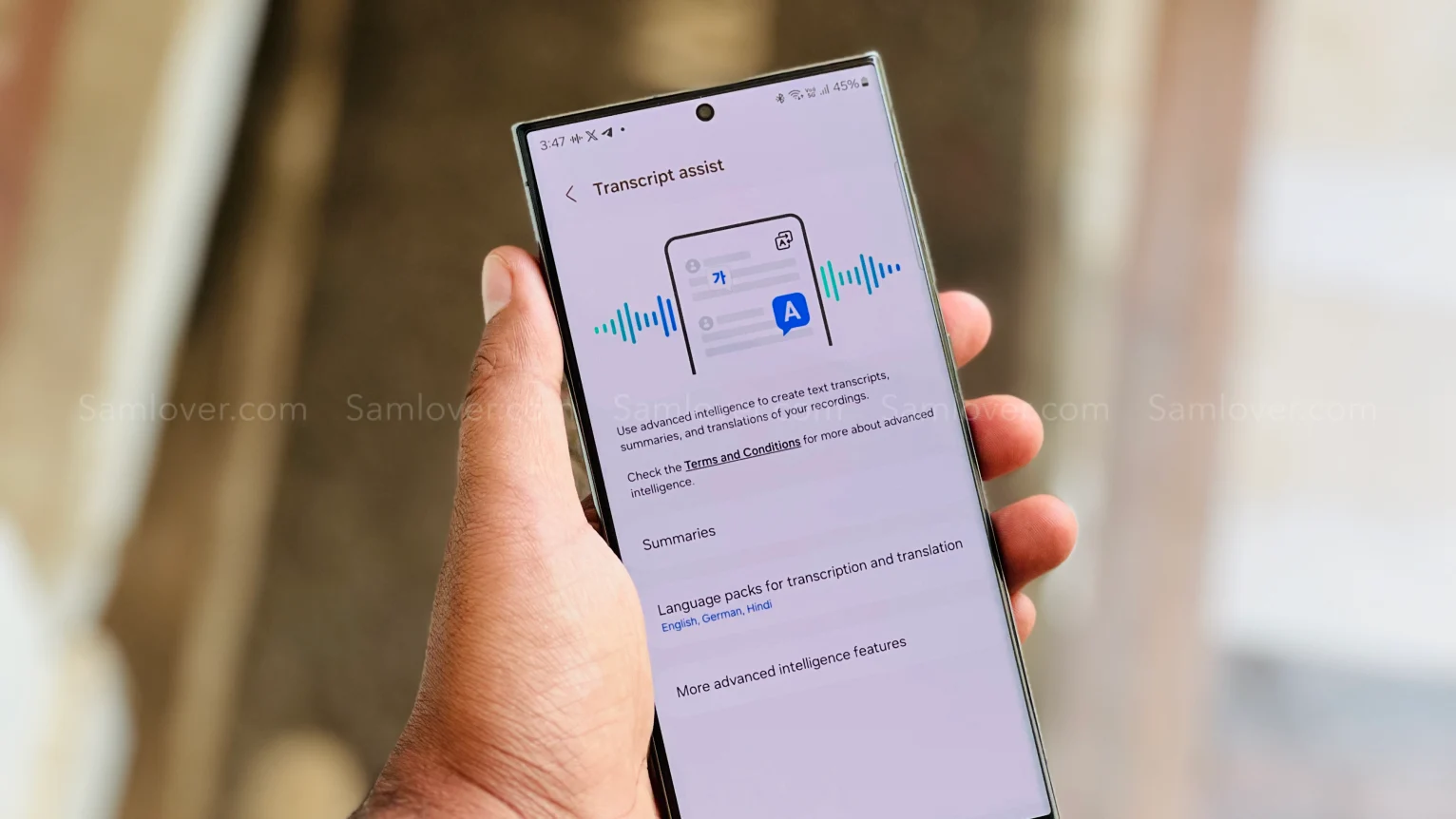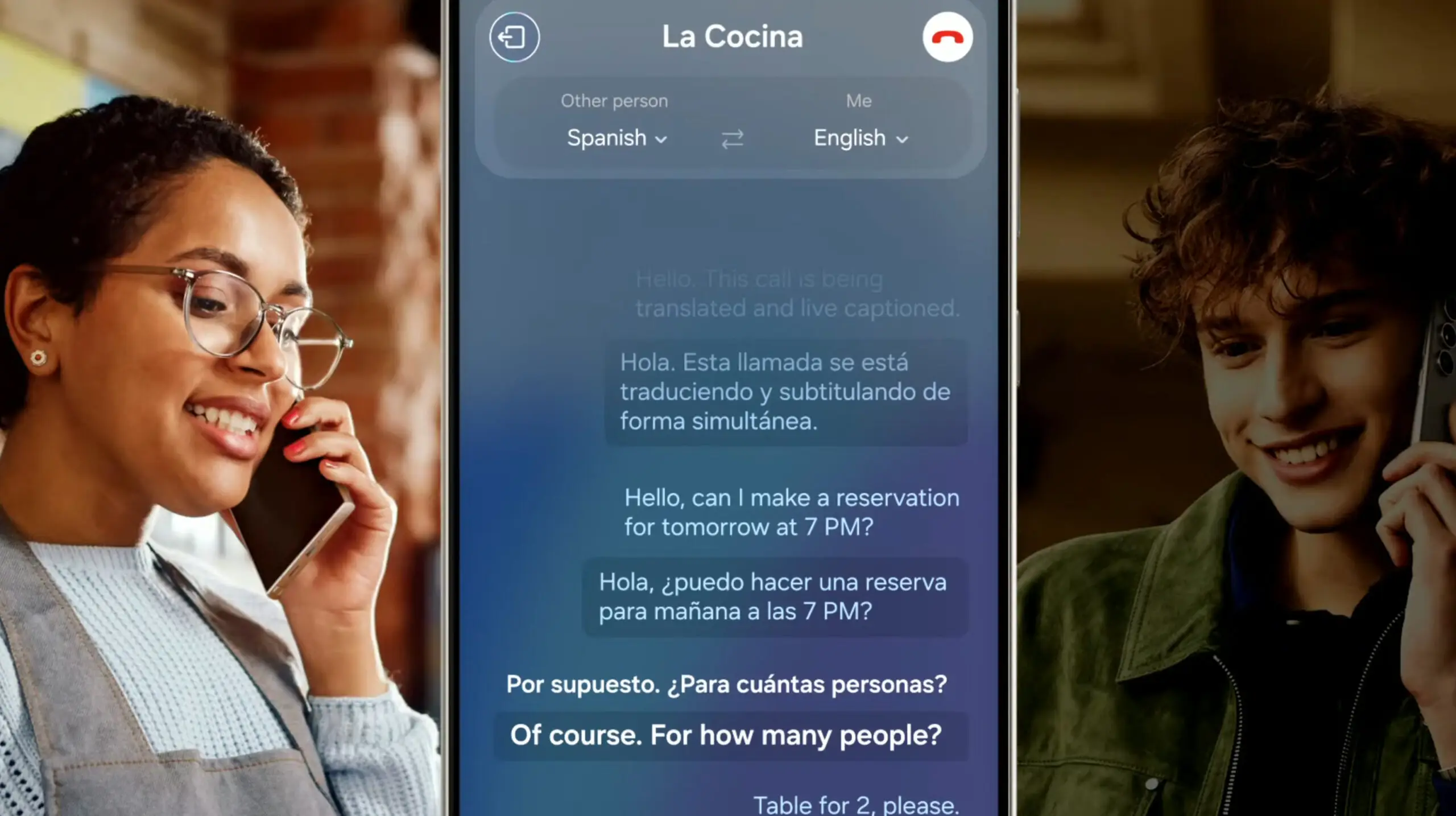Samsung released its Android 15-based One UI 7 beta for the Galaxy S24 series, which lets you experience a new…
Read More »Guide
Samsung is looking forward to regaining market share with its forthcoming 2nm Exynos 2600 chipset and potential orders from Qualcomm…
Read More »Samsung has already introduced One UI 6 Watch features for Galaxy Watch users in health, including Energy Score and Galaxy AI-powered health…
Read More »Samsung has brought several new features with the One UI 6.1 update. Despite the hype of some Galaxy AI features, other new changes did…
Read More »If you like to read articles on the internet, you will love the Galaxy AI summarization feature, which will help you quickly…
Read More »Nowadays, every smartphone user generally uses hundreds of applications on their devices, and due to the large number of applications,…
Read More »Samsung has recently rolled out the One UI 6.1 update for several Galaxy devices. With the late One UI update, the company…
Read More »Samsung has introduced some new utilities with One UI 6.1 for the AOD display. Users who own the Galaxy S24 can put wallpaper in…
Read More »Samsung has recently introduced its latest One UI 6.1 update, which has brought several new features. The most fascinating are the ones…
Read More »Samsung has rolled out the One UI 6.1 update for its Galaxy devices. With this new iteration, the Korean giant has brought…
Read More »