Apps & Services
Samsung Sound Assistant app gets Good Lock search function support
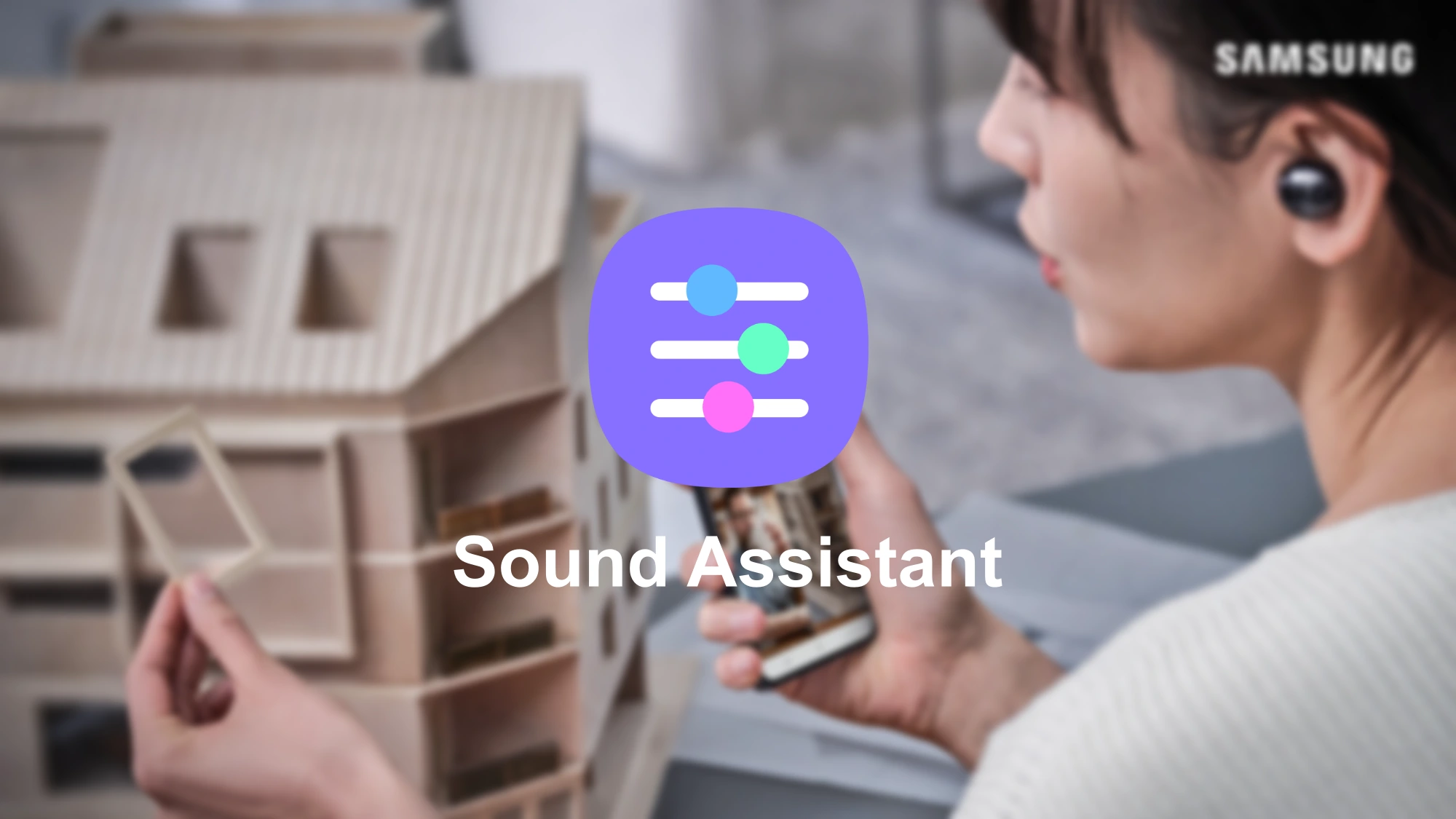
Samsung is one of the companies that believe in innovation; we can observe it by looking at the company’s recent developments. In Particular, the company has made several improvements in the software department. After introducing its latest skin, the company has mainly focused on improving the customization of devices.
The Korean giant has also introduced its new Good Lock app, which includes several modules which help to personalize different functions of the device. Samsung keeps bringing new updates from time to time for these modules.
Sound Assistant’s new update
The sound assistant is also one of the useful modules of Good Lock, and it provides several options so you can customize the sound according to your exigency. For instance, you can set the different volumes for each application. Now Samsung is bringing a new feature with the v4.4.00.5 update.
According to the changelog, the latest update brings some new features, like now it supports Good Lock search as well as resolving the problem of the icon, which is not appearing when connecting the Bus. Moreover, the update also brings more improvements that enhance the stability of the app.

The latest update is now available on the Galaxy store with an installation size of 22.83MB. According to the information, the update is only available for those Galaxy devices which are running on Android 11 to Android 12.
Apps & Services
Samsung Home Up Brings Access Finder, Icon Customization, and More in Latest Update
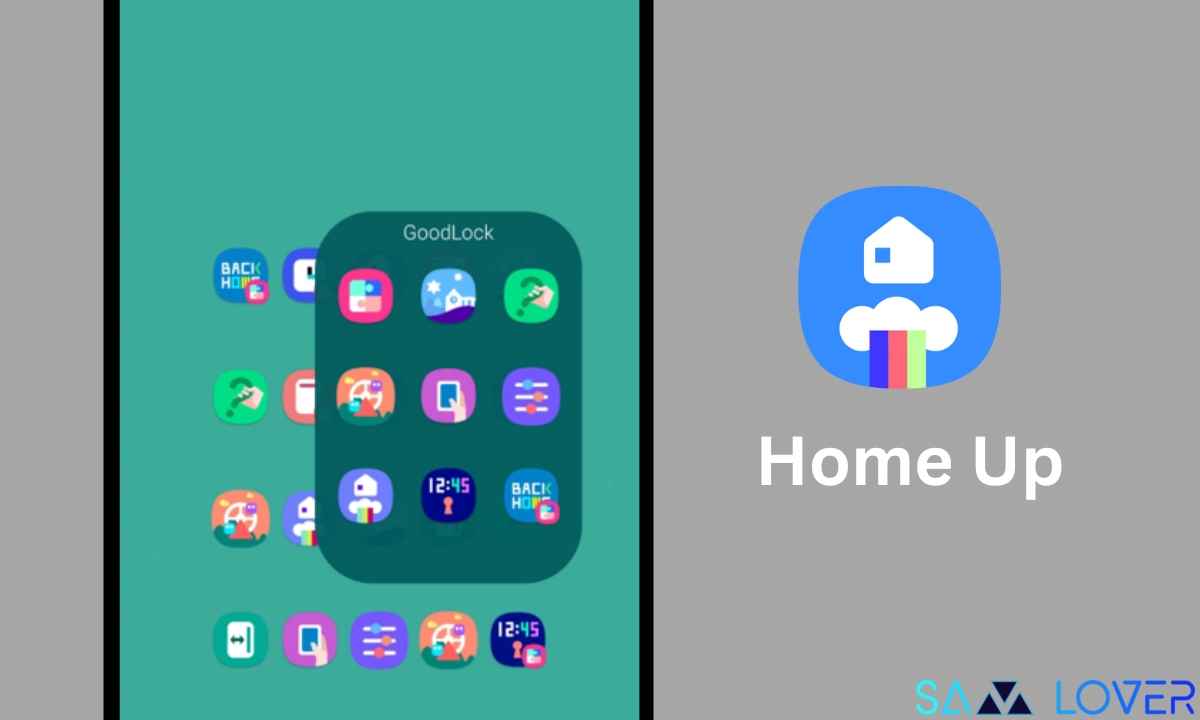
Samsung has rolled out a new update for the Home UP and has brought several new features and changes to the application. It will also provide a whole new set of options to customize the home screen. Along with this, there are some new options for performing more tasks.
Samsung Good Lock Home Up update v15.0.01.19
Samsung has rolled out a new update for the Home Up application; it is carrying the version number v15.0.01.19. In the latest update, the company has added some new features, such as an Access Finder, which allows users to find any application and open it quickly and easily. The second feature, ‘App icon settings’ offers a customization option for apps.

For the redesign, the update also provides some new customization options for folders, including applying folder background color, applying folder background blur adjustment, and arranging folder icons.
It is worth noticing that both new features, including Access Finder and A[[ icon settings, will be available for all Galaxy devices, including the Galaxy S24. However, the folder customization option may not be available for the Galaxy S24. But according to the changelog, all the unsupported features will be available for the device user in the upcoming update of the One UI Home app. To get the latest feature, you need to update the Home UP application to the latest version. To do that, you can check the Galaxy Store.
Apps & Services
Telegram’s Update Lets You Create and Share Custom Stickers

Telegram has added some important features to its messaging platform in the last few months. With these additions, the company has managed to fulfill existing user engagements and successfully attract new ones. Now, continuing its strategy of adding new features, it has started rolling out a new function that will help users create and use new stickers.
Telegram users will be able to turn any photo into a sticker. Just take any photo and add text, draw or use countless stickers, emojis, and GIFs that exist on the platform. It will be very easy to create the sticker because the company has made it very intuitive to apply functions like removing background, cutting out objects, and manually erasing and restoring parts of your photo or adding an outline for the classic sticker look.
How do I create a sticker on Telegram?
To create a new sticker, follow the below steps:
- On the Telegram app, open the sticker panel.
- Here, tap on the (+) icon.
- It will open the gallery; now select any photo.
- Now tap on the cutout option, which will automatically cut out the object from the photo.
- Once done, tap on the save option.
Once you finish making stickers, you can also make a set of them so you can reuse them. To add a sticker to a set, choose the emojis that describe its emotion. Telegram will use AI to suggest emojis based on your image. Once you add the set, you can share the whole set with anyone. Each set has a unique link; just share it with the desired person.
Apps & Services
Google Wallet to ask for verification before making payments
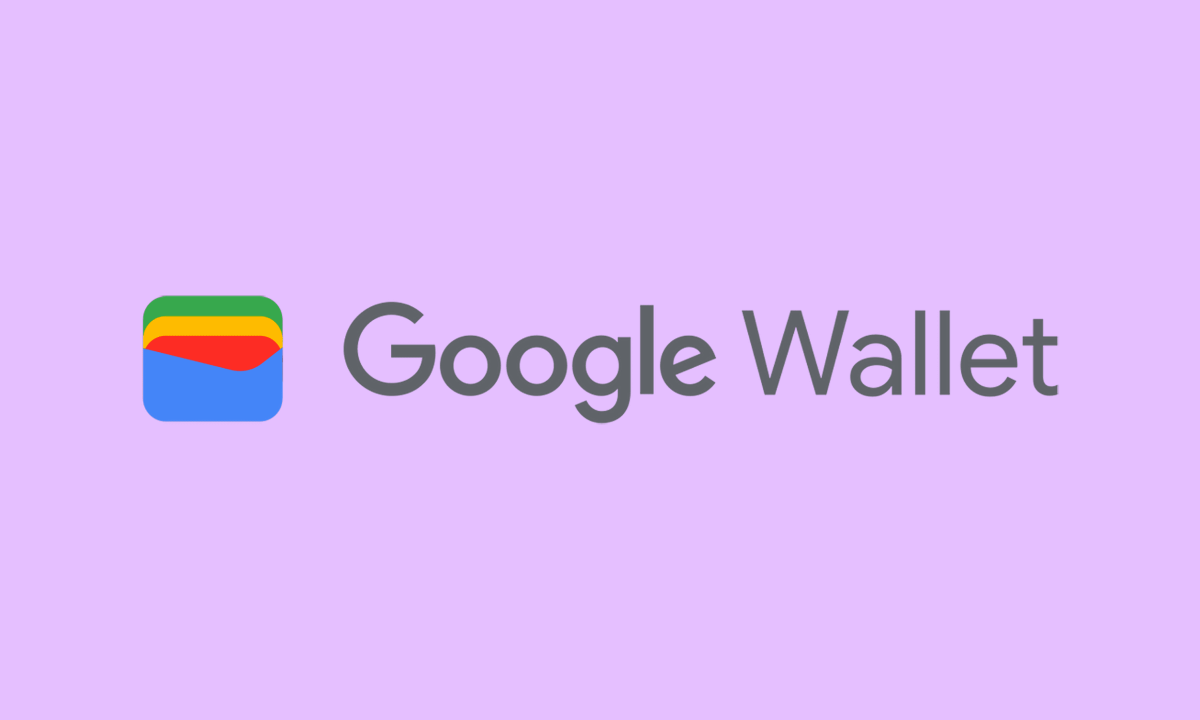
Google Wallet provides worldwide services; it allows users to do money-related transactions quickly and safely. Whether they have to receive money in their account or pay bills, Along with this, as its name suggests, the application also works as a wallet to hold different types of documents, such as loyalty cards, transport tickets, and many more. So to provide more safety, there is one more security measure that has been taken by Google: verifying the person before making payments.
Several Google Wallet users have reported that every tap-to-pay transaction necessitates an additional step to unlock the device. At the same time, Google is also testing another new security feature, identity verification. This feature prompts the device to verify the user before making a payment after a few minutes of unlocking.
As per the official “For security reasons, you can only use your payment methods after verifying your identity. If you have already verified your identity on your device a few minutes ago, your next transaction might not require you to do so. If the verification has expired, you will need to repeat it to make the next transaction.
When you open the Google Wallet, a prompt message pops up saying, “For security reasons, we need to verify your identity before allowing you to pay.” It will provide an attached link; just tap on it. It immediately asks you to verify your identity by choosing the verification system according to your preference, including PIN, pattern, and class 3 biometric unlocking.
As of writing, the feature hasn’t reached many users, but it is expected to be available to every user in the next few days.












