Android 14
Samsung users can expect Android 14’s new shortcuts for physical keyboard in One UI 6.0
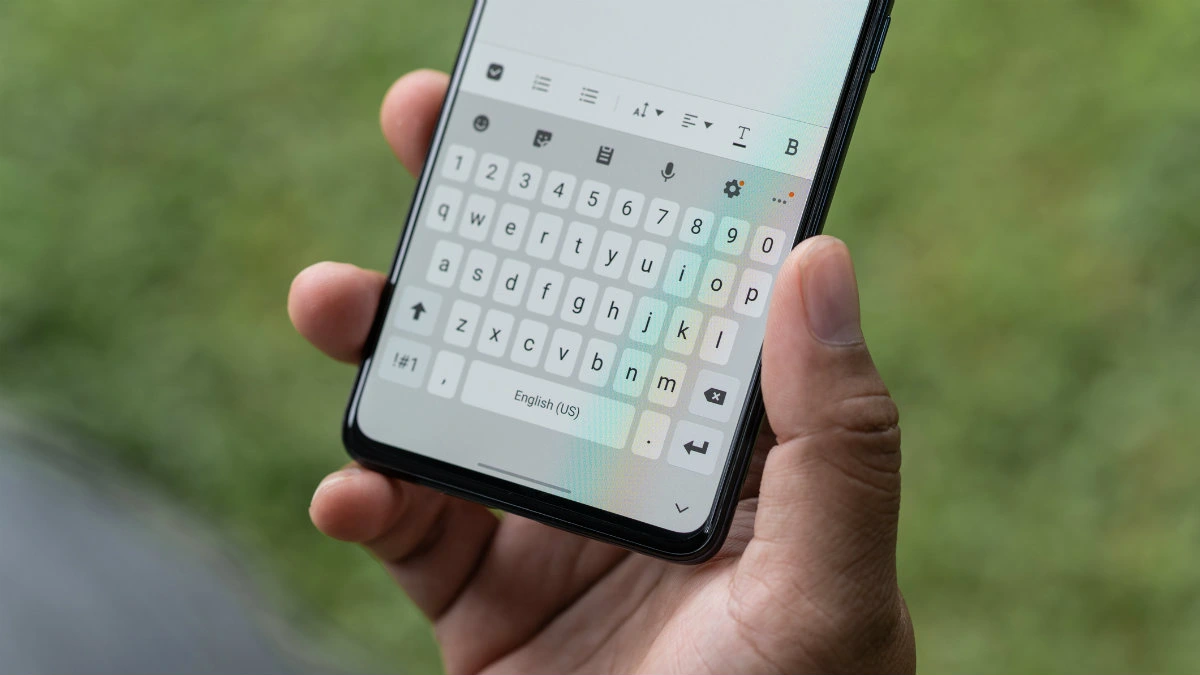
Samsung’s One UI is made to grab all the new features which are introduced on the Android platform. With every new Android version, the Korean giant releases its new One UI with it. The latest One UI comes with the latest feature and adds some additional functionalities for Galaxy devices.
According to the latest information, with the release of new Android 14-based software updates indicated that the major update would have some interesting features, from split screen app groups to drag-and-drop gesture navigation. In addition, the company will also bring new software with more utility support to the external physical keyboard.
One UI 6.0 will support physical keyboard shortcuts
According to a tipster, Mishaal Rehman, he discovered a completely new menu that is dedicated to keyboard shortcuts in Android 14 beta 2; he discussed it in a Twitter thread. He added that this menu is only available for large-screen devices in Android 14.


For stock Android-powered devices Keyboard shortcuts are found by following the path “Settings -> System -> Keyboard -> Physical keyboard” while for One UI 6.0, it is up on Samsung where it will install it. The new menu offers 34 shortcuts for 29 separate functions. The key combinations are organized into three tabs.
Here is the list of Keyboard shortcuts:
| Sign in to the notification area | Search + N |
| Capture a screenshot | Search + Ctrl + S |
| Open the list of shortcuts | Search + / |
| Back | Search + ~ | Search + Backspace | Search + Left Arrow |
| Home | Search + H | Search + Return |
| Open/Recent Apps | Search + Tab |
| Scroll to recent apps (forward) | Alt + Tab |
| Scroll to recent applications (back) | Alt + Shift + Tab |
| Search in the launcher | Search |
| Show/hide taskbar | Search + T |
| Settings | Search + I |
| Google Assistant | Search + A |
| Lock screen | Search + L |
| Quick memo | Search + Ctrl + N |
| Split screen with current app on the right | Search + Ctrl + Right Arrow |
| Split screen with current app on the left | Search + Ctrl + Left Arrow |
| Split screen to full screen | Search + Ctrl + Up Arrow |
| Move open app to split screen | Search + Ctrl + Down Arrow |
| Change input language (next) | Ctrl + Space | Search + Space |
| Change input language (previous) | Ctrl + Shift + Space | Ctrl + Search + Space |
| Open assistant app | Search + A |
| Open browser app | Search + B |
| Open calculator app | Search + U |
| Open calendar app | Search + K |
| Open contacts app | Search + C |
| Open email app | Search + E |
| Open maps app | Search + M |
| Open the music app | Search + P |
| Open SMS app | Search + S |
Android 14
Google Get Inspired By Samsung; As It Copies Secure Folder Feature Housed In Galaxy Phones
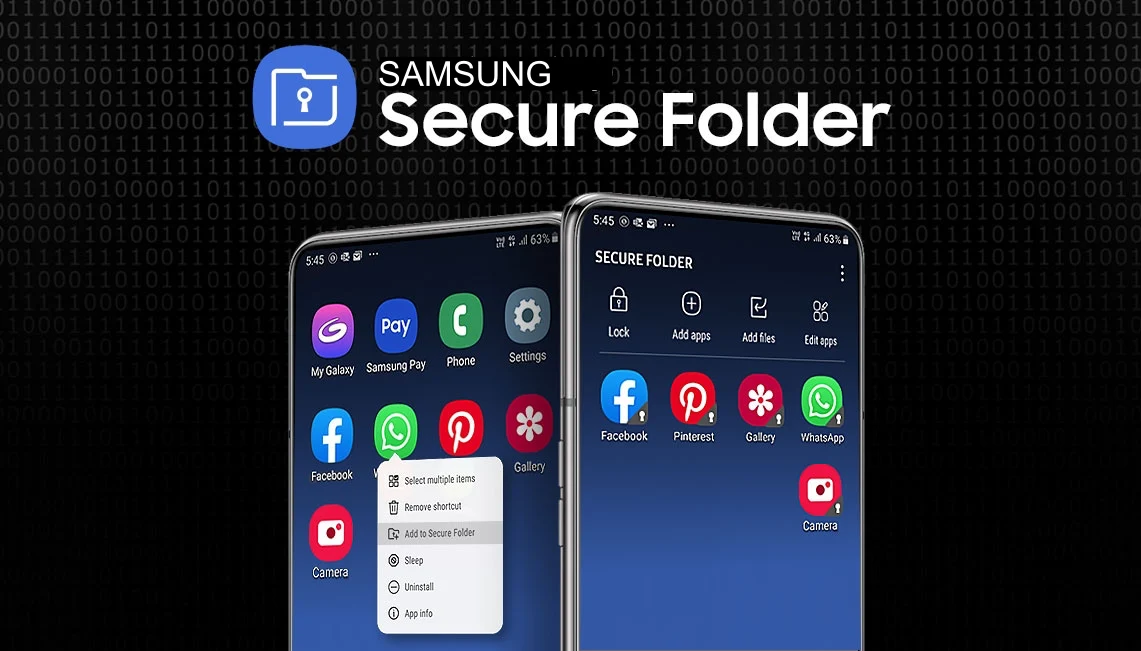
Is Google following Samsung? With the Android 14 QPR3 Beta 2.1, it offers a new option for private space, which Samsung already offers with the title Secure Folder.
Google released Android 14 QPR2 Beta 1 in November 2023, which introduced a feature called ‘Private Space’ already housed in Samsung devices as Secure Folder. Since reports have been around for several days that the latest iteration of Android 15 will be dedicated to more security and will bring tons of new features to enhance users’ secure experiences, one of the awaiting features is Private Space.
The upcoming Private Space feature will allow the user to install the application in a separate, locked profile, which they can hide at any time. Although this feature has been in the development phase for a long time, it has not yet gone live. Let’s take a closer look.

The new feature named ‘Lock private space automatically’ will allow users to configure the feature to automatically lock the protected space depending on one of the two sub-options they select in it, which are ‘Every time device lock’ and ‘After 5 minutes of inactivity.’ While choosing the first, the feature will lock Privact Space instantly after they lock the device.
But here’s the catchable fact: Secure Folder, available on Galaxy devices, already offers this feature, so somewhere it seems like Google got inspired by Samsung.

The reports are also saying that when users set up Private Space, the feature now recommends them to create a dedicated Google account for using it to’stop data appearing outside private space; for instance, ‘Synced photos, files, emails, contacts, calendar events, and other data,’ and many more. This suggestion and the option to automatically lock the protected space further enhance the privacy and security of private space.
Upcoming Private Space will offer a redesign setup flow to deliver a better idea of the feature. Since this feature initially appeared in Android 14 QPR2 Beta 1 and then Android 14 QPR3 Beta 2.1, it is expected that Android 15 will bring this feature to enhance the secure experience.
Android 14
Android 14 QPR3 Beta 2.1 Now Available
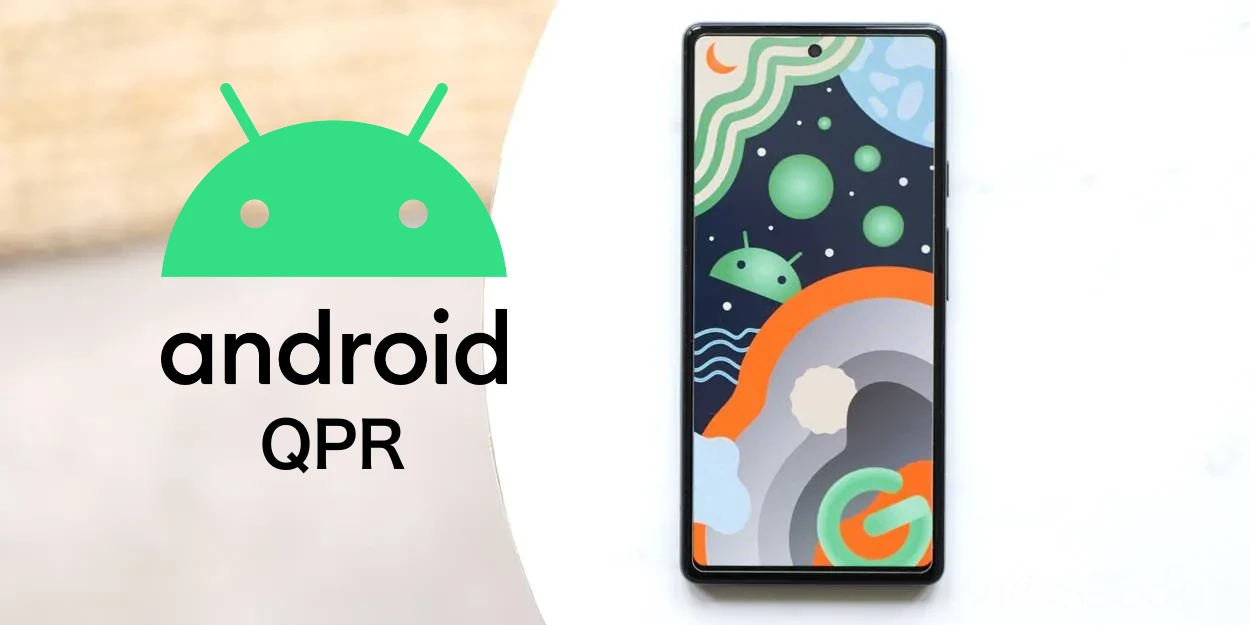
Google is preparing for its second-pixel drop update for this year. To develop it, the company has already started the Android 14 QPR3 Beta updates. Now, moving forward, it has started rolling out the Beta 2.1 updates, while earlier it rolled out two more beta updates, including Beta 1 and Beta 2, which brought several fixes.
Android 14 QPR 3 2.1 beta update: What’s New
The Android 14 QPR3 beta 2.1 is now available for Pixel devices. It is carrying the firmware version number AP21.240305.005. It is still using the March 2024 patch for security, but now it is live for all the eligible Pixel devices, including the Pixel 5a, Pixel 6, Pixel 6 Pro, Pixel 6a, Pixel 7, Pixel 7 Pro, Pixel 7a, Pixel Tablet, Pixel Fold, Pixel 8, and Pixel 8 Pro. With the latest update, several issues have been fixed, which will surely improve the overall experience of the devices.
With the latest update, there are several problems related to the UI that have been solved. This includes a launcher crash, a charging issue in the Pixel tablet, the home screen, the layout of notifications, wallpaper settings, ‘Quick tap to start actions’ gesture functionality, and many more.
Along with this, the update changelog also shares information about the top open issues and some common issues related to the Android platform and Google apps. For more details, check out the full changelog below.
Android 14 QPR 3 Beta 2.1 changelog
- Fixed an issue that sometimes caused a device’s launcher to crash when trying to view recent apps. (Issue #328803294)
- Fixed an issue that sometimes prevented Pixel Tablet devices from charging while connected to the dock. (Issue #299800125)
- Fixed an issue where swiping up from the bottom of the screen didn’t always return to the home screen.
- I fixed an issue that caused the layout of notifications on the lock screen to display with additional padding.
- Fixed various issues that were causing frequent “Application not responding” errors for both system and user apps.
- Fixed an issue where swiping down from the top of the screen didn’t always show the notification shade.
- Fixed an issue for Pixel Fold devices where sometimes, when the device was unfolded, only half of the inner screen displayed content.
- Fixed an issue that sometimes prevented a user’s wallpaper settings from being backed up properly.
- Fixed an issue that sometimes stopped the “Quick Tap to Start Actions” gesture from working.
- Fixed various other issues that were impacting system stability, performance, connectivity, interactivity, and camera
Top open issues
See Top Open Issues for the latest list of issues that have been reported by developers.
Other known issues
Based on our testing, you might encounter the following issues when using Android 14 QPR3 Beta 2.1: These issues are already known, so there’s no need to file additional reports for similar issues.
Android platform
- An issue with sideloading the Beta 2 build can sometimes cause a device to fail to boot properly after sideloading is completed. Due to the potential disruption that this issue can cause, we’ve temporarily disabled downloads for OTA images until we can further troubleshoot the issue. To work around this issue, we recommend that developers flash a factory image to test devices instead.
Google apps
- The Assistant The Glance widget sometimes displays weather information for the wrong location.
Android 14
Verizon rolls out One UI 6.0 and Android 14 for Galaxy Tab A7 Lite in the US

Samsung is always ahead in terms of distributing updates, whether they are related to Android or security patches. However, it is worth noticing that the company schedules the update for older Galaxy devices late, but carefully it provides the update to each eligible device, even if it is not so popular, like when it rolled out the update for the Galaxy Tab A7 lite.
Galaxy Tab A7 Lite has already grabbed the One UI 6.0 update in several regions, including South Korea; now it is getting the update in the US. More specifically, the device is getting a new update on the Verizon network; it is coming with the firmware version number T227USQU8DXB4.
The latest software update for the Galaxy Tab A7 Lite brings the One UI 6.0 update, which will improve the UI and other settings of the devices. It will ultimately enhance the overall user experience of the device, even for the existing functionalities.
In a nutshell, the One UI 6.0 will bring several features to the existing functions, including Quick Panel, Lock Screen, Home Screen, Typeface, Multitasking, Samsung Keyboard, Content Sharing, Weather, Camera, and many more. If you want to know more details, you can check out the dedicated article.
The update also brings the December 2023 security patch, which will improve the device internally. If you want to take advantage of the new update, then you should update your device to the latest version. If you are using the Verizon-locked version of the Galaxy A7 Lite, then you should start receiving the update, but if you don’t receive the update, then you have to wait for some time.












