One UI 5.0
Samsung One UI 5.0: Here Is The Key Features & Release Date

During the SDC 2022 developer event on Wednesday, Samsung officially unveiled its new customized user experience for mobile devices. One UI 5, which is based on Android 13. It pushes personalization and productivity to the next level. Explore new features that enable you to build a Galaxy experience that reflects your personal style and help you to get more done on all your devices, wherever or whenever you need to.
Samsung promises to provide more fluid animations and more personalization, among other notable features. Additionally, widgets now include additional features and enhancements, like Stacked Widgets, which help the home screen’s customization.
By introducing the new One UI 5, Samsung has empowered users to easily customize their device’s look and feel, while enhancing productivity and providing amazing experiences across devices and platforms.

One UI 5 brings more personalized experiences with custom-built Modes and Routines, and a Dynamic Lock screen that displays multiple visuals on your phone, your Galaxy Watch and other One UI 5 devices. With the new Bixby Text Call feature, Bixby Voice will answer calls on your behalf and share typed messages with the caller, speaking aloud as if you had answered. In other words, Bixby will be an intermediary in the conversation between two people over a voice call.
One UI 5 also introduces new daily health solutions to help track health and wellness in one place. This includes the Samsung Privileged Health SDK, which enables developers to build apps that leverage the BioActive Sensor on the Galaxy Watch.
If we are talking about Samsung’s virtual AI assistant, Bixby, who has a role in Routines. The aim is for the feature to allow restrictions on the use of certain applications and to be expanded to other devices in the company’s ecosystem, such as tablets and smartwatches.
To top it off, the new edition of Samsung’s custom interface will have greater integration with Galaxy Watch smartwatches. One of the possibilities is using the BIoActive sensor of the Watch 4 and Watch 5 smartwatches through an SDK released to developers.
One UI 5 Key Features
One UI 5 with its powerful new features makes your everyday effortless, allowing you to get things done easily across all your Galaxy devices. Be more expressive and enjoy the enhanced customization experience.
1. Customization and expression
Lock screen customization
Just tap and hold the Lock screen to customise your wallpaper, clock style, notification settings and more all in one place with a live preview. In addition, you can easily trim a video clip to create a lively wallpaper. With a few taps, make one of your happiest moments appear on your Lock screen.
More wallpaper choices
Wallpaper settings are redesigned, making it easier for you to find wallpapers for your Home and Lock screens. Browse through newly added colours, graphic wallpapers and Dynamic Lock screens in one place.
Easy recognition with call background
Set a different call background for each contact so you can easily see who’s calling with just a quick glance.
More options on your colour palette
It’s easier to find the colours that are right for you. Choose from up to 16 colour themes that match your wallpaper or preset colour themes that are beautifully curated to fit your taste.
2. Modes and Routines
Easier discovery of preset routines
The design layout of Discover screen has been simplified to make it easier to find useful routines.
Sleep mode
Sleep mode lets you automate more actions when it’s time for bed, like adjusting screen brightness and changing the sound mode.
Modes for your activities
Choose a mode based on what you’re doing, such as exercising, studying or working to set your phone adequate to each situation. For example, turn on ‘Do not disturb’ when you’re studying or play music during a workout.
Active routines at a glance
Routines that are currently running are now shown at the top of the Routines screen so you can understand what’s happening and make changes if necessary.
More conditions and actions
Automatically start routines when you use Airplane mode or Mobile Hotspot. Routines can now open an app pair, adjust the left/right sound balance and more.
3. Widget
Stack widgets on Home screen
Combine several widgets of the same size into a single widget to make your Home screen look neat and organised. Just drag a widget onto another one to create a stack, then swipe left and right to switch between widgets. You can add more widgets to your stack at any time with a simple drag and drop.
Smart suggestions widget
The newly added Smart suggestions widget knows what you need before you do. It suggests apps to use, people to call, calendar events to add and more, based on your usage patterns.
4. Multitasking
Change the view with a gesture
Switch from full screen to split screen view by swiping upward from the bottom of the screen with two fingers. Switch from full screen to pop-up view by swiping to the center with one finger from either corner at the top of the screen. Gestures can be turned on or off in Settings Labs.
Quick open apps in split screen
Drag apps from the taskbar or Recents screen to open them however is most convenient for you. Drag to the top, bottom, left, or right edge of the screen to open in split screen. Drag to the center of the screen to open in a pop-up.
5. Connected experience
Hide phone notifications on your TV
When viewing content from your phone on your TV with Smart View, you can choose to hide notifications on your TV to prevent others from seeing your personal information.
Connected devices menu
The Connected devices menu is newly added to Settings, making it quicker and easier to access features that work with other devices, like Quick Share, Smart View and Samsung DeX, all in the same place.
Google Meet: Video call with Google Meet
Google Duo and Google Meet have combined to bring the best of Google’s technology into one video-calling experience: Google Meet. With Google Meet, you can make instant video calls and schedule video meetings with up to 100 participants.
Google Meet: Share experiences together with live sharing
Do co-activities virtually with live sharing from Google Meet. Watch YouTube videos, listen to music, or play games with others in real time.
6. Design and interface
Smoother animation
New animations and transition effects make switching between screens feel more natural. Animations and other visual feedback appear instantly when you touch the screen, making interactions more intuitive.
Improved blur effects and simplified colour schemes
Background blur effects on the quick panel, Home screen, and throughout One UI have been improved with brighter colours for a clearer and more consistent experience. Simplified app colour schemes help you avoid distractions and focus on your current task.
Updated app icons and illustrations
The symbols on app icons are larger to make them look bolder and easier to recognise. A new illustration style is applied to certain apps to give a consistent look.
7. Camera and gallery
Help guide in Pro mode
Help icon has been added in Pro and Pro video modes to provide helpful tips on how to use various lenses, options and controls.
Histogram in Pro mode
Use the histogram to check the brightness to help you get the perfect exposure.
Easy zoom with one hand
With the minimised zoom bar, you can zoom in and out with a single swipe using one hand.
Add watermarks to photos
Automatically add a watermark in the corner of each photo containing the date and time the shot was taken and also the custom information you have typed in.
Telephoto lens in Food mode
Take better close-up shots of food using the telephoto lens.
Easy filter selection
Selecting filters on Camera, photo editor and video editor mode got easier. All filters are available in one list, so you can find the perfect filter for your photo or video at once.
All-new look for Stories
Stories that are automatically created in your Gallery have been renewed with an interactive slideshow view. Just tap or swipe to move between photos and videos in your Stories.
Customise albums in Gallery
Choose which albums appear by default and hide less frequently used albums to clutter down your Gallery. You can also merge albums that have the same name and create albums that automatically update to include pictures of people you select.
8. Photo and video editor
Keep Portrait mode effects even after editing
Portrait mode effects such as blur, studio and high-key mono are now saved even after cropping, so you can adjust the background effects at any time.
Draw perfect shapes on photos and videos
In Photo and video editor, you can now easily draw certain shapes such as a circle, triangle, rectangle or heart by using the pen tool. Hold your finger on the screen when you finish drawing to make it instantly transform to straight lines and perfect angles.
More sticker options
Make your photos and videos more fun with 60 newly added emoji stickers
Enhanced GIF editing
Trim and transform animated GIFs to make them the right size or shape.
Create stickers from any photo
Create new stickers from photos in your Gallery. Use the lasso tool to select the part you want to make into a sticker and add decorations or outlines. You can use the sticker on both photos and videos.
9. AR Emoji and stickers
Diverse AR Emoji stickers
When creating a new AR Emoji, be more expressive with the default 15 stickers provided and new stickers available for download on AR Emoji Sticker app.
Do more with AR Emojis
Use transparent backgrounds for AR Emoji stickers, or choose any picture from your Gallery to use as a background for your emoji in AR Emoji Camera. You can also pair up two emojis together and create fun dances and poses.
10. Samsung Keyboard
New emojis for emoji pairs
On Samsung Keyboard, 88 new emojis and 10 new animations can be created into emoji pairs. You can now combine animal, food and everyday object emojis in addition to facial expressions. Choose the perfect combination to express your emotion effectively.
Rearrange expression buttons
Touch and hold the emoji, sticker, and other buttons to rearrange the order.
Instant kaomoji on keyboard
Spice up your chats and texts with preset facial expressions created using keyboard symbols. (*^.^*)
Spacebar row customization
You can choose which function keys and punctuation marks to show in the bottom row of the keyboard next to the spacebar in more detail. Enter frequently used keys easily and quickly.
11. Extract and scan text
Extract text from any image or screen
Extract text using Samsung Keyboard, Internet, Gallery, or whenever you take a screenshot. Modify and paste the result into a message, email, or document instead of typing.
Contextual suggestion
When text appears in an image in Gallery, Camera or other apps, certain actions will be recommended based on the text. For example, if you take a picture of a sign with a phone number or web address on it, you can tap to call the number or visit the website.
12. Samsung DeX
Newly added taskbar
A search button is on the taskbar, making it easier to find apps. You can also quickly access tasks within certain apps by right-clicking them. Customise buttons and apps you want to show up on the taskbar.
New notification indicator
A red dot appears on the notification button in your taskbar if any new notification is received since the last time you opened the notification panel.
Mini calendar
Clicking the date in your taskbar now opens a mini calendar, allowing you to quickly check your schedule without opening the full Calendar app.
13. Notification
Notification accessibility
When you use an app for the first time, you’ll be asked whether you will allow its notifications. Feel free to say no to apps that you don’t want to be disturbed with.
Easier controls
Is an app sending you too many notifications? Notification controls are now placed at the top of app notification settings to make it easier to block notifications.
Detailed settings
You can now control the same type of notifications separately. Choose to see all, some or none of pop-up notifications, app icon badges and notifications on the Lock screen. It’s up to you.
Improved design layout
A larger app icon and improved text alignment let you quickly and easily read notifications received.
14. Settings
Exceptions for Do not disturb
You can now set individual contacts as exceptions to Do not disturb. Your phone will ring or vibrate when the designated people call and send messages, even when Do not disturb is on. It’s also easier to set apps as exceptions so you can receive notification alerts from them while the mode is on. Just choose the apps you want to allow by adding them to the list in the simplified menu.
Auto optimization
Device care keeps your phone running smoothly through automatic optimization such as closing background apps and cleaning memory. Also, you can set your phone to automatically restart when needed to keep your phone in its best condition.
Menu improvement for sound and vibration settings
Menus have been reorganised to make it easier to find the sound and vibration options you need. Set your ringtone and change the volume and vibration settings, all in the same place.
RAM Plus in Device care
RAM Plus can now be turned off right away in Device care if it’s unnecessary or when storage space usage needs to be restricted.
Different language settings for each app
Want to use a certain language in an app? You can now choose different languages for each app based on your usage preference in Settings.
15. Privacy and security
Warning when sharing personal information
The share panel lets you know when you attempt to share photos that contain sensitive information, such as credit card, ID card or passport, so you can reconsider whether you really want to share them or not.
Intuitive security check
The newly added Security dashboard in Settings lets you easily check security issues and fix them right away.
Secure web browsing
An icon appears in the address bar on Samsung Internet to show the site’s security status. Tap the icon to learn which information the website collects and tracks.
16. Accessibility
Readability options in quick panel
High contrast font, Colour inversion, Colour adjustment and Colour filter can be added to the quick panel for easier access.
Use your phone as a magnifier
Turn on the Magnifier shortcut in Accessibility settings to get quick access to the Magnifier feature. Magnifier uses your phone’s camera to enlarge items or text you want to take a closer look at.
More voice assistance
Choose from various types of voice feedback to get help while using your phone, even if you can’t see the screen clearly. You can make your phone read out keyboard input so you can make sure you typed the correct letter, use Bixby Vision to recognise nearby objects and tell you what they are and turn on audio descriptions that explain what’s happening in a video (only for supported videos).
Easily edit on Accessibility button
Tap and hold the Accessibility button to change the features you want to access quickly using the button.
New actions on each corner
If you’re using a mouse or trackpad, you can now click and hold, drag or drag and drop by moving the mouse pointer to each corner of the screen.
17. Calendar
Managing event invitees
When you add an event to your Google calendar in the Samsung Calendar app, you can choose whether invitees are allowed to see who else is invited to the event and whether they can invite other people.
Add stickers to your Google calendar
You can now add stickers to Google calendar events in the Samsung Calendar app to make them more noticeable. The added sticker will be visible in both calendar and agenda views.
Add video conferences to your events
When you create a Google calendar event in the Samsung Calendar app, you can set up a video conference at the same time. Everyone invited to your event will receive the link to the video conference.
18. Reminder
‘Today’ category
The new Today category shows only the reminders due today. You can also check them at the top of the main screen in the Reminder app.
Show and hide completed reminders
You can show or hide the completed reminders regardless of the category. Have completed tasks shown on the screen or hide them to stay focused on things you still need to finish.
Reminder view setup
Choose the view according to your preference. Have more simple reminders show on the screen at once or set it to an expanded view that includes details such as the due date and repeat conditions.
19. Samsung Internet
Easier bookmark folder Editing
You can easily create folders or move them into other folders by selecting and dragging the bookmarks and dropping them over to another bookmark or folder.
20. My Files
Enhanced search
Choose whether to search all files or only the files in the current folder. You can also select to search by file names or the information contained in files, such as text in documents or location information in images. When your search is complete, the results can be sorted by name, date, size, or file type.
21. Clock
Multiple timers
You can run up to 20 multiple timers at the same time in the Clock app.
22. Digital Wellbeing
Redesigned app
The Digital Wellbeing app has been redesigned to make it easier to access the features you need.
23. Safety and emergency
Send SOS
Quickly press the Side key 5 times to call emergency services even when your phone’s in your pocket or you aren’t able to speak.
Integrated emergency contact list
The emergency contact list created from your phone can be used on your watch as well.
One UI 5 Release Date
The South Korean giant has not yet released the full list of devices that will be covered by One UI 5. However, it is certain that the Galaxy S22 Series – which received a new update this Wednesday (12) – will begin to receive the update by the end of this October.
Firmware
LTE Galaxy Watches Get Access to Latest Wear OS 4 and One UI 5 Watch Features

After introducing the One UI Watch 5 for the LTE variant of Galaxy watches to the Korean market, Samsung is now expanding it to more countries. It is worth noting that previously it was only available for Bluetooth models. With the latest update, Galaxy watches will get several new enhancements to their existing functionalities.
One UI Watch 5 enhances the user experience
One UI Watch 5 is the latest skin upgrade for the Galaxy watches. It brings several new enhancements and improvements in many internal functions, including watch faces and tiles, Samsung Health, Backup, and Restore. Additionally, it also brings some fresh features, like dict text with the home button, now that you can use multiple timers at once, and device care improvements.
Breaking: One UI 6 Beta Program Now Available for Galaxy S22 Owners
It is worth noticing that Samsung initially introduced the One UI 5 watch to the Galaxy Watch LTE variants, which are available in South Korea, but as we discussed in the earlier article about the possible reason, the company is now expanding the update to more countries. The company has rolled out the update to some more countries, including the US, India, and several European countries.
One UI 6.0 Beta Coming to Galaxy Z Fold 5 and Flip 5 This Week
If you have any model of the Galaxy Watch 4 or Galaxy Watch 5, you will get the new update through the new OTA. If you belong to any European country, you can identify the update R8**FXXU1BWH3 for the Galaxy Watch 4 and R9**FXXU1BWH3 for the Galaxy Watch 5. Meanwhile, these watches also received an update in the US on several carriers, including AT&T and Verizon.
One UI 5 Watch and Wear OS 4 Changelog
Watch faces and tiles
- Add watch faces and tiles easily
- A new vertical layout makes it easier to find the watch faces and tiles that are right for you.
- Improve Buds controller tile
- You can now turn 360 audio on and off from the Buds controller tile if your Buds support 360 audio.
- Quick access to timers
- You can start timers from the new Timer tile without opening the Timer app.
- Set an album or story as your watch face
- Instead of just one picture, you can now make your watch face cycle between pictures in an album or story that you select. Your watch face will change to a different picture each time you turn on the watch screen.
Samsung Health
- Automatically record cycling workouts
- Samsung Health can now detect when you start cycling and record your workout automatically. You can also set whether to automatically map your cycling routes.
- Get heart rate guidance while running
- Your watch can provide personalized heart rate zones while you run to help you manage your exercise intensity.
Backup and Restore
- Keep your watch data safe
- Files and data from your watch are periodically backed up to your phone when it’s connected to your watch. You can also save backups to Samsung Cloud. Your phone needs the latest version of the Smart Switch app to use this feature.
Control Your Phone
- More call controls
- You now have more control over calls without touching your phone. You can adjust the call volume, mute sound, and press buttons on the keypad, all from your watch.
Additional changes
- Dictate text with Home button
- Just press and hold the Home button any time you’re entering text with Samsung Keyboard to instantly switch to voice input.
- Using multiple timers at once
- You can now have up to 20 timers running at the same time to help keep track of all your tasks.
- Share medical information in an emergency
- A button to access your medical info will appear automatically when a hard fall is detected or when you press the Home button 5 times to start the Emergency SOS feature.
- Device Care
- Check the status of your watch’s battery, storage, and memory and immediately fix any problems to extend battery life and keep your watch running smoothly.
- Control your watch without touch
- Universal gestures let you control your watch without touching the screen or pressing a button. You can assign various actions to gestures such as shaking your wrist, making a fist, or pinching your fingers.
- Organize app in folder
- Create folders to keep your apps organized so you can find the apps you need quickly with less scrolling.
Android 14
Galaxy Note 20 and Note 20 Ultra’s OS journey ends with One UI 5 with no chance for One UI 6

Whenever a new software update is about to come, every user starts to wonder whether their device will be able to experience its advancements and novelties or not. As for now, ever since Android 14’s Developer Preview was launched, everybody has started to look forward to One UI 6. Besides the latest ones, confusion is appearing for those who are a bit older and received the previous One UI 5.
As we have mentioned above, older Galaxy device users are eager to know their device’s eligibility status for One UI 6. Two of these older devices are the Galaxy Note 20 and Note 20 Ultra. Informatively, the Galaxy Note 20 series was launched in the year 2020, with Android version 10. Both the devices of this series were promised to receive three years of OS updates, excluding the one they were launched with.
One UI 6.0 for Galaxy Note 20 and Note 20 Ultra?
Notably, the Galaxy Note 20 and Note 20 Ultra device already received Android 13 and One UI 5. As they were launched with Android 10 and promised three OS updates, Android 13 was the final one for them. In simpler words, as these devices have already received all three OS updates, there is no way they will get the next one as they are out of eligibility. As One UI 6 will be based on Android 14, it also won’t reach them.
To put it straight, the Galaxy Note 20 and Note 20 Ultra devices are meant to get neither the upcoming Android 14 nor Samsung’s 6th-gen One UI. However, they will still be receiving security patch updates till the pre-decided period. If you are a Galaxy Note 20 or Note 20 Ultra user and you don’t want to replace it with a new device, you can resort to some temporary solutions, which you can find here in our previous article.
One UI 5.0
Samsung Galaxy A03s updates to Android 13 in the US
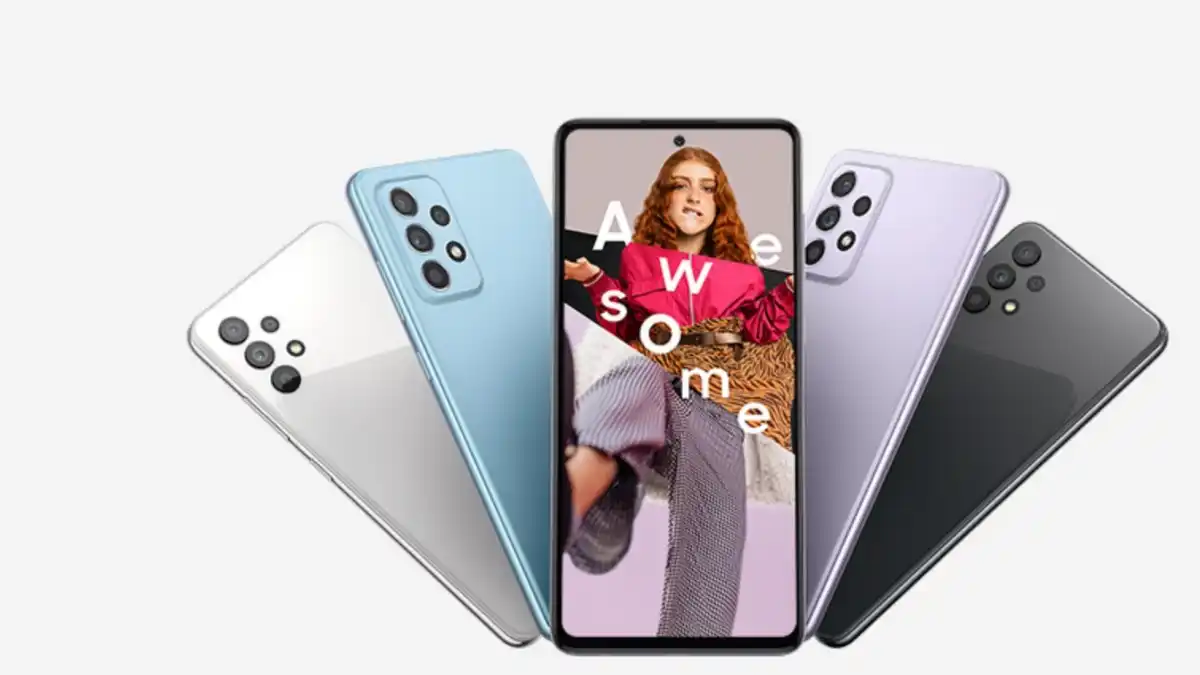
Samsung has updated almost all the devices with One UI 5.0, which is based on Android 13, and currently serving the new One UI 5.1 update for its eligible devices. But due to carrier restrictions, the Galaxy A03s is one of the devices receiving the Android 13 update now.
The One UI 5.0 update is available for the Carrier locked variant of Galaxy A03s. The update also includes a new security patch as of December 2022 security patch which is three-months-old patches which includes several patches which fix 93 security vulnerabilities; in which 67 patches are included by Google that fix all Android devices issues, while the rest are included by Samsung, which resolves the issues of own devices.
Users who own Galaxy A03s devices can identify the latest update by its firmware version number A037USQU3CWB6; as said earlier, the update comes with One UI 5.0, which means your device will get a lot of new features and improvements that enhance the user experience.
The Galaxy A03s is one of the most affordable devices of Samsung, it was launched back in 2021 and comes with Android 11, later the device received more updates and now getting an Android 13 update, as the device falls in the category of entry-level devices, so it may not be eligible for further Android updates; however, the device will get some security updates in the coming days.












