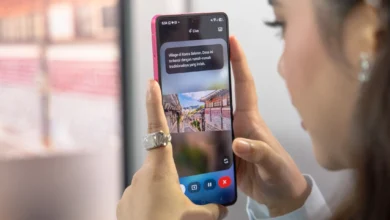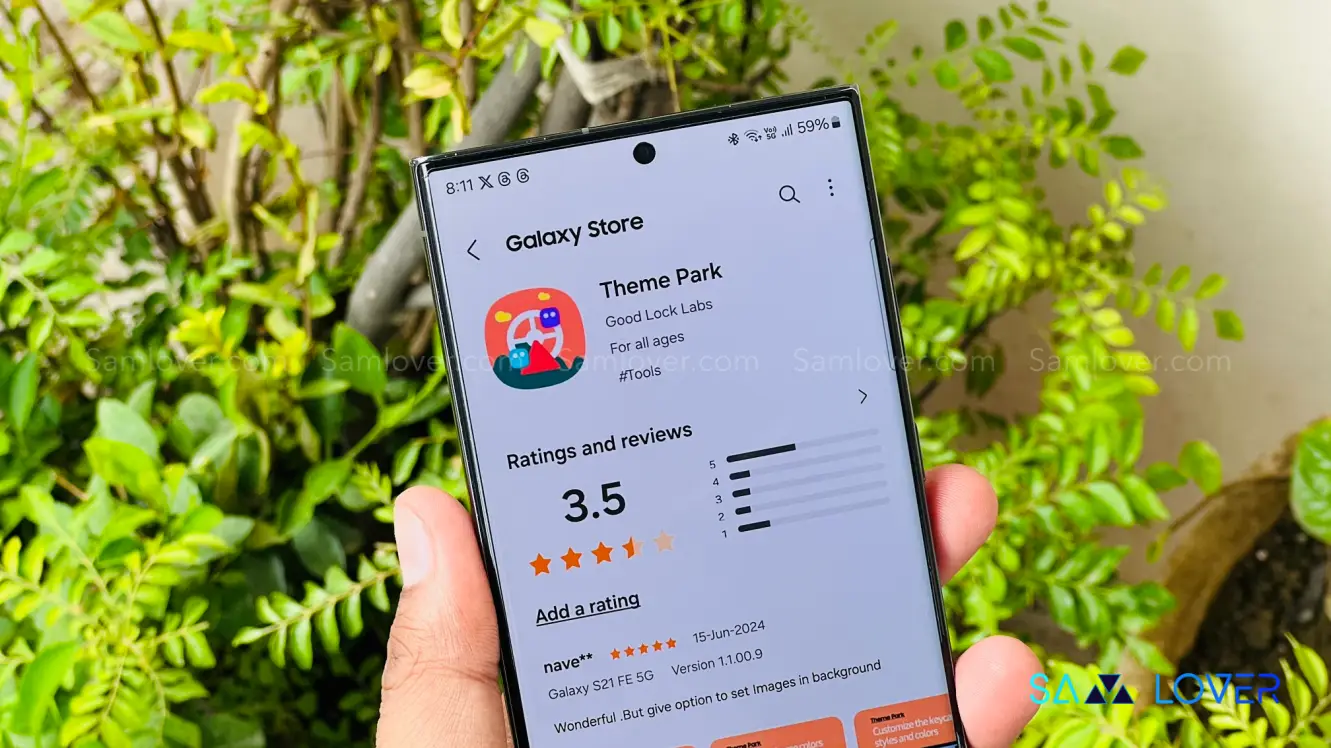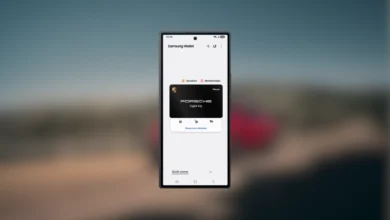Samsung Galaxy’s these 22 preinstalled apps can be delete

When you purchase a new Samsung Galaxy phone, it comes with a variety of preinstalled apps, which are often referred to as “bloatware.” While some of these apps can be useful, many of them are unnecessary and can take up valuable storage space and slow down your device. The good news is that you can uninstall many of these preinstalled apps from your Samsung Galaxy, freeing up space and customizing your device to your preferences.
In addition to uninstalling preinstalled apps on your Samsung Galaxy phone, it’s also important to take steps to avoid installing bloatware in the first place. One way to do this is to carefully review the list of apps that come preinstalled on the phone before setup.
During these processes, you will be prompted to choose which extra apps you want to download. Take your time and deselect the apps that don’t interest you since they are all already selected by default.
List of Samsung apps that can be uninstall from your Galaxy Phone
| Smart Switch | Samsung Pass |
| SmartThings | Samsung Members |
| Samsung Wallet | Samsung DeX |
| Game Launcher | Samsung Kids |
| Samsung Health | Samsung Global Goals |
| Galaxy Store | Find My Mobile |
| Samsung Internet | Samsung Health Monitor |
| Samsung Cloud | PENUP |
| Galaxy Themes | Microsoft Office |
| Samsung Notes | Microsoft Outlook |
| Bixby |
It’s worth noting that some of the preinstalled apps on Samsung Galaxy phones may be alternative versions of popular Google apps, such as Samsung Internet instead of Chrome or Samsung Notes instead of Google Keep. While some users may prefer these Samsung alternatives, others may prefer to use the Google apps they are familiar with.
If you don’t want to use Samsung’s preinstalled alternatives to Google apps, there are many fantastic alternatives available for download on the Google Play Store. For example, Firefox, Microsoft Edge, and Opera are all popular alternatives to Chrome, while apps like OneDrive, Dropbox, and Box can serve as alternatives to Google Drive.
By choosing alternative apps that better suit your needs and preferences, you can further customize your Samsung Galaxy phone and create a device that works best for you.