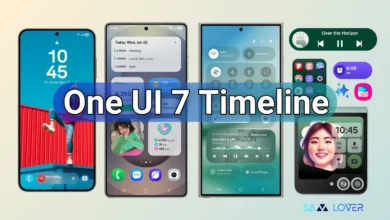Galaxy Z Flip 4 and Fold 4: How To Change Lock Screen Shortcuts – Camera & Phone

The Samsung Galaxy Z Flip 4 and Fold 4 is most powerful smartphone this year of Korean Giant. It is powered by Qualcomm Snapdragon 8 Gen+ 1 SoC, boots on Android 12L with One UI 4.1.1 and have a 3 cameras – a dual rear camera setup on back, one is folded screen pinch hole design in Flip 4 and 5 camera setup in the Fold 4.
When folded, the Samsung Galaxy Z Flip 4 and Fold 4 is equally upscale and small, taking up only half the space of a typical smartphone. The new design is the most sophisticated ever thanks to the smaller hinge, polished edges, contrasting hazy rear glass, and shiny metal frames.
How to change Lock Screen shortcuts
By default, when your phone is locked there are two icons on the bottom of the screen: phone and camera. If you want to change them to something different –
- Open “Settings” app
- Go into “Lock screen”
- Tap on “Shortcuts”
- Tap on left shortcut and choose from one of the other options that don’t require an unlock.
- You can have a torch, activate do not disturb or the voice recorder or calculator.
- There’s also a list of apps you can launch, but those require a fingerprint scan or PIN/password to access.