Samsung
One UI 5.0 Features That Have Already Available On One UI 4.1.1
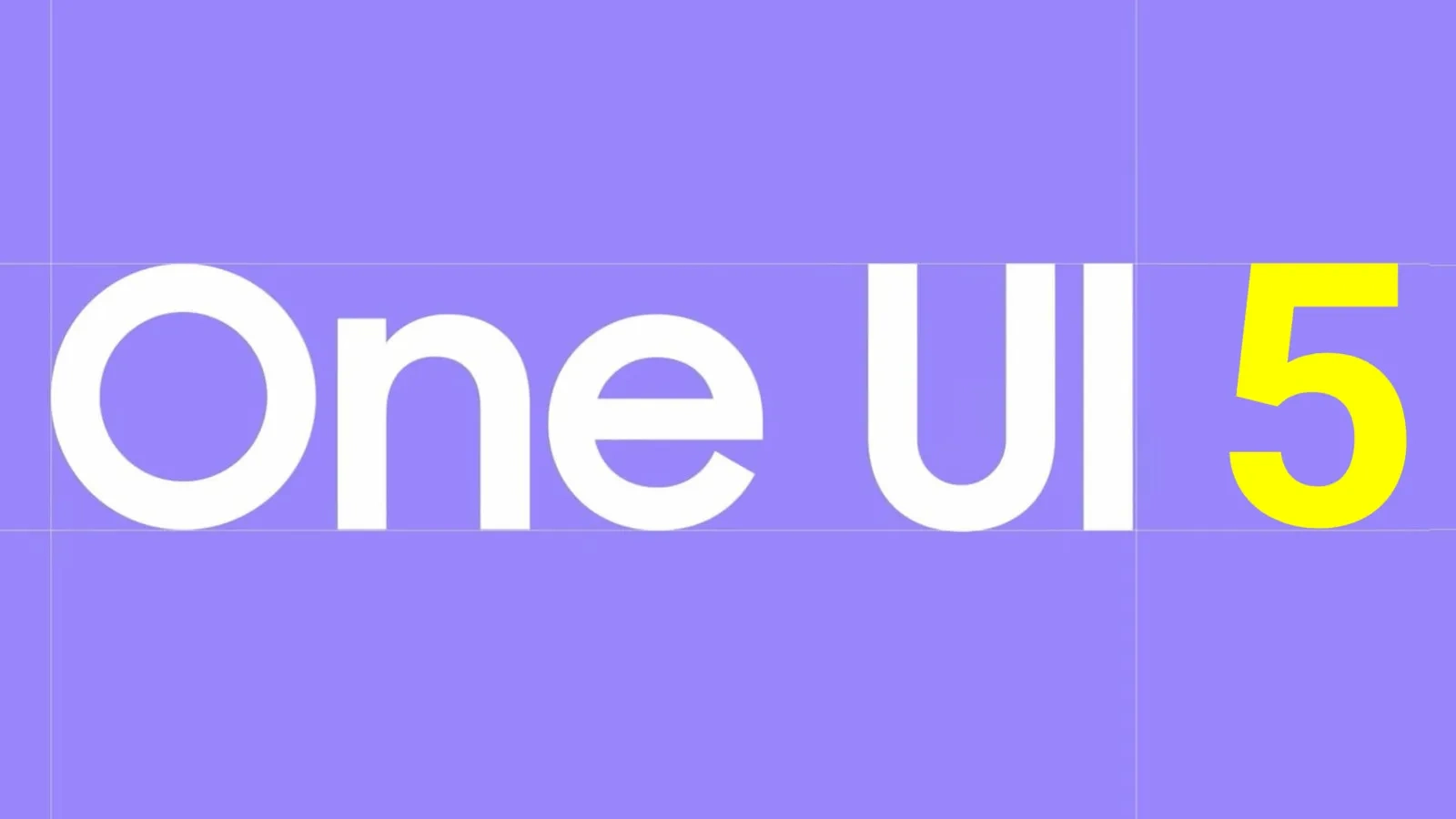
Last week, Samsung unveiled it’s new foldable Galaxy Z Fold 4 and Galaxy Z Flip 4 in the market. These are the most powerful smartphone this year of Korean Giant. It is powered by Qualcomm Snapdragon 8 Gen+ 1 SoC, boots on Android 12L with One UI 4.1.1 and have a 3 cameras – a dual rear camera setup on back, one is folded screen pinch hole design in Flip 4 and 5 camera setup in the Fold 4.
Customers of the Galaxy S22 series are now in some areas receiving the One UI 5.0 beta programme from Samsung, which is based on Android 13. We’re thrilled to discuss some of the most recent One UI updates and improvements, including a couple of brand-new “Labs” features that are experimental and intended to improve multitasking and productivity.
One UI 5 Feature In One UI 4.1.1
There are two new multitasking gesture options in Samsung One UI 5.0’s settings that you can explore. For ‘Split-screen’ and ‘Pop-up views’, these include swiping motions.
Swipe For Pop-up view:
Users of Galaxy devices can activate pop-up views for full-screen apps by swiping diagonally away from the upper-right corner of the screen when the “Swipe for pop-up view” option is turned on.
Swipe for Split Screen:
You can easily launch a split-screen view using two-finger gestures. To switch to split-screen mode, simply swipe up with two fingers from the bottom of the screen. To switch between the currently-used apps in the split-screen view, swipe once more.


Scan Text From Images:
One of the features that Samsung added with the latest One UI 5.0 update is the ‘Scan Text’ shortcut in Gallery app. And it is also available in Samsung One UI 4.1.1 which is currently available in Galaxy Z Fold 4 and Flip 4.
Scan Text recognizes information within your photos and online images, so you can make a call, copy text, share, Scan QR code, hyperlink. You can also use Live Text in the Camera app or when using Camera in apps — point your camera at a photo or image with text, then tap the Live Text button ‘T’.
Swipe for Split screen, pop-up view and Scan text options are present in version 5.0 of One UI. In this sense, these features are completely new, but One 4.1.1 also allows access to them, and therefore, they have become a more central part of the One UI user experience.
One UI 5.0/4.1.1: How to enable Swipe for pop-up view and Swipe for split screen
- Go into “Settings” app on your Galaxy smartphone
- Scroll down and tap on “Advanced Features”
- Inside the option – go into “Labs”
- There is options of Swipe for pop-up view and Swipe for split screen
- Tap to enable it.
Samsung
Samsung Announces Two-Track Development Plan for HBM Technology

The Korean brand ‘Samsung’ is continuously working on its next HBM iteration and is now looking forward to a two-track approach for its high-bandwidth memory (HBM).
Samsung recently formed the HDM development team, which already moved into a permanent office from a task force in March and is now aiming to develop HBM4. On the other hand, HBM3E is being addressed by Samsung’s existing DRAM design team and is also expected to go into mass production soon.
HBM4 is the sixth-generation iteration of the memory chip, which is in high demand because it is being coupled with AI chips. LeeJung-base, Samsung’s head of its Memory Business, is guiding the HBM development crew. The brand is strengthening the team by reshuffling key staff. For HBM4, Samsung is gearing up to offer samples to customers next year and begin mass production in 2026.
Apart from this, the opponent, SK Hynix, stated that it has also decided to start mass production of an A12-stack HBM4 by the end of 2025. This points out the possibility of Samsung starting its production as soon as possible. The Korean giant disassembled its HBM development team in 2019, which gave SK Hynix an opening to take a huge share of the market through HBM3.
If the reports are to be believed, the brand is convinced it can retake the leadership spot through HBM4 and believes it can make it better than its rival. Plus, the giant thinks it’s a way of making HBM, thermal compression non-conductive film (TC-NCF), from its warpage-resistant qualities, which will permit it to produce HBM with higher stacks as compared to SK Hynix.
Another advanced technology Samsung believes it has is the Samsung Foundry. Starting with HBM4, the logic die on the bottommost layer of the HBM is expected to be made with foundry processes. Rival SK Hynix is planning to partner with TSMC for this.
Samsung
Samsung Introduces Australian-Inspired Map in Fortnite Creative & Clash of Commuters Competition

Samsung Electronics Australia introduced the “Clash of Commuters” to enhance the gaming experience, as it will deliver a Fortnite Creative experience.
It is a uniquely Australian map themed around public transport, featuring classic elements such as the Sydney train and even the Bin Chicken. The metrics say that almost 44% of Australian gamers play games while commuting. The latest “Clash of Commuters” permits them to play a Fortnite Creative map themed around public transport and efficiently defend the very place they game during commutes.
Taking Australian public transport as inspiration, Samsung Australia introduced a Fortnite Creative map. It serves the famous trend of Aussies gaming during commutes. The deal is that from May 2 to May 30,, players have the golden chance to win Samsung swag IRL by participating in the Clash of Commuters competition.
Gamers just need to defend an Aussie public bus across five checkpoints as it meanders through a dystopian Australian commute, complete with bin chickens and more. The players can also get bonus points if they find hidden Samsung Galaxy S24 Ultra phones scattered around the map.
The aim behind mentioning the Galaxy S24 Ultra is just to highlight its power-efficient chipset and graphics as ideal for gamers such as Clash of Commuters. The player who completes all five rounds of the Clash of Commuters campaign in the shortest time will get a Samsung gaming pack worth more than $8,000, including a 55-inch OLED TV, Odyssey OLED G9 Monitor, Galaxy S24 Ultra, and Galaxy Buds 2 Pro.
The recent research conducted by Samsung Electronics Australia highlights that smartphones are the most famous gaming device in Australia, with 26% of gamers choosing smartphones over consoles, 24% choosing desktops and laptops, and the rest of the others are 3%. 55% of Australian gamers appear to use gaming as a way to relax, with a third particularly using it to de-stress.
In Melbourne and Sydney, Samsung will be bringing the Clash of Commuters map to the Galaxy S24 Ultra at interactive pop-up activations. Players and passersby will be able to explore a post-apocalyptic public transport world and play the new map at Sydney’s Parramatta Square from Saturday 4 May to Wednesday 8 May, ahead of the activation heading over to Melbourne’s Southern Cross station from Saturday 11 May through Wednesday 15 May.
Samsung
Samsung to Optimize Games for Galaxy Phones

Samsung actively monitors and optimizes two popular games: Persona 5: Phantom X and Collapse Starrail. The community moderator has officially announced that the Galaxy Game Optimization team is working on it.
According to the official announcement, the Samsung official team has collaborated with game companies to optimize games for Galaxy devices, not for existing titles and upcoming releases.
They will create a dedicated game optimization bulletin board to address the issue and gather feedback. Along with those new improvements, the company will provide better support for the game elements, so users can get a better experience on their devices.
In the Collapse Starrail game, Samsung will address the animation issue that is pausing the character in certain cases. It will also improve gameplay, eradicating delays and graphical issues on certain maps. It has also been confirmed that all these fixes will be provided through a new update on the Google Play Store around May 8th.
Meanwhile, for Persona 5: The Phantom X, the upcoming update will fix the game screen not displaying in specific situations. The fix will be available in the next update, version 1.0.2, via the Galaxy Store and Google Play Store.
Conclusively, Samsung has addressed the issue in the games and committed to providing a better experience for the users with the upcoming updates, so if you are also one of those players who is facing any issues while playing the game on a Galaxy device, soon you will get new updates that will improve the overall experience.












