Apps & Services
Latest Samsung Internet Browser Beta update brings three exciting new features
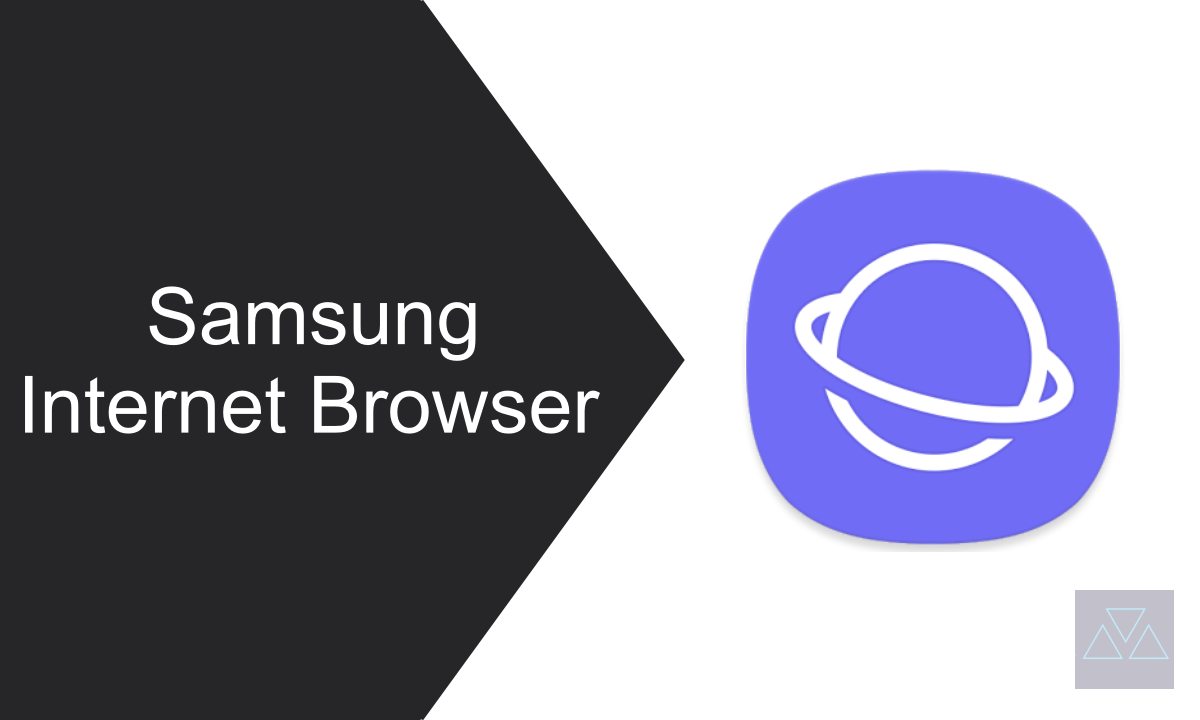
Samsung Internet, the popular web browser for Galaxy devices, has just released a new update that promises to enhance the browsing experience for its users. This latest update comes packed with three exciting new features that are designed to make browsing faster, easier, and more convenient. Whether you’re an avid internet user or simply looking for a better way to access online content, Samsung Internet Beta’s latest update is definitely worth checking out.
Samsung released the Internet Browser beta version 21.0.0.25 with three elements that are far from minor in the browsing experience offered by the app: the tab bar, the favourites bar and the address bar.
Samsung has added the option to show the favourites bar and the tab bar at the bottom of the screen, making it easier to reach and use these features. Enabling these options is easy and can be found in the Layout and menu section of the Settings menu. With this change, the favourites bar and tab bar are now positioned just above the URL bar at the bottom of the screen. This new layout can be seen in the screenshots provided below.

In addition to the improvements made to the favourites and tab bars, the updated Samsung Internet Beta also allows for quick access to additional functions with a simple long press on entries in the bars. For example, users can open a favourite in a new tab or window, copy the link, edit or delete the saved favourite, or even switch to Secret Mode. Long pressing on a tab in the tab bar also allows for various functions, including closing a single tab, closing all others, or moving the tab to a new window or tab.
One UI 6.0 will more security to Galaxy device with enhanced PIN privacy feature
For tablets, Samsung Internet Beta also introduces a new feature that has been available for smartphones for some time: the ability to move the URL bar to the bottom of the screen. This feature is a welcome addition for tablet users who may find it more convenient to access the URL bar from the bottom of the screen.
Apps & Services
Samsung MultiStar Update Enhances One UI 6.1 with New Split-Screen Feature
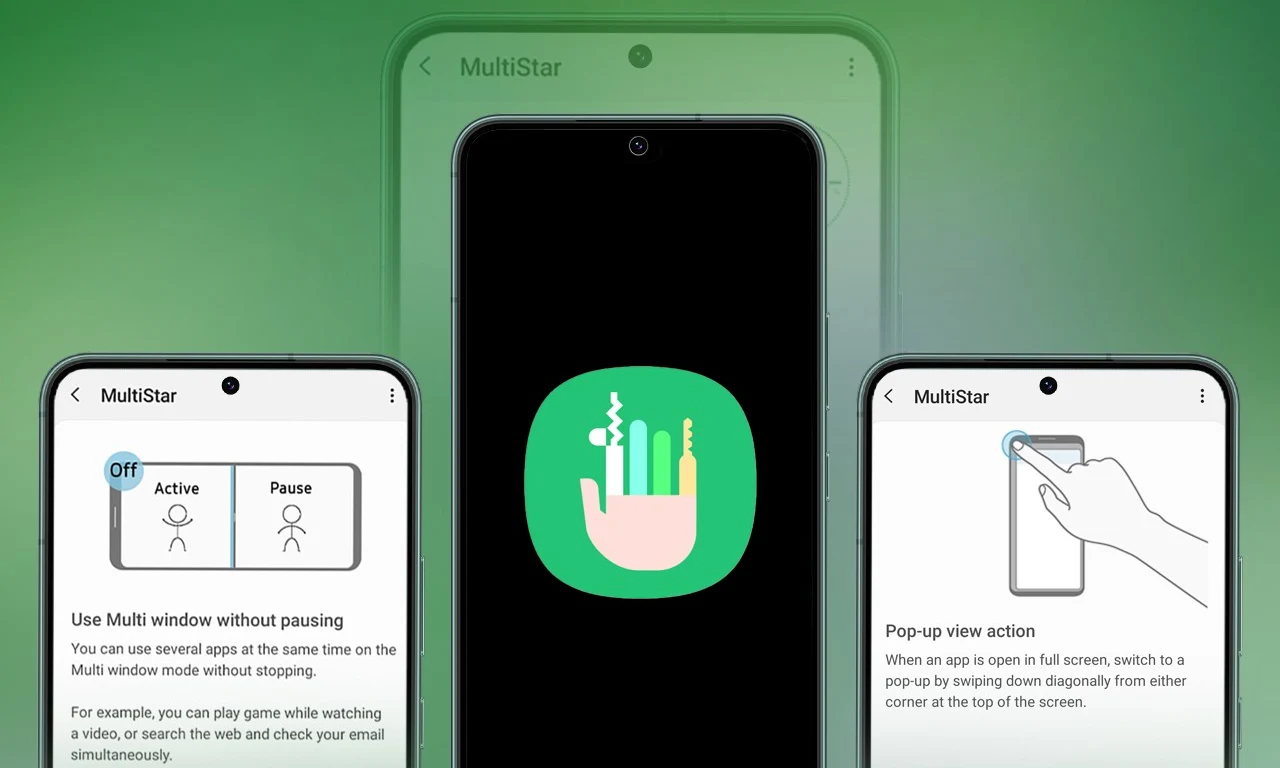
Samsung Multistar is one of the fresh Good Lock modules that provides several new features that allow us to conveniently personalize the multi-window settings, which can improve the experience of multitasking on smartphones and tablets.
Samsung has now rolled out a new update for Multistar with version number 7.1.33. In the latest software update it has brought a new function ‘Maintain Slip Mode’ function, it allows users to keep the screen view active even after closing and reopening apps to enhance productivity on large screens.
Along with the introduction of new features, the latest software update will also improve the navigation bar’s visibility, making it easier for users to manage their devices. Additionally, it resolves a problem where the deletion of app data would cause the settings to reset.
If you are using a Good Lock-compatible smartphone, you can now uninstall MultiStar with the latest version via the Galaxy Store, or if you have already installed the MultiStar application, you can update it through the Galaxy Store. It is worth noting that the update is available for those who own Galaxy devices running on One UI 6.0 or One UI 6.1.
For starters, Good Lock’s MultiStar module offers a variety of useful options for multi-tasking functionality, such as the ability to launch games and apps through the external display of Flip series devices. It allows users to hide the status bar and navigation bar in the split-screen view, and similarly, there are a lot of features available that provide a whole new experience for managing multitasking.

Apps & Services
Google Meet Lets You Switch Calls Between Galaxy Phones & Galaxy Books
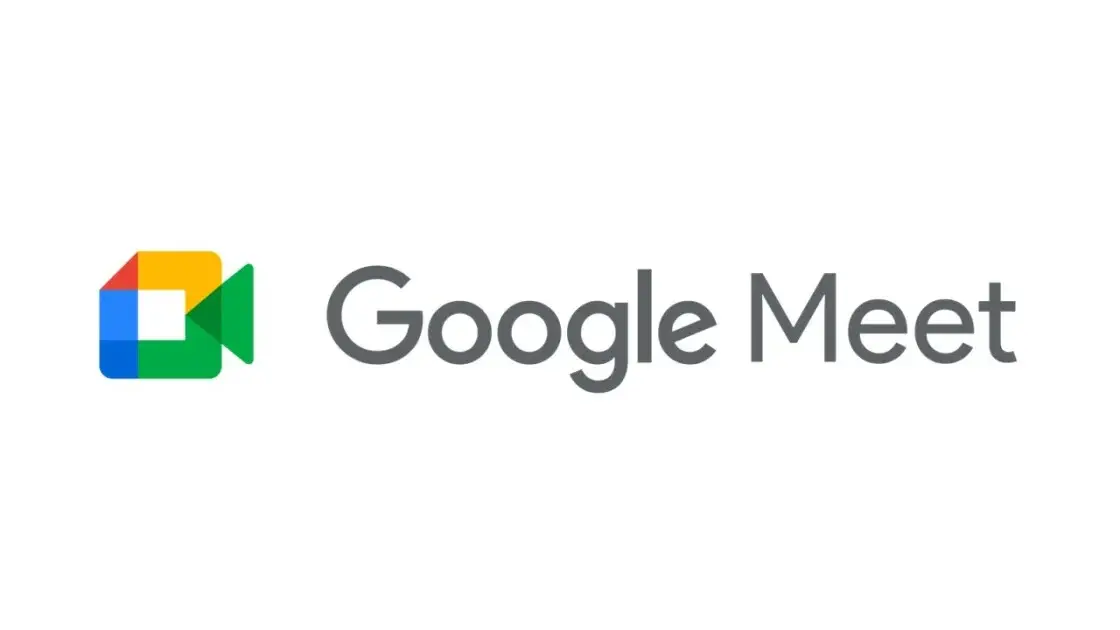
Google is expanding the range of Google Meet facilities, as it now lets you switch calls between Galaxy Phones and Galaxy Books.
Google offers a free video-conferencing service named Google Meet, available on the Web, phones, and tablets for both Android and iOS, that allows you to connect with friends, family, and colleagues. Now Google has announced that users can switch between devices during a Google Meet call starting today.
Now if you want to switch to a Google Meet call, you can. This device switching can happen between a smartphone and a computer through a web browser; for instance, if you are on the go and receive a Google Meet call, you can accept it, and after reaching the destination, you can head over to your PC or laptop, open the Google Meet webpage in a web browser, and switch the ongoing video call to that device.
While opening the Google Meet website on a web browser, a “Switch Here” button is housed there, and tapping that button seamlessly transfers the video call from the smartphone to the web browser without much effort. Probably, it is quite seamless so that the ongoing conversation would not get cut off during the switching process.
Google has already begun rolling out this feature, which will soon be available for Google Workspace accounts and users with personal Google accounts. Galaxy smartphones and tablet users are now able to transfer their ongoing Google Meet calls and meetings to a Galaxy Book or Galaxy Chromebook laptop. Other options include joining the video call on both devices and using the companion mode. This will add an extra novelty to Google’s ecosystem, taking it to a higher level regarding video calling than Apple’s.
Apps & Services
Google Messages To Add Setting To Lets You Turn Off ‘Expressive Animations’
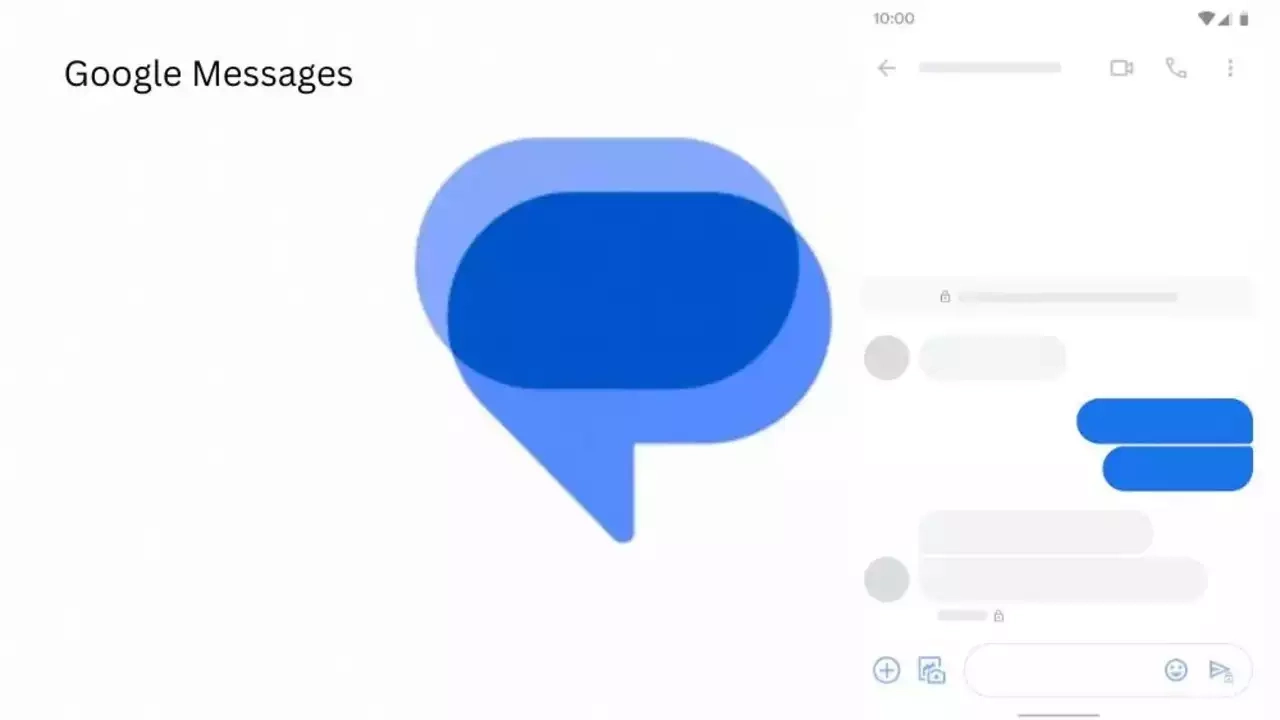
Google Message is now preparing to add “Show expressive animations” to turn off reaction and screen effects.
Google is now setting up to expand the functionality of its messaging platform ‘Google Message” as it is getting ready to add “show expressive animations”, and this is being speculated by version number 20240422_01_RC00.
The version reveals that this is a straightforward on/off toggle for animation in Google Message settings, whereas something more advanced would permit you to enable or disable the expressive feature. Although the brand has not yet rolled out the feature widely,.
An in-app preference is better as compared to Google’s current advice to “remove animations” system-wide across Android and all other applications. Here’s the step to enable the new feature: Open the Settings app, select Accessibility, Color, and Motion, and turn on Remove Animation.
Notably, some people dislike the reaction effect, given the frequency of thumbs up or down and many more. The screen effects take over our screen when you type or receive “I love you” and “Sounds good.” However, the brand has not made any official announcement about the update’s release date, but we anticipate its availability soon.












