Galaxy Watch
One UI 5 Watch (WearOS 4) Update Schedule Is Here For Galaxy Watch 4 and Watch 5

Samsung every year introduces a new major skin upgrade of One UI skin for its smartphones and tablets, like recently Samsung announced the schedule of One UI 5.1.1 update for its Galaxy devices, and in the same way, it also pushes new updates for its watches every year, which come under the name One UI watch. These updates are based on the latest WearOS, like currently, Google has announced WearOS 4, and based on this, Samsung has released its One UI 5 watch update, which is now available with Galaxy Watch 6.
However, for the older Galaxy watches, including the Galaxy Watch 4 and Galaxy Watch 5, the beta program is currently running, but it is expected that the company will soon provide the public version of the update in the coming days.
What’s new in One UI 5?
The latest One UI 5 watch will give you Galaxy watches some new capabilities, like the ability to check the battery level of all connected devices on your watch. You can now set an album or story as your watch face. Along with these, there are some new features included in Samsung Health, such as the ability to automatically record cycling workouts. Now you can also create your own exercise.
The most significant thing added with this update is the function of Backup and restore. Now you can easily back up data on your watches, and it also allows you to save the data to the cloud so you can restore it at any time. Additionally, now you can transfer your watch data to a new phone, which makes it easy to switch devices.
Apart from these, there are many more improvements that come with new updates, like the fact that you can now use multiple timers simultaneously, a new universal gesture introduced to control watches, and many more useful functions. To get all the information from the below changelog,
One UI 5 Watch and WearOS 4 Update Schedule
- Samsung Galaxy Watch 4 (from week 35 of 2023)
- Samsung Galaxy Watch4 Classic (from week 35 of 2023)
- Samsung Galaxy Watch 5 (from week 35 of 2023)
- Samsung Galaxy Watch 5 Pro (from week 35 of 2023)
Quadrants and boxes
- Easier to Add Watch Faces and Tiles
A new vertical layout makes it easier for you to find the right watch faces and tiles for you.- Check the battery level of all your devices
The new battery tile lets you quickly check the battery level on your watch, phone and Galaxy Buds.- Improved Controller Buds panel
You can now turn 360 Audio on and off from the Controller Buds panel if your headphones support this feature.- Quick access to timers
You can start timers from the new Timers panel without having to open the application.- Set an album or story as your watch face
Instead of just one image, you can now select an album or story and scroll through its images on your watch face. Your watch face will show a different image each time you activate the watch screen.SamsungHealth
- Improved sleep guidance
A new results screen helps you better understand how good your sleep was during the night, and you can now view recommendations and your habits right on your watch, without having to pick up your phone.- Automatically record cycling workouts
Samsung Health can now detect when you start cycling and automatically record your workout. In addition, you can decide whether to automatically map your cycling routes.- Get heart rate guidelines during running workouts
Your watch can suggest personalized heart rate zones as you run to help you manage the intensity of your exercise.- More accurate results for track runs
When you start running a 400m track, your watch detects which lane you’re running in to give you more accurate results on split times and distances.- Create your own exercise
Can’t find the right exercise for you in the list of options? Now you can create your own custom exercise that measures your distance, speed, route and more.Backup and restore
- Keep your watch data safe
Files and data from your watch are backed up periodically to your phone as long as it’s connected to your watch. You can also save backups to Samsung Cloud. In order to use this feature, the latest version of the Smart Switch application must be installed on your phone.- Transfer your watch data to a new phone
Switching from one phone to another is easier than ever. You will keep your watch faces and applications even after the transfer.Check your smartphone
- More call controls
Now you have more control over your calls without having to touch the phone. You can adjust the call volume, mute the sound and press keys on the keyboard, all from your watch.- Take photos from your watch
If the camera is open on your Galaxy Z Flip5 or Fold5 in Flex or Tent mode, the camera icon appears at the bottom of your watch face. Tap the icon for quick access to camera controls on your watch.Further changes
- Dictate text with the Home Button
Simply press and hold the Home Button each time you type text with the Samsung Keyboard to instantly switch to voice input.- Let Bixby read your notifications
Bixby can read your notifications aloud if you have headphones connected to your watch. You can tell Bixby what to do after reading the notification. To use this feature, Bixby must be set as the default voice assistant for your watch.- Use several timers simultaneously
Now you can activate up to 20 timers simultaneously for tracking all your activities.- Share your health information in an emergency
When a serious fall is detected or press the Home Button 5 times to start the Emergency SOS function, a button will automatically appear to access your health information.- Device Service
Check your phone’s battery, storage and memory levels and fix any problems immediately to extend battery life and keep your watch running smoothly.- Control your watch without touching it
Universal gestures let you control your watch without touching the screen or pressing buttons. You can assign various actions to gestures like shaking your wrist, clenching your fist, or crossing your fingers.- Organize apps in folders
Create folders to organize your apps so you can quickly find them when you need them without much scrolling.- Keep your watch safe
If you set a PIN or pattern on your watch, you’ll need to enter it after a factory reset to set it up again. This way you prevent your phone from being used by other people in case of theft or loss.
Galaxy Watch
Samsung Galaxy Watches Are Yet To Become More Premium As Promised

The Korean brand ‘Samsung’ introduces smartwatches along with the software gap between promise and premium! Now, deep down, it is gearing up to expand its smart wearable family by introducing a brand new Galaxy Smartwatch lineup within the next few months.
Galaxy smartwatch enthusiasts, the giants are cooking something new for you all, as Samsung is expected to release a new Galaxy Watch lineup or at least one in the upcoming weeks. However, a premium smartwatch model might not be the answer to each query that’s holding Galaxy Watches back.
It’s possible that a premium smartwatch with a more polished design could be a blessing or a curse for the Korean giants. Samsung Galaxy Watches, such as non-classic ones, can look like playthings, whereas the software also doesn’t give an experience like a high-end One UI, which it should.
One UI Watch performance appears unexciting, and the UI can sometimes falter or even lag extremely, especially after reconnecting to a mobile device. Even after spending a lot, in the end, somehow you realize that almost every UI element and widget often feels and doesn’t look ready to use or release. Most of the things appear to be in the early access phase. In many ways, it’s reminiscent of the old Android phone experience.
Now it is expected that Samsung’s forthcoming premium Galaxy Watch could solve the external design issue and make smartwatches a bit more appealing and less playful. Also, a more premium smartwatch paired with not-so-premium software will likely accentuate the undercooked One UI/Wear OS experience.
Somewhere, premium Samsung Galaxy smartwatches have software issues such as limited applications, watch faces, and a clumsy UI holding back Galaxy watches. A premium design would only be enough until the brand improved the software experience to feel as smooth and integrated as their smartphones.
Apart from this, the Galaxy Watch 7series is next in line, which should debut at the Galaxy Unpacked event in July. It is also expected that Samsung will release a new rectangular-shaped smartwatch by the end of this year.
Galaxy Watch
One UI Watch-based Wear OS 5 is developing for Galaxy Watches
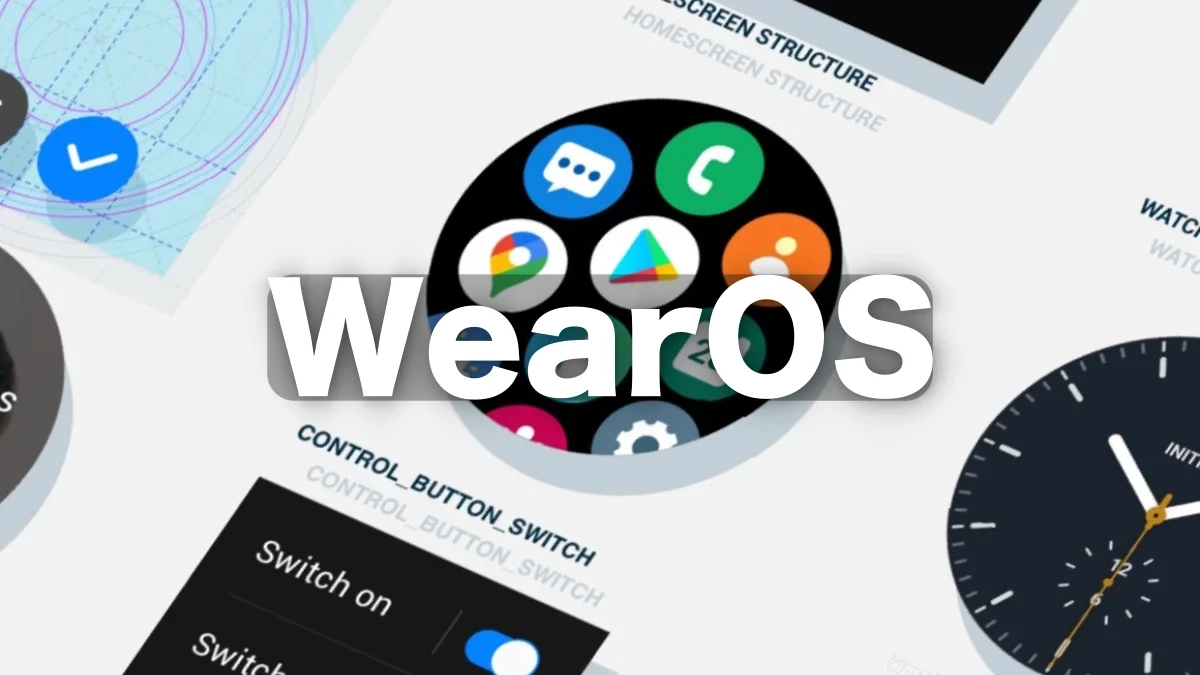
Samsung’s Galaxy Watch 6 series is running on Wear OS 4 onboard; now, to add a major layer of upgrade, the brand is gearing up to deliver a new update in the form of Wear OS 5.
Wear OS 5 for Galaxy Watches is under processing
The Korean giant has already started developing a new firmware version for the Galaxy Watch 6, which appears as R965USQU1BXD8. A tipster has revealed that Samsung is working on a new firmware version for the carrier-locked Galaxy Watch 6 smartwatch for the US market, leading to speculation.
This new firmware version indicates a major One UI version change, and it could be One UI Watch 6 based on Wear OS 5. On the other hand, Google has already revealed via @MatthewReiter05 that it will disclose Wear OS 5 and its features at the forthcoming Google I/O 2024 event on May 14, 2024.
A couple of months after the announcement, Wear OS 5 will probably be available in stable form, and Samsung could soon release a stable One UI Watch 6 based on that platform. However, it’s yet to be clear what new features and UI design improvements Google plans to bring with the Wear OS 5 update. It is expected to improve integration with Android-based smartphones, tablets, and TVs.
Galaxy Watch
Samsung Confirms To Bring More Advanced Premium Galaxy Watch Lineups

With the revelation of the financial revenue statistics in Q1 2024, Samsung has confirmed that the brand is going to up its ante again by significantly improving the wearables sales, unveiling new devices along with certain prominent aspects like the Galaxy Ring, while also officially claiming to launch some more advanced premium Galaxy Watch lineups.
Samsung wishes to offer a more advanced yet premium experience to its Galaxy Watch users:
With the latest announcement, Samsung significantly aims to offer a highly interactive yet advanced wearable experience to its users and plans on powering the Galaxy smartwatch ecosystem by introducing the most significant Galaxy watch models that should include certain essential aspects, like the Galaxy Ring.
Is the Galaxy Watch 7 Ultra Next Variant part of the Galaxy Watch 7 line-up?
Moreover, the Galaxy Watch 7 Ultra variant could feature the next Galaxy smartwatch lineup, the Galaxy Watch 7, which might sport a square-shaped display screen rather than a circular display. Meanwhile, reports further revealed that the upcoming Galaxy Watch 7 might have 32GB of internal storage; the smartwatch could be powered by a 3nm Exynos chip; a square-shaped screen; an elegant look; and a premium finish would rather give a serious rivalry to the Apple Watch Ultra 2.
Samsung clearly stated that the brand is significantly focused on spreading a more advanced Galaxy smartwatch ecosystem for its Galaxy watch users by introducing a premium Galaxy Watch lineup that could feature some impressive features and aspects that would significantly offer a better yet premium experience to the users.








