Firmware
One UI 5.1 features now available for Galaxy Note 20 and Note 20 Ultra in Canada

Samsung is now updating its most anticipated device of the Note series with a new One UI 5.1 update; with this update, the company will no more support this device for new major updates. However, the device is still eligible for some security updates, which means the Note 20 series devices will be on life support after One UI 5.1.
Notably, the One UI 5.1 update is currently rolling out in Canada, and the update brings new functionalities that ultimately boost the overall performance and utility of the device; with the new update, there are several features have been introduced under top system-level apps.
For instance, in Camera and Gallery, in the camera app now, you can change the colour tone of selfies, and a new Expert RAW option is added under the additional menu. The new share family album feature has been added, as well as you can now able to change the location of screenshots and screen recordings. AR Zone- Now it lets you take funny photos of 3 people and can replace the faces of your friends in the mask mode. Widgets– There are two new widgets introduced, such as a battery widget and a weather widget, and likewise, there are some more functions have been updated, including Modes and scenarios, Multitasking, Samsung Dex, and Call. To get detailed information, you can go through our dedicated article on One UI 5.1 features.
Users who own Galaxy Note 20 and Galaxy Note 20 Ultra devices in Canada can identify the latest update by the firmware version numbers N981WVLU3HWB3 and N986WVLU3HWB3, respectively. The update also includes the latest security patch in the form of a February 2023 update that addresses over 50 security vulnerabilities.
One UI 5.1 Features
The One UI 5.1 update brings a host of new and improved features that are sure to enhance the overall user experience. Some of the notable features include improved image editing capabilities, such as automatic shadow and reflection remover, and the ability to change selfie color tones easily. The update also introduces Shared Family Album, which lets users share photos and videos with family members in a private album.
In addition, the update includes an Expert RAW shortcut in the stock camera app, making it easier for professional photographers to capture and edit high-quality images. The Gallery app also gets improved search functionality, as well as the ability to view and edit EXIF information of images and videos. [Only available for flagships selected smartphones]
The One UI 5.1 update also makes it easier to minimize or maximize app window size by simply dragging its corners. In split-screen multitasking mode, frequently used apps are now displayed first. Samsung DeX also gets improved window resizing in the split-screen mode, thanks to the divider. The Weather app has also been updated with new features, such as the ability to display hourly precipitation information and a new dynamic widget that shows all the important information without needing to scroll. [Available for those smartphone Samsung DeX feature]
The One UI 5.1 update also includes several additional features that further improve the user experience. One of these features is the new battery widgets, which provide users with more detailed information about their device’s battery usage and performance.
In addition, the update brings improved search functionality to Samsung Internet, making it easier to find the information you need quickly and easily. You can also now access recently browsed Samsung Internet tabs on your phone using a Windows PC, which is a handy feature for users who frequently switch between devices.
Another useful feature that comes with the One UI 5.1 update is the Smart Suggestions widget, which now includes playlists and music recommendations from Spotify. This is a great feature for music lovers who are looking for new songs to listen to.
Finally, the update lets users choose the folder where they want their screenshots to be saved, making it easier to find and organize these important files.
How to install
Samsung Galaxy Users can easily install the latest update on their devices by following these steps– First, Go to system settings, then scroll down and tap on the software update, tap on download and install, now wait until it is finished searching, now tap on Download button if update available.
Android 15
Android 15 Beta 1.2 Out with Crucial Fixes
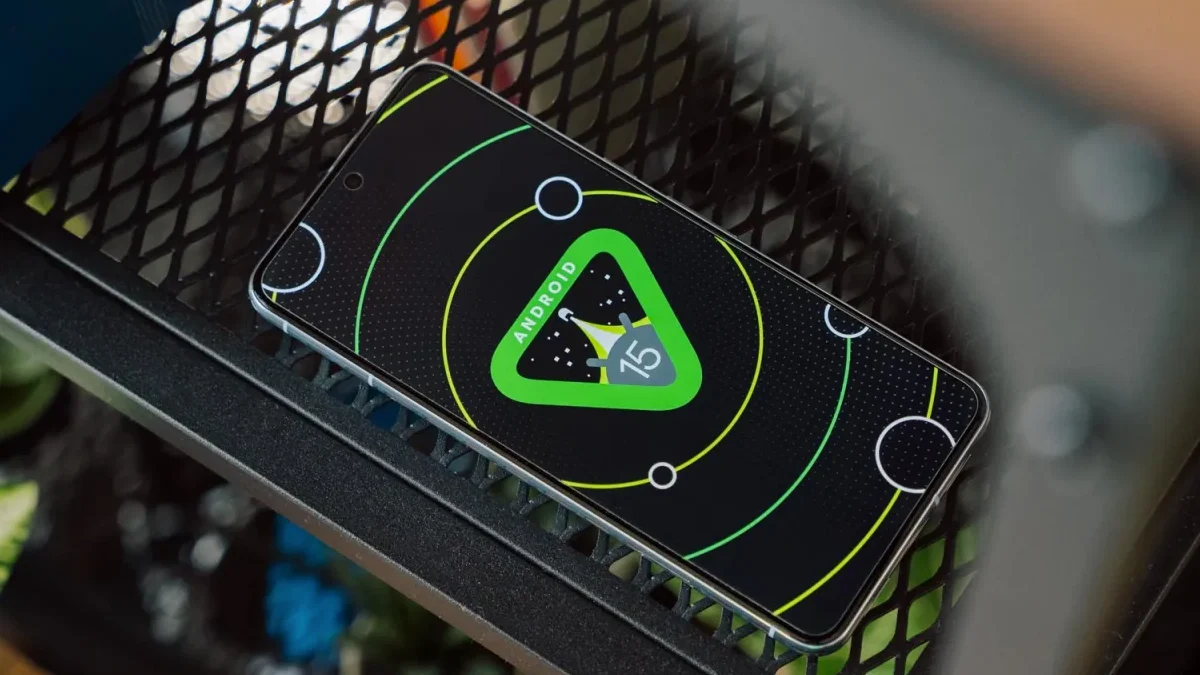
Google has started developing its next big iteration, Android 15. To prepare it for the Android device, the company has already started rolling out the beta updates. Earlier this month, the company rolled out the beta 1 update, which introduced a plethora of new features. However, being a beta update, it comes with a lot of bugs, so to fix them, it introduced the next beta 1.1 update, which fixed a crucial NFC bug. Now that it has brought a new update in the form of the beta 1.2 update, it is also coming with a lot of new bug fixes.
What’s new with the Android 15 beta 1.2 update?
Google has officially announced that the company will roll out the new Android 15 beta 2.1 update, which will provide several new fixes related to the freeze display, fix a system performance issue, resolve a system setting crash when trying to add a fingerprint, and many more. Check out the official changelog below.
Android 15 beta 1.2 update changelog
This minor update to Android 15 Beta 1 includes the following fixes:
- I fixed an issue that sometimes caused apps to freeze and display an “Application Not Responding” message. (Issue #328865524)
- Fixed a system performance issue that caused excessive battery drain in some cases. (Issue #335718464, Issue #335188185)
- Fixed an issue that caused the system Settings app to crash when trying to add a fingerprint. (Issue #334035378, Issue #335481930)
- Fixed an issue that prevented the system back gesture from working in some cases. (Issue #331303569, Issue #334738577)
- Fixed an issue that could cause the screen to flicker repeatedly. (Issue #325555461)
The latest beta update is now live for all the eligible Pixel devices; more specifically, it has started rolling out to the Pixel 6 or nearby devices. The latest update is coming with the firmware version number AP31.240322.027. The latest update is coming with the same April 2024 security patch that has already arrived with previous updates. To check for the new version, you just need to go to the system settings, select software update, touch the system update, and tap the check for updates button. You may have to tap the button more than once to trigger the download, but if all this fails, then you can also manually install the update via official factory image files.
Firmware
Samsung serves April 2024 security update for the Galaxy M33 5G and Galaxy A23 5G

We are now at the end of April, but Samsung is still expanding the monthly update for the devices, even though it has rapidly distributed the update to almost all of them. This is due to server limitations, and now the company is rolling out the update for the Galaxy M33 5G and Galaxy A23 5G.
Notably, the Galaxy M33 5G and Galaxy A23 5G are getting an April 2024 security patch update with the firmware version numbers M336BXXS7DXD1 and A236BXXU5DXD6, respectively. With the latest update, these devices don’t get any significant changes but will enhance their security.
For your information, the April 2024 security patch update provides more than 40 fixes, whereas Google has added 27 fixes that address issues related to the Android OS. Meanwhile, Samsung has also added 17 more fixes that will improve the functioning of the Galaxy devices.
You can check for the latest update by going to the system software update via system settings. The April 2024 update will protect users against external threats that can harm important data and provide a seamless experience while using any feature.
If you haven’t received the update on your devices yet, then you should have to wait some more time. Sometimes it takes time to provide every unit of the device. However, once the update becomes available.
Firmware
Samsung expands 4G LTE TDD band support to several Galaxy A series in Europe

Samsung has recently introduced a new software update for multiple devices; however, initially it was spotted on the high-end devices belonging to the Galaxy S series and Galaxy Z series. Now, with the latest development, the company has started rolling out the update to several Galaxy A series devices.
According to the information, Samsung has made a significant software update live for the Galaxy A55, Galaxy A35, Galaxy A54, Galaxy A34, Galaxy A25, Galaxy A15 5G, and A15 4G. It is worth noting that the update has been detected in the European region and is expected to be limited to that only.
According to the latest update, the device will now support the 4G TDD band. However, Samsung has not provided any details about how this feature will benefit Galaxy device users. Based on my observations, it appears that the update will enhance stability and speed on the 4G network.
Here’s the build Numbers:
- Galaxy A55 5G – A556BXXU1AXC4
- Galaxy A35 5G – A356BXXU1AXBB
- Galaxy A34 5G – A346BXXU6BXD2
- Galaxy A25 5G – A256BXXU1AXC8
- Galaxy A15 5G – A156BXXU1AXC4
- Galaxy A15 4G – A155FXXU1AXC4
The company has stated that devices purchased in Germany and used in other countries, such as Belgium, Denmark, Germany, France, Luxembourg, the Netherlands, Austria, Poland, Switzerland, and the Czech Republic, will not function in the 4G TDD band.
If you are using any of the above-mentioned smartphones in Europe, then you should start getting new updates. To install them on your device, simply go to the software update menu via the system settings, wait for the update, and then hide the download button that appears.












