Apps & Services
Samsung Galaxy users facing WhatsApp Dual Messenger crashing issues: How to fix
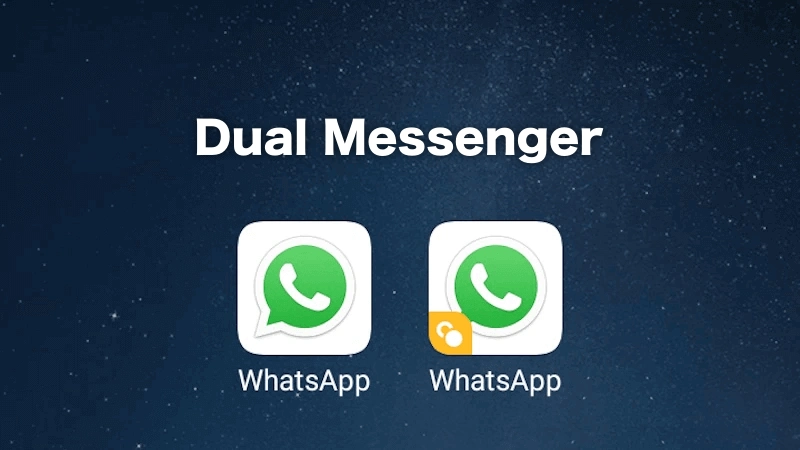
Samsung offers a Dual Messenger feature in its Galaxy devices, which is indeed helpful in making app clones. Recently, this feature has been showing some crashing issues with the Whatsapp Messenger app. This issue is making users frustrated as their device starts crashing whenever they open the Whatsapp clone app. Thankfully, users no longer need to worry about this issue as a Samsung Moderator shared some solutions for it.
WhatsApp Dual messenger Crashing
Let us tell you, recently, one of the Samsung Moderators, the Community Manager, responded to the Whatsapp Clone’s immediate crashing issue on Samsung Community. They not only responded but also shared some solutions to overcome the problem. Let’s know what these solutions are, so those who are dealing with the crashing problem can give them a try. The solutions are listed below.
- At first, the Moderator recommended clearing up the cache for Whatsapp. In order to do that, follow the further steps- Go to settings > apps > Whatsapp > tap on force stop, then storage and clear the cache.
- Then, they suggested uninstalling or re-installing the Whatsapp application, which will help prevent any software symptoms or updates from progressing completely.
- Afterwards, we should deal with the cache partition, which stores temporary system data. Informatively, clearing the cache partitions makes the apps run smoothly and more freely, so it would be beneficial if you clear the cache partition regularly.
- At last, if none of these worked, you should try a factory reset. The factory reset will make your device as it comes out of the box. However, don’t forget to back up your device, as the factory resetting will clear up your device’s all settings and data.
Nota bene, if even factory resetting didn’t work, then you can file an error report.
Apps & Services
Google Meet Lets You Switch Calls Between Galaxy Phones & Galaxy Books
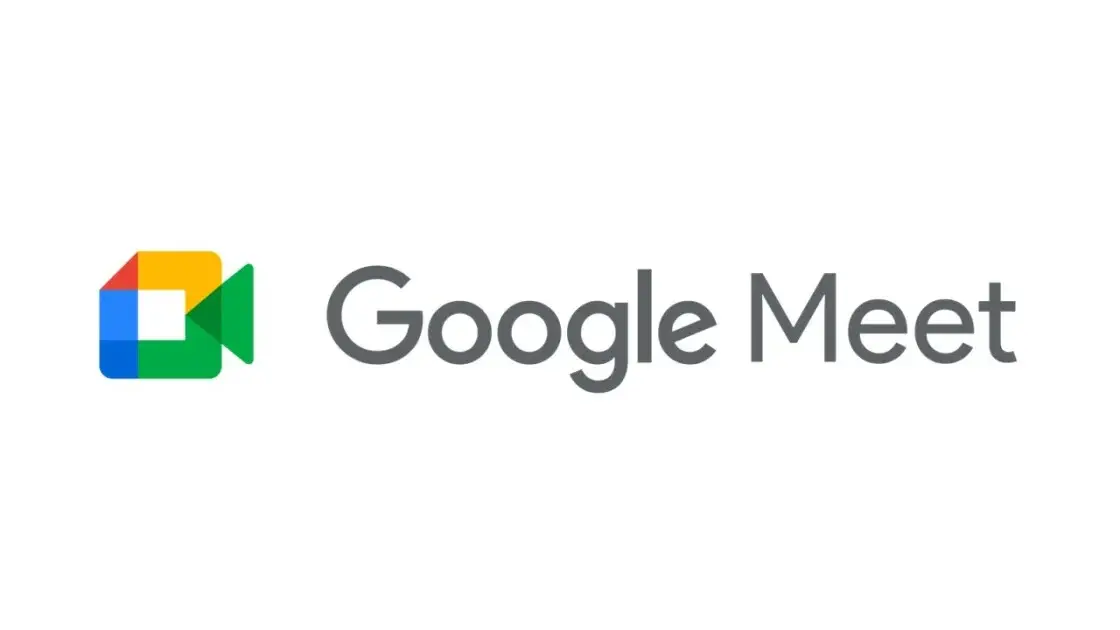
Google is expanding the range of Google Meet facilities, as it now lets you switch calls between Galaxy Phones and Galaxy Books.
Google offers a free video-conferencing service named Google Meet, available on the Web, phones, and tablets for both Android and iOS, that allows you to connect with friends, family, and colleagues. Now Google has announced that users can switch between devices during a Google Meet call starting today.
Now if you want to switch to a Google Meet call, you can. This device switching can happen between a smartphone and a computer through a web browser; for instance, if you are on the go and receive a Google Meet call, you can accept it, and after reaching the destination, you can head over to your PC or laptop, open the Google Meet webpage in a web browser, and switch the ongoing video call to that device.
While opening the Google Meet website on a web browser, a “Switch Here” button is housed there, and tapping that button seamlessly transfers the video call from the smartphone to the web browser without much effort. Probably, it is quite seamless so that the ongoing conversation would not get cut off during the switching process.
Google has already begun rolling out this feature, which will soon be available for Google Workspace accounts and users with personal Google accounts. Galaxy smartphones and tablet users are now able to transfer their ongoing Google Meet calls and meetings to a Galaxy Book or Galaxy Chromebook laptop. Other options include joining the video call on both devices and using the companion mode. This will add an extra novelty to Google’s ecosystem, taking it to a higher level regarding video calling than Apple’s.
Apps & Services
Google Messages To Add Setting To Lets You Turn Off ‘Expressive Animations’
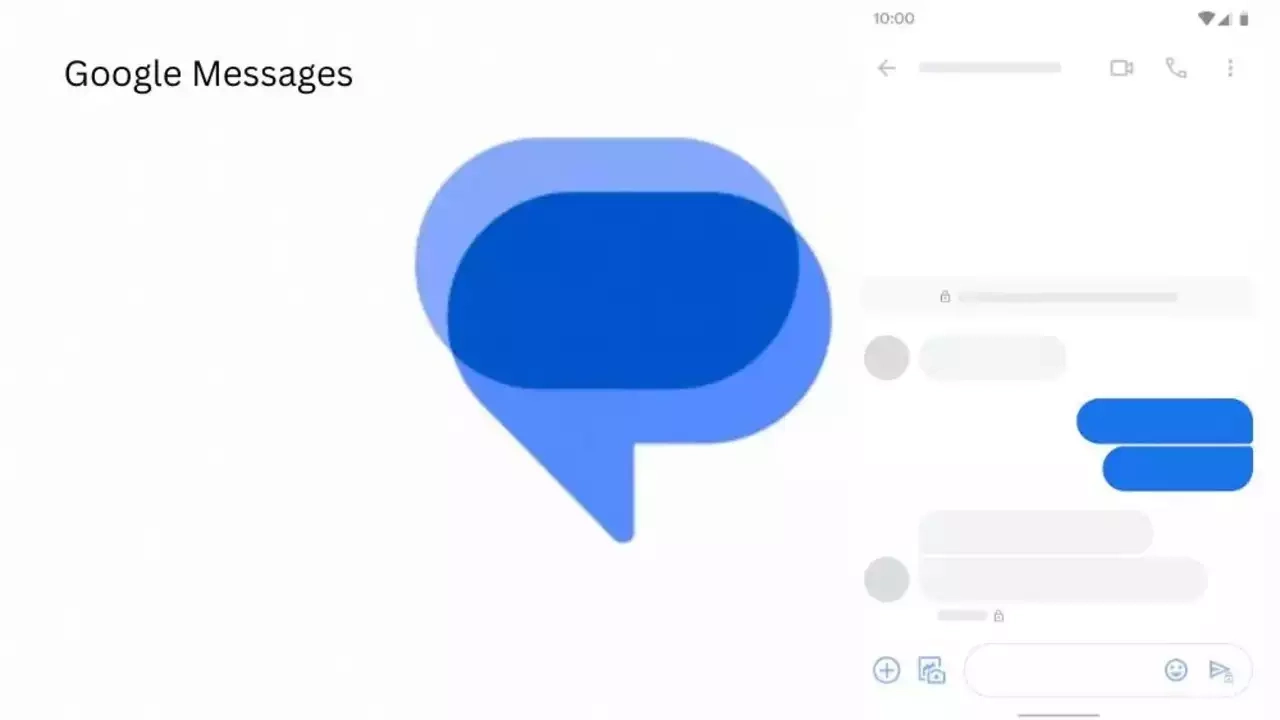
Google Message is now preparing to add “Show expressive animations” to turn off reaction and screen effects.
Google is now setting up to expand the functionality of its messaging platform ‘Google Message” as it is getting ready to add “show expressive animations”, and this is being speculated by version number 20240422_01_RC00.
The version reveals that this is a straightforward on/off toggle for animation in Google Message settings, whereas something more advanced would permit you to enable or disable the expressive feature. Although the brand has not yet rolled out the feature widely,.
An in-app preference is better as compared to Google’s current advice to “remove animations” system-wide across Android and all other applications. Here’s the step to enable the new feature: Open the Settings app, select Accessibility, Color, and Motion, and turn on Remove Animation.
Notably, some people dislike the reaction effect, given the frequency of thumbs up or down and many more. The screen effects take over our screen when you type or receive “I love you” and “Sounds good.” However, the brand has not made any official announcement about the update’s release date, but we anticipate its availability soon.
Apps & Services
Samsung Notes gets refreshed with April 2024 update
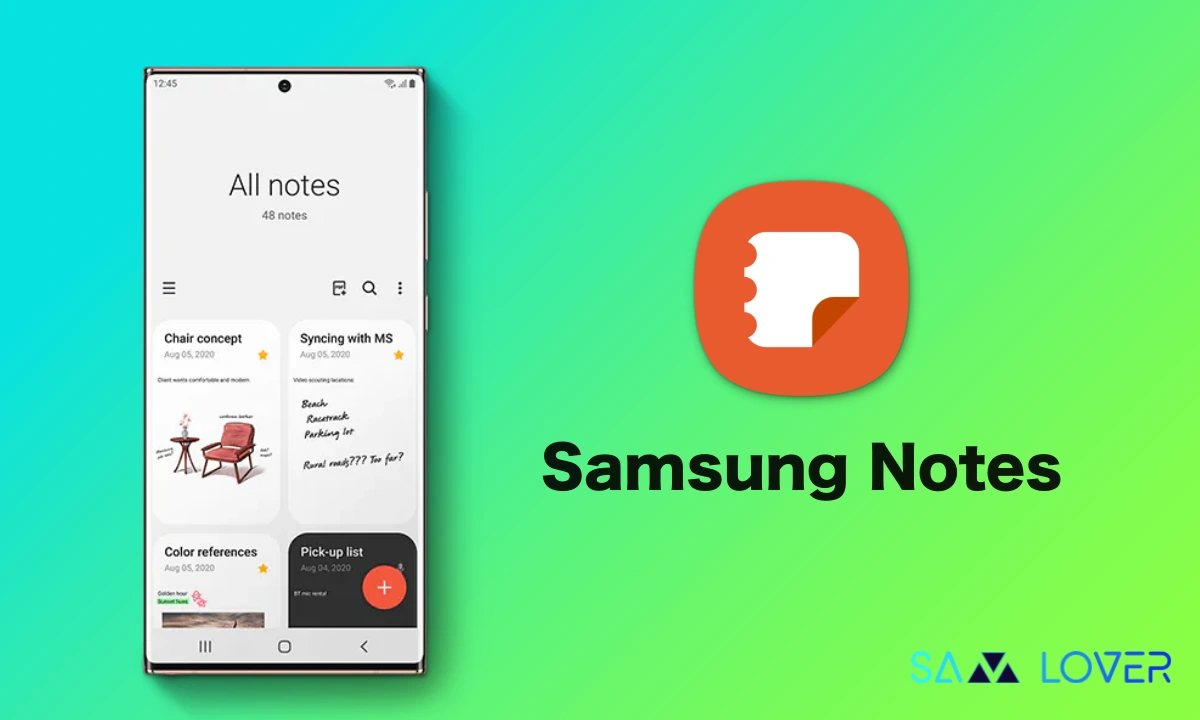
Samsung Notes is an original application from the Korean giant. It provides several features that provide utility functions for taking notes on Galaxy devices. If you also frequently use the Notes application, then you should keep it up-to-date.
Samsung has recently introduced a new update for the Notes application, which is coming with the version number 4.4.18.43. The company hasn’t attached a proper update to the latest version, but it doesn’t appear to bring any new features. Instead, we expect the company to introduce some bug fixes for the various functionalities of the application.
If you’re unfamiliar, the Samsung Notes application offers a dedicated workspace for creating and editing documents on a tablet or PC, as well as facilitating collaboration. Users have the ability to add annotations to PDFs using the S Pen, create documents with images or voices, and connect documents with various apps like PDF, Microsoft Word, Microsoft PowerPoint, among others.
If you use all the above-mentioned features, then you should keep it up-to-date. To get the latest update, you just need to go to the Galaxy Store and search for the update. If the update is available, then tap on the update button. But in case you haven’t received the update yet, you can also sideload it directly from external sources.












