Apps & Services
How to download & install WhatsApp on Galaxy Watch 4 and Galaxy Watch 5
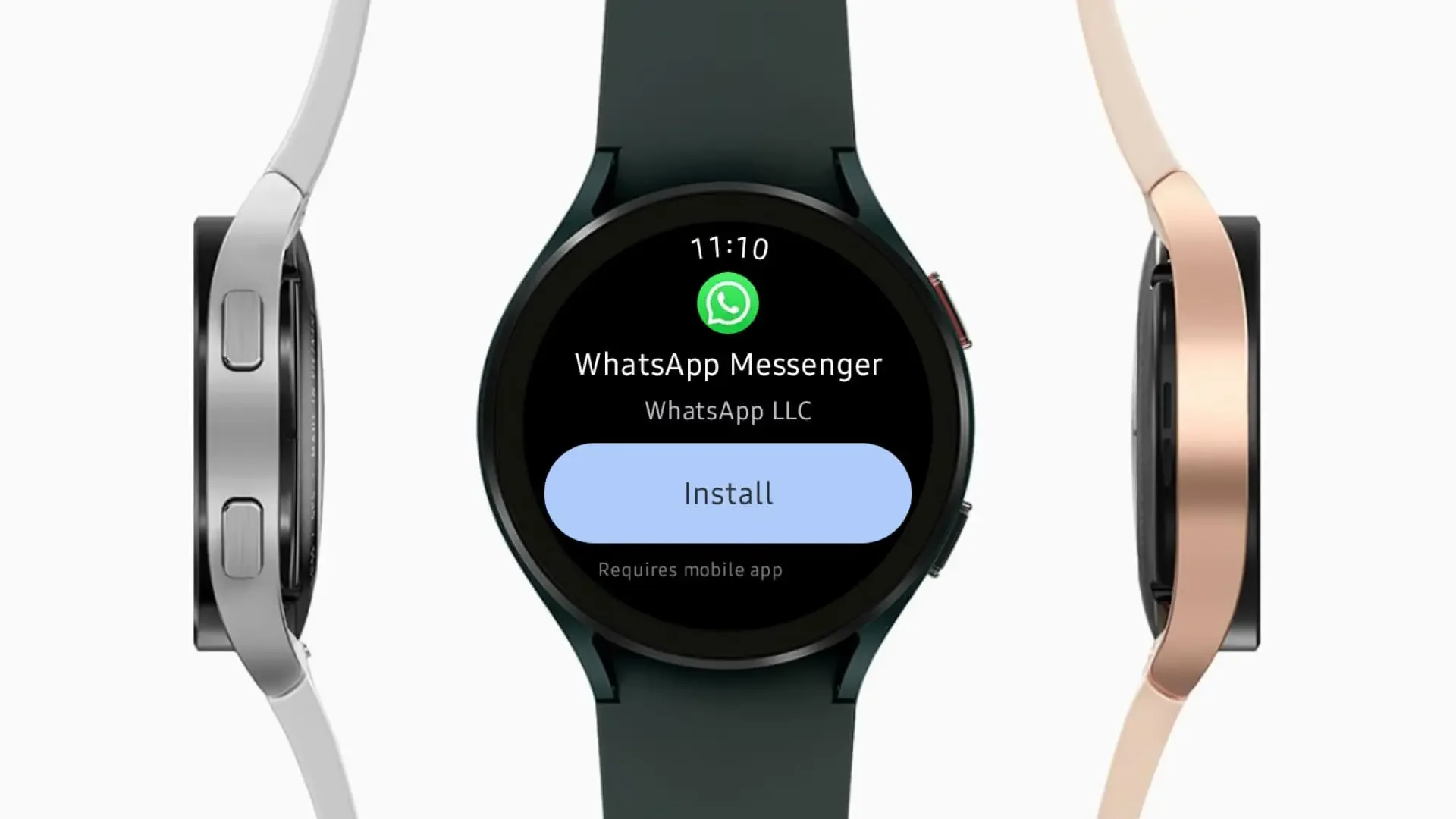
Samsung Galaxy watches are the preferred smartwatches by tech enthusiasts because these watches (Galaxy Watch 4 and Galaxy Watch 5) have come with highly advanced features that support users in their routine life. For instance, Samsung help that helps to track health-related data and send or receive messages directly from watches.
Samsung Galaxy watches also support several social media apps as well. In these, the most popular application is WhatsApp. You can enjoy all the features of WhatsApp same as a smartphone. However, having a small screen, you will not get the typing functionality, but to replace this company has an enhanced microphone that can translate your voice into words.
What a delightful convenience a smartwatch brings by allowing you to stow away your phone in your bag. It becomes even more valuable when the watch offers more than just a simple notification screen with a reply function. Until recently, using WhatsApp on the Galaxy Watch 4 and 5 was restricted to merely responding to incoming messages without initiating new conversations or viewing ongoing ones.
But hooray! Things are finally taking a turn. A fully functional WhatsApp app is now available for the WearOS operating system on the Galaxy Watch 4 and 5. Although WhatsApp Beta had been an option for some time, now everyone can easily install the official WhatsApp app on these Watch models equipped with WearOS.
As long as your Watch has a Wi-Fi or 4G connection, WhatsApp stays neatly synced. For the latter, of course, you need a 4G model of the Watch 4 or 5 – just like that with your own SIM.
How to install WhatsApp on Galaxy Watch 4 and Galaxy Watch 5
Method 1:
- On Your Galaxy Watch
- You received the availability notification when opening the Play Store on the watch.
- So you could install the app so directly.
- Optionally, you have to search for it, or you install it on your watch from the Play Store on your phone.
- If all goes well, your Watch 4 or 5 will be there as a device.

Method 2:
WhatsApp stable application is officially available for Galaxy watches yet, but if you joined the beta program of WhatsApp so you can easily install it on Galaxy Watch 4 and Galaxy Watch 5 series watches. The beta program of WhatsApp is currently full, so if you are not joined the beta program yet, then you can also visit this link to do it (by connected smartphone).
Note: you should use the same Gmail account which currently signed in for Google services.
Once you become a tester by visiting the link, then follow the below steps to install WhatsApp on your Galaxy watch easily.
- If you also want to sign up for Whatsapp beta, you can do it by tapping here.
- However, remember one thing, to participate in this beta program, you should have your Android phone and Galaxy Watch running on version 2.23.10.10+.
- To set Whatsapp Beta up on your Galaxy Watch, it will ask you to enter an eight-digit code from your Watch on the phone app.
- It seems that the stable version will be even more surprising when it comes.
Download manually WhatsApp beta from the Google Play Store
Apps & Services
Samsung MultiStar Update Enhances One UI 6.1 with New Split-Screen Feature
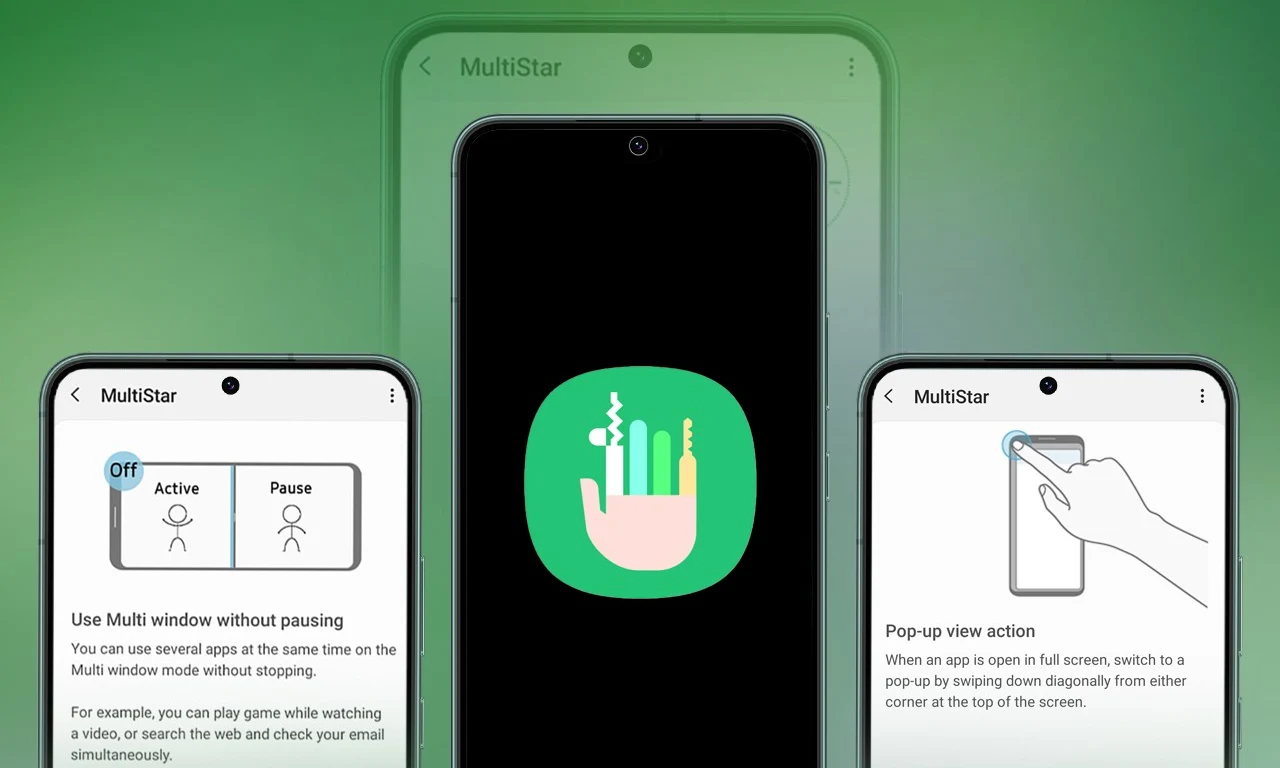
Samsung Multistar is one of the fresh Good Lock modules that provides several new features that allow us to conveniently personalize the multi-window settings, which can improve the experience of multitasking on smartphones and tablets.
Samsung has now rolled out a new update for Multistar with version number 7.1.33. In the latest software update it has brought a new function ‘Maintain Slip Mode’ function, it allows users to keep the screen view active even after closing and reopening apps to enhance productivity on large screens.
Along with the introduction of new features, the latest software update will also improve the navigation bar’s visibility, making it easier for users to manage their devices. Additionally, it resolves a problem where the deletion of app data would cause the settings to reset.
If you are using a Good Lock-compatible smartphone, you can now uninstall MultiStar with the latest version via the Galaxy Store, or if you have already installed the MultiStar application, you can update it through the Galaxy Store. It is worth noting that the update is available for those who own Galaxy devices running on One UI 6.0 or One UI 6.1.
For starters, Good Lock’s MultiStar module offers a variety of useful options for multi-tasking functionality, such as the ability to launch games and apps through the external display of Flip series devices. It allows users to hide the status bar and navigation bar in the split-screen view, and similarly, there are a lot of features available that provide a whole new experience for managing multitasking.

Apps & Services
Google Meet Lets You Switch Calls Between Galaxy Phones & Galaxy Books
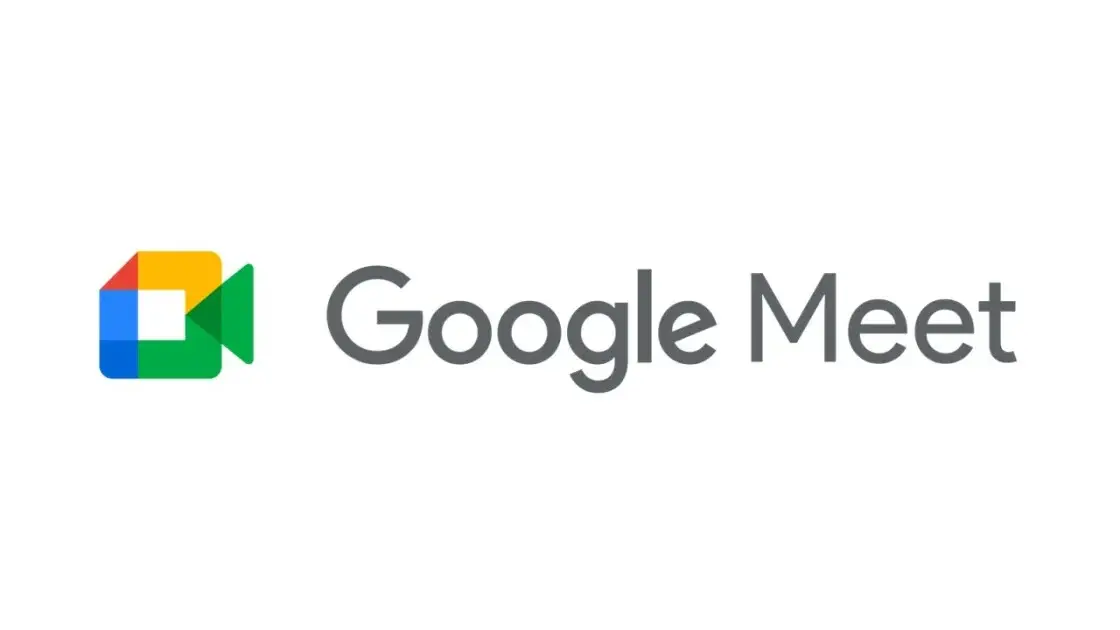
Google is expanding the range of Google Meet facilities, as it now lets you switch calls between Galaxy Phones and Galaxy Books.
Google offers a free video-conferencing service named Google Meet, available on the Web, phones, and tablets for both Android and iOS, that allows you to connect with friends, family, and colleagues. Now Google has announced that users can switch between devices during a Google Meet call starting today.
Now if you want to switch to a Google Meet call, you can. This device switching can happen between a smartphone and a computer through a web browser; for instance, if you are on the go and receive a Google Meet call, you can accept it, and after reaching the destination, you can head over to your PC or laptop, open the Google Meet webpage in a web browser, and switch the ongoing video call to that device.
While opening the Google Meet website on a web browser, a “Switch Here” button is housed there, and tapping that button seamlessly transfers the video call from the smartphone to the web browser without much effort. Probably, it is quite seamless so that the ongoing conversation would not get cut off during the switching process.
Google has already begun rolling out this feature, which will soon be available for Google Workspace accounts and users with personal Google accounts. Galaxy smartphones and tablet users are now able to transfer their ongoing Google Meet calls and meetings to a Galaxy Book or Galaxy Chromebook laptop. Other options include joining the video call on both devices and using the companion mode. This will add an extra novelty to Google’s ecosystem, taking it to a higher level regarding video calling than Apple’s.
Apps & Services
Google Messages To Add Setting To Lets You Turn Off ‘Expressive Animations’
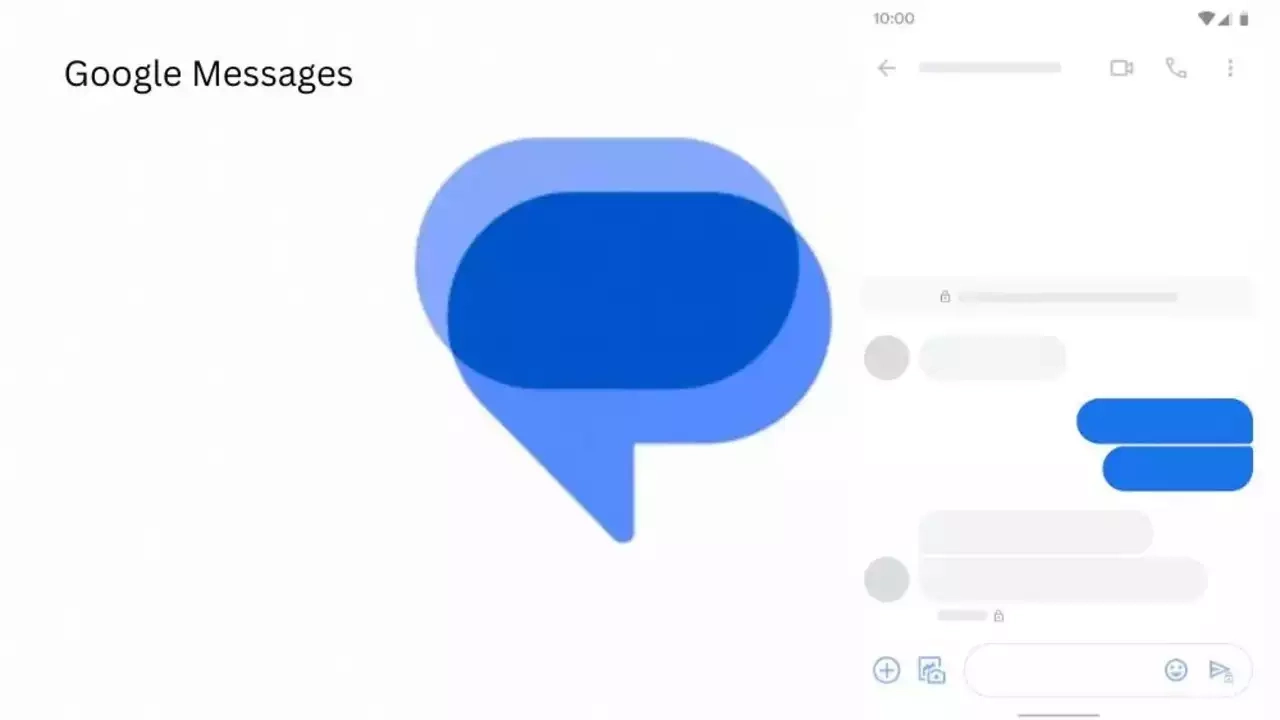
Google Message is now preparing to add “Show expressive animations” to turn off reaction and screen effects.
Google is now setting up to expand the functionality of its messaging platform ‘Google Message” as it is getting ready to add “show expressive animations”, and this is being speculated by version number 20240422_01_RC00.
The version reveals that this is a straightforward on/off toggle for animation in Google Message settings, whereas something more advanced would permit you to enable or disable the expressive feature. Although the brand has not yet rolled out the feature widely,.
An in-app preference is better as compared to Google’s current advice to “remove animations” system-wide across Android and all other applications. Here’s the step to enable the new feature: Open the Settings app, select Accessibility, Color, and Motion, and turn on Remove Animation.
Notably, some people dislike the reaction effect, given the frequency of thumbs up or down and many more. The screen effects take over our screen when you type or receive “I love you” and “Sounds good.” However, the brand has not made any official announcement about the update’s release date, but we anticipate its availability soon.












