One UI 6.0
One UI 6.0 Changelog: All new features & changes

The South Korean giant finally announced the One UI 6.0 based on the Android 14 beta program for the Galaxy S23 series in limited regions. And it comes with numerous new features and changes for a better experience. The beta is accessible in Germany, South Korea, and the USA, but more countries, such as India, Poland, and the UK, should be added soon.
So, when it comes to what you’ll see in the first One UI 6.0 beta update that uses Android 14, there are lots of changes everywhere. They’ve made updates to the quick buttons, the screens you see when your phone is locked or on the home screen, the Samsung Keyboard, sharing stuff, doing many things at once, and more. They even changed the way the words look in One UI 6.0. Samsung says the new font is fancier and more up-to-date.

Samsung released the OTA update of One UI 6.0 beta for Galaxy S23 series users. And here, we shared the full changelog of the firmware, bringing you a wide collection of new features and enhancements for your Galaxy devices. You can check the official Samsung One UI 6.0 changelog and instructions below.
One UI 6.0 Changelog & features
Quick panel
- New button layout: The quick panel has a new layout that makes it easier to access the features you use most. Wi-Fi and Bluetooth now have their own dedicated buttons at the top of the screen, while visual features, like Dark mode and Eye comfort shield, have been moved to the bottom. Other quick settings buttons appear in a customizable area in the middle.
- Instantly access the full quick panel: By default, a compact quick panel with notifications appears when you swipe down from the top of the screen. Swiping down again hides notifications and shows the expanded quick panel. If you turn on Quick Settings instant access, you can view the expanded quick panel by swiping just once from the right side of the top of the screen. Swiping down from the left side shows notifications.
- Quickly access brightness control: The brightness control bar now appears by default in the compact quick panel when you swipe down once from the top of the screen for quicker and easier brightness adjustments.
- Improved album art display: While playing music or videos, album art will cover the entire media controller in the notification panel if the app playing the music or video provides album art.
- Enhanced layout for notifications: Each notification now appears as a separate card, making it easier to recognize individual notifications.
- Sort notifications by time: While playing music or videos, album art will cover the entire media controller in the notification panel if the app playing the music or video provides album art.
Lock screen
- Reposition your clock: You now have more freedom to move your clock to the position of your choice on the Lock screen.
Home screen
- Simplified icon labels: App icon labels are now limited to a single line for a cleaner and simpler look. “Galaxy” and “Samsung” have been removed from some app names to make them shorter and easier to scan.
Typeface
- New default font: One UI 6 has a new default font with a more stylish and modern feel. You’ll see the new font if the default font is selected in Settings. If you’re using a different font, you’ll still see that font after upgrading to One UI 6.
Multitasking
- Keep pop-up windows open: Instead of minimizing pop-up windows when you go to the Recents screen, pop-ups will now remain open after you leave the Recents screen so you can continue what you were working on.
Samsung Keyboard
- New emoji design: Emojis that appear in your messages, social media posts, and elsewhere on your phone have been updated with a fresh new design.
Content sharing
- Picture and video previews: When you share pictures or videos from any app, preview images will appear at the top of the Share panel to give you one more chance to review the pictures and videos before sharing them.
- Extra sharing options: When you share content, additional options may appear on the Share panel depending on the app you share from. For example, when you share a website from the Chrome web browser, you’ll get the option to share a screenshot of the website along with the web address.
Weather
- New Weather widget: The Weather insights widget provides more information about your local weather conditions. You can see when severe thunderstorms, snow, rain, and other events are on the forecast.
- More information in the Weather app: Information about snowfall, moon phases and times, atmospheric pressure, visibility distance, dew point, and wind direction is now available in the Weather app.
- Interactive map view: Swipe to move around the map and tap a location to view the local weather conditions. The map can help you find weather information even if you don’t know the name of the
city.- Enhanced illustrations: Illustrations in the Weather widget and app have been enhanced to provide better
information about the current weather conditions. Background colors also change depending on the time of the day.Camera
- Custom camera widgets: You can add custom camera widgets to your Home screen. You can set each widget to start in a specific shooting mode and save pictures in an album of your choice.
- More alignment options for watermarks: You can now choose whether your watermark appears at the top or bottom of your photos.
- Quick access to resolution settings: A resolution button is now available in the quick settings at the top of the screen in Photo and Pro modes so you can quickly change the resolution of photos you take.
- Easier video size options: A pop-up now appears when you tap the video size button, making it easier to see all the options and choose the right ones.
- Keep your pictures level: When grid lines are turned on in Camera settings, a level line will now appear in the middle of the screen while using the rear camera in all modes except Panorama. The line will move to show whether your picture is level with the ground.
- Apply effects more easily: Filter and face effects now use a dial instead of a slider, making it easier to make precise adjustments with just one hand.
- Scan documents easily: The Scan document feature has been separated from Scene optimizer, so you can scan documents even if Scene optimizer is turned off. The new Auto scan lets you scan documents automatically whenever you take a picture of a document. After a document is scanned, you’ll be taken to the edit screen, where you can rotate your document to align it the way you want.
- Quality optimization: You can choose between 3 levels of quality optimization for the pictures you take. Choose Maximum to get the highest quality pictures with the most post-processing. Choose Minimum to reduce the amount of post-processing so you can take pictures as quickly as possible. You can also choose Medium to get the best balance of speed and post-processing.
- New Auto FPS settings for videos: Auto FPS can help you record brighter videos in low-light conditions. Auto FPS now has 3 options. You can turn it off, use it for 30 fps videos only, or use it for both 30 fps and 60 fps videos.
Gallery
- Save clipped images as stickers: When you clip something from an image, you can easily save it as a sticker that you can use later when editing pictures or videos.
- Enhanced story view: While viewing a story, a thumbnail view appears when you swipe up from the bottom of the screen. In thumbnail view, you can add or remove pictures and videos from your story.
- Drag and drop with 2 hands: Touch and hold pictures and videos with one hand, then use your other hand to navigate to the album where you want to drop them.
- Quick edits in detail view: While viewing a picture or video, swipe up from the bottom of the screen to go to detail view. This screen now provides quick access to effects and editing features you can immediately apply.
Photo Editor
- Adjust decorations after saving: You can now make changes to drawings, stickers, and text that you’ve added to a photo even after saving.
- Undo and redo: Don’t worry about making mistakes. You can now easily undo or redo transformations,
filters, and tones.- Enhanced layout: The new Tools menu makes it easier to find the editing features you need. Straighten and Perspective options have been combined in the Transform menu.
- Draw on custom stickers: When creating custom stickers, you can now use drawing tools to make your stickers even more personal and unique.
- New text backgrounds and styles: When adding text to a photo, you can choose from several new backgrounds and styles to help you get the perfect look.
Calendar
- Your schedule at a glance: The new schedule view provides your upcoming events, tasks, and reminders all together in chronological order.
- View your reminders in Calendar: You can now view and add reminders in the Calendar app without opening the Reminder app.
Reminder
- Refined reminder list view: The main list view has been redesigned. You can manage categories at the top of the screen. Below the categories, your reminders will be shown organized by date. The layout for reminders containing images and web links has also been enhanced.
- New reminder categories: The Place category contains reminders that alert you when you’re in a specific place, and the No Alert category contains reminders that don’t provide any alerts.
- More options for creating reminders: When sharing content to the Reminder app, you’ll get full editing options before your reminder is created. You can also take pictures using the camera when creating a reminder.
- Create all-day reminders: You can now create reminders for an entire day and customize the time when you want to be alerted about them.
Samsung Internet
- Play videos in the background: Keep playing video sound even if you leave the current tab or leave the Internet app completely.
- Enhanced tab list for large screens: When using Internet on a large screen, such as a tablet in landscape view or Samsung DeX, your tab list will be shown in 2 columns so you can see more tabs on the screen at the same time.
Smart select
- Resize and extract text from pinned content: When you pin an image to the screen, you can now resize it or extract text from it.
- Magnified view: When selecting an area of the screen, a magnified view will appear so you can start and end your selection at the perfect spot.
Bixby text call
- Customize your greeting: You can now edit the greeting that Bixby says when you answer using Bixby text call.
- Switch to Bixby during a call: You can switch to Bixby text call at any time, even if the call is already in progress.
Modes and Routines
- Unique Lock screens depending on your mode: Set up different Lock screens with their own wallpaper and clock style for when you’re driving, working, exercising, and more. When you start editing the Lock screen while a mode is on, you’ll edit the Lock screen for that mode.
- New conditions: You can now start a routine when an app is playing media.
- New actions: Your routines can now do more than ever before. Change your Lock screen, change Samsung Keyboard settings, and more.
Smart suggestions
- New look and feel: The Smart Suggestions widget has been redesigned with a layout that better aligns with other icons on your Home screen.
- More customization: You can now adjust transparency and choose between a white or black background. You can also set apps to exclude from suggestions.
Finder
- Quick actions for apps: When an app appears in your search results, you can touch and hold the app to get quick access to actions you can perform using the app. For example, if you search for the Calendar app, buttons for adding an event or searching your calendar will appear. App actions will also appear in search results on their own if you search for the name of the action instead of the app.
My Files
- Free up storage space: Recommendation cards will appear to help you free up storage space. My Files will recommend deleting unnecessary files, give you tips for setting up cloud storage, and also let you know which apps on your phone are using the most storage space.
Settings
- Smarter Airplane mode: If you turn on Wi-Fi or Bluetooth while Airplane mode is on, your phone will remember. The next time you use Airplane mode, Wi-Fi or Bluetooth will remain on instead of turning off.
- Easier access to battery settings: Battery settings now have their own top-level settings menu, so you can easily check your battery usage and manage battery settings.
- Block security threats: Get an extra level of protection for your apps and data. Auto Blocker prevents unknown apps from being installed, checks for malware, and blocks malicious commands from being sent to your phone using a USB cable.
Accessibility
- New magnification options: Customize how your magnification window appears. You can choose full screen, partial screen, or allow switching between the two.
- Customize cursor thickness: You can now increase the thickness of the cursor that appears while editing text so that it’s easier to see.
- Learn more about accessibility: A link to the Samsung Accessibility web page has been added to Accessibility settings so you can learn more about accessibility features and our efforts to make our products accessible to everyone.
Firmware
Surprisingly! One UI 6.1 update arrived for Galaxy A23 5G before flagships in the US

Earlier this month, Samsung officially announced that it will provide one UI 6.1 update to the 2022 flagship device in May. But now the company has surprisingly started rolling out the update to one of the midrange Galaxy A23 devices.
The Verizon network has spotted the One UI 6.1 update for the Galaxy A23, with the firmware version number A236VSQU3CXD3. It has also brought the latest security update in the form of an April 2024 security patch. With the latest update, there are several new features introduced that will add some new features and enhancements.







In detail, the latest update for the Galaxy A23 5G introduces a new battery protection feature that allows users to manage the application’s battery charging to prevent battery damage. There are some new changes in the clock customization, gallery, and Samsung account sections. It is important to note that there is no AI feature arriving in this update.
The update will also enable call continuity, mid-conversation device switching, and seamless communication across any device, such as a Galaxy table, computer, or watch, all connected to the same Samsung account. A small but important addition is a new toggle in the mobile network that allows users to turn off 5G if they don’t need to connect to the update.
If you are using the locked version of the Galaxy A23 on the Verizon network, then you can now update it to the latest version simply by going to the system settings and tapping on the software update. If it shows a new update available, then tap on the download button.
One UI 6.1.1
One UI 6.1.1 Update: List of Eligible Samsung Galaxy Devices

Samsung has already introduced the Android 14-based One UI 6.1 iteration early this year on the Galaxy S24 series and has lately started expanding it to the rest of the eligible Galaxy devices, starting with the high-end ones. Now the brand is gearing up to roll out the next iteration, the One UI 6.1.1 build.
Read on to the article, as we are mentioning a list of One UI 6.1.1 supported devices that are eligible to receive the next One UI build.
Under its own policy, the Korean giant typically releases the One UI x.1.1 build for its flagship Galaxy Tablets and Foldable Phones, aiming to provide a more innovative and interactive user experience for Galaxy users. The latest One UI 6.1.1 build will arrive with several new features and improvements.
The latest One UI 6.1.1 will be based on Android 14. Under the hood, Samsung will particularly include some interactive features and customizations of Android 14 to enhance the user’s experience at their convenience.
It is recommended not to take the list mentioned here as official since the brand is yet to be officially revealed, so this might change in the future. Now let’s take a closer look at the list.
One UI 6.1.1 Eligible Device List:
Galaxy Tablets
- Galaxy Tab S9 Ultra
- Galaxy Tab S9+
- Galaxy Tab S9
- Galaxy Tab S9 FE+
- Galaxy Tab S9 FE
- Galaxy Tab S8 Ultra
- Galaxy Tab S8+
- Galaxy Tab S8
- Galaxy Tab S7 FE
- Galaxy Tab S6 Lite (2024)
- Galaxy Tab A8
- Galaxy Tab A7 Lite
- Galaxy Tab A9
- Galaxy Tab A9+
- Galaxy Tab Active4 Pro
- Galaxy Tab Active5
Galaxy Z Series (foldable)
- Galaxy Z Flip 5
- Galaxy Z Fold 5
- Galaxy Z Flip 4
- Galaxy Z Fold 4
- Galaxy Z Flip 3
- Galaxy Z Fold 3
Apart from these devices, some specific Galaxy S series smartphones may only receive one or two features of this latest One UI 6.1.1 build.
Apps & Services
Samsung MultiStar Update Enhances One UI 6.1 with New Split-Screen Feature
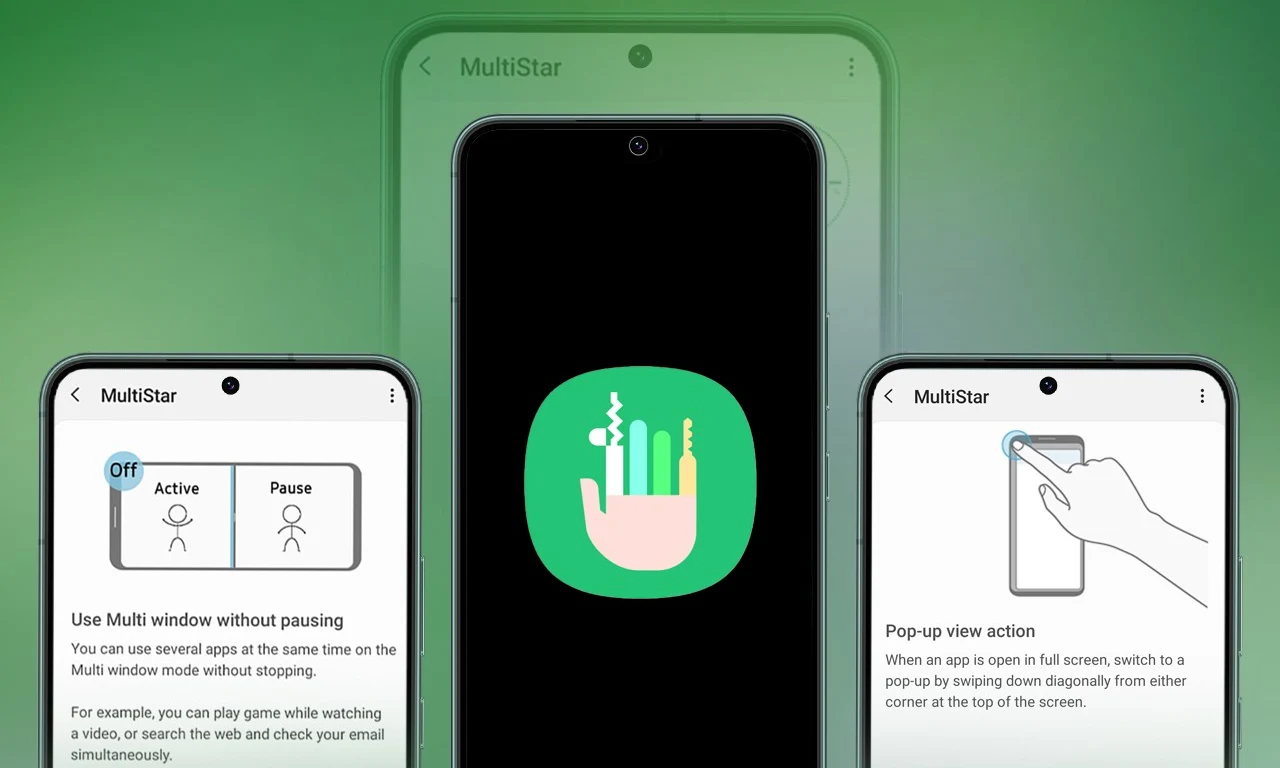
Samsung Multistar is one of the fresh Good Lock modules that provides several new features that allow us to conveniently personalize the multi-window settings, which can improve the experience of multitasking on smartphones and tablets.
Samsung has now rolled out a new update for Multistar with version number 7.1.33. In the latest software update it has brought a new function ‘Maintain Slip Mode’ function, it allows users to keep the screen view active even after closing and reopening apps to enhance productivity on large screens.
Along with the introduction of new features, the latest software update will also improve the navigation bar’s visibility, making it easier for users to manage their devices. Additionally, it resolves a problem where the deletion of app data would cause the settings to reset.
If you are using a Good Lock-compatible smartphone, you can now uninstall MultiStar with the latest version via the Galaxy Store, or if you have already installed the MultiStar application, you can update it through the Galaxy Store. It is worth noting that the update is available for those who own Galaxy devices running on One UI 6.0 or One UI 6.1.
For starters, Good Lock’s MultiStar module offers a variety of useful options for multi-tasking functionality, such as the ability to launch games and apps through the external display of Flip series devices. It allows users to hide the status bar and navigation bar in the split-screen view, and similarly, there are a lot of features available that provide a whole new experience for managing multitasking.



