One UI 6.0
Samsung One UI 6: A Deep Dive into the Latest Features and Enhancements

Several Galaxy smartphones were made available for the One UI 6 beta update, starting with the Galaxy S23 series. The newer software update brings in a lot of features that will enhance the user experience and customize personalized features.
After many test versions, Samsung has now started giving the new One UI 6 software to regular users, beginning with the Galaxy S23 phones. One UI 6 is like an improved version of the software that was there before. But is it a nice improvement? Are there important changes in One UI 6 that users will like? And the most important question, should you get One UI 6 for your Galaxy phone? I’ve been using One UI 6 on my Galaxy S23 Ultra for a few weeks, and I can explaing about it.
Personalization of your lock screen:
- One UI 6 offers a more comprehensive system for modifying its appearance, allowing you to move and resize your clock in addition to selecting its color, style, and typeface.
- You can change the app shortcuts for your two apps from the default phone-camera combination and choose whether to display your notification previews as full banners or icons in addition to the clock.
- As per Samsung’s user profile system, Modes, you have the ability to customize and save lock/home screen combinations.
- In this manner, you can customize your own modes and have a wallpaper, clock, and notification that are suitable for business, travel, and other business.
- After unlocking your phone, you can see the updated Quick Panel layout, which hides infrequently used features in an expanding center area until you need them and speeds up access to options like screen brightness, Wi-Fi, and Bluetooth.
- Some of the app titles have been changed; however, it’s noticeable. These days, default apps like “Galaxy Store” are just called “Now”, which has a surprisingly big effect on how tidy the home screen looks.
Enhanced photography department:
- Samsung updated the default camera app’s interface, changing the appearance of several of the icons and including a dedicated resolution option for quickly altering the size of your photos.
- Samsung now provides a leveling tool to help you maintain the alignment of your image if you have the frame grid enabled. As you can see here, this shows as a line by default but changes to a circle if you point the camera straight up or down.
- One UI 6 now has camera widgets for your home screen that you can configure to open a certain camera in a specific mode, for those moments when you need to quickly launch the camera app with specific settings enabled.
- Additionally, you can choose a custom graphic to indicate precisely what this widget is intended to capture.
- When a document is detected, the updated software can go into scanning mode automatically and either store the entire document as an image or just the text on the page.
- Fast editing options are available when you are viewing a photo’s details; these include removing undesirable portions of the image and adjusting the contrast, colors, and other aspects of the snap.
- Additionally, One UI 6 appears to have been influenced by iOS, as it gives you the option to save the cut-out as a separate picture or sticker or to relocate the subject of a shot to another location for pasting using the previously described drag ‘n’ drop method.
- The new Gallery editor style makes the tooltips more visible and increases the size of the icons so you can easily identify each tool’s purpose when you open a photo for manual editing.
- Undo and redo buttons are another useful feature of the phone editing experience.
Health app on One UI 6:
With additional information displayed on the Health app home screen in One UI 6, your most recent exercise data is displayed first for easy access.
Calendar app on One UI 6:
To make your upcoming appointments easier to see, the Samsung Calendar app now offers a chronological schedule view. Reminders can be shown alongside events in your calendar for a more comprehensive picture of your activities, and two-handed drag ‘n’ drop is also supported for rearranging events in your calendar.
Keep your device safe and secure through the auto-blocker feature:
- Firstly, Auto Blocker has the ability to prevent you from sideloading apps, which is useful if you’re not sure what you’re doing while searching for apps outside of the Google Play Store or Galaxy Store and don’t want to risk uninstalling malicious third-party software.
- Additionally, it has the ability to verify any installed apps on your phone to see if they are engaged in any illicit activity.
- Also, if you connect your phone to a seemingly legitimate charging cable that is actually being used by a fraudster, the Auto Blocker can stop commands via USB cable.
- The ability to prevent zero-click assaults using picture messages is a last advantage for messaging apps, including those from Google and Samsung as well as outside developers like WhatsApp.
Enjoy One UI 6 not only on smartphones but also on your tablets:
The operating system for Samsung’s Galaxy Tab tablets, as well as its phones, is One UI 6. All of the aforementioned updates will be available for compatible Galaxy Tabs, but one that will allow for special benefits is a redesign of the DeX desktop environment.
Despite the interface being meant to be accessed with a cursor rather than taps, you may now maintain the layout of your home screen when switching to desktop mode. Depending on your preferred apps and workspace, DeX may now be used with your tablet in a vertical or horizontal orientation, giving you more freedom.
One UI 6.1
Samsung Officially Pauses the One UI 6.1 Rollout for Galaxy S22 to Fix Bugs

The Korean giant started distributing the One UI 6.1 to the 2022 flagships almost three months after the Galaxy S24 series was released. However, even after taking so much time, there are some issues encountered by users after installing the update.
For your information, last week, Samsung rolled out the One UI 6.1 update for the Galaxy flagship smartphones released in 2022 and 2021 models, including the Galaxy S22 series, Galaxy S21 series, Galaxy Z Fold 4, Galaxy Z Flip 4, Galaxy Z Fold 3, and Galaxy Z Flip 3 in South Korea. But after installing the One UI 6.1 update, Galaxy S22 users have faced issues like being unable to boot or facing problems while unlocking the smartphones.
Samsung has officially confirmed that it has stopped the update for the Galaxy S22 series devices. Therefore, users who haven’t installed the update on their devices will later see the update go off-air. The company has also said that it will provide the update soon for the devices, but it doesn’t reveal the exact date of availability.
To prevent your device from facing the issues that Galaxy S22 users face, you can do some simple things: First, you can backup your important data to cloud servers. To do that, you can use the Samsung cloud or other cloud-based services, so if your device gets stuck at any stage, you can format it and restore it.
Along with this, you can also prevent the screen lock issue by removing the screen lock before installing the One UI 6.1 update on your device. However, there are no other such cases found on other devices except the Galaxy S22, but by applying these methods, you can be eligible to prevent these issues.
One UI 6.1
List of Samsung Phones that Won’t Get Galaxy AI Features Even After Updating One UI 6.1
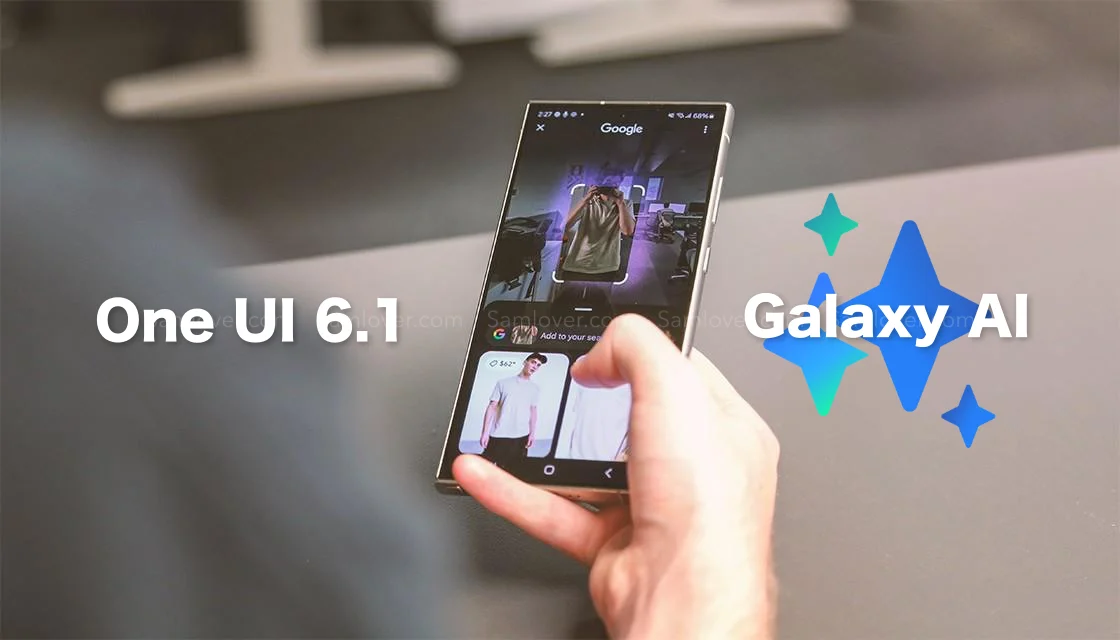
Samsung has introduced the One UI 6.1 update with the Galaxy S24 devices. With this update, the company has introduced several new Galaxy AI features, including Circle to search, transcript assist, chat assist, live call translation, and many more.
Later, the company expanded the One UI 6.1 to more Galaxy devices, including the Galaxy S23, Galaxy S23 FE, Galaxy Z Fold 5, and Galaxy Z Flip 5, and moved forward. The company has already announced that it will provide the One UI 6.1 with Galaxy AI features for the 2022 flagship smartphones, and it has confirmed its intention to distribute more eligible devices. However, a question arises: will it provide Galaxy AI features to every One UI 6.1 eligible device or not? Let’s find out.
Samsung Galaxy AI features are available for Galaxy devices
Only the 2022 flagship devices will receive the Galaxy AI feature, as Samsung has already confirmed its provision for nearly all flagship devices. However, the latest developments have left some devices, such as the Galaxy S21 series, including the Fan Edition version, the Galaxy Z Fold 3, and the Galaxy Z Flip 3, without any AI features except Circle for search. Along with this, there are several non-flagship devices that are eligible to get the UI 6.1 update, but the company hasn’t confirmed the availability of the Galaxy AI feature for them.
The recent release of Galaxy A55, 5G, and Galaxy A35 devices also confirms the statement that they debuted in the market with the One UI 6.1 update, but they haven’t received any Galaxy AI features, which indicates that the company may not provide the Galaxy AI feature to non-flagship devices.
These Galaxy devices may get One UI 6.1 without any Galaxy AI features
We have compiled a list of devices expected to receive OneUI 6.1 updates without the AI feature, based on our speculations:
Galaxy A series: Galaxy A73, Galaxy A72, Galaxy A53, Galaxy A52, Galaxy A52s, Galaxy A34, Galaxy A33, Galaxy A25, Galaxy A24, Galaxy A23, Galaxy A15, Galaxy A14, Galaxy A13, Galaxy A05s, Galaxy A04, and Galaxy A04s.
Galaxy M series: Galaxy M54, Galaxy M53, Galaxy M33, and Galaxy M23
Galaxy F series: Galaxy F54, Galaxy F23, and Galaxy F14
Galaxy XCover series: Galaxy XCover 5 Pro, Galaxy XCover 6 Pro, and Galaxy XCover 7
Galaxy Tab series: Galaxy Tab S9 FE, Galaxy Tab S9 FE+, Galaxy Tab A7 Lite
Will midrange Galaxy devices get Galaxy AI features in the next update?
In addition to its Galaxy flagship devices, Samsung is also prioritizing the development of advanced features for some midrange smartphones, including the Galaxy AI feature. However, due to hardware limitations, optimizing this feature may take some time, depending on the capabilities of the devices. Given the high-spec devices recently released, it’s possible that the company will introduce the Galaxy AI feature in the upcoming major updates.
Follow Sam Lover on Your Favorite Social Media Platforms
One UI 6.1
One UI 6.1 Features Vary for Samsung Devices
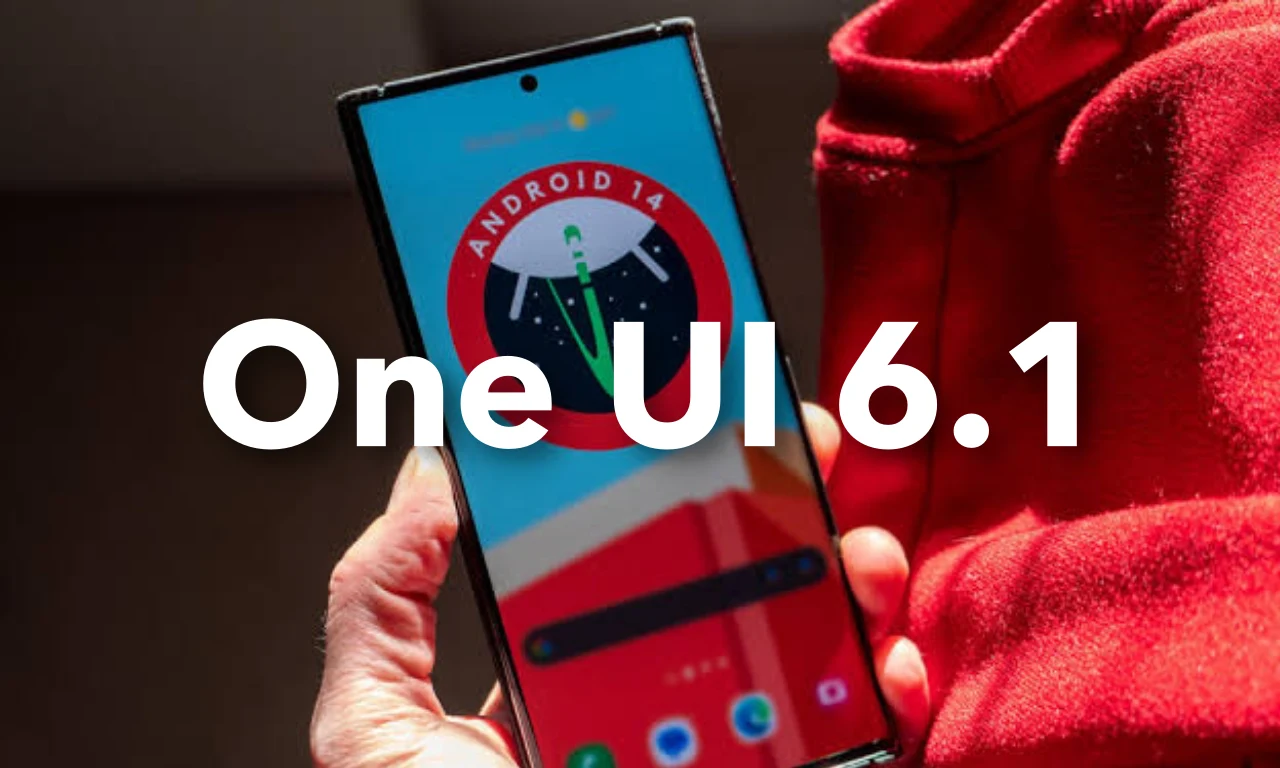
Samsung has expanded the One UI 6.1 to more Galaxy devices; it has distributed the update to all the 2022 and 2021 flagship models, including the Galaxy S22 series, Galaxy S21, Galaxy Z Fold 4, Galaxy Z Flip 4, Galaxy Z Fold 3, and Galaxy Z Flip 3. As of writing, the update is available in the South Korean market and is expected to be available in more regions in the coming days.
Samsung’s Older Flagships Get a Taste of One UI 6.1, But Miss Out on Key Galaxy AI Features
Almost all the flagship Galaxy devices have received One UI 6.1, but Samsung has limited some advanced features to only the 2022 models, while the older devices have one AI feature in the form of Circle to search with Google. However, the changelog has several similar features as well. Let’s explore it separately.
One UI 6.1 changelog for 2022 Galaxy flagship devices
Samsung has brought the same changes for the Galaxy flagship devices released in 2022; this includes the Galaxy S22, Galaxy Z Fold 4, and Galaxy Z Flip 4. For these devices, it has brought its Galaxy AI features, including Circle to search, translate live calls, translate text in pictures, signs, documents, and more; it also allows to summarize and translate web pages; Note Assist; generative editing; and generative wallpapers. Apart from these features, Samsugn shares the same changelog with Galaxy 2021 models; let’s explore other changes with their changelog.
One UI 6.1 changelog for 2021 Galaxy Flagship devices
Released in 2021, the Galaxy flagship devices, such as the Galaxy S21, Galaxy Z Fold 3, and Galaxy Z Flip 3, feature a single Galaxy AI feature: Circle for Google search. Apart from these, it has a similar changelog that includes several new editing features, more lock screen widgets, alarm alert customization, new routine conditions, and many more.
Along with these features, the company has made new changes that enhance device connectivity and share functionality. It brings more new changes for managing your health and applying different device protection features. To explore the full changelog, check out this article.
Samsung closed the doors on the Galaxy AI feature available for other devices
Samsung hasn’t distributed the Galaxy AI feature to the most capable smartphones released in 2021 due to the expansion of the One UI 6.1 update for flagship devices, indicating that the company may not serve the AI-powered feature to other midrange or premium segment devices.
Follow Sam Lover on Your Favorite Social Media Platforms












