Firmware
Samsung releases One UI 5.1 for Galaxy S22 in Australia

From the beginning of the rolling out of One UI 5.1, Samsung has been following very aggressively. The company has served the latest update to many devices together, which belong to the flagship category, such as Galaxy S22, Galaxy Z Fold 4, Fold 3, and many more.
Yes, you read it right the Galaxy S22 series devices have also received the One UI 5.1 update, but the twist is that the update is available in other countries, including the US and in some European countries. Now the company is expanding the update to the Australian region; users can identify the update by the firmware version numbers S901EXXU3CWAI, S906EXXU3CWAI, and S908EXXU3CWAI for the Galaxy S22 general, Galaxy S22+ and Galaxy S22 Ultra respectively.
One UI 5.1 update’s distribution started now: check your device here
One UI 5.1 brings several new features and improvements for the Galaxy devices; as per the changelog of One UI 5.1, it has updated several existing functions of the devices, including the Camera, Gallery, modes and routines, weather, Samsung Internet, more. There are many interesting features introduced. To know more updates, you can visit our article dedicated to One UI 5.1.
One UI 5.1 Changelog:
One UI 5.1 Update
One UI 5.1 takes your phone to the next level with new Gallery features as well as productivity and personalization enhancements.
Camera and Gallery
Quickly change the color tone for selfies
It’s easier to change the color tone of your selfies using the Effects button at the top of the screen.Discover Expert RAW
Expert RAW lets you take high-quality shots, perfect for those who want to have full control and edit photos later. Expert RAW is now easier to access from the More menu in Camera.More powerful search
You can now search your Gallery for more than one person or subject at the same time. You can even search for people without tagging their names just by tapping their faces.Enhanced image remastering
Remastering does more to make your pictures look great by removing shadows and reflections. You can also remaster GIFs for better resolution and clarity. Preview has also been improved to make it easier to compare the original picture with the remaster.Create a shared family album
It’s easier than ever to share pictures with your family. Gallery will recommend pictures to add to your shared family album by recognizing the faces of your family members. You get 5 GB of storage for each family member (up to 6 people).Revamped info display
When you swipe up while viewing a picture or video in your Gallery, you can see when and where the picture was taken, which device took the picture, where the picture is stored, and more. Now with a simpler layout.Multitasking
Easily minimize or switch to full screen
You can now minimize or maximize an app window without going to the options menu. Just drag one of the corners.Access your most used apps in split screen
When you start a split-screen view, the apps you use most often will be shown below your recently used apps to help you find the apps you need faster.Improved multitasking in DeX
In split-screen view, you can now drag the divider in the center of the screen to resize both windows. You can also snap a window to one of the corners to make it fill a quarter of the screen.Modes and Routines
Change wallpapers based on your mode
Set a different wallpaper based on your current activity. Choose one wallpaper for work, one for exercising, and more.More actions for routines
New actions let you control Quick Share and Touch sensitivity, change your ringtone, and change your font style.Weather
Quick access to useful information
Check severe weather alerts, daily weather summaries, and sunrise/sunset times at the top of the Weather app. The temperature graph now uses colors to show how the temperature changes throughout the day.Hourly precipitation graph
An hourly graph now shows how much precipitation has fallen at different times of the day.Summary on Weather widget
A brief summary of the current weather conditions now appears on the weather widget to let you know if it’s sunny, cloudy, raining, or snowing.Samsung Internet
Continue browsing on another device
If you’re browsing the web on one Galaxy phone or tablet and later open the Internet app on another Galaxy device signed in to the same Samsung account, a button will appear that lets you open the last webpage you were viewing on the other device.Improved search
Your searches now include the names of bookmark folders and tab groups. Improved search logic lets you find what you’re looking for even if something isn’t spelled correctly.Additional changes
Let Bixby take your calls
Use Bixby text call to answer calls automatically and find out why the person is calling. You’ll see what the caller says in a text chat, and you can tap or type responses that will be read aloud to the caller. Bixby text call is only available in English and Korean.Check the battery level of your devices
The new Battery widget lets you check the battery level of your devices, right from the Home screen. You can see how much battery is left on your phone, Galaxy Buds, Galaxy Watch, S Pen, and other supported devices.Use up to 3 emojis in AR Emoji Camera
Take fun pictures and videos with your friends in Mask mode. You can assign a different emoji to each person’s face.Settings suggestions
While signed in to your Samsung account, suggestions will appear at the top of the Settings screen to help you share, connect, and enhance your experience across your Galaxy devices.Spotify suggestions
The Smart suggestions widget now recommends Spotify tracks and playlists based on your current activity. Get the perfect tunes for driving, exercising, and more. To get suggestions, you need to sign in to a Spotify account in the latest version of the Spotify app.Choose where to save screenshots and screen recordings
You can now change the folder where screenshots and screen recordings are saved.
How to Install
To install the update, you first need to make sure that your device is connected to a WiFi network and has at least 50 percent battery life remaining. Now follow the below steps
- Go to the device settings
- Then click on the software updates button
- Now tap on download and install
- wait until the search is finished,
- If it shows that One UI 5.1 is available, tap on the install button,
- It will start downloading and get installed automatically.
Android 15
Android 15 Beta 1.2 Out with Crucial Fixes
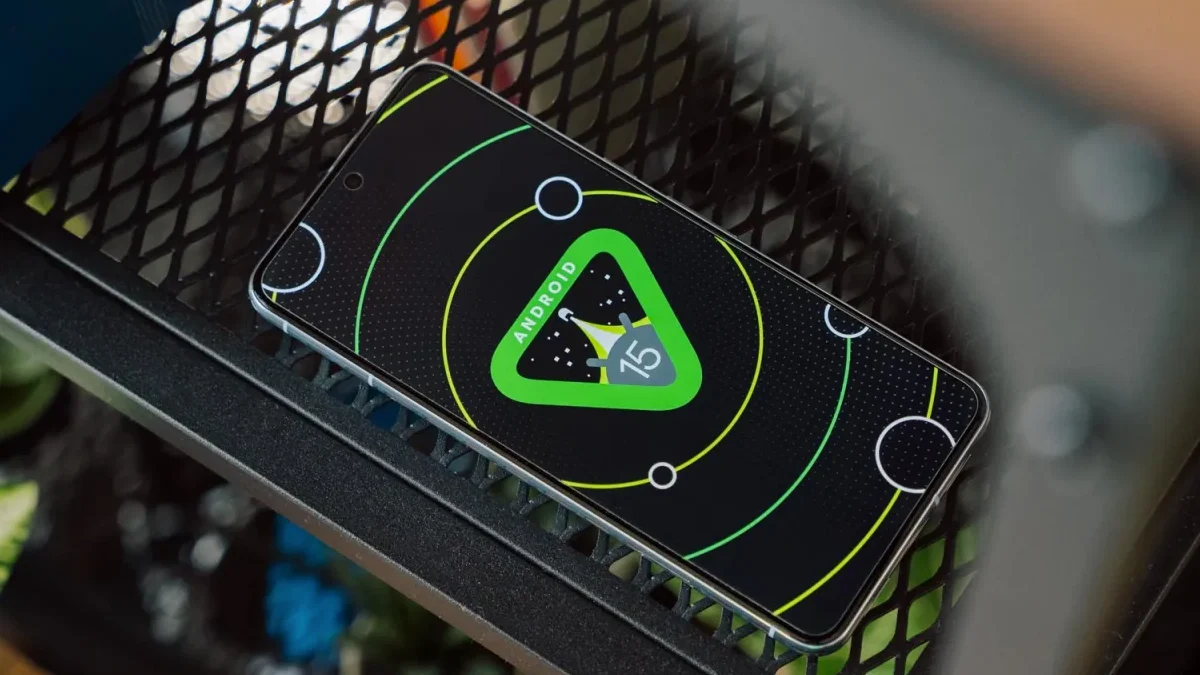
Google has started developing its next big iteration, Android 15. To prepare it for the Android device, the company has already started rolling out the beta updates. Earlier this month, the company rolled out the beta 1 update, which introduced a plethora of new features. However, being a beta update, it comes with a lot of bugs, so to fix them, it introduced the next beta 1.1 update, which fixed a crucial NFC bug. Now that it has brought a new update in the form of the beta 1.2 update, it is also coming with a lot of new bug fixes.
What’s new with the Android 15 beta 1.2 update?
Google has officially announced that the company will roll out the new Android 15 beta 2.1 update, which will provide several new fixes related to the freeze display, fix a system performance issue, resolve a system setting crash when trying to add a fingerprint, and many more. Check out the official changelog below.
Android 15 beta 1.2 update changelog
This minor update to Android 15 Beta 1 includes the following fixes:
- I fixed an issue that sometimes caused apps to freeze and display an “Application Not Responding” message. (Issue #328865524)
- Fixed a system performance issue that caused excessive battery drain in some cases. (Issue #335718464, Issue #335188185)
- Fixed an issue that caused the system Settings app to crash when trying to add a fingerprint. (Issue #334035378, Issue #335481930)
- Fixed an issue that prevented the system back gesture from working in some cases. (Issue #331303569, Issue #334738577)
- Fixed an issue that could cause the screen to flicker repeatedly. (Issue #325555461)
The latest beta update is now live for all the eligible Pixel devices; more specifically, it has started rolling out to the Pixel 6 or nearby devices. The latest update is coming with the firmware version number AP31.240322.027. The latest update is coming with the same April 2024 security patch that has already arrived with previous updates. To check for the new version, you just need to go to the system settings, select software update, touch the system update, and tap the check for updates button. You may have to tap the button more than once to trigger the download, but if all this fails, then you can also manually install the update via official factory image files.
Firmware
Samsung serves April 2024 security update for the Galaxy M33 5G and Galaxy A23 5G

We are now at the end of April, but Samsung is still expanding the monthly update for the devices, even though it has rapidly distributed the update to almost all of them. This is due to server limitations, and now the company is rolling out the update for the Galaxy M33 5G and Galaxy A23 5G.
Notably, the Galaxy M33 5G and Galaxy A23 5G are getting an April 2024 security patch update with the firmware version numbers M336BXXS7DXD1 and A236BXXU5DXD6, respectively. With the latest update, these devices don’t get any significant changes but will enhance their security.
For your information, the April 2024 security patch update provides more than 40 fixes, whereas Google has added 27 fixes that address issues related to the Android OS. Meanwhile, Samsung has also added 17 more fixes that will improve the functioning of the Galaxy devices.
You can check for the latest update by going to the system software update via system settings. The April 2024 update will protect users against external threats that can harm important data and provide a seamless experience while using any feature.
If you haven’t received the update on your devices yet, then you should have to wait some more time. Sometimes it takes time to provide every unit of the device. However, once the update becomes available.
Firmware
Samsung expands 4G LTE TDD band support to several Galaxy A series in Europe

Samsung has recently introduced a new software update for multiple devices; however, initially it was spotted on the high-end devices belonging to the Galaxy S series and Galaxy Z series. Now, with the latest development, the company has started rolling out the update to several Galaxy A series devices.
According to the information, Samsung has made a significant software update live for the Galaxy A55, Galaxy A35, Galaxy A54, Galaxy A34, Galaxy A25, Galaxy A15 5G, and A15 4G. It is worth noting that the update has been detected in the European region and is expected to be limited to that only.
According to the latest update, the device will now support the 4G TDD band. However, Samsung has not provided any details about how this feature will benefit Galaxy device users. Based on my observations, it appears that the update will enhance stability and speed on the 4G network.
Here’s the build Numbers:
- Galaxy A55 5G – A556BXXU1AXC4
- Galaxy A35 5G – A356BXXU1AXBB
- Galaxy A34 5G – A346BXXU6BXD2
- Galaxy A25 5G – A256BXXU1AXC8
- Galaxy A15 5G – A156BXXU1AXC4
- Galaxy A15 4G – A155FXXU1AXC4
The company has stated that devices purchased in Germany and used in other countries, such as Belgium, Denmark, Germany, France, Luxembourg, the Netherlands, Austria, Poland, Switzerland, and the Czech Republic, will not function in the 4G TDD band.
If you are using any of the above-mentioned smartphones in Europe, then you should start getting new updates. To install them on your device, simply go to the software update menu via the system settings, wait for the update, and then hide the download button that appears.












