Firmware
Verizon Galaxy Z Fold 4 and Flip 4 receiving One UI 5.1.1 update in the US

Samsung Galaxy Z Fold 4 and Z Flip 4 are now receiving the new One UI 5.1.1 update. The update is now in the expanding phase; it was initially introduced on the Galaxy Z Fold 4 and then expanded to other devices. But due to carrier restrictions in the US, several units of these devices haven’t gotten the update yet, but now carriers are gradually updating them as well.
The carrier-locked units of the Galaxy Z Fold 4 and Flip 4 are now getting the One UI 5.1.1 update on Verizon. The latest update for these devices comes with firmware version numbers F936USQU3DWH5 and F721USQU3DWH5, respectively. The update was also previously available on two more carriers, including T-Mobile and MetroPCS.
One UI 5.1.1 brings new features to several applications
One UI 5.1.1 brings several new enhancements under several system applications, including Gallery, Camera, Samsung Health, Quick Share, and Device Quick Share. Additionally, Samsung has added some new functionality to different stock features like the Flex Mode Panel, Multiwindow, and Taskbar.
Moreover, the new update will refresh almost all the elements of Galaxy foldables, so if you install the latest update on your device, you will get better performance, stability, and more control over functions.
It is also worth noticing that both of the devices will also get a new security patch in August 2023. It includes over 80 fixes that enhance the security of the device and strengthen it against external threats.
How to update
Users should start getting notifications about the update. If you have received the notification and want to install the update, then follow the below steps:
- Open the system settings.
- Tap on the software update menu.
- Touch the first option, “Download and Install.”
- Now wait for some time to search.
One UI 5.1.1 Update Changelog:
Multitasking
Better app previews on the Recents screen
The Recents screen now shows apps as they will appear after you open them. You can easily see if an app is opened in split screen, full screen, or as a pop-up.Easily switch from pop-up view to split screen
Press and hold the handle at the top of the pop-up window, then drag the app to the side of the screen where you want it to be shown.Restore pop-ups snapped to the edge of the screen
Drag an app in pop-up view to the edge of the screen to snap it to the edge and keep it out of the way. When you need it again, tap anywhere on the pop-up to bring it back to its previous location.Check minimized apps with the S Pen – [Only Z Fold]
Hover your S Pen above a floating app icon to see a preview of how the app will appear when you open it.Taskbar – [Only Z Fold]
More recent apps
You can now choose how many recently used apps to show on the taskbar (up to 4).Easier navigation
When fewer than 8 icons are shown on the taskbar, the navigation area will automatically resize to give you more space for the navigation buttons.Flex mode
Use the Flex mode panel with more apps
More apps can now be used with the Flex mode panel. When the Flex mode panel is turned on, just fold your phone upright and tap the button that appears on the navigation bar.Improved media controls
Buttons for skipping forward and backward 10 seconds are now available on the Flex mode panel. When you touch the time bar, the time you’ll move to will be shown to help you find the right moment.Customize the toolbar
Create your own personal layout to quickly access features like split screen view, screen capture, and more. Touch and hold an icon on the Flex mode panel toolbar to reorder the icons or move icons into or out of the toolbar.Quick Share
Share with contacts
You can now send files to your contacts anytime, even if they’re not near you.Share files privately
Protect private content when you share it. You can set expiration dates for the files you send, cancel sharing at any time, and prevent recipients from saving or resharing.Samsung Health
Improved sleep coaching
New coaching content and layouts make it easier to check your progress and build better sleeping habits. (Requires Galaxy Watch4 or newer)More meaningful sleep data
Screen layout and explanations have been enhanced to make it easier to check and understand each sleep factor. (Requires Galaxy Watch4 or newer)Measure your skin temperature during sleep
See how your skin temperature changes throughout the night to help you create a more comfortable sleep environment. (Requires Galaxy Watch5 or newer)Better workout summaries
New workout summaries help you focus on meaningful information from your exercise.Stay on track to meet your goals
Rewards, badges, and personal best records have been enhanced to keep you motivated and help you meet your health goals.Camera and Gallery
More date and time styles for watermarks
Customize the date and time separately with more style options to get the perfect look for your watermark.Enhanced Flex Mode layout for Pro modes – [Only Z Fold]
When your phone is folded upright, manual settings for Pro and Pro video modes will appear on the bottom of the screen so you can easily control ISO, shutter speed, and other settings.Select multiple pictures in Capture view – [Only Z Fold]
While using Capture view on the main screen, you can now press and hold to select multiple pictures. After selecting, you can share or delete them all at once.Enhanced remaster previews
Thumbnail images are now shown below the image you’re remastering. Tap a thumbnail to compare the remastered image to the original with a larger view.Apply effects more easily
Filter and tone effects in Gallery now use a dial instead of a slider making it easier to make precise adjustments with just one hand.Copy and paste effects
You can now copy and paste filters and tones from one picture you’ve edited to another.Additional changes
Drag and drop with two hands
Start dragging files, app icons, or other items with one hand, then use your other hand to navigate to the folder or location where you want to drop them. Supported in My Files and the Home screen.Continue using your phone while charging another device – [Only Z Fold]
Open your phone with the main screen facing down. You can charge your Galaxy Buds, Galaxy Watch, or another device using wireless power sharing on one side. At the same time, you can continue using your phone with the cover screen on the other side.Listen to Auracast broadcasts
Use your phone to find and listen to nearby Auracast broadcasts with your Galaxy Buds2 Pro or other devices that support Bluetooth LE Audio.Keep storage space available
When you’re running low on space in your internal storage, app cache information will be shown when you analyze storage in My Files. Clearing app caches can help you free up space without deleting files or apps.Enhanced memory management in Device care
More information is provided about apps using memory on your phone, giving you the option to put apps to sleep if too much memory is being used.Change your mode from the Lock screen
Change between Sleep mode, Driving mode, and other modes directly from the Lock screen.Customize your layout in Samsung Internet
When you choose to show the address bar at the bottom of the screen, the tab bar and bookmark bar will also be shown at the bottom.
Firmware
Verizon pushes One UI 6.1 for Galaxy Z Fold3, Flip3, S21 FE, and A54 in the US

The Samsung One UI 6.1 update is one of the crucial updates for Galaxy devices. Through this update, the company has distributed many significant features and improvements for smartphones that level the user experience. The distribution has already begun in the United States, but it is gradually expanding to carriers.
Verizon units of Galaxy Z Fold3, Flip3, S21 FE, A54 updated to the One UI 6.1
With the latest development, several Galaxy devices have started receiving updates on the Verizon network. More specifically, the locked versions of the Galaxy S21 FE and Galaxy S21 FE (2022) are getting new versions with the firmware version numbers G990USQUAGXDE and G990U2SQU8GXDE, respectively. The Galaxy Z Fold 3 and Galaxy Z Flip 3 are getting a new update with the firmware version numbers F926USQU5IXDB and F711USQU6IXDB, respectively.
Meanwhile, the Galaxy A54 is getting the same update with the firmware version number A546VSQU6CXDE. All these devices are getting the One UI 6.1 update with an older security patch as the April 2024 security patch.
For your information, the One UI 6.1 update has brought several new features to existing functionalities that will surely enhance the overall performance and stability of the devices. However, these devices, except the Galaxy A54, have received one Galaxy Ai feature in the form of a circle to search. Along with this, there are several other enhancements made to the devices. For full details, you can read this article.
Follow Sam Lover on Your Favorite Social Media Platforms
Firmware
One UI 6.1 Arrives in Europe for Galaxy A54 Owners

Samsung has rolled out the One UI 6.1 update for the Galaxy A54 devices, but due to the server limitation, the update hasn’t reached all the units of the devices available across the world, so gradually, the company has rolled out the update in South Korea, and now, with expansion, the company has rolled out the update for the European units.
Samsung Galaxy A54 Enjoy One UI 6.1 Update in Europe
Users who own Galaxy A54 devices in Europe can identify the latest update by the firmware version number A546BXXU7CXDC. The update includes major changes and innovation; therefore, it comes with a software package of more than 2 GB. The update is still using the April 2024 security patch, which includes several new features for the devices.

One UI 6.1 update brings several new changes
As Samsung limited the Galaxy AI features to the flagship device, that doesn’t mean the One UI 6.1 update for other devices isn’t useful. Apart from the AI feature, the update has brought several other improvements under different elements, including battery protection, gallery, clock, call and message continuity, and many more.
If you want to take advantage of all the new features and improvements, then you should update your Galaxy A54 device to the One UI 6.1 update as soon as possible. If you are using the device in Europe, then you should start getting a new update notification, but if you haven’t received it yet, you can check it manually by going to the system settings.
Follow Sam Lover on Your Favorite Social Media Platforms
Firmware
Samsung distributes One UI 6.1 update for several Galaxy smartphones in India
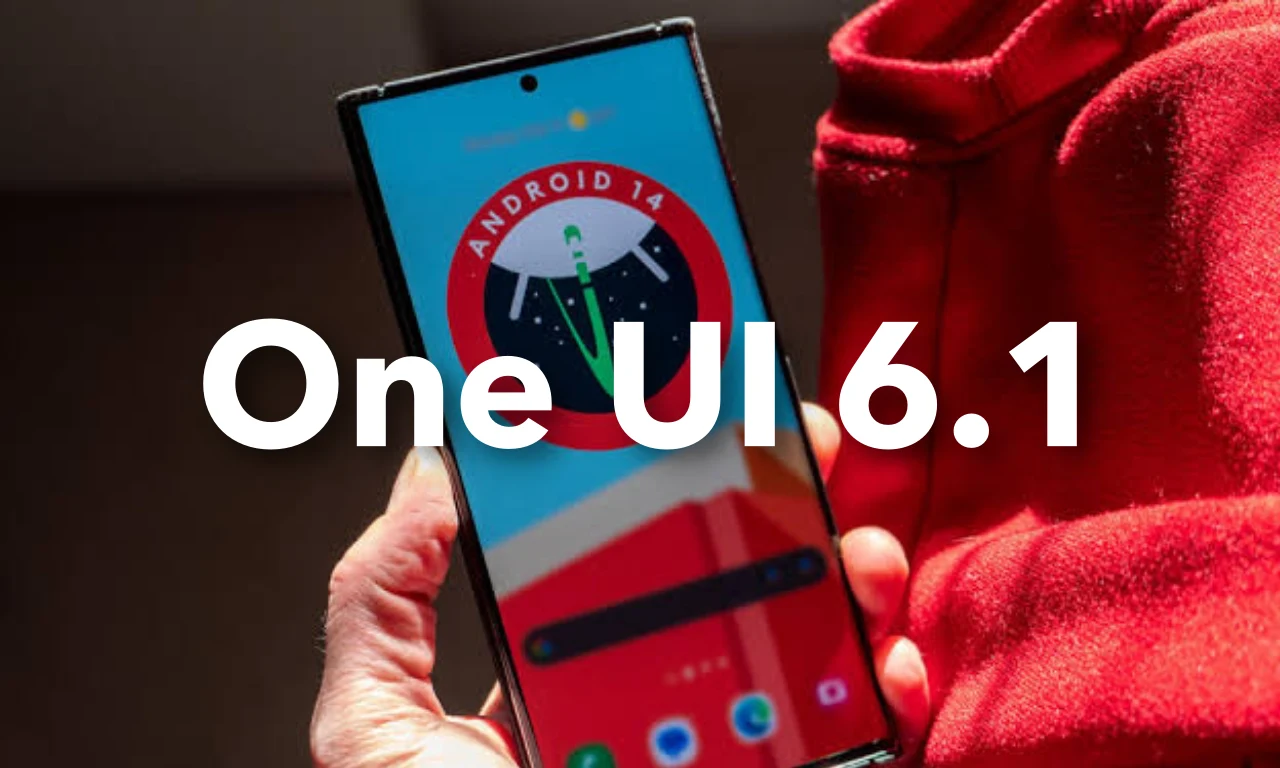
Samsung is constantly rolling out the One UI 6.1 update for older devices; the company has already distributed the update to all the devices that were released till now. However, due to the server limitation, the company is unable to complete the update in every region, so gradually it is expanding the update to more regions. Now the update is available in India for all the flagship devices except S21 FE.
Firmware details
Samsung has updated Galaxy S22, Galaxy S22+, and Galaxy S22 Ultra devices with the firmware version numbers S908EXXU8EXE1, S908EXXU8EXE1, and S908EXXU8EXE1, respectively. Galaxy S21, Galaxy S21+, and Galaxy S21 Ultra with the One UI 6.1 update, carrying the firmware version numbers G991BXXUAGXDA, G996BXXUAGXDA, and G998BXXUAGXDA, respectively.
The Galaxy Z Fold 4 and Galaxy Z Flip 4 are getting new updates with the firmware version numbers F936BXXU6FXF3 and F721BXXU6FXE3, respectively. Meanwhile, the Galaxy Z Fold 3 and Galaxy Z Flip 3 are getting new updates with the firmware version numbers F926BXXU6HXDB and F711BXXU7HXDB, respectively.
The most common thing among all devices with software updates is that they are using the same April 2024 security patch that arrived previously on the devices last month.
One UI 6.1 update: what’s new?
With the One UI 6.1 update, the company has provided several new features. The most notable features are those that are powered by Galaxy AI and enable users to use several utility functions such as summarization, live translation, and many more. However, it is worth noticing that the Galaxy S21 has grabbed only one Galaxy AI feature in the form of the Circle to Search feature.
If you are using any of the above-mentioned devices, you can easily update the device to the One UI 6.1 version by following the simple steps: Go to the system settings, then tap on the software update menu and select the download and install button. If it shows a new update available, tap on the download button.
Follow Sam Lover on Your Favorite Social Media Platforms












