Galaxy Watch
One UI 5 Watch: 14 Amazing Hidden Features Of Wear OS Galaxy Watches, Here’s Are The Tips & Tricks
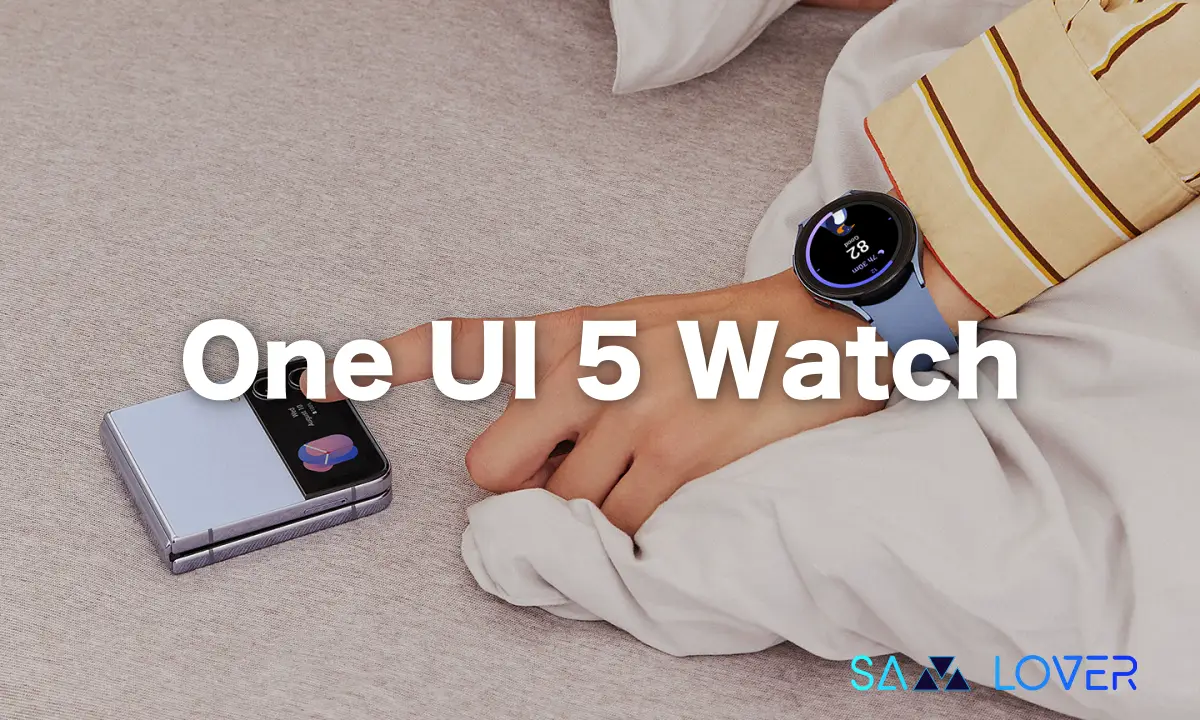
At its mega Galaxy Unpacked event, Samsung introduced the One UI 5 Watch along with the Galaxy Watch 6 series, which comes with Google’s Wear OS 4 version out of the box and unveiled many intuitive features and impressive functionality. Apart from this, One UI 5 Watch is packed with many unique features. Here in this guide, you will come to know about some amazing hidden features of Wear OS 4.
14 Awesome features on One UI 5 Watch-based on Wear OS 4
Let’s have a look at a slew of impressive features of One UI Watch 5:
Creating Folders:
In the app drawer, Samsung has added the functionality of creating folders in One UI Watch 5. You now have the option to customize the Galaxy Watch’s folders the way you want. You can create folders just by dragging the app in no time. Here’s how:
- Open your App drawer on your Galaxy Watch.
- Long-press on the app and drag the app to another app.
- Your folder will be created, just as you do on your Galaxy Smartphone.
- By tapping on it, you can name your folder.
- On the other hand, you will find two different buttons on both sides of your folder, a “+” and a “0” button.
- On tapping on the “+” button, you can add apps to that folder. While selecting the “0” (circle button), you can change the color of the folder and customize the folder as you want.
Watch Faces:
One UI Watch 5 allows users to add some variations to the watch faces. Interestingly, the Watch faces of the latest Galaxy Watch 6 series can be applied to the previous version of Galaxy Watches, such as Watch 4 and Watch 5 as well. You now have the ability to add multiple variations to the same Watch face and can customize it the way you want. Here’s how:
- Long press on your current Watch face.
- Swipe, and you will notice other variation options of the watch face that you are currently using.
- You can add more variations to your Watch face by selecting the Add Watch Face option.
- Here, you will find plenty of Watch face options so that you can customize and apply to your Galaxy Watch.
Galaxy Watch 6’s watch faces now available for Watch 4 and Watch 5 – Download Now
An impressive thing that can be used is that you can easily find the Watch face’s options without difficulty, as all the Watch faces have been organized based on their category cards.
- If you want to customize it, tap on the customize button, which is mentioned below, and see which style you like with your Watch face.
Although you can find and apply, a slew of other Galaxy Watch faces by heading to the Watch Face app on your Galaxy smartphone.
A new Watch face: Photo Sticker
Samsung has added the latest Watch face, the Photo sticker, which lets you apply a picture of yourself or any photo from your photo gallery to the Galaxy Watch face. On tapping on the watch face, you can also add an image of your choice, including time, weather, date, and emoji. You can customize the watch face as you want.
- Long press on the watch face.
- Tap Customize.
- There are many different layouts regarding the watch face.
- You can choose either of them. With the layouts, the elements that are in the watch face also change.
- You can add a photo once you select the layout you like.
- Simply tap on it.
- Select the photo from your Galaxy watch, and if you don’t have nice pictures on your Watch, you can connect your Watch to your Galaxy smartphone and apply the photo on your Watch face through the Galaxy Wearable app.
Camera Controller app:
Samsung has enhanced the Camera Controller app with the latest UI. On tapping on the Camera Controller app, it will start loading the preview of your smartphone. The Camera Controller app is now more enhanced and nicer. You can easily switch between your smartphone and Watch’s camera modes with a single tap.
- Tap on the Camera Controller app on your Galaxy Watch.
- The Watch will load the preview of your smartphone.
- You can click the photos. However, by default, the timer, if turned on you, can always turn it off.
- One exciting thing that can be noticed is that the video button is not there in the Galaxy Watch 4 and Watch 5, although the video button is in the latest Watch.
- When you change the mode from your smartphone, the way gets also changed in your Galaxy Watch as well.
Customize buttons:
You can add various button shortcuts on your Galaxy Watch through these customized buttons. These button shortcuts include the Home button and back button, respectively. Here, you can choose the shortcuts for the Home and Back buttons.
- Go to your Watch’s settings.
- Scroll down and select Advanced Features.
- Again, scroll and find the Customize buttons option.
- Here, you can see button shortcuts for the home and back buttons.
- Under the home button tab, tap on the press and hold option, where the Bixby option has been selected by default.
- You can change by tapping on the press and hold option and choosing which choice to make a shortcut. For instance, if you have selected the Google Assistant option, then by pressing and holding the home button, your Google Assistant gets activated.
Enabling Developer mode:
Although you can enable developer mode on your Galaxy smartphone, you can easily promote this mode on your Galaxy watch as well.
- Head to the Settings on your Galaxy watch.
- Tap on About Watch.
- Select Software information.
- Keep tapping on the Software version about five to six times or until your Watch says the Developer mode is turned on.
- Once you have enabled the developer mode on your Galaxy watch, you can find the developer mode option in the settings app at the bottom.
- Tap on it. Although only some of the options here are so important, if you want to change the animation or the transition scale of your Galaxy watch, you can opt for the developer mode.
Universal gestures:
The universal gestures are not the normal gestures of your Galaxy watch. Here’s how they are exciting and different from the normal motions. For example, the motions to take or disconnect calls, how to use them, and more. The universal gesture is the most exciting feature, which can be very helpful when someone has a disability or can’t use the right hand.
- Move to the Settings app.
- Tap on Advanced features.
- Scroll down, and you will find the Gestures tab.
- To answer a call, you can shake your arm twice, bending at the elbow.
- You can rotate your wrist to decline the incoming calls or dismiss alerts like alarms, timer and reminders.
- Another one is Quick Launch: to quickly launch within the first five seconds within the screen turns on, make a fist and bend your wrist down and then up again twice like your fist is nodding.
- Another interesting feature is to enable universal gestures. To enable it you need to go to Samsung Wearable app on your Galaxy smartphone.
- Tap on the Watch settings on your smartphone.
- Head to Accessibility option.
- Tap on Interaction and dexterity.
- Select the Universal gestures toggle to turn it on.
- Now you can choose how to activate universal gestures.
Temperature measurement:
As everyone knows that Samsung has recently announced its thermo check application for the Galaxy Watch 6 series and it is already available in the Google Play store so if your Galaxy Watches don’t have the thermo check application you can install the app by heading to Play Store.
- Once installed the Thermo check app, tap to open it.
- You will get to see two options here, one is living area and other one water.
- Now by selecting the living temperature, it says non-contact measurement and real-time observations.
- If you tap on the one time option you will get another four sub-options, in other words it will provide you the temperature of plastic wood, basic, metal and water surface.
- If you select either of these options you can take your Watch near to the object to get the temperature of that object.
Note that Galaxy Watch 6 and Watch 5 series only have the temperature sensor.
Recording temperature while sleeping:
To measure your temperature while sleeping, just head to the:
- The Health application.
- Scroll down and tap on Settings.
- Here tap on the Skin temperature during sleep option.
- Once enabled the Watch will automatically measure your body temperature during sleep.
Water lock mode:
The water lock mode basically blocks the screen of your Watch so that it can’t interact with water. So if you are in the pool for swimming with your Galaxy on your wrist you can simply turn this on.
- Head to the Settings.
- Go to Advanced features.
- Here you will see the water lock option.
- Turn it on.
- Once the water lock is enabled you can see an icon on your Watch’s screen which says that your Watch’s screen has been locked so that this mode can prevent your Watch from water splashing.
Enabling QWERTY keyboard:
Most importantly, while texting to someone through the Watch, we don’t see a QWERTY keyboard. Instead, there is a 3 x 4 keyboard, which is inconvenient. You can enable the QWERTY keyboard on your Galaxy watch. To do so:
- Swipe up from the bottom of your Watch.
- Through several options available, tap on Settings.
- Select Input languages.
- You will notice that English (US) 3 x 4 is selected by default.
- Tap on it.
- Finally, select the QWERTY option.
- Now head back, and you can now see the QWERTY keyboard.
Enabling Google Assistant:
Google Assistant is unavailable on the Watch by default, so when you long-press the side key, Bixby gets activated. To enable Google Assistant on your Watch, you must install it on your Galaxy watch through the Google Play Store. Once established, now to allow the Google Assistant on your Watch,
- Open the Play Store app on your Watch.
- Scroll down and tap the Manage Apps option.
- Search and click on the Google Assistant option.
- Select open.
- Tap on Get Started.
- Now, you need to continue on your smartphone.
- To set up Google Assistant on your smartphone, follow the on-screen instructions.
- You can see that Google Assistant has been set up and is ready to use on your Watch.
Setting up Google Assistant shortcut:
Once you are ready to use Google Assistant on your Watch, you can set it up on your side key. Here’s how:
- Swipe up and tap on Settings.
- Click on Advanced Features.
- Tap on the Customize buttons.
- Under the Home button tab, tap on the Press and Hold option.
- Now select Assistant.
Transferring the Watch to a new phone:
Another brilliant feature introduced to the Galaxy Watches running One UI 5.0 is the ability to transfer the Watch to a new Galaxy device without having to restart or reset the phone. Let’s have a look at how to do that:
- On your Samsung Galaxy smartphone, open the Wearable app.
- Tap on Watch Settings.
- Scroll down and tap on General.
- Now you have an option called Transfer the Watch to a new phone.
- Tap on it.
- Now, tap on Transfer Watch to a new phone option.
- Now, get your new Galaxy phone, you will automatically get a notification on your new phone.
- A pop-up of your Galaxy watch will appear on your new device.
- Tap Connect.
Galaxy Watch 4 and Watch 5 received WearOS 4 and One UI 5 Watch update in the US
Galaxy Watch
Samsung Confirms To Bring More Advanced Premium Galaxy Watch Lineups

With the revelation of the financial revenue statistics in Q1 2024, Samsung has confirmed that the brand is going to up its ante again by significantly improving the wearables sales, unveiling new devices along with certain prominent aspects like the Galaxy Ring, while also officially claiming to launch some more advanced premium Galaxy Watch lineups.
Samsung wishes to offer a more advanced yet premium experience to its Galaxy Watch users:
With the latest announcement, Samsung significantly aims to offer a highly interactive yet advanced wearable experience to its users and plans on powering the Galaxy smartwatch ecosystem by introducing the most significant Galaxy watch models that should include certain essential aspects, like the Galaxy Ring.
Is the Galaxy Watch 7 Ultra Next Variant part of the Galaxy Watch 7 line-up?
Moreover, the Galaxy Watch 7 Ultra variant could feature the next Galaxy smartwatch lineup, the Galaxy Watch 7, which might sport a square-shaped display screen rather than a circular display. Meanwhile, reports further revealed that the upcoming Galaxy Watch 7 might have 32GB of internal storage; the smartwatch could be powered by a 3nm Exynos chip; a square-shaped screen; an elegant look; and a premium finish would rather give a serious rivalry to the Apple Watch Ultra 2.
Samsung clearly stated that the brand is significantly focused on spreading a more advanced Galaxy smartwatch ecosystem for its Galaxy watch users by introducing a premium Galaxy Watch lineup that could feature some impressive features and aspects that would significantly offer a better yet premium experience to the users.
Galaxy Watch
Google Maps on Wear OS Gets Packed with New Features
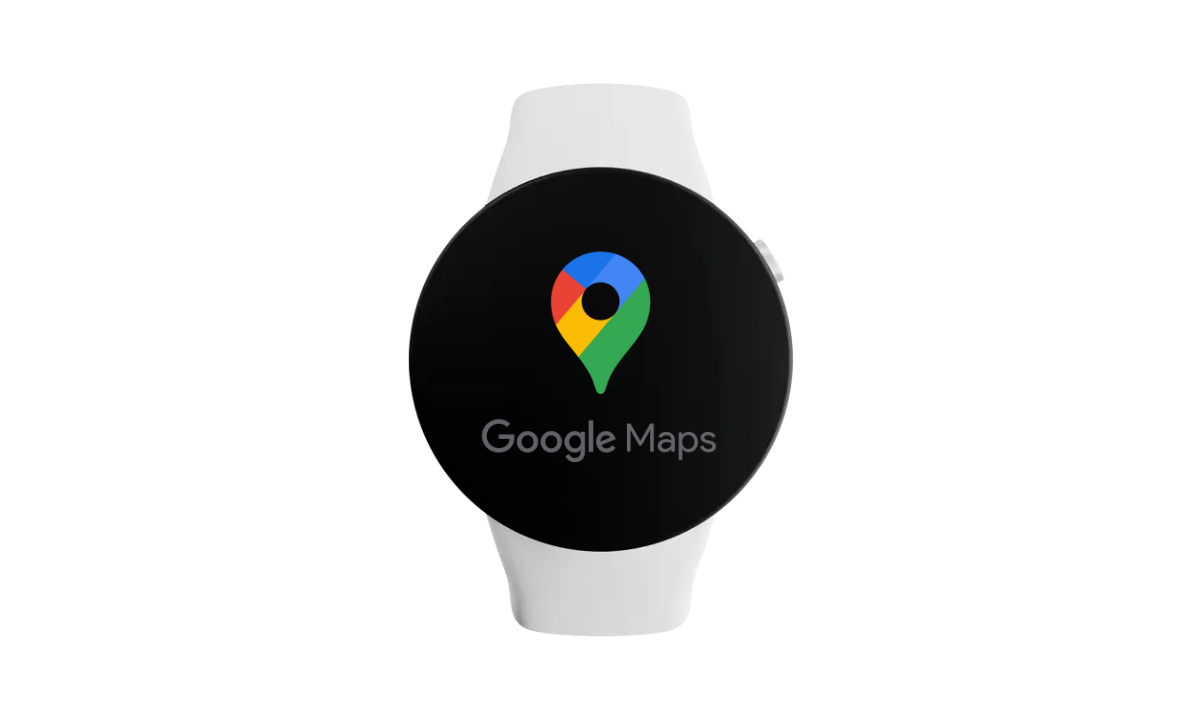
In the last few years, Google has been dedicatedly working to improve the WearOS platform, which aims to provide services to make the smartwatch experience better. However, to bring about the enhancement, the company is not dependent on major software updates, while many of them provide changes through new updates.
For instance, last month saw the global implementation of a new update to Google Maps for WearOS devices, which included the ability to synchronize 3D buildings and display directions on public transport.


According to the information, now Google Developer is to guarantee the user OS that it will provide a whole new express for the Google Map. It has provided some new features, including a new shortcut to facilitate access to the map.
With the latest version of Google Maps 11.124.0702.W, the company has introduced a new Google Maps replacement search button with the ‘Map’ button, which allows you to directly access the map view.

However, there is no important or majorly significant feature spotted in the update, but the developers of Mountain View Company are dedicatedly providing some innovation in the next update. To take advantage of the new feature, you just need to search for the update.
Galaxy Watch
Samsung Prepares to Launch Galaxy Watch Ultra Model

Samsung is all set to expand its Galaxy smartwatch area, but this time under the new title, Galaxy Watch Ultra.
Surely, the Korean giant will introduce a brand new Galaxy watch at the Galaxy Unpacked event, but it appears that the plan is to ditch the Watch 7 Pro for the Galaxy Watch Ultra.
Previously, we reported that this time Samsung could introduce three variants of the next-generation Galaxy Watch 7: Standard, Classic, and Pro. But now a recent report is claiming that Samsung might introduce the Watch Utra instead of the Watch 7 Pro.
Earlier, a larger battery of 578 mAh was reported for the forthcoming Galaxy Watch, along with the model number EB-BL705ABY. If the recent reports are to be believed, three distinct model numbers will come into existence for the upcoming Galaxy Watch Ultra, which are as follows: SM-L705U, SM-L705N, and SM-L705F.
These model numbers represent the US, Korea, and Global. The new Watch Utra will be officially launched in various regions. The Galaxy Watch FE will bring similar features to the Galaxy Watch 4, introduced back in 2021. This fan edition of the Galaxy Watch is expected to arrive in the coming months and will be available with particular models for the US, Korea, and other regions.
- SM-R866F, SM-R866U, and SM-R866N
Since the Korean giant is working on two different Galaxy Watch models, we are expecting some significant differences between the Watch Ultra and Watch FE. However, the brand has not revealed anything regarding both watches officially yet, but it is expected that the Watch Ultra could offer advanced sensors to provide more accurate GPS and workout activity tracking. It will be interesting to see what novelty these watches will bring.












