Firmware
Galaxy Watch 4 and Watch 5 received WearOS 4 and One UI 5 Watch update in the US

It is a period of great excitement at Samsung regarding the software updates of its devices, and here, after releasing in recent days the beta of the One UI 6.0 for the Samsung Galaxy S23 and announcing a release date for the final version, another one was added as the release of the stable version of the One UI 5 Watch based on Wear OS 4 for the Samsung Galaxy Watch 4 and Galaxy Watch 5 began.
These smartwatches, predecessors of the newcomers Samsung Galaxy Watch 6 and Galaxy Watch 6 Classic, are now preparing to embrace the final release of the operating system after being the protagonists of four iterations of the One UI Watch Beta program, now closed by the manufacturer.

A few weeks ago, Samsung asked people to test a new version called One UI 5 Watch beta on the Galaxy Watch 4 and Galaxy Watch 5. Now, those testers have the final version of the update. The Korean giant is now giving the One UI 5 Watch update to the Galaxy Watch 5 and Galaxy Watch 4 Series in the United States. We think that in the next few days, the One UI 5 Watch update will reach more countries.
You can download the new update by opening the Galaxy Wearable app on your phone, navigating to Watch settings » Watch software update, and tapping Download and install. It’s a big update, so we advise you to download it via a Wi-Fi network. The Galaxy Watch 4 and the Galaxy Watch 4 Classic are getting a software update called One UI 5 Watch. It’s based on Wear OS 4, and the firmware versions are R8**USQU1ZWF1 and R9**XXU1BWH3, respectively. The update is about 1.7 gigabytes.
One UI 5 Watch New Features
Watch faces and tiles
- Add watch faces and tiles easily
- A new vertical layout makes it easier to find the watch faces and tiles that are right for you.
- Improve Buds controller tile
- You can now turn 360 audio on and off from the Buds controller tile if your Buds support 360 audio.
- Quick access to timers
- You can start timers from the new Timer tile without opening the Timer app.
- Set an album or story as your watch face
- Instead of just one picture, you can now make your watch face cycle between pictures in an album or story that you select. Your watch face will change to a different picture each time you turn on the watch screen.
Samsung Health
- Automatically record cycling workouts
- Samsung Health can now detect when you start cycling and record your workout automatically. You can also set whether to automatically map your cycling routes.
- Get heart rate guidance while running
- Your watch can provide personalized heart rate zones while you run to help you manage your exercise intensity.
Backup and Restore
- Keep your watch data safe
- Files and data from your watch are periodically backed up to your phone when it’s connected to your watch. You can also save backups to Samsung Cloud. Your phone needs the latest version of the Smart Switch app to use this feature.
Control Your Phone
- More call controls
- You now have more control over calls without touching your phone. You can adjust the call volume, mute sound, and press buttons on the keypad, all from your watch.
Additional changes
- Dictate text with Home button
- Just press and hold the Home button any time you’re entering text with Samsung Keyboard to instantly switch to voice input.
- Using multiple timers at once
- You can now have up to 20 timers running at the same time to help keep track of all your tasks.
- Share medical information in an emergency
- A button to access your medical info will appear automatically when a hard fall is detected or when you press the Home button 5 times to start the Emergency SOS feature.
- Device Care
- Check the status of your watch’s battery, storage, and memory and immediately fix any problems to extend battery life and keep your watch running smoothly.
- Control your watch without touch
- Universal gestures let you control your watch without touching the screen or pressing a button. You can assign various actions to gestures such as shaking your wrist, making a fist, or pinching your fingers.
- Organize app in folder
- Create folders to keep your apps organized so you can find the apps you need quickly with less scrolling.
Thanks to “SamMobile“
Firmware
Samsung Galaxy A55 5G receives April 2024 security update in several countries
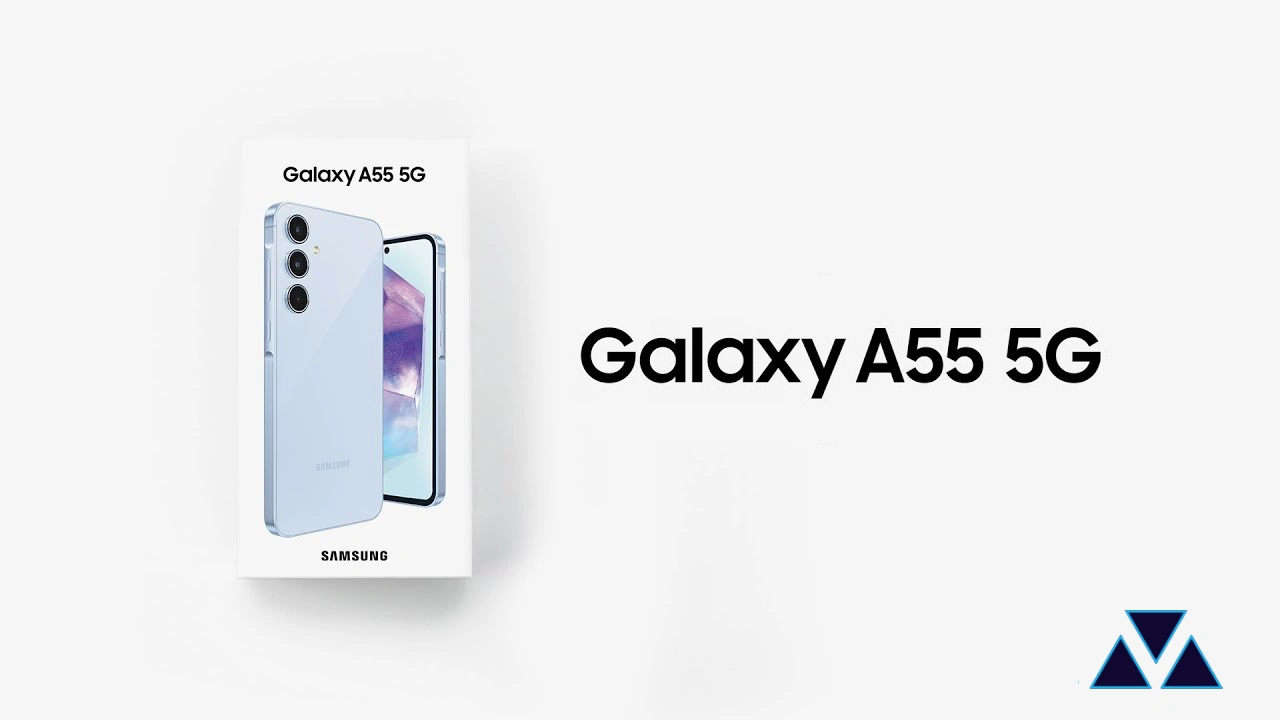
The Samsung Galaxy A55 5G is the latest premium mid-range smartphone on the market. It debuted with Android 14 and One UI 6.1. To maintain its security, the company has started rolling out the fresh April 2024 security patch update for the device.
As of writing, the April 2024 security patch for the Galaxy A55 5G has been spotted in several regions, including Europe, Asia, and some Latin American countries. More specifically, the European units of the Galaxy A55 5G are getting a new update with the firmware version number A556BXXS2AXD3. In Asian countries, the update is coming with the firmware version number A556EXXS2AXD3. Meanwhile, the Latin American units are getting a new update with the firmware version number A556EXXS2AXD4.
According to the official changelog, the April 2024 security patch doesn’t bring any major changes for the devices, but it will strengthen their security. According to the official documentation, the latest security patch will provide more than 40 fixes, and Google has added 27 security vulnerability fixes related to the Android OS. Along with this, Samsung has also provided 17 more fixes that remove the security-related bugs from the Galaxy devices.
Moreover, if you update your Galaxy A55 5G smartphone to the latest version, you may get some new changes that can improve the overall performance and stability of the devices. So if you are facing any issues, then the new software update may bring resolution for you.
To take advantage of new software improvements for your device to the latest version, if you are using the Galaxy A55 5G device in any of the above-mentioned regions, you can now install the latest software by going to the software update menu from the system settings.
Firmware
One UI 6.1 with Galaxy AI Feature update rolled out for Galaxy Z Fold4, Flip4, Fold3, and Flip3
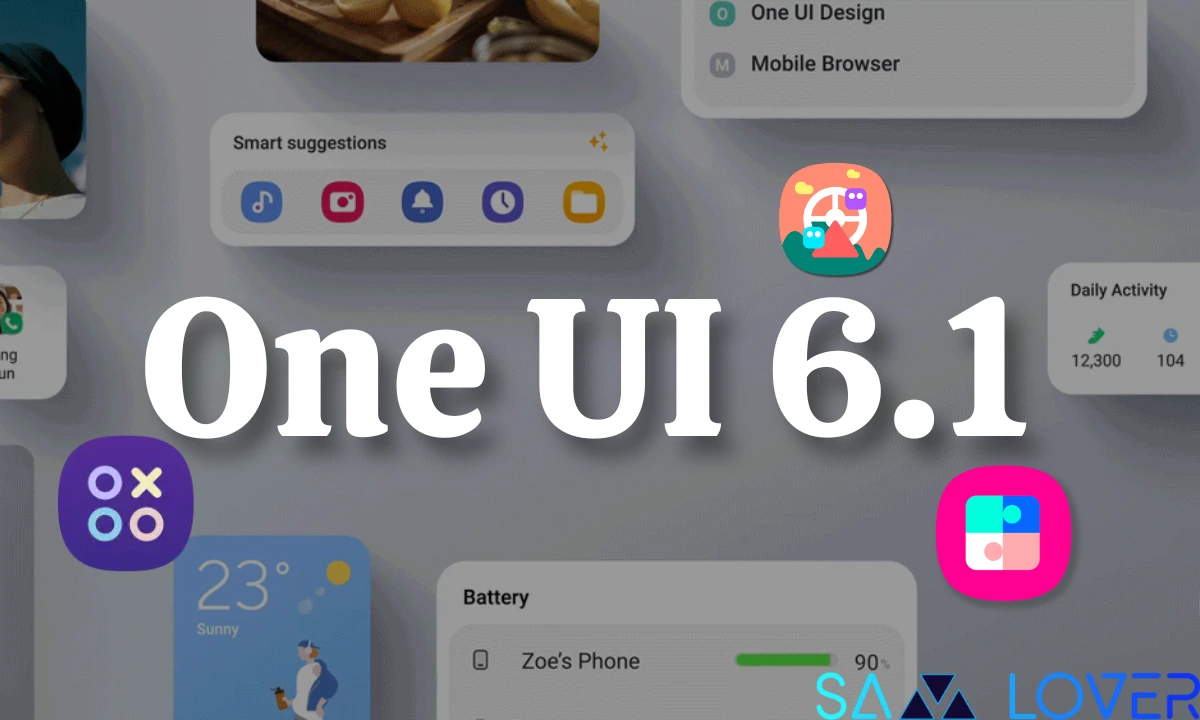
Usually, Samsung expands the One UI update gradually to Galaxy devices, but today the company has released the One UI 6.1 update for several devices. After spotting the update on the Galaxy S22 and Galaxy S21 devices, the update is now live for the older foldable devices, including the Galaxy Z Fold 4, Galaxy Z Flip 4, Galaxy Z Fold 3, and Galaxy Z Flip 3.
It is worth noticing that all these foldable devices are initially getting the One UI 6.1 in South Korea. Users who own the Galaxy Z Fold 4 and Galaxy Z Flip 4 can identify the latest update by the firmware version numbers F936NKSU2FXDC and F721NKSU2FXDC, respectively.

Meanwhile, the Galaxy Z Fold 3 and Galaxy Z Flip 3 are getting new updates with the firmware version numbers F926NKSU2IXDC and F711NKSU3IXDC, respectively. With the latest One UI update, the company will provide several new features that will enhance the device’s utility. It is worth noticing that the update is still using the April 2024 security patch.

Informatively, the One UI 6.1 update will also provide new Galaxy AI features that will surely elevate the device experience while using the different communication functionalities and many routine functions.
For your information, there are several Galaxy AI features, including Browsing Assist, Chat Assist, Circle to Search with Google, Edit Suggestion, Generative Edit, Interpreter, Live Translate, Note Assist, and Transcript Assist.
If you are using any of the aforementioned foldable devices in South Korea, then update the Galaxy devices to the most recent update. To do that, simply go to the software update settings under the system settings.
One UI 6.1 and Galaxy AI Features
- Circle to Search feature for instant search.
- Chat Assist helps to translate incoming and outgoing chats in real time and offers different conversation tones.
- Interpreter, which translates in-person conversations in real time.
- Live Translate helps translate phone calls in real-time.
- Note Assist improves the overall functionality of the Notes app.
- Transcript Assist allows for the recording of speech and offers transcription.
- Browsing Assist summarizes and translates web pages.
- Generative editing helps with advanced editing.
- Edit Suggestion offers advanced editing suggestions and options like remastering, erasing shadows, and more.
- Instant Slow-Mo helps to slow down high-action videos after recording them. (Limited Models)
- Generative wallpaper permits you to create as much wallpaper as you want.
- Photo Ambient Wallpaper allows the addition of special effects to the wallpaper based on weather conditions.
Firmware
No Longer Software Support in 2024 for these Samsung Galaxy Phones

A short horror moment for a smartphone user is the end of software support! Samsung plays with monthly, quarterly, and biannual firmware security updates including patches for Android OS-related security issues and Samsung-specific security issues. Sad to relate, here we are listing the Samsung Galaxy devices that are losing their software support in 2024.
Samsung has its policies for allotting software support, according to which it delivers the software update on time, and once the device reaches the limit of update, the brand ends the software support for that. Initially, Samsung offered three major updates to flagship devices and two major updates to the rest of the Galaxy devices, then it expanded the limit and started offering four years of major OS updates to particular devices and three for the affordable ones. Now earlier this year, it promised seven years of major OS updates for its flagship Galaxy S24 series.
However, Samsung hardly ditched its software policies, but now things appear the opposite since the giants are shifting the Galaxy S20 and Note 20 series repeatedly between the monthly and quarterly updates list.
Hope your device will not be listed in the list, since here we are mentioning the software support ended devices list in 2024.
Galaxy A series devices
- Galaxy A71
- Galaxy A51 LTE
- Galaxy A02
- Galaxy A01
Galaxy M series devices
- Galaxy M21
- Galaxy M31
Galaxy Tabs & Foldable
- Galaxy Tab S6
- Galaxy Tab A 8.4 (2020)
- Galaxy Z Flip LTE
- Galaxy Z Fold2 4G
- Galaxy W20 5G
- Galaxy S10 Lite
- Galaxy Note 10 Lite












