Apps & Services
Android Auto coolwalk available for everyone: New dock, split screen, WhatsApp calls for Samsung, and more
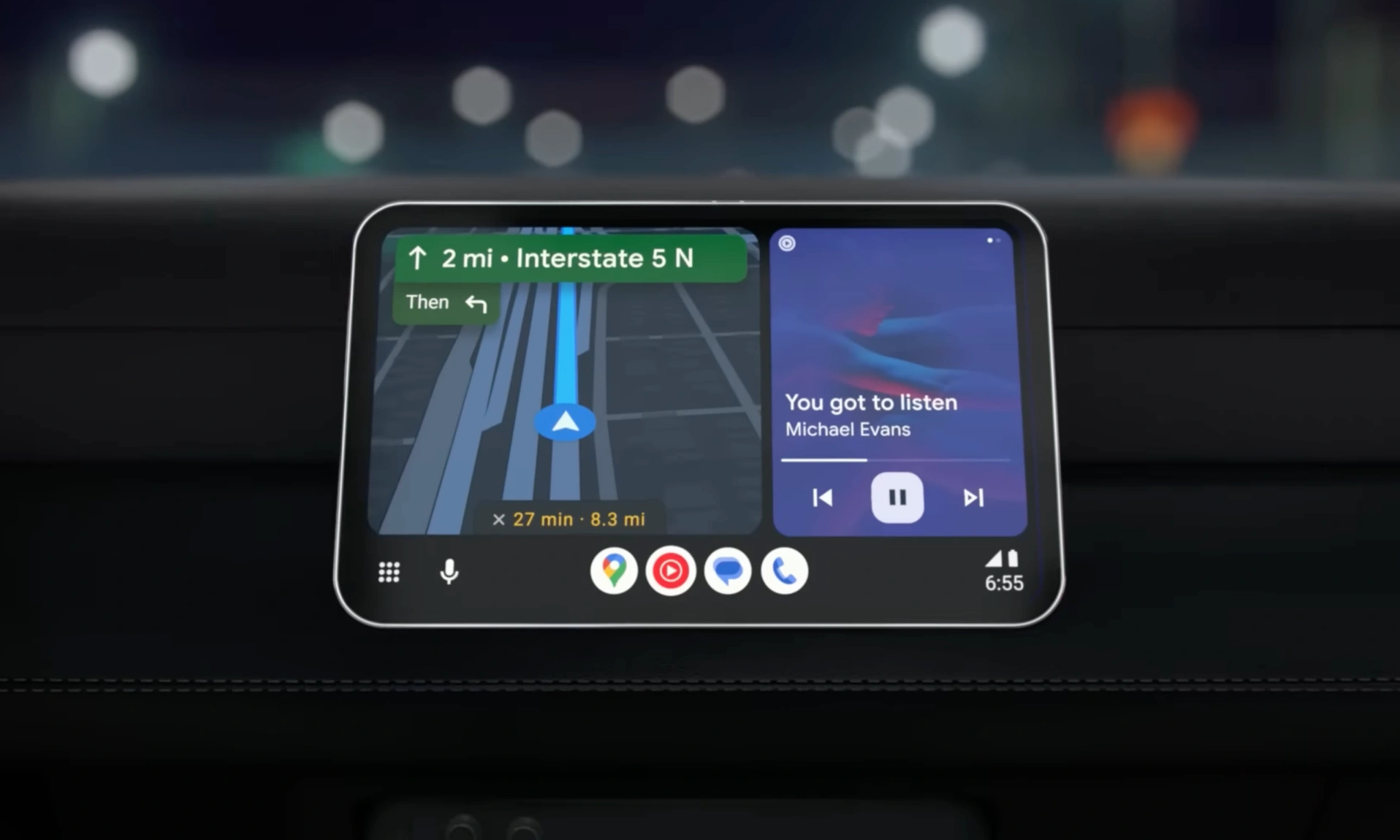
Android Auto is an inbuilt app that Google introduced for Android smartphones; with the help of this application, you can enjoy all your smartphone content on your car display. It optimizes all your entertainment, including music, media, and messaging apps, according to the display. The main purpose of the app is to reduce distractions while you focus on driving the car.
Android Auto brings new UI design Coolwalk
Google released a new update for the Android Auto application. It brings revamped UI, and it is available for all users. The design is developed under the code name “Coolwalk,” which premiered last year during Google I/O 2022 and is finally available to everyone after a public beta period of about two months. The new design is a major update to Android Auto: it offers a revamped dashboard that provides more information just a tap away, includes a quick shortcut dock located near the wheel, and integrates new features.
It will possible to make WhatsApp calls with Android Auto on Samsung and Pixel
In addition to the new design, there are several new features: the Assistant provides smart suggestions (for example, reminding you of missed calls or sharing arrival time with someone), and quick shortcuts are shown to respond quickly to messages. Google has also announced that it will soon be possible to make WhatsApp calls with Android Auto on Pixel and Samsung smartphones.
Android Auto gets dock (Taskbar) like Android 12L
Coolwalk also includes a dock that allows you to quickly switch between the most used apps or the most recently used ones, and which obviously contains all the information about the battery life of the smartphone, the time or network connection and the buttons to open the drawer of the applications, which instead remains practically unchanged.
The dock then adapts to the app you’re using and shows your media controls when you’re in a different app than the one you’re playing content.
How to update Android Auto
The Android Auto update is being released on the Play Store, whose page you can reach via the badge below. If it is not yet available, you obviously only have to wait a few hours for the release to be complete.
Apps & Services
Disney Plus Could Also Offer Always-on Channels Soon Similar To Samsung TV Plus

Samsung TV Plus is inspiring the Walt Disney brand as it is now gearing up to offer something on the Disney Plus platform similar to how Samsung TV Plus offers live channels on Galaxy devices.
Samsung never shies away from providing new convenient features or upgrades to enhance users’ experiences. Here’s the evidence: Samsung TV Plus offers free live channels on Samsung devices. Now Disney Plus is appearing to add always-on channels to its streaming platform. These channels would continuously show content, allowing users to jump in and watch without even having to choose a particular program.
If the reports are to be believed, the Walt Disney Company is setting up to deliver always-on channels in the Disney Plus application. It is expected that Disney would mainly show Star Wars and Marvel content on these channels; it might also offer Disney’s classic animated movies from Pixar on them.
However, you are only able to access these always-on channels if you have a paid subscription to the platform. Despite paid service, these channels will also show advertisements, the same as a traditional TV channel on a cable network or a DTH service. This will also offer the option to just start watching content instead of choosing what to watch, searching for it, and then playing the show.
At the moment, apart from the information mentioned above, there are no other details to come to know regarding exactly when Disney will roll out the new feature. However, it could happen in the next few months. It seems that lately, other streaming platforms, for instance, Amazon and Fox, have also started offering ad-supported channels.
Apps & Services
Samsung Good Lock 2.2.04.92 update improves the ‘Update all Plugin’ feature
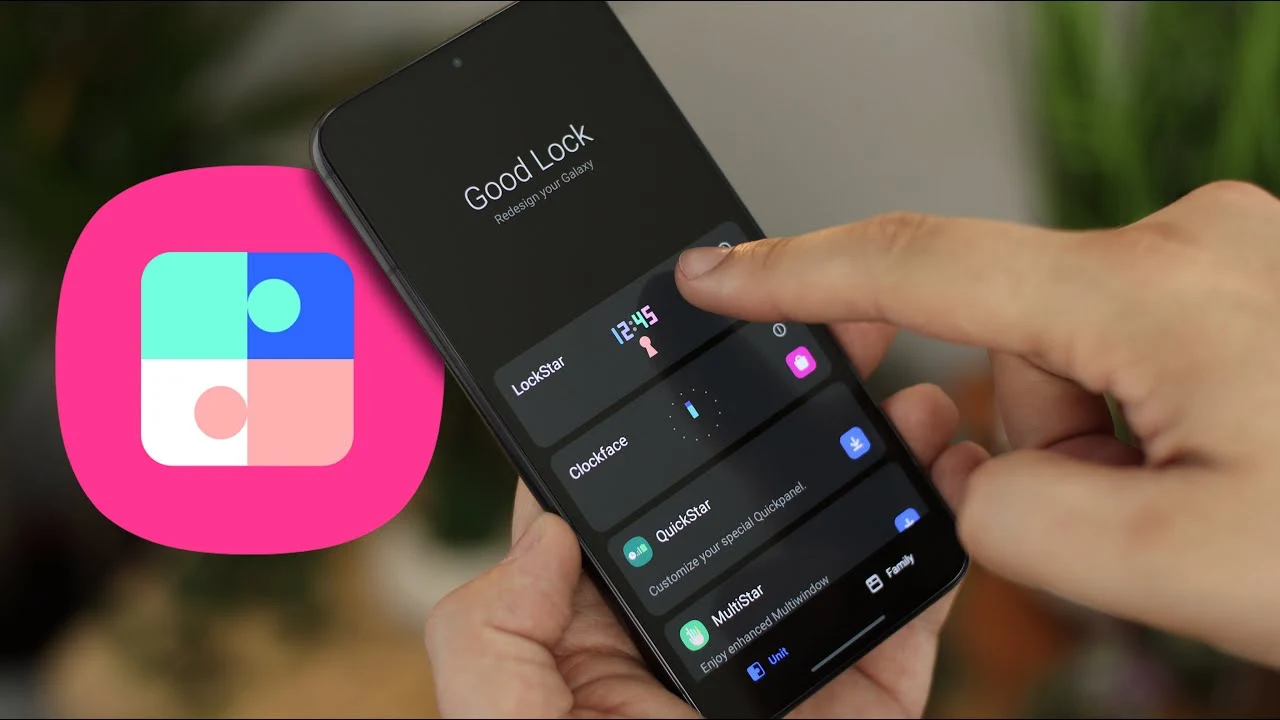
Samsung hasn’t released any major updates for the Good Lock application; for instance, last time, it brought a significant update where it made changes in the interface of the application, aiming to provide convenience for the users. Now, with the latest update, it is rolling out some improvements for some features.
Samsung has rolled out a new update for the Good Lock application, coming with version number 2.2.04.92. According to the changelog, the update will improve the ‘Update All’ button. It means that after installing the update, users will have more convenience while updating applications. It allows users to update all the modules of Good Lock with a single tap.

Apart from that, the update has also improved some other functionalities of the Good Lock, but the changelog doesn’t mention the full description of other changes. But if you are having any issues while using any feature of the application, then you should try to update the application.
To update the Good Lock application, you need to go to the Galaxy Store and search for Good Lock. If it shows a new update available, then tap on the update button. Once you tap it, it will get installed to the latest version automatically.
For starters, Good Lock is a powerful application for Galaxy devices that provides several modules and some options to customize the different UI functions of Samsung devices. There are several modules available that dedicatedly provide options for multiple UI elements, such as wallpaper, themes, notifications, navigation, lock screen, and many more.
Apps & Services
Google Messages Now Lets You Make 3-Second Selfie GIFs
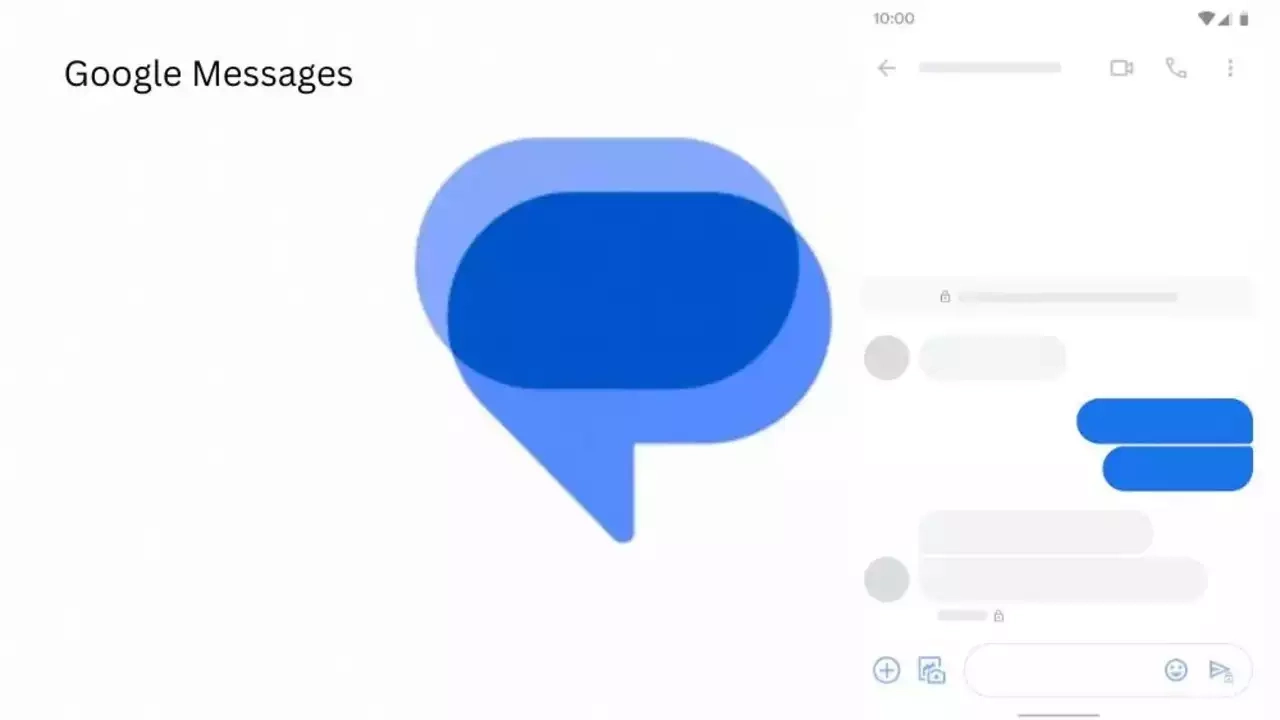
In recent weeks, Google has made a lot of improvements to its dedicated messaging application. Recently, the most useful addition has been the custom camera, which provides a simple camera interface for users to quickly click or shoot videos for instant messaging. Now, it has introduced a new capability that allows users to quickly create selfie GIFs.
As of writing, this feature isn’t seen anywhere in the Google message, but the company has already shared a dedicated article with information on how to create a selfie GIF in the application.
According to the official information, to create the selfie GIF, you have to follow these steps: Open a conversation on Google Messenger, now taught, and hold the camera icon. It will start a countdown to give you time to prepare, and the recording starts and ends automatically. Finally, it will be automatically saved on the camera roll, and you can send it to anyone.
Google has also officially said, “You can also record a selfie GIF by tapping a prompt in the conversation.” It is like one of the suggested action prompts, which already includes recent photos, sharing locations, and starting a video call.
As far as the availability of the new feature is concerned, it currently has not appeared anywhere near its stable channel or the beta channel. But as Google officially suggested steps for the feature, it is expected that the company may soon provide the feature for every user.
How to Create a selfie GIF on Google Messages
- Open Google Messages
- Open or start a conversation.
- In the message bar, touch and hold the Camera
- If available, you can also record a selfie GIF by tapping a prompt in the conversation.
- A countdown appears to give you time to prepare. The recording starts and ends automatically.
- You can also manually start recording by pressing a red button.
- You don’t have an option to send the selfie GIF while recording.
- When the recording ends, tap Send
Tips:
- You can record a selfie GIF for 3 seconds.
- You can access selfie GIF that are saved on your device’s camera roll.
- You can’t edit recordings. To redo a recording, tap Restart.












