Firmware
Galaxy Tab S7 and S7+ get One UI 5.1 update in Asia, Australia, and Canada
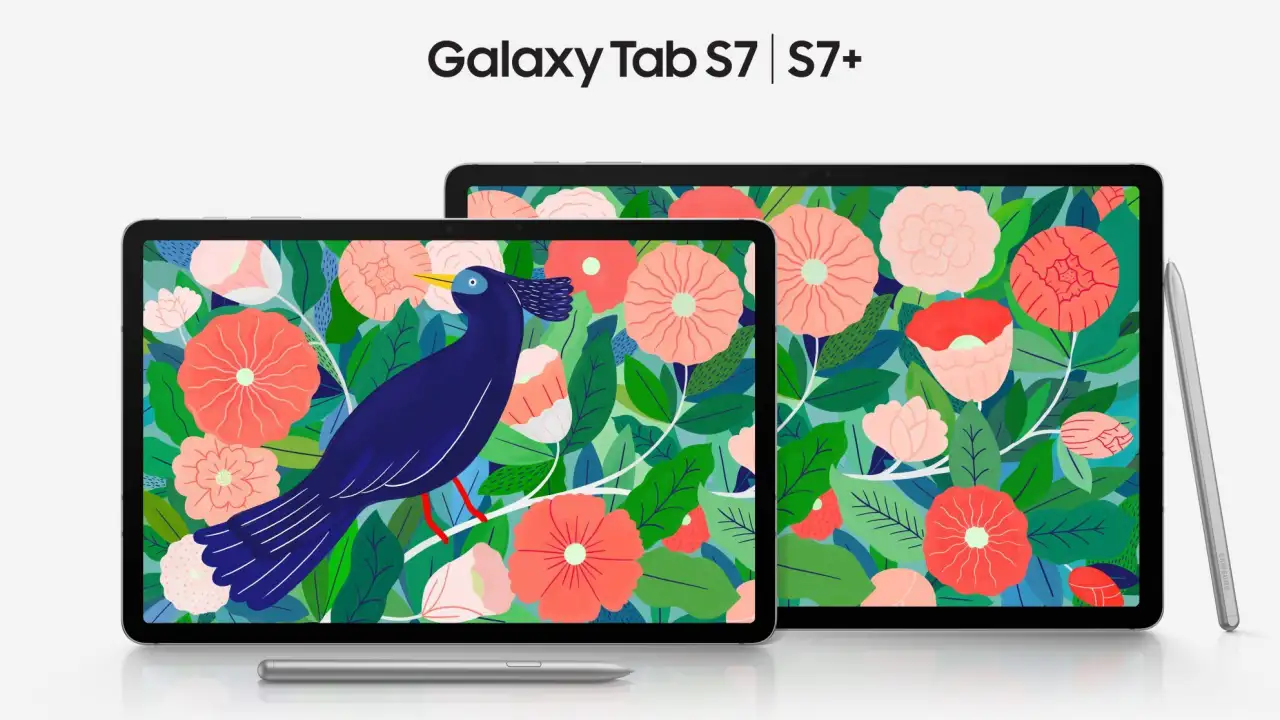
Samsung has a large number of catalogue devices which are currently running in the market, and due to this reason, sometimes the company get very late to distribute the latest updates to all the devices, but if we talk about the One UI 5.1 rolling out session, the Korean giant is doing great work, it has served the update to most of the devices in several and continuing the streak the company is rolling out for Galaxy Tab S7 devices.
As of now, the update is available in Australia and Canada for Galaxy Tab S7; as said earlier, the update brings one UI 5.1 support, which is the latest software iteration released by Samsung for its Galaxy devices. It comes with several new features that increase the productivity of the devices and makes their device more interesting.
Moreover, the One UI 5.1 update has introduced several new features which are available under many system-level apps, including Camera, AR Zone, Gallery, modes and routines and more. To learn more about One UI 5.1, you can read our previous article. The update also includes the latest security patch in the form of February 2023, which addresses over 50 security vulnerabilities and fixes them.
Users who own Galaxy Tab S7 devices in Australia can identify the latest update by these firmware version numbers T875XXU2DWB2, T975XXU2DWB2 and T976BXXU2DWB2 for Galaxy Tab S7, Galaxy Tab S7+ and Galaxy Tab S7+ 5G respectively, while the wifi variants of devices are getting the update with version number T870XXU2DWB2 and T970XXU2DWB2 for Galaxy Tab S7(Wifi) and Galaxy Tab S7+(wifi) respectively.
Meanwhile, the One UI 5.1 update is also now available in Canada, and in some Asian countries, the wifi variants of Galaxy Tab S7 and Galaxy Tab S7+ in Canada are getting the update with version numbers T870XXU2DWB2 and T970XXU2DWB2 respectively. The LTE variant of Galaxy Tab S7 and Galaxy Tab S7+ is getting the latest update with version numbers T875XXU2DVL3 and T975XXU2DVL3, respectively.
One UI 5.1 New Features:
Camera
- Selfies: When taking selfies, you can easily change the color tone by selecting Natural or Bright.
Multi-tasking
- In Pop-Up View, you can now adjust the window size by dragging the window edges in any direction.
- For split view, you’ll see categories for Recent apps and Most used apps, allowing you to quickly select apps for Split Screen.
Gallery
- GIF Remaster: GIF Remaster has been added to help you remaster and improve the quality of your GIFs.
- Extract text from a video: Extract text is available if you pause a video with text information on screen. Select to extract the text which can then be used in emails, contacts, on the internet and more.
- Details view: When you select details of a photo or video, you can see both the image and the details at the same time in landscape mode. Select an image or video from Gallery > Select three dots for more options > Select details > Rotate device to landscape mode.
Wallpaper:
- Wallpaper Video: You can select a video clip to use as your wallpaper. The best part of the video clip is recommended for editing. Open Wallpaper > Select a video from your Gallery > Trim recommends the best moment (15 seconds max).
Widgets
- Battery Widget: A Battery widget has been added that will quickly show battery life for the smartphone and connected devices.
- Weather Widget: Daily weather summary, forecast, hourly precipitation, severe weather alert, and other information has been added.
AR Zone
- Multiple emojis: Add a second AR Emoji in a single sticker. Customize each emoji and then combine them as you prefer.
Samsung Internet
- Continue to browse Samsung Internet from another device when both devices are signed into the same Samsung account. Sync the data in Settings > Samsung account > Sync settings > Enable “Samsung Internet”.
- You will receive a Samsung Internet pop-up on screen on your second device > Tap to continue browsing.
Bixby Text Call
- Use Bixby to answer phone calls and respond to people with text-to-voice.
- Open Phone app > More options (3 dots) > Settings > Bixby text call.
Firmware
Check Your Galaxy Phone for the Latest Google Play System Update April 2024
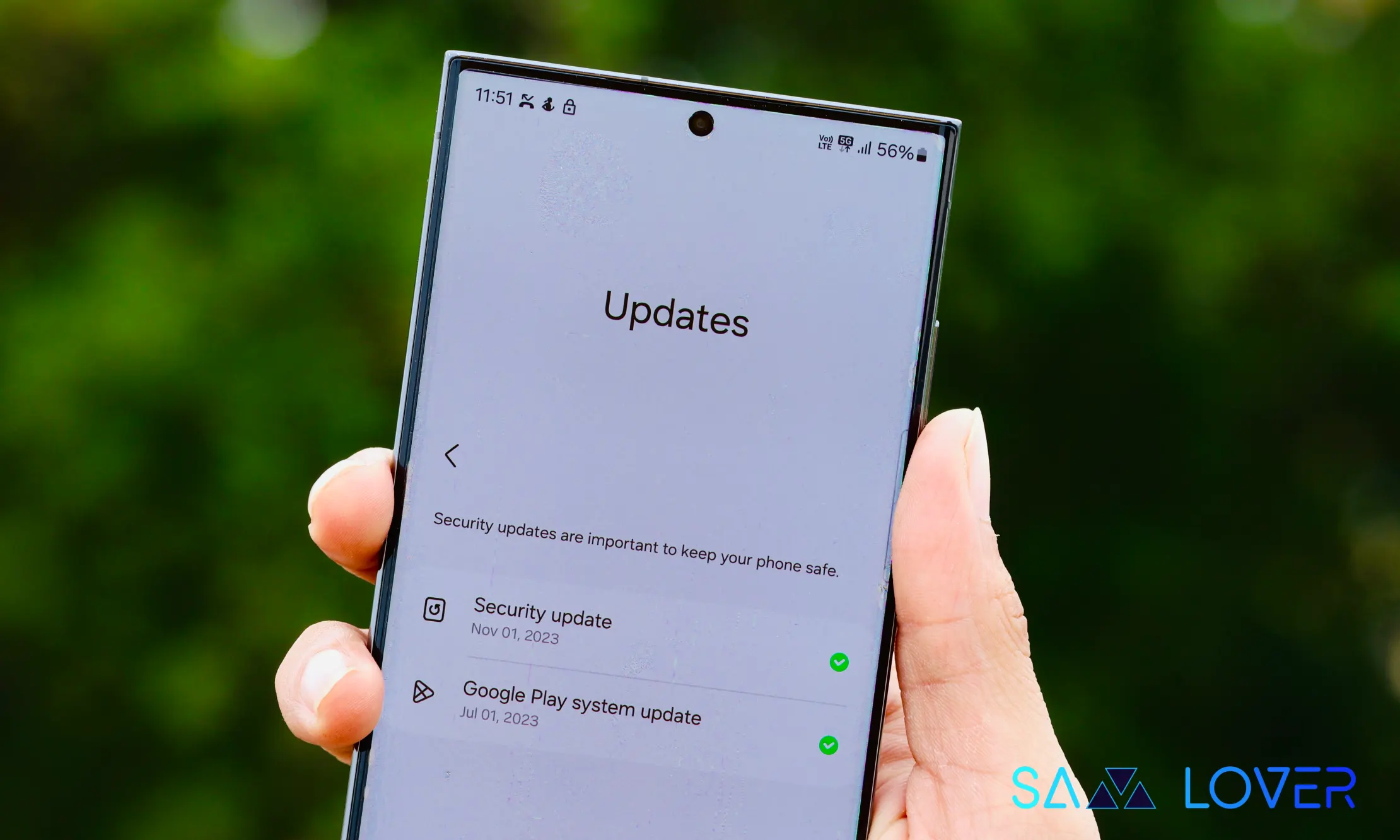
Usually, Samsung Galaxy devices are always ahead in getting new updates, but when it comes to the Google system update, there is no assurance when the latest update will come for the devices. This happens due to Google’s server limitations. For instance, the Galaxy S24 has received the January 2024 system update lately, but now Google is back on track and has started rolling out the April 2024 system update on ideal timing.
Google Play System April 2024 Update for Samsung Galaxy Phones
Last week, Google started rolling out the Play System update for Android devices, and now it has started expanding the update to Galaxy devices. For your information, with every new Play System update, the search giant provides some enhancements for Android devices through its built-in application upgrades.
With the April 2024 Play system update, Google has introduced some new changes under Google Play services. According to the changelog, under Account Management, if you are a supervisor user, you will be able to use a new dashboard to view parental control settings for wearables. This indicates that the April 2024 play system update is also available for the Wear OS.

Along with this, it introduces a new feature for smartphone users: the ability to connect with your contacts immediately after setting up your new phone. Additionally, the update also brings a new update for the Galaxy Play Store. For more clarification, you can check the official April 2024 system update changelog.
Google Play system update: April 2024 official changelog
Google Play Services v24.14 (2024-04-10)
Security and privacy
- [Phone] Find My Device can locate your powered-off device.
Support
- [Phone] With this new feature, you can now select a plan offer and activate an eSIM in Device Plans.
Wallet
- [Phone] Bug fixes for wallet-related services.
- [Phone] With this new feature, you can now use your Hong Kong Octopus Card in your wallet.
Google Play Services v24.13 (2024-04-03)
Support
- [Auto]: New developer features for Google and third-party app developers to support related processes in their apps.
Wallet
- [Phone] With this new feature, you’ll get notifications whenever your cards are updated and when a new virtual card is ready for use.
Google Play Store v40.4 (2024-04-01)
- [Phone] With this new feature, you’ll have an improved installation experience when you get a prompt to download your official apps and games on Google Play.
Firmware
April 2024 update is live now for South Korean units of Galaxy Z Fold 5 and Galaxy Z Flip 5

Samsung has already introduced the April 2024 security patch update to several units of Galaxy Z Fold 5 and Galaxy Z Flip 5 devices. Earlier, these devices had already grabbed the update in several regions, including the US, and now both of the foldables have started getting the latest security patch update in South Korea.
Users who own the Galaxy Z Fold 5 and Galaxy Z Flip 5 can identify the latest update by the firmware version numbers F946NKSS1CXD1 and F731NKSS1CXD1, respectively. With the latest update, it doesn’t bring any significant improvements for the devices, but it will provide some enhancements to the system.
The April 2024 update will ensure users are protected against external threats that can harm important data, and it will also give a seamless experience of the device while using any feature, so if you want to get the latest update, you can check the update by going to the system software update via system settings.
Moreover, the latest update may also provide some new features that will improve the working of the devices, so in that case, it may help you get rid of the problem. It is worth noticing that the Galaxy Z Fold 5 and Galaxy Z Flip 5 have revived the One UI 6.1 software in the last update, where users have faced some problems regarding the different features, so if you want to improve them, then you should try the latest update.
Firmware
Samsung brings the LTE TDD band support for these Galaxy devices in Europe via software update

Samsung has rolled out the second April 2024 update, which provides support for the new LTE TDD band. Several devices, including the Galaxy S24, Galaxy S23, Galaxy S22, Galaxy Z Fold 5, Galaxy Z Flip 5, Galaxy S23 FE, and Galaxy A54, have spotted the update in Europe as of writing. As per the changelog, it seems that the new feature, the 4G LTE TDD band, may be exclusively available for the European region.
Samsung Galaxy Phones get LTE TDD Band Support in Europe
Samsung, on the other hand, doesn’t explain the release of this update or its purpose, but it’s possible that the company will do so in the coming days.
As per the observation, the update seems to provide a boost to network connectivity on LTE. In simple words, the update may aim to enhance network connectivity by stabilizing the speed of the internet while connecting to the 4G network.
According to the changelog, it is worth noting that Galaxy users who purchase their smartphone in Germany will not be able to use 4G networks on TDD band connections in other countries, including Belgium, Denmark, Germany, France, Luxembourg, the Netherlands, Austria, Poland, Switzerland, and the Czech Republic.
If you are using the Galaxy S24, Galaxy S23, Galaxy S22, Galaxy Z Fold 5, Galaxy Z Flip 5, Galaxy S23 FE, and Galaxy A54 in Europe, then you should start getting new updates. To install them on your device, simply go to the software update menu via the system settings, wait for the update, and then hide the download button that appears.












