Samsung
[List] Samsung Bypass USB Charging feature Eligible Galaxy smartphones
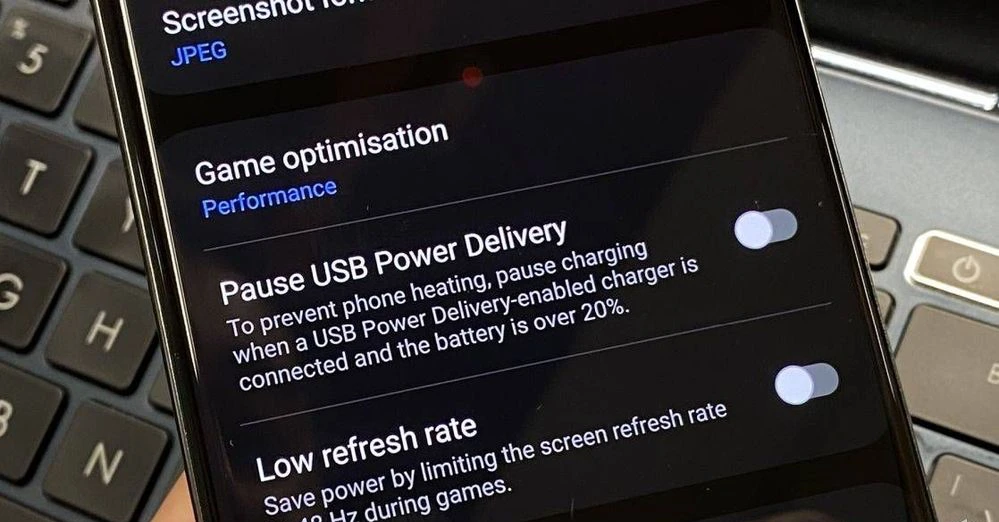
Samsung’s latest flagship, the Galaxy S23, boasts an impressive and practical addition: the Bypass charging feature. This innovative feature is especially useful for gaming as it allows the device to draw power directly from the charger while simultaneously halting battery charging. Samsung has extended the availability of this feature, and we’ll delve into which devices it’s compatible with and how to use it.
The aforementioned Bypass charging feature is now available to many other Galaxy devices besides the Galaxy S23 series devices, but it creates a little confusion for the users regarding the process of using it, as they don’t know how they can enable this feature. In this article today, we are letting you know how you can enable this feature. But before that, let’s know which Galaxy devices support this feature.
Samsung Bypass USB Charging feature: Eligible devices
- Galaxy S23, S23+, and S23 Ultra
- Galaxy S22, S22+, and S22 Ultra
- Galaxy Z Fold 4 and Z Flip 4
- Galaxy Fold 3, and Fold 2
- Galaxy A23, A33, A53, and A73
- Galaxy Tab S8, Tab S8+, Tab S8 Ultra
Now, let’s move on to the next thing, how to use it, so if you are willing to know, you can check the process here.
One UI’s Bypass Charging feature: How to enable
- First, unlock your Galaxy phone.
- Open the Game Launcher app.
- Now, tap on the Game Booster function.
- Here the option of the USB Power Delivery Charging Pause (Bypass charging) will appear.
- Now, press the toggle to turn it on.
Besides this process, there is another procedure to enable this feature, on which you should install and run the frame after connecting to the PD charger. Afterward, when the option of this feature appears on the device’s screen, one will be able to turn it on.
Samsung One UI 5’s Good Lock plugins and modules new versions available to download & install
However, there are some conditions about which the users are unaware; we are mentioning them below.
Some Exceptional Conditions
What if the feature is invisible?
After connecting to the PD charger for the first time, one must follow these steps: connect to the charger > Install and run any game > USB Power, Delivery charging pause function is displayed.
What if the feature appears but isn’t activated?
The feature will only work when a PD charger is connected, so you must check if a normal charger is connected or not and then connect it to the PD charger.
What if the feature got activated but isn’t working?
There is one thing to remember; this feature will work only when a game is running on the phone; if you switch to any other app or turn off the screen, the feature will also be disabled. There is one more condition, the feature will be activated only when the battery charge exceeds 20%, and the PD charger should be 25W or higher with the PPS function.
Samsung
Samsung Add Canadian French Language In The List of Galaxy AI Languages

Samsung Electronics Canada has announced that Galaxy AI is now expanding its language support, adding a new language, Canadian French, to allow Canadians to use voice features and translate language more easily on their Samsung devices.
With this new support, Samsung is unlocking new ways to communicate with Canadians. Regarding this, Samsung Canada’s Head of Mobile Business stated, “With continued interest in prioritizing accessibility for Canadians, the introduction of Canadian French to Galaxy AI’s range of languages will break down language barriers for Canadian Galaxy users.”
With the addition of this new facility in Canadian French, users can take advantage of the following Galaxy AI innovations announced earlier this year:
- Live Translate: This feature automatically translates voice calls, face-to-face conversations, and text messages into the preferred languages, so Canadians have the power to choose Canadian French.
- Interpreter: This can provide real-time two-way voice translation; it instantly translates live conversations through a user-friendly split-screen view, permitting us standing opposite each other to read a text translation of what the other person is saying.
- Chat Assistant: This can help perfect conversational tones by initiating context-aware suggestions to authroize communications to sound as they were intended, whether it’s a polite message to a coworker or a short, appealing phrase for a social media caption.
- Note Assist: This has the power to create AI-generated summaries, pre-formatted templates, and cover pages, elevating your day-to-day productivity.
- Transcript Assist: This feature uses AI and speech-to-text technology to transcribe, summarize, and even translate voice recordings.
- Browsing Assist: This lets you stay up to speed on what’s happening in the world while saving time by generating summaries of news articles or web pages.
The Settings application will allow users to download Canadian French as a language pack. In conjunction with the recently debuted Galaxy S24, Galaxy AI is now available on more devices, which include the Galaxy S23 series, Galaxy S23 FE, Galaxy Z Fold 5, Galaxy Z Flip 5, and Galaxy Tab S9 series. And now 2022 Galaxy flagship devices are in line.
Samsung
Free Galaxy S24 with Samsung 2024 TV Pre-Order (UK)

Samsung is launching its 2024 smart TVs in the UK. It’s a golden chance to get free devices as a treat for the buyers, since those who will pre-order these smart TVs as fast as possible.
Samsung made its latest OLED, Neo QLED, and Frame TVs available for pre-order in the UK. Interested customers should hurry up since the pre-order deadline is May 14. The Korean giant is not only introducing the new smart TV but also offering a golden chance to win high-end Galaxy devices such as the Galaxy S24+ or Galaxy S24.
The pre-order bonuses are worth up to £999. In some scenarios, the giant offers free Galaxy S24 smartphones as pre-order bonuses for its 2024 TV lineup. Apart from this, the other early adopter bonuses include free soundbars. Let’s take a closer look at Samsung’s pre-order offers for the UK market:
You can get a Galaxy S24+ that is worth £999 for free when you pre-order any one of these Samsung TVs:
- Samsung QN900D, QN800D, QN95D, or QN90D TV
You can get a Galaxy S24 that is worth £799 for free when you pre-order a device mentioned below:
- Samsung S95D, QN95D, QN93D, QN90D, QN88D, or QN85D TV
You can get a free soundbar worth £599 when you pre-order a Neo QLED 4K or The Frame (2024).
Samsung is also introducing the Music Frame wireless speaker, which is also available for pre-order, and customers who buy two Music Frames will claim a SEE Tickets voucher worth £100. While trading in your old TV for a new one, the giant offers discounts of up to £500.
Samsung
Samsung Decided To Focus On AI For Next Wearables

In a meeting at Samsung Medical Center in Seoul, Dr. Hon Pak, SVP, and head of Samsung’s Digital Health Team discussed AI, wearables, and their ability to revolutionize healthcare.
The discussion in the meeting emerged around two key themes: first, how advancements such as generative AI could be harnessed to improve healthcare, and second, Samsung’s ability to contribute to the future of healthcare was a key focus, possibly due to their ongoing innovations.
Professor Myung Jin Chung, Director of the Samsung AI Research Center at Samsung Medical Center, highlights the necessity of “lifelog” data assembled by wearable devices for a better understanding of the patient’s medical history. According to him, the future of AI is to extract this information straight from the user’s daily life and offer a better understanding of their health status.
A cardiologist, Dr. Blum, states that it will be better to continue health monitoring through smartwatches, which is key for early disease detection. He also highlights scenarios such as high blood pressure and atrial fibrillation where previous intervention is essential. He believes that smartwatches can offer valuable data for doctors to understand the root causes of the disease whereas AI helps to analyze this data and translate it into actionable insights for patients.
A diabetes specialist, Dr. Klonoff, punctuates the growing use of glucose monitoring, not only for diabetics but also for those pursuing a healthier lifestyle. He also considers it an essential as well as powerful tool when combined with other health data such as sleep, blood pressure, and activity. It is expected that this data, analyzed by wearables and AI, could offer a better understanding of overall metabolic health.
Recent reports reveal that the South Korean giant is also working on the implementation of wearable technologies capable of reading the glucose levels of its users. Apart from this, the giant is also deciding to develop non-invasive solutions for blood glucose monitoring, which would lead the company to get ahead of its long-time rival Apple in this area.












