Apps & Services
Wear OS Galaxy Watch users can now manage their schedules on their wrists

Google is actively working towards enhancing its WearOS ecosystem. Recently, the company released its latest Wear OS 4 operating system, which includes several new changes for smartwatches. It introduces many new additions under different built-in functions such as tiles, watch faces, splash screens, and many more. Along with this, Google has also gradually introduced its important stock applications, like earlier when it introduced the Gmail application, and now it has released the Google Calendar application.
Google Calendar app finally arrives on Wear OS Galaxy Watches
The Calendar application for smartwatches will give you more new functionalities that help in managing events according to particular data or time. With the application, users will be able to view the schedule. Along with this, you can do a lot more things, like take information about events like location, notes, notifications, and what calendar something is saved to, and also be able to adjust whether you’re attending.

Samsung Galaxy Watch users can try these four new useful Wear OS apps
To bring convenience Google Calendar adds two new WearOS tiles for “Next event” and “Next tasks,” which show two upcoming entries. ‘More’ just opens the full app. Additionally, there is one more calendar complication, “Next event,” while other existing date complications will ask whether you want to open the Google Calendar or the Agenda app going forward.
For your information, the Agenda app was previously available for WearOS watches, which were introduced last year in November with WearOS 3.5. It also brings some features to manage events, but it has limitations. Therefore, Google has released the Calendar application for smartwatches.
Users who own smart watches powered by WearOS can now easily install the Google Calendar application through the Google Play Store. Be aware of fake applications, and to ensure that you are installing the official application, check the developer name, which should be Google LLC.
Apps & Services
Samsung MultiStar Update Enhances One UI 6.1 with New Split-Screen Feature
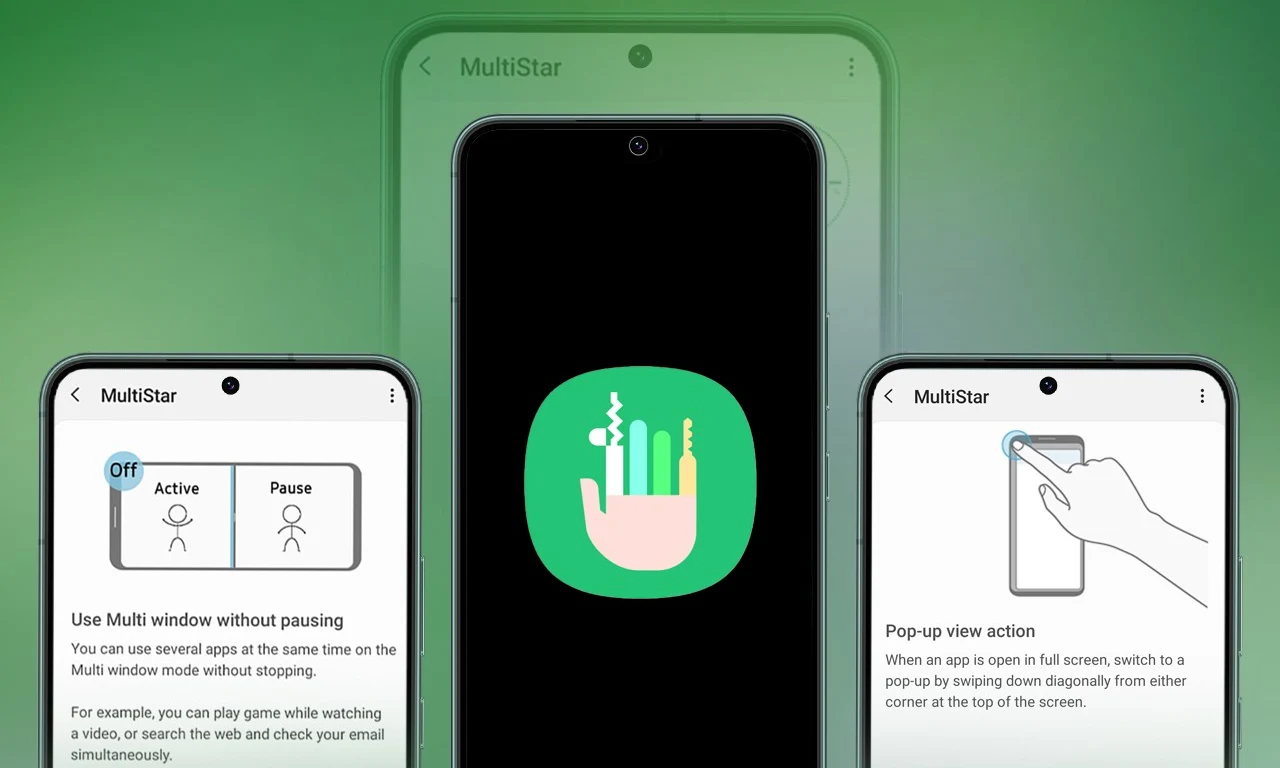
Samsung Multistar is one of the fresh Good Lock modules that provides several new features that allow us to conveniently personalize the multi-window settings, which can improve the experience of multitasking on smartphones and tablets.
Samsung has now rolled out a new update for Multistar with version number 7.1.33. In the latest software update it has brought a new function ‘Maintain Slip Mode’ function, it allows users to keep the screen view active even after closing and reopening apps to enhance productivity on large screens.
Along with the introduction of new features, the latest software update will also improve the navigation bar’s visibility, making it easier for users to manage their devices. Additionally, it resolves a problem where the deletion of app data would cause the settings to reset.
If you are using a Good Lock-compatible smartphone, you can now uninstall MultiStar with the latest version via the Galaxy Store, or if you have already installed the MultiStar application, you can update it through the Galaxy Store. It is worth noting that the update is available for those who own Galaxy devices running on One UI 6.0 or One UI 6.1.
For starters, Good Lock’s MultiStar module offers a variety of useful options for multi-tasking functionality, such as the ability to launch games and apps through the external display of Flip series devices. It allows users to hide the status bar and navigation bar in the split-screen view, and similarly, there are a lot of features available that provide a whole new experience for managing multitasking.

Apps & Services
Google Meet Lets You Switch Calls Between Galaxy Phones & Galaxy Books
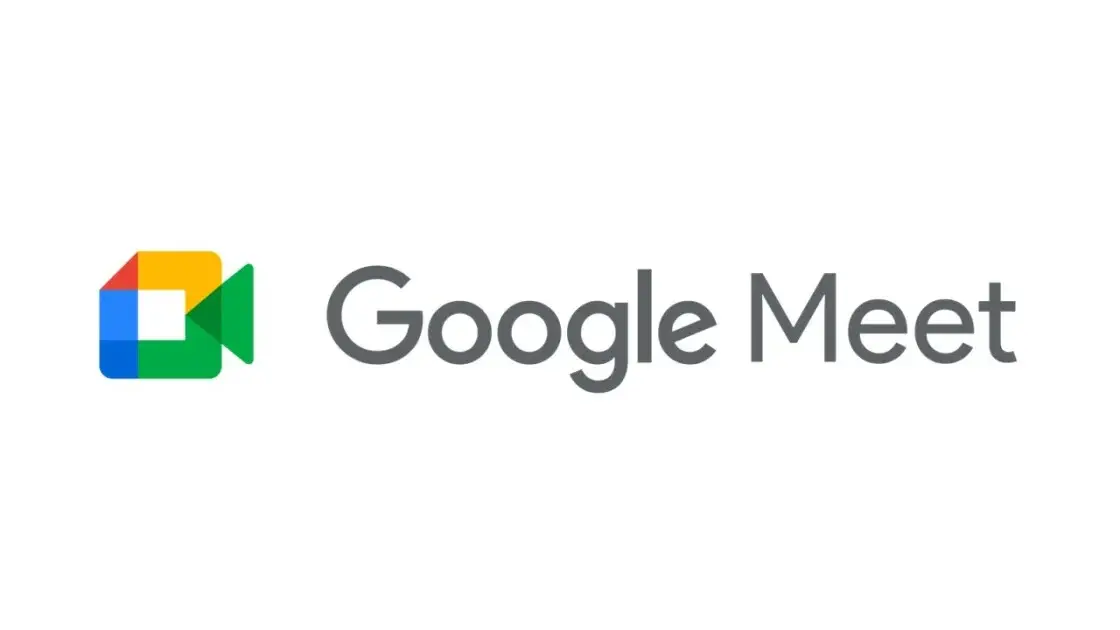
Google is expanding the range of Google Meet facilities, as it now lets you switch calls between Galaxy Phones and Galaxy Books.
Google offers a free video-conferencing service named Google Meet, available on the Web, phones, and tablets for both Android and iOS, that allows you to connect with friends, family, and colleagues. Now Google has announced that users can switch between devices during a Google Meet call starting today.
Now if you want to switch to a Google Meet call, you can. This device switching can happen between a smartphone and a computer through a web browser; for instance, if you are on the go and receive a Google Meet call, you can accept it, and after reaching the destination, you can head over to your PC or laptop, open the Google Meet webpage in a web browser, and switch the ongoing video call to that device.
While opening the Google Meet website on a web browser, a “Switch Here” button is housed there, and tapping that button seamlessly transfers the video call from the smartphone to the web browser without much effort. Probably, it is quite seamless so that the ongoing conversation would not get cut off during the switching process.
Google has already begun rolling out this feature, which will soon be available for Google Workspace accounts and users with personal Google accounts. Galaxy smartphones and tablet users are now able to transfer their ongoing Google Meet calls and meetings to a Galaxy Book or Galaxy Chromebook laptop. Other options include joining the video call on both devices and using the companion mode. This will add an extra novelty to Google’s ecosystem, taking it to a higher level regarding video calling than Apple’s.
Apps & Services
Google Messages To Add Setting To Lets You Turn Off ‘Expressive Animations’
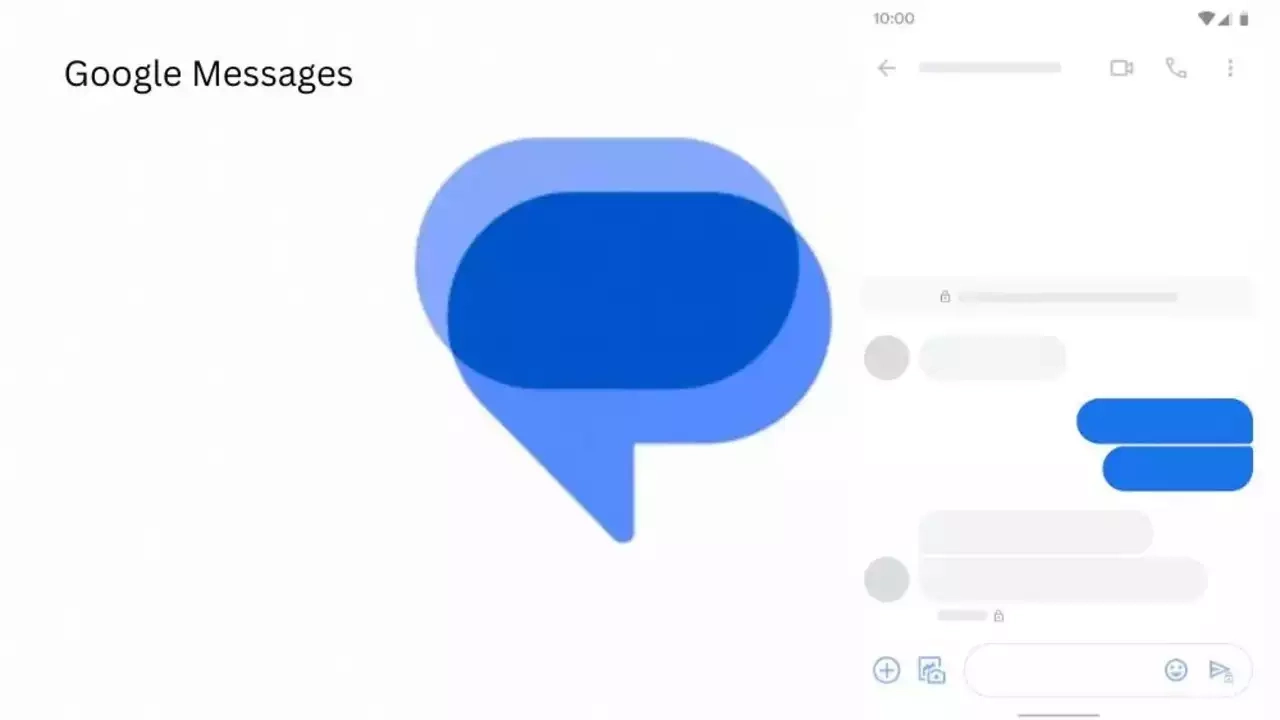
Google Message is now preparing to add “Show expressive animations” to turn off reaction and screen effects.
Google is now setting up to expand the functionality of its messaging platform ‘Google Message” as it is getting ready to add “show expressive animations”, and this is being speculated by version number 20240422_01_RC00.
The version reveals that this is a straightforward on/off toggle for animation in Google Message settings, whereas something more advanced would permit you to enable or disable the expressive feature. Although the brand has not yet rolled out the feature widely,.
An in-app preference is better as compared to Google’s current advice to “remove animations” system-wide across Android and all other applications. Here’s the step to enable the new feature: Open the Settings app, select Accessibility, Color, and Motion, and turn on Remove Animation.
Notably, some people dislike the reaction effect, given the frequency of thumbs up or down and many more. The screen effects take over our screen when you type or receive “I love you” and “Sounds good.” However, the brand has not made any official announcement about the update’s release date, but we anticipate its availability soon.












