One UI 6.0
Download & Install One UI 6.0 Beta Update [Any Country]
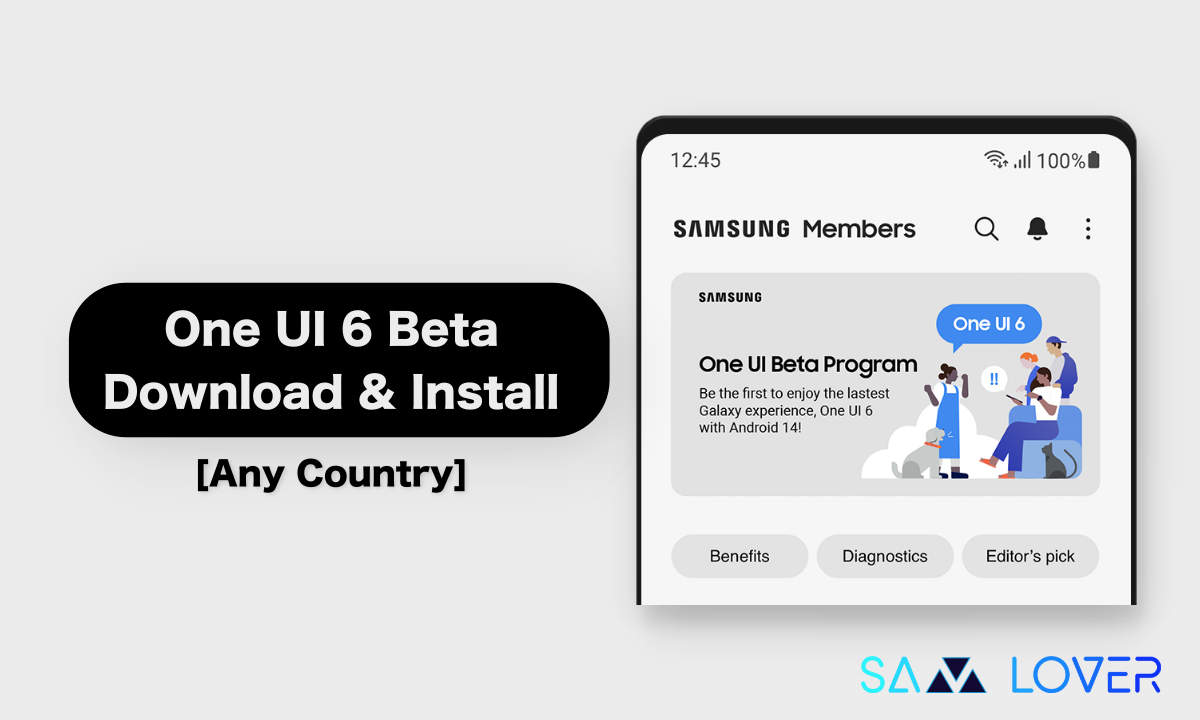
On October 5, Samsung had its yearly Developer Conference where they officially introduced One UI 6.0, their latest custom Android interface. They’ve been testing it in a beta program for a while, but this official announcement means the final version is coming soon.
One of the big changes is in the Quick Panel. It’s now split into different parts. At the top, you’ll find Wi-Fi and Bluetooth settings. In the middle, there are quick setting icons. Toward the bottom, there’s a brightness slider, controls for eye care, Smart View, and device settings. The new design is clean and makes it easy to see and use all the quick settings.
One UI 6.0 Features:
- New emoji design.
- Picture and video previews in the Share panel.
- More sharing options.
- Multitasking improvements through a pop-up window that can remain open after you leave the Recents screen.
- A lock screen clock that can be positioned freely.
- Simplified app icon labels for the home screen.
- A new Weather widget, more information in the Weather app — including an interactive map view — and enhanced Weather illustrations.
- A wide range of camera improvements, including a new widget, more alignment options for watermarks, quick access to resolution settings, easy-to-apply filters and effects, and more.
- Improvements to Calendar, Reminder, and Samsung Internet.
- Quick actions for apps in Finder search results.
- Recommendations in the My Files app to help you free up storage.
- Smarter Airplane mode.
- Auto Blocker, which is an extra layer of protection preventing unknown apps from installing, checking malware, and blocking malicious commands from being sent via a USB connection.
- Customizable Bixby text call greetings and the option to switch to Bixby text call at any time, even during a call.
- More accessibility features, including new magnification options and custom cursor thickness options.
Samsung is providing on a big update called One UI 6, and right now, they’re testing it to make sure it works well. People in countries like India, China, the United Kingdom, Germany, South Korea, Poland, and the US can try it out early because they’re in a special group. But don’t worry if you’re not in one of those countries; you’ll get the update when it’s all finished and works perfectly, just like a shiny new car!
However, users from different countries can also install it on their Galaxy S23 Series and Galaxy A54 device. Thanks to the custom ROM flashing provided by BredzProh, Now you can enjoy all the new features that are available in the One UI 6 beta update. Let’s know how you can install it.
Download One UI 6.0 Beta ROM to your Galaxy S23 Series
Due to carrier restrictions, Galaxy S23 users in the US are also not getting the beta update on their devices. The Beta Program is only available to T-Mobile customers in the USA who have a phone that is not locked to a specific service. So they can also install the update on their devices. Tap the link according to your device model. The below list includes the link according to the last update available later on your device, so you have to choose wisely.
Download One UI 6 Beta ROM For Galaxy S23 Ultra
- SM-S918B
- AWF7 → ZWH8 (Beta 1)
- AWGJ → ZWHO
- AWH3 → ZWHO
- ZWH8 → ZWHO (Beta 2)
- ZWHO ➝ ZWI8 (Beta 3)
- ZWI8 ➝ ZWIB
- ZWIB ➝ ZWIC (Beta 4)
- ZWIC ➝ ZWIK (Beta 5)
- ZWIK ➝ ZWJ6 (Beta 6)
- AWI1 ➝ ZWJ6
- SM-S918U1
- AWFD → ZWH8 (Beta 1)
- ZWH8 → ZWHO (Beta 2)
- ZWHO ➝ ZWI8 (Beta 3)
- ZWI8 ➝ ZWIB
- ZWIB ➝ ZWIC (Beta 4)
- ZWIC ➝ ZWIK (Beta 5)
- AWHD ➝ ZWIK
- ZWIK ➝ ZWJ6 (Beta 6)
- AWHD ➝ ZWJ6
- SM-S918U
- AWFD → ZWH8 (Beta 1)
- ZWH8 → ZWHO (Beta 2)
- ZWHO ➝ ZWI8 (Beta 3)
- ZWI8 ➝ ZWIB
- ZWIB ➝ ZWIC (Beta 4)
- ZWIC ➝ ZWIK (Beta 5)
- ZWIK ➝ ZWJ6 (Beta 6)
Download One UI 6 Beta ROM For Galaxy S23 Plus
- SM-S916B
- AWH3 → ZWHO (Beta 1)
- ZWHO ➝ ZWI8 (Beta 3)
- ZWI8 ➝ ZWIB
- ZWIB ➝ ZWIC
- ZWIB ➝ ZWIC (Beta 4)
- ZWIC ➝ ZWIK (beta 5)
- AWI1 ➝ ZWIK (One UI 5 to Beta 5)
- ZWIK ➝ ZWJ6 (Beta 6)
- AWI1 ➝ ZWJ6
Download One UI 6 Beta ROM For Galaxy S23
- SM-S911B
- AWH3 → ZWHO (Beta1)
- ZWH8 → ZWHO
- AWH3 ➝ ZWI8 (One UI 5.1 to Beta 3)
- ZWI8 ➝ ZWIB
- ZWIB ➝ ZWIC (Beta 4)
- AWI1 ➝ ZWIC (One UI 5 to Beta 4)
- ZWIC ➝ ZWIK (Beta 5)
- ZWIK ➝ ZWJ6 (Beta 6)
- SM-S911U1
- AWGH → ZWH8 (Beta 1)
- ZWH8 → ZWHO (Beta 2)
- ZWHO ➝ ZWI8 (Beta 3)
- ZWI8 ➝ ZWIB
- ZWIB ➝ ZWIC (Beta 4)
- ZWIC ➝ ZWIK (Beta 5)
- ZWIK ➝ ZWJ6 (Beta 6)
One UI 6.0 Beta for Galaxy S21 Series
The testing of One UI 6.0 has now appeared in the Korean version of the S22 Series.
- Galaxy S21 (G991N) – Beta1 (Korea)
- Galaxy S21+ (G996N) – Beta1 (Korea)
- Galaxy S21 Ultra (G998N) – Beta1 (Korea)
One UI 6.0 Beta for Galaxy A54 5G
The Galaxy A54 5G, also known as [SM-A546B (OXM OMC)], can now use a special ROM. You can find the link to it for download. But for safety reasons, it’s a good idea to wait for the official release in November 2023.
If you signed up as a beta tester through the Samsung Members App, you’ll soon get an OTA update on your phone. You can install it just like any other update. Another option is to get the One UI 6 ZIP file. To install it, you’ll need to use ADB sideload manually.
SM-A546B (OXM OMC is required)
- Beta 1
- ‣ AWGJ ➝ ZWI1
- Beta 2
- ‣ AWI3 ➝ ZWI9
- ‣ ZWI1 ➝ ZWI9
- Beta 3
- ‣ AWI3 ➝ ZWJ2
- ‣ ZWI9 ➝ ZWJ2
How to install the One UI 6 Beta ROM
- Download the update file from XDA Forums. Make sure to download the right build for your device.
- Go to where you downloaded the file.
- At File Explorer, go to View, then Show and enable “File name extensions”.
- Right click on the file and click on Rename.
- Rename (including the file extension) the .bin file to “update.zip”.
- A warning may appear. Click on Yes.
- Download and install ADB. Make sure to have “C:\Android\platform-tools” added to “Path” in System variables.
- At your phone, go to Settings, About phone, Software information.
- Tap repeatedly on the build number until Developer options are enabled.
- Back to Settings, tap on Developer options at the bottom.
- Scroll down and enable “USB debugging”. Tap on OK.
- Connect your phone to your PC. If your device won’t connect to the PC, install Samsung drivers from “Smart Switch for PC”.
- You may enable the “Always allow from this computer” if it’s your personal PC.
- Tap on Allow.
- Back to the PC, move the “update.zip” file to “C:\Android\platform-tools”.
- Right click on the Start Button.
- Click on Windows Terminal (Admin) or PowerShell (Admin).
- In the Terminal, type “adb devices” and execute it.
- If you didn’t enable “Always allow from this computer”, the pop up will appear again on the phone. Tap on Allow.
- Type “adb reboot recovery” and execute it.
- Your phone will boot to Recovery Mode.
- Navigating with the volume buttons and selecting with the power button, go to “Apply update from ADB” (if you want to force exit from this screen, hold down the Volume down and Power buttons).
- Back to the PC, type: ” adb sideload “C:\Android\platform-tools\update.zip” ” and execute it.
- The installation process will start and One UI 6.0 beta will be installed. (If you get an error, you may have downloaded the wrong build, or your device doesn’t support the beta program at all. If you are sure that you have downloaded the right build, try again using different cables, USB ports or PCs.)
- After the update process has finished, back to the PC, execute “adb reboot recovery” again.
- Go to “Wipe cache partition” and select Yes.
- Then select “Reboot system now”.
- Report any bugs to the Samsung Members app!
Note: It is important to note that once you download the One UI 6 beta ROM on your Galaxy S23, you will not receive the stable update on your device; you have to follow the same ROM flashing process as well.
Thanks to “XDA Forum”
One UI 6.1
One UI 6.1 Promises Enhanced User Experience: Make the Ecosystem More Advanced

Samsung’s One UI 6.1 update is a game changer for the Galaxy devices, as it is already successful in grabbing most of the attention of the users for purchasing the Galaxy S24 series. There are several new features related to AI in the devices. It is worth noticing that the company has introduced these features in the existing applications.
Samsung is always ahead in introducing innovation in the application, and to make a fully closed ecosystem, it has done a lot of work in the past few years. For your information, the company initially introduced a fully customized UI with Android 9 in the Galaxy S10, and with every major update, the company has introduced some new applications. For instance, it has introduced Good Lock, one of the oldest applications, which was introduced a long time ago and is still in development for greater effectiveness.
The Good Lock is one of the most appreciated applications that has introduced the ability to customize system-related applications, and now, with the One UI 6.1 update, the company has introduced AI-powered features such as Note Assist, Chat Assist, Browser Assist, and many more.
Samsung One UI 6.1 Update for USA: These Galaxy Devices Have Received the Update Yet
The latest arrival of the AI feature is undoubtedly the start of a new era, which will provide some new ways to explore smartphones, and it is also noticeable that the company will not limit the technology to the smartphone only but will also make it well connected to other devices such as smart home devices, kitchen appliances, IoT devices, and many more.
Follow Sam Lover on Your Favorite Social Media Platforms
Firmware
One UI 6.1 Arrives for Samsung Galaxy Tab S9 FE and S9 FE+

After introducing the One UI 6.1 update to flagship tablets, including the Galaxy Tab S9 series and Galaxy Tab S8 series, the fan edition tablets have also started getting the new update. The Galaxy Tab S9 FE and Galaxy Tab S9 FE+ are starting to get the UI 6.1 update.
Samsung Galaxy Tab S9 FE and Galaxy Tab S9 FE+ were spotted getting new updates in Europe and South Korea. More specifically, in South Korea, the update is spotted for the Wi-Fi variant, which is coming with the firmware version numbers X510XXU3BXE1 and X610XXU3BXE1, respectively.
Meanwhile, in Europe, the 5G variant of these devices is getting a new update with the firmware version number X*16BXXU3BXDG, respectively. For the Wi-Fi variant, the update is coming with the firmware version number X*10XXU3BXE1.

The One UI 6.1 update for Galaxy Tab S9 FE devices doesn’t bring any AI features, but even after that, the update provides some significant changes for the tablets. With the latest update, there are several new features, like copy and paste from one image to another, more accurate image clipping, and multiple customization features related to lock screen, alarm, calendar, and many more.
If you want to take advantage of new features, then you can now update your Galaxy Tab S9 FE series device to the latest version by following some simple steps: go to the system settings, then tap on the software update menu. If the update is available, tap on the download button, but some time it takes time to reach every unit, so you have to wait for some time.
Follow Sam Lover on Your Favorite Social Media Platforms
Firmware
Galaxy Z Fold 4 receiving One UI 6.1 with Galaxy AI Features in Canada

The Samsung One UI 6.1 update is one of the most appreciated updates ever and has started a new era of AI that will improve the overall performance of devices by applying it to several functions. All the new features in One UI 6.1 have arrived on many Galaxy devices, including the Galaxy Z Fold 4. Yes, you read that right. Samsung has already rolled out the latest major update to Galaxy Z Fold 4 devices, but only in limited regions, and is now gradually expanding to more regions.
Galaxy Z Fold 4 receives the One UI 6.1 update in Canada
Samsung has rolled out the One UI 6.1 update for the Galaxy Z Fold 4 in Canada. Users can easily identify the latest update by the firmware version number, F936WVLU4FXE3. As it is a major update, it is coming in a massive size of 2.8 GB. With the latest update, the device has the latest May 2024 security patch.
One UI 6.1 update: what’s new?
With the One UI 6.1 update, the company has provided several new features. The most notable features are those that are powered by Galaxy AI and enable users to use several utility functions, such as summarization, live translation, and many more. Along with this, there are several new features that allow users to do more customization on smartphones with different functionalities.
Installation
If you want to take advantage of all the new features and improvements, then you should update your Galaxy Z Fold 4 device to the One UI 6.1 update. If you are using the device in Canada, then you should start getting a new update notification, but if you haven’t received it yet, you can check it manually by going to the system settings.

Follow Sam Lover on Your Favorite Social Media Platforms












