One UI 6.0
Samsung One UI 6.0 Widgets have smart managements but still needs some improvements

Samsung is always ahead in bringing new features to Galaxy devices, which gives a whole new set of features to its users. This has all become possible because of its great planning in introducing the One UI skin for Galaxy devices. In the last few years, the company’s focus has shifted towards the customization of its functions, and it has gradually expanded it. Through these developments, we have grabbed some interesting features that are still not available on other Android devices. Here, we are talking about the stack widget functionality.
Samsung introduced the stack widget function last year with One UI 5.0. With this function, it has provided better management for multiple widgets. For starters, you can create a widget stack easily; you just need to add a widget to the home screen. To do that, you just have to press and hold the screen (on an empty area). Then it will appear at the bottom of the screen. Tap on it. Here, choose any of the widgets that you want to add to the home screen.

Once it’s done, you need to long-press the widget you recently added and then click on the create stack button. Here, you will get a list of all the available widgets that will be added to your first widget. You can add multiple widgets by following the same steps.

However, at first glance, it looks great that you can easily switch between multiple widgets, but as Samsung has provided several customization features for other functions, there is also some improvement needed. For example, in iOS, it shows smart suggestions on the home screen about what you can add to your stack to get information systematically, as well as automatically showing the relevant widget on the screen according to the time.

If we talk about the latest major update, we had expected this functionality with the One UI 6, but it didn’t happen. All it has done relevant to the widget is bring some new widgets, such as a custom camera widget and an insight widget. But as per tradition, Samsung has always unlocked its full potential with the x.1 version that comes with the new flagship S series devices, so it is possible that we may get this feature with the upcoming One UI 6.1.
Guide
One UI 6.1: Must-Try Features That Make Your Galaxy Phone Even Better
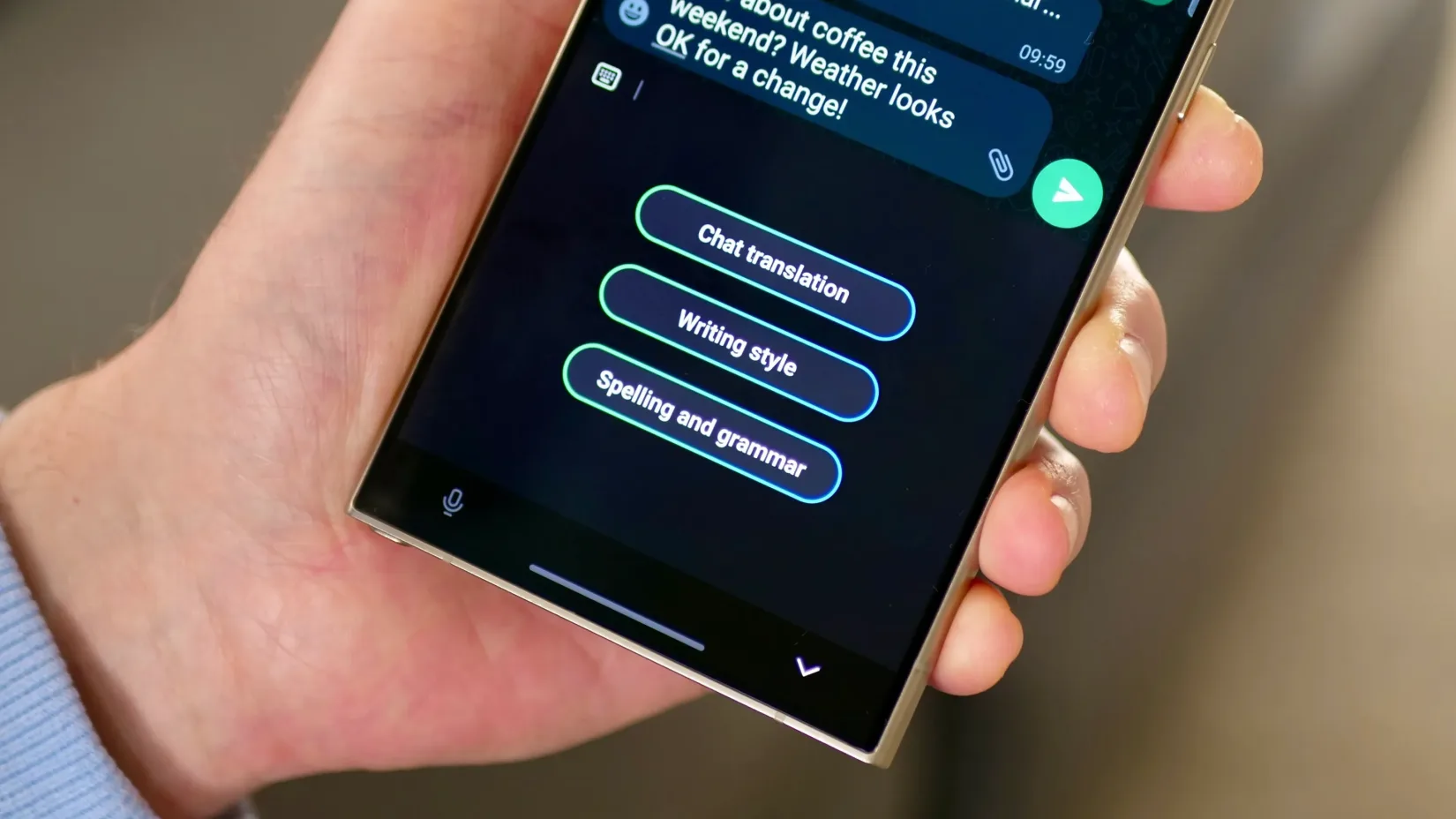
Samsung has brought several new features with the One UI 6.1 update. Despite the hype of some Galaxy AI features, other new changes did not come into the limelight, so in this article, we will discuss some of the useful functionalities that will provide you with a whole new experience of customization.
How to Use Samsung Galaxy AI Copy and paste the object Feature
With the One UI 6.1 update, users will get more convenience while placing the objects in the images; however, it is not limited to only one image, and you can also copy and paste the object from one image to another. To do that, follow these simple steps:
- Open the gallery, then tap and hold the object.
- Once it pops up, you can drag it to another image.
- Alternatively, you can see a copy option at the top of the object; just tap on it.
- Once done, go to the other image where you want to pass the image.
- Then tap on and hold the empty place in the image, and tap on the paste button.
For more convenience, Samsung has also allowed users to paste the images to other Galaxy devices directly if they are working on the same Samsung account.
How to Use Samsung Galaxy AI Enhanced Lock screen customization
Galaxy users have several customization options that bring the ability to give a personal creative lock screen. Now with One UI 6.1, you will receive some new options like effects and frames. With the effects option, you can directly apply different effects to the photo and also select desired frames to apply the effects. To use the effects, follow the below steps.
- First, go to the gallery.
- Choose the desired image you want to use on the lock screen.
- Once you choose the image, tap on the three-dot menu and select’set’image in lock screen.
- Then there will be an edit window where you will see two buttons at the bottom of the screen for effects and frames.
- When you choose the frame option, you can also customize frames.
How to Use Galaxy AI Directly search the images on the internet with Circle
Samsung is the first company to introduce the circle-to-search feature on their devices. With normal usage, you can search any image that appears on your device, and you can also use it to immediately get information about any products by simply clicking photos with your camera.
Galaxy AI: How to use your voice for live text to call for translation
Now users can easily use the live text to call translation on their own by following these simple steps:
- Go to settings and select advanced features.
- Now tap on Advanced Intelligence.
- Here is the first option named “phone
- Now through the text call settings
- Here, you can customize the voice and apply your own.
- Now it will take some voice samples and feed them to a new file, which will create your own voice pack.
One UI 6.1
One UI 6.1 Update to Fix NavStar Button Issue on Samsung Galaxy Smartphones

Samsung is always looking for ways to make its software-based functionality more convincing for the user, and to keep up with the trend, the company has introduced a lot of customization features. NavStar is also one of them, providing an option to manage the device’s navigation bar. The One UI 6.1 update will address this issue.
Users are facing the back button, which is randomly shifting its position according to the information. Specifically, this issue is emerging when users are using the keyboard. Because of the random sifting, they accidentally tap on the home button, causing inconvenience.


After learning about the issue, Samsung apologized for the inconvenience experienced by users and promised to address the issue in the next software update.
The community moderator exactly stated, “First of all, we apologize for any inconvenience caused when using NavStar. The phenomenon of the NavStar button changing position will be improved through the One UI 6.1 S/W update, so please maintain the latest S/W. We apologize for any inconvenience caused when using NavStar.”

In the statement, the official has claimed that the company will address the issue with the One UI 6.1 update, so if you are also using a Galaxy device that is eligible to get One UI 6.1, then just wait for some time as the next significant update will be available for your device in the next few weeks.
Firmware
Surprisingly! One UI 6.1 update arrived for Galaxy A23 5G before flagships in the US

Earlier this month, Samsung officially announced that it will provide one UI 6.1 update to the 2022 flagship device in May. But now the company has surprisingly started rolling out the update to one of the midrange Galaxy A23 devices.
The Verizon network has spotted the One UI 6.1 update for the Galaxy A23, with the firmware version number A236VSQU3CXD3. It has also brought the latest security update in the form of an April 2024 security patch. With the latest update, there are several new features introduced that will add some new features and enhancements.







In detail, the latest update for the Galaxy A23 5G introduces a new battery protection feature that allows users to manage the application’s battery charging to prevent battery damage. There are some new changes in the clock customization, gallery, and Samsung account sections. It is important to note that there is no AI feature arriving in this update.
The update will also enable call continuity, mid-conversation device switching, and seamless communication across any device, such as a Galaxy table, computer, or watch, all connected to the same Samsung account. A small but important addition is a new toggle in the mobile network that allows users to turn off 5G if they don’t need to connect to the update.
If you are using the locked version of the Galaxy A23 on the Verizon network, then you can now update it to the latest version simply by going to the system settings and tapping on the software update. If it shows a new update available, then tap on the download button.












