One UI 5.0
Breaking: Samsung One UI 5 for Galaxy S22, Flip 4 and Fold 4 Available From Monday, October 24
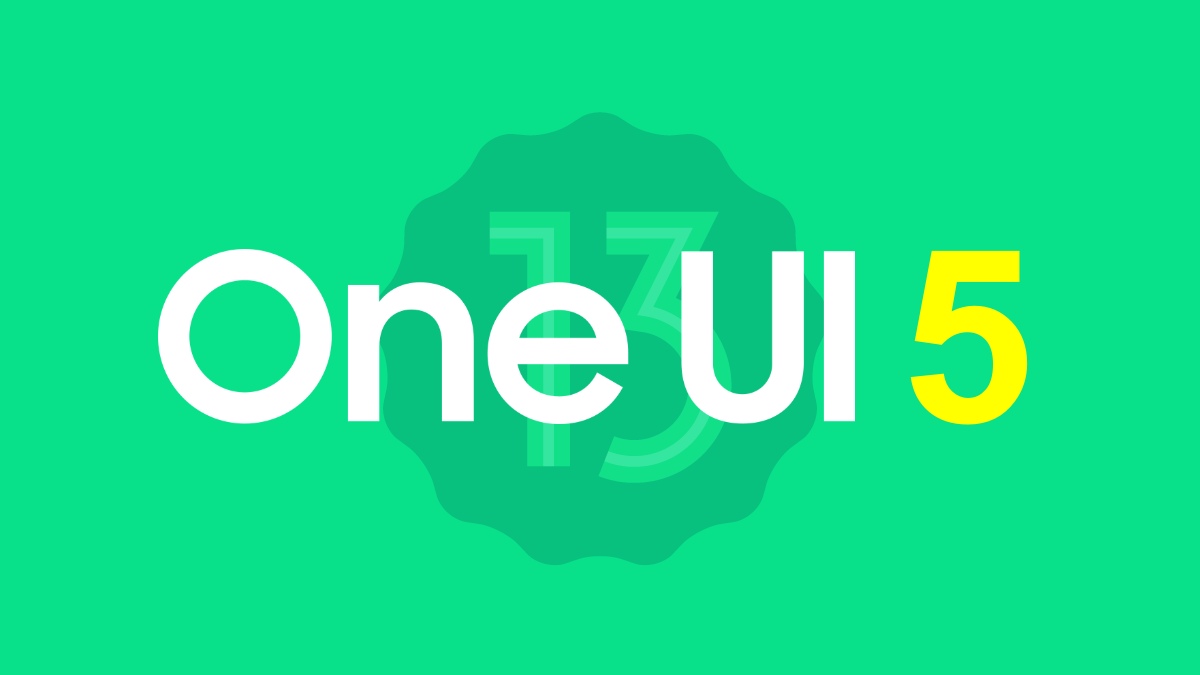
Hey SamLover fans, a good news for you, the South Korean giant has finally announced the date when it will be possible to upgrade the top of the range: Android 13 with One UI 5 will be available for Galaxy S22, Galaxy Z Flip 4 and Galaxy Z Fold 4 starting Monday, October 24.
As we already knew at the time of the announcement, One UI 5.0’s primary advances have to do with the user’s ability to customize the interface in new ways. We notice new call pop-ups, notification layouts, and, most crucially, new customization possibilities for the lock screen and widgets on the new operating system. In addition, icons and drawings have been given a fresh design.
Also optimized multitasking and, to improve productivity, there are also new features for Samsung Dex and for extracting and scanning text. To know all the news in detail, we refer you to the very long complete changelog provided by Samsung, which you can read below.
The update will be available starting Monday, October 24, 2022 and will arrive, in this first phase, on all the latest top-of-the-range of the South Korean manufacturer:
- Samsung Galaxy S22 Series
- Samsung Galaxy Z Flip4
- Samsung Galaxy Z Fold4
The availability of One UI 5.0 based on Android 13 for Samsung Galaxy S22 series: the update version S90*BXXU2BVJA with a weight of around 3GB includes the latest October 2022 security patches.
Upgrading the operating system to Android 13 and the interface to One UI 5 One UI 5 gives you more powerful customization and makes it easy to do on your Galaxy devices. New design New icons and illustrations Icon symbols are wider for a more decisive look and easier to view. The subtle shades of the background and the improved contrast give a fresher, more natural look. The new illustrations have been created to look consistent across all apps. More intuitive than ever New animations and transition effects make switching from one screen to another more natural. Animations and other visual feedback appear instantly at the touch of the screen, making interactions more intuitive. Scroll speed has also been improved to make scrolling smoother in the entire One UI Enhanced blur effects and colors Blur effects on the background of the Quick Panel, Home Screen, and the entire One UI have been enhanced with brighter colors for a clearer and more consistent experience. The app’s simplified color schemes help you avoid distractions and focus on the activity in progress. Personalization Customize your lock screen Tap and hold the Lock Screen to edit. What's simpler? Customize your wallpapers, clock style, notification settings, and more with live preview, all in one place. More choices of wallpapers The background settings have been reimagined making it easy to find the perfect background for your Home and lock screens. More images, videos, colors, and filters are available to choose from, now more than ever. More options for your color palette It's easier to find the right colors for you. Choose from 16 color themes based on your background, as well as predefined color themes designed for a stunning look. Easily see who is calling Set a different background for each contact's calls to easily see who is calling, at a glance. Modes and routines Choose your modes based on your business Choose a mode based on what you're doing, for example, exercise, work, relax, then choose what you want your phone to do in each of these contexts. For example, turn on Do Not Disturb mode when you're relaxing or playing music while driving. Rest Mode is now called Sleep Mode When it's time to sleep, Sleep Mode allows you to automate different actions such as turning on Night Mode and changing audio mode. Discovering the default routines is easier A simplified layout that makes it easy to find useful routines for you. Quickly check the routines in progress Currently active routines are shown at the top of the Routines screen so that you can know what is happening and make changes if necessary. More actions and conditions for your routines Automatically starts routines when you use Airplane or Hotspot Mode. Routines can now open application pairs and adjust left/right audio balance. Home screen widget Stack widgets on the Home screen Combine several widgets of the same size into a single widget to save space on your Home screen. Drag a widget to another widget to create a stack, then swipe to switch between widgets. You can add more widgets to your stack at any time by dragging and dropping. Get suggestions on your Home screen The new Smart Tips widget knows before you what you need. It suggests apps to use, people to call, and other useful tips. Suggestions are based on your usage habits. Multitasking Change the view with a gesture Switch from full-screen to split-screen viewing by sliding the bottom of the screen up with two fingers. Switch from the internal screen view to the pop-up view by sliding a single finger from any of the top corners of the screen. Gestures can be turned on or off in Settings > Advanced Features > Movements and Gestures. Quickly open apps in split screen mode Simply drag an application from the Recents screen to the side of the screen where you want to open it. Connected devices Do more with your connected devices The Connected Devices menu has been added to Settings, simplifying and speeding up access to shared features with other devices, such as Quick Share, Smart View, and Samsung DeX. Hide notifications on your TV When you watch content from your phone on your TV with Smart View, you can choose to hide notifications on your TV to prevent others from seeing your personal information. Play audio from your phone on any Chromecast device Available Chromecast devices will appear when you tap Media Output in your phone's Quick Panel. Just tap the device on which you want to play music or other audio content. Room and Gallery Zoom more easily with one hand The zoom bar has been focused so you can zoom in or out more distance with a single tap. Get help with Pro mode A service icon will appear in Pro and Video Pro modes. Tap the icon to get tips and guidance on how to use various goals, options, and controls. Histogram in Pro mode Use the histogram to control the brightness of each tone to get the perfect exposure. Add watermarks to your photos Automatically add a watermark to each photo containing the date and time it was taken, the name of the phone model, or other personalized information. The telephoto lens is now supported in Food mode. Take better close-up shots to food using the telephoto lens. Renewed single shot Single Shot mode has been simplified. With fewer options and shorter recording times, getting big shots is easier and faster. Choose filters more easily The filter choice menu has been simplified in Camera, Photo Editor, and Video Editor. All filters are available in a single list, which makes it easy to find the perfect filter for your photo or video. Customize albums in the Gallery Choose which album should appear as the default and hide the albums used less frequently to eliminate the confusion. You can also choose to merge albums that have the same name and create albums that automatically update based on the photos of people you choose. A brand new look for Stories Stories created automatically in your Gallery have been revamped with an interactive presentation view. Tap or swipe to browse photos and videos in your story. Photo and video editor Create stickers from any photo Create reusable stickers from any photo in your gallery. Simply select the part of the photo you want to use as a sticker and adjust the thickness and color of the edges. Other ways to edit animated clips You can trim and adjust the ratio of animated clips to give them the right size. You can also choose to use the same editing features available for static images to decorate animated clips as you like. Retains Portrait Video effects even after editing Portrait Video effects are now retained even after you cut or change filters so that you can adjust the background blur at any time. Draw perfect shapes on photos and videos Use the pen tool to draw a shape such as a circle, triangle, rectangle, or heart. Press and hold your finger on the screen when you’re done drawing to instantly get straight lines and perfect angles. New photo and video stickers 60 new pre-loaded emoji stickers available for decorating your photos and videos. AR emoji and stickers New Emoji AR Stickers When you create a new AR Emoji, 15 stickers are generated by default, giving you other ways to express yourself. If that's not enough, there are also other Emoji AR stickers available for download to always find a sticker for your emotions. Do more with AR Emoji Use transparent backgrounds for Emoji AR stickers or choose any photo from your Gallery to use as a background for your emoji in Emoji AR > Camera. You can also match two emojis and create fun dances and poses. Samsung keyboard New emoji available for Emoji Pairs An additional 80 emojis are available on the Samsung keyboard to create a pair of emojis. Now you can merge animal-themed emojis, food, and other objects, in addition to facial expressions. Choose the perfect combination to convey your emotions Reorder the expression buttons in the Samsung keyboard Tap and hold the emoji, sticker, and other buttons to rear-dispose them. Insert kaomoji directly from the Samsung keyboard Liven up your chats and text messages with preset facial expressions, created with keyboard symbols. (*^. ^*) Customize the space bar row in the Samsung keyboard You can choose which function keys and punctuation marks to show in the bottom line of the keyboard next to the space bar. Extract and scan a text Extract text from any image or screen Extract text with the Samsung Keyboard, the Internet, the Gallery, or every time you capture a screen. Paste the result into a message, email, or document instead of typing it. Get suggestions based on the text contained in images When a text appears in an image of the Gallery, Camera, or other applications, actions will be suggested based on this text. For example, if you take a photo of a sign with a phone number or web address, you can tap it to call that number or visit that site. Text extraction and suggestion functions are only supported in English, Korean, French, Italian, German, Spanish, Portuguese, and Chinese. Samsung DeX Improved taskbar in Samsung DeX A search button has been added to make it easy to search for the apps you want to use, and you can right-click some apps to quickly access tasks within the app. You can also customize the buttons you want to appear on your taskbar. New notification indicator in DeX A red dot will appear on the notifications button in the taskbar if you have received notifications since you last opened the Notification Panel. Mini calendar in DeX Clicking on the date in the taskbar now opens a mini calendar that allows you to quickly control your schedule without opening the Calendar app. Notifications Receive only notifications that you allow When you use an application for the first time, you will be asked if you would like to receive notifications from it. Feel free to say no to applications that you don't want to bother you. Easier access to app notification controls Is an app sending you too many notifications? Locking it is easier than ever thanks to the notification settings that place the app's notification controls on top. You can also go directly to the app's notification settings using the button at the bottom of the Notification Panel. Choose the types of notifications that apps can send you You now have separate control over app pop-up notifications, app icon badges, and Lock Screen notifications. Allow all types, some or none. It's up to you. New layout for notifications App icons are larger and make it easy to view apps that send notifications. Text alignment has also been improved to allow for easier reading of notifications. Settings Set a language for each app Want to use some apps in one language and others in another? You can now choose which language to use for each app in Settings. Set exceptions for Do Not Disturb You can now set individual contacts as exceptions for Do Not Disturb mode. Your phone will ring or vibrate when someone of your choice calls you or sends you a message, even with Do Not Disturb mode on. It's also easier to set apps as exceptions, so you can receive notification alerts from them, even in Do Not Disturb mode. Just choose the apps you want to give consent to from the new grid. Improved sound and vibration settings The menus have been rearranged to make it easy to find the sound and vibration options you need. Set your ringtone and change the volume and vibration settings, all from one place. More options for RAM Plus RAM Plus can now be completely disabled in Device Support if you don't need it or don't want it to use storage space. Automatic optimization Device Support ensures the smooth operation of your phone by automatically performing background optimizations. To make sure your phone is in the best condition, you can set your phone to automatically restart when needed. Security and privacy Check the security status of your phone in an instant The new Security dashboard in Settings tells you if your phone has security issues and helps you fix them quickly. Avoid accidental sharing of personal information The sharing panel will notify you when you try to share photos that contain sensitive data, such as credit cards, ID cards, or passports, so that you can assess whether you really want to share them. Security and privacy information for websites An icon will appear in the Samsung Internet address bar indicating the security status of a site. Tap the icon to find out what information the website collects and tracks. Accessibility More accessibility options in the Quick Panel Character items with high contrast, color reversal, color adjustment, and color filters can be added to the quick panel for easier access. Easier access to the Magnifier Enable the connection to the Magnifier in Accessibility to get quick access to the Magnifier feature. The Magnifier uses your camera to zoom in on real-world items so you can look at them closely or read them more easily. Greater voice assistance Choose from the various types of voice feedback to get help with using your phone, even when you can't see the screen clearly. You can turn on keyboard reading aloud so you can be sure you typed the correct letter, use Bixby Vision to recognize nearby objects and know what they are, and enable audio descriptions that explain what is happening in a video (only for supported videos). Conveniently change the Accessibility button Tap and hold the Accessibility button to quickly change the features you have access to by tapping the button. New Actions Available for Corner Actions If you use a mouse or trackpad, new actions are available when you move the mouse cursor over one of the 4 corners of the screen. You can now click and hold, drag, or drag and drop. Additional changes Use several timers at the same time You can now start a new timer in the Clock app, even if another timer is active. More control over guests at a calendar event When you add an event to your Google Calendar in the Samsung Calendar app, you can choose whether guests can find out who else has been invited to the event and whether they can invite other people. Add video conferences to your events When you create an event in the Google Calendar in the Samsung Calendar app, you can set up a video conference at the same time. All guests to your event will receive the video conference link.
Samsung identifies six key points of the new update of its custom One UI interface, which we add to all the good that already introduces the stock version of Android 13 in itself:
- New look for icons and illustrations;
- New call pop-up and new notification layout;
- New management for device customization (blocking screen, backgrounds, new layout for widgets);
- Productivity optimization (improved multitasking, new ability to extract and scan text, optimized Samsung Dex and Samsung Notes, Connected Devices);
- Optimized routine mode, new Sleep mode;
- Optimizing privacy and security.
All owners of a top-tier Samsung smartphone, foldable or not, will therefore be able to update their device starting on Monday and enjoy all the new features and, more importantly, all the customization-related improvements that will be offered with the One UI 5.0 based on Android 13.
Firmware
LTE Galaxy Watches Get Access to Latest Wear OS 4 and One UI 5 Watch Features

After introducing the One UI Watch 5 for the LTE variant of Galaxy watches to the Korean market, Samsung is now expanding it to more countries. It is worth noting that previously it was only available for Bluetooth models. With the latest update, Galaxy watches will get several new enhancements to their existing functionalities.
One UI Watch 5 enhances the user experience
One UI Watch 5 is the latest skin upgrade for the Galaxy watches. It brings several new enhancements and improvements in many internal functions, including watch faces and tiles, Samsung Health, Backup, and Restore. Additionally, it also brings some fresh features, like dict text with the home button, now that you can use multiple timers at once, and device care improvements.
Breaking: One UI 6 Beta Program Now Available for Galaxy S22 Owners
It is worth noticing that Samsung initially introduced the One UI 5 watch to the Galaxy Watch LTE variants, which are available in South Korea, but as we discussed in the earlier article about the possible reason, the company is now expanding the update to more countries. The company has rolled out the update to some more countries, including the US, India, and several European countries.
One UI 6.0 Beta Coming to Galaxy Z Fold 5 and Flip 5 This Week
If you have any model of the Galaxy Watch 4 or Galaxy Watch 5, you will get the new update through the new OTA. If you belong to any European country, you can identify the update R8**FXXU1BWH3 for the Galaxy Watch 4 and R9**FXXU1BWH3 for the Galaxy Watch 5. Meanwhile, these watches also received an update in the US on several carriers, including AT&T and Verizon.
One UI 5 Watch and Wear OS 4 Changelog
Watch faces and tiles
- Add watch faces and tiles easily
- A new vertical layout makes it easier to find the watch faces and tiles that are right for you.
- Improve Buds controller tile
- You can now turn 360 audio on and off from the Buds controller tile if your Buds support 360 audio.
- Quick access to timers
- You can start timers from the new Timer tile without opening the Timer app.
- Set an album or story as your watch face
- Instead of just one picture, you can now make your watch face cycle between pictures in an album or story that you select. Your watch face will change to a different picture each time you turn on the watch screen.
Samsung Health
- Automatically record cycling workouts
- Samsung Health can now detect when you start cycling and record your workout automatically. You can also set whether to automatically map your cycling routes.
- Get heart rate guidance while running
- Your watch can provide personalized heart rate zones while you run to help you manage your exercise intensity.
Backup and Restore
- Keep your watch data safe
- Files and data from your watch are periodically backed up to your phone when it’s connected to your watch. You can also save backups to Samsung Cloud. Your phone needs the latest version of the Smart Switch app to use this feature.
Control Your Phone
- More call controls
- You now have more control over calls without touching your phone. You can adjust the call volume, mute sound, and press buttons on the keypad, all from your watch.
Additional changes
- Dictate text with Home button
- Just press and hold the Home button any time you’re entering text with Samsung Keyboard to instantly switch to voice input.
- Using multiple timers at once
- You can now have up to 20 timers running at the same time to help keep track of all your tasks.
- Share medical information in an emergency
- A button to access your medical info will appear automatically when a hard fall is detected or when you press the Home button 5 times to start the Emergency SOS feature.
- Device Care
- Check the status of your watch’s battery, storage, and memory and immediately fix any problems to extend battery life and keep your watch running smoothly.
- Control your watch without touch
- Universal gestures let you control your watch without touching the screen or pressing a button. You can assign various actions to gestures such as shaking your wrist, making a fist, or pinching your fingers.
- Organize app in folder
- Create folders to keep your apps organized so you can find the apps you need quickly with less scrolling.
Android 14
Galaxy Note 20 and Note 20 Ultra’s OS journey ends with One UI 5 with no chance for One UI 6

Whenever a new software update is about to come, every user starts to wonder whether their device will be able to experience its advancements and novelties or not. As for now, ever since Android 14’s Developer Preview was launched, everybody has started to look forward to One UI 6. Besides the latest ones, confusion is appearing for those who are a bit older and received the previous One UI 5.
As we have mentioned above, older Galaxy device users are eager to know their device’s eligibility status for One UI 6. Two of these older devices are the Galaxy Note 20 and Note 20 Ultra. Informatively, the Galaxy Note 20 series was launched in the year 2020, with Android version 10. Both the devices of this series were promised to receive three years of OS updates, excluding the one they were launched with.
One UI 6.0 for Galaxy Note 20 and Note 20 Ultra?
Notably, the Galaxy Note 20 and Note 20 Ultra device already received Android 13 and One UI 5. As they were launched with Android 10 and promised three OS updates, Android 13 was the final one for them. In simpler words, as these devices have already received all three OS updates, there is no way they will get the next one as they are out of eligibility. As One UI 6 will be based on Android 14, it also won’t reach them.
To put it straight, the Galaxy Note 20 and Note 20 Ultra devices are meant to get neither the upcoming Android 14 nor Samsung’s 6th-gen One UI. However, they will still be receiving security patch updates till the pre-decided period. If you are a Galaxy Note 20 or Note 20 Ultra user and you don’t want to replace it with a new device, you can resort to some temporary solutions, which you can find here in our previous article.
One UI 5.0
Samsung Galaxy A03s updates to Android 13 in the US
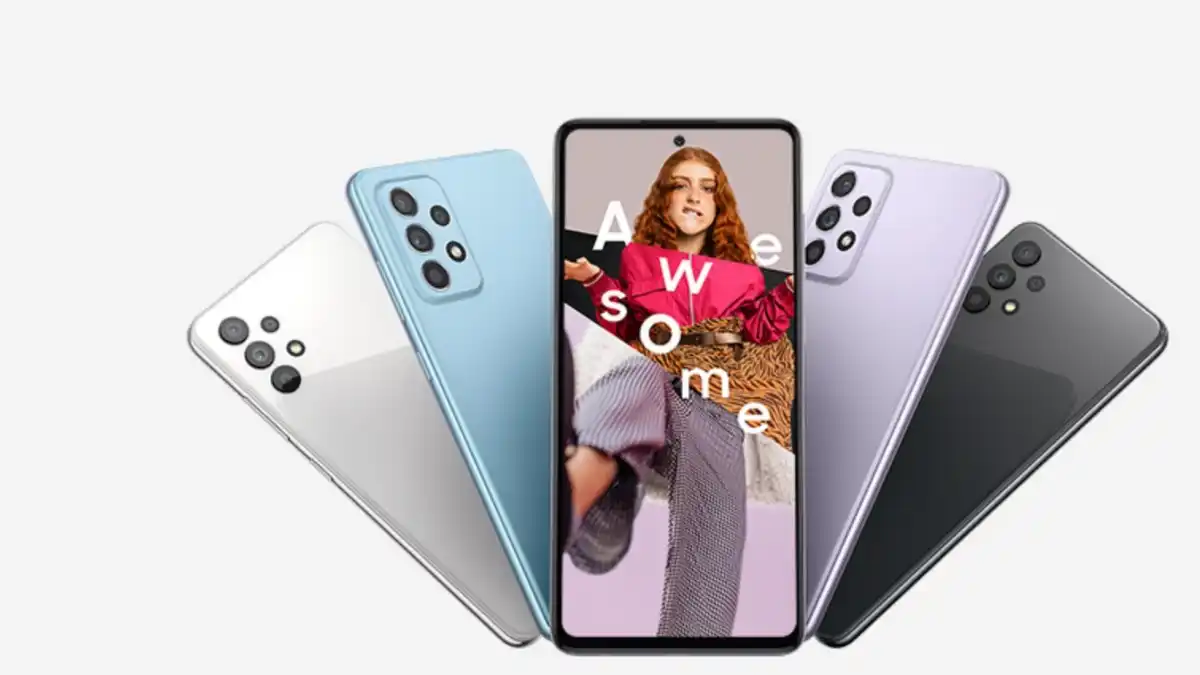
Samsung has updated almost all the devices with One UI 5.0, which is based on Android 13, and currently serving the new One UI 5.1 update for its eligible devices. But due to carrier restrictions, the Galaxy A03s is one of the devices receiving the Android 13 update now.
The One UI 5.0 update is available for the Carrier locked variant of Galaxy A03s. The update also includes a new security patch as of December 2022 security patch which is three-months-old patches which includes several patches which fix 93 security vulnerabilities; in which 67 patches are included by Google that fix all Android devices issues, while the rest are included by Samsung, which resolves the issues of own devices.
Users who own Galaxy A03s devices can identify the latest update by its firmware version number A037USQU3CWB6; as said earlier, the update comes with One UI 5.0, which means your device will get a lot of new features and improvements that enhance the user experience.
The Galaxy A03s is one of the most affordable devices of Samsung, it was launched back in 2021 and comes with Android 11, later the device received more updates and now getting an Android 13 update, as the device falls in the category of entry-level devices, so it may not be eligible for further Android updates; however, the device will get some security updates in the coming days.












