Apps & Services
Samsung Adds Taskbar Feature With One Hand Operation+ Module Update
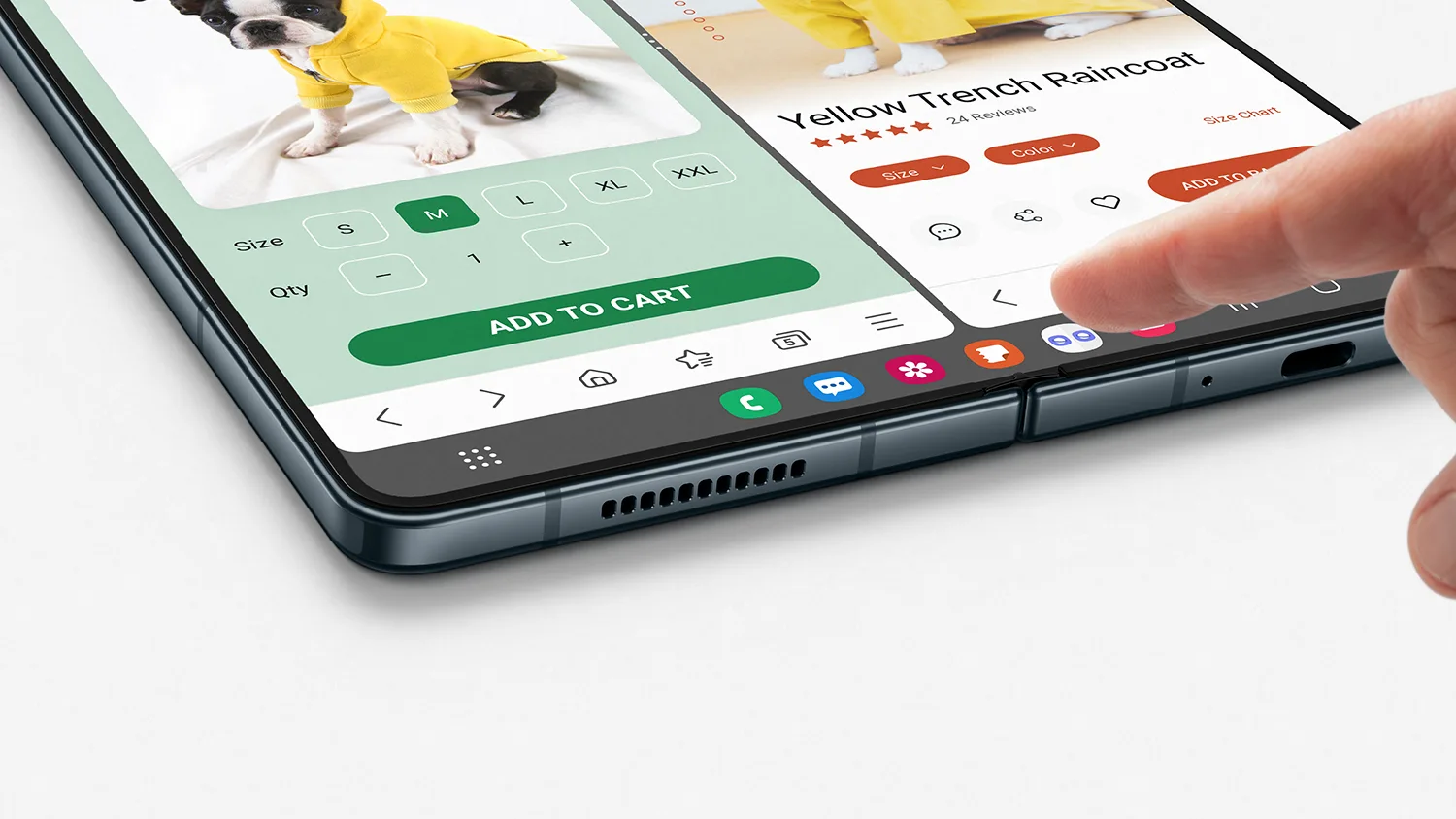
Samsung has recently provided an update for its One Hand Operation+ module of Goodlock. The update reads version number 5.8.19.0. It has brought a new feature with it, along with some bug fixes. This new feature, “Show/Hide Taskbar,” is specially designed for the Galaxy Z Fold series devices and Galaxy Tablets. Besides, the update has brought solutions to bug issues such as flashlight brightness issues, Quick Tools icon visibility problems, etc.
Let you know that the One Hand Operation+ application is a member of Samsung’s Good Lock suite, but for the countries where Good Lock is not available, it can be used as a standalone application here. All you need to do for its access is install it from the Galaxy Store or Google Play Store. As its name reads, it provides single-hand usability on Galaxy devices with a larger screen by providing some one-hand gestures to control the UI.
The company Samsung brought the support of One UI 5.0 for this One Hand Operation+ application last month. If your device runs on the latest OS and UI version, the update will be compatible. And if your region allows access to the Good Lock suite, it will provide an even better experience with its customizable tendency. Coming to the new “Show/Hide Taskbar” feature, one can easily control the taskbar’s appearance with it. Users will be able to show and hide the taskbar as per their necessity.
What’s New
[Version 5.8.19] - Add "Show/hide Taskbar" feature. (Fold/Tablet only) - Fix Flashlight brightness issue. - Fix icon visibility issue in Quick Tools. - Fix widget popup layout issue. - Other stability improvements.
Apps & Services
Disney Plus Could Also Offer Always-on Channels Soon Similar To Samsung TV Plus

Samsung TV Plus is inspiring the Walt Disney brand as it is now gearing up to offer something on the Disney Plus platform similar to how Samsung TV Plus offers live channels on Galaxy devices.
Samsung never shies away from providing new convenient features or upgrades to enhance users’ experiences. Here’s the evidence: Samsung TV Plus offers free live channels on Samsung devices. Now Disney Plus is appearing to add always-on channels to its streaming platform. These channels would continuously show content, allowing users to jump in and watch without even having to choose a particular program.
If the reports are to be believed, the Walt Disney Company is setting up to deliver always-on channels in the Disney Plus application. It is expected that Disney would mainly show Star Wars and Marvel content on these channels; it might also offer Disney’s classic animated movies from Pixar on them.
However, you are only able to access these always-on channels if you have a paid subscription to the platform. Despite paid service, these channels will also show advertisements, the same as a traditional TV channel on a cable network or a DTH service. This will also offer the option to just start watching content instead of choosing what to watch, searching for it, and then playing the show.
At the moment, apart from the information mentioned above, there are no other details to come to know regarding exactly when Disney will roll out the new feature. However, it could happen in the next few months. It seems that lately, other streaming platforms, for instance, Amazon and Fox, have also started offering ad-supported channels.
Apps & Services
Samsung Good Lock 2.2.04.92 update improves the ‘Update all Plugin’ feature
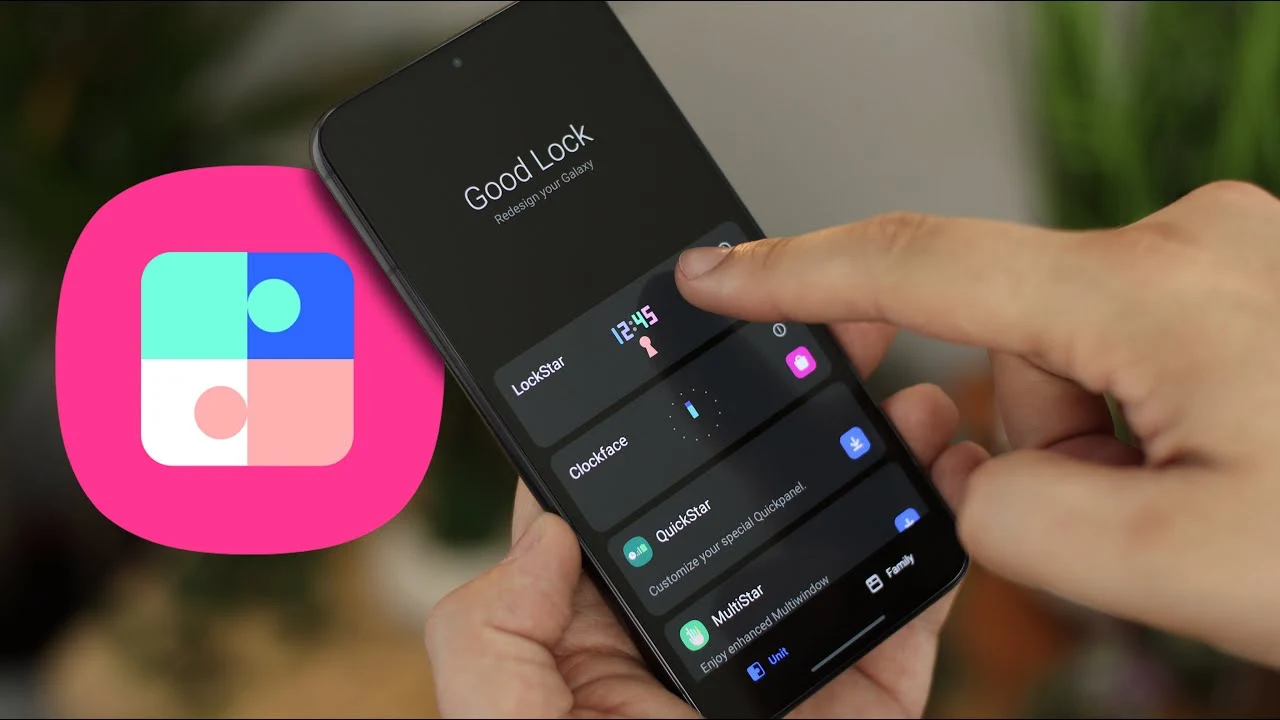
Samsung hasn’t released any major updates for the Good Lock application; for instance, last time, it brought a significant update where it made changes in the interface of the application, aiming to provide convenience for the users. Now, with the latest update, it is rolling out some improvements for some features.
Samsung has rolled out a new update for the Good Lock application, coming with version number 2.2.04.92. According to the changelog, the update will improve the ‘Update All’ button. It means that after installing the update, users will have more convenience while updating applications. It allows users to update all the modules of Good Lock with a single tap.

Apart from that, the update has also improved some other functionalities of the Good Lock, but the changelog doesn’t mention the full description of other changes. But if you are having any issues while using any feature of the application, then you should try to update the application.
To update the Good Lock application, you need to go to the Galaxy Store and search for Good Lock. If it shows a new update available, then tap on the update button. Once you tap it, it will get installed to the latest version automatically.
For starters, Good Lock is a powerful application for Galaxy devices that provides several modules and some options to customize the different UI functions of Samsung devices. There are several modules available that dedicatedly provide options for multiple UI elements, such as wallpaper, themes, notifications, navigation, lock screen, and many more.
Apps & Services
Google Messages Now Lets You Make 3-Second Selfie GIFs
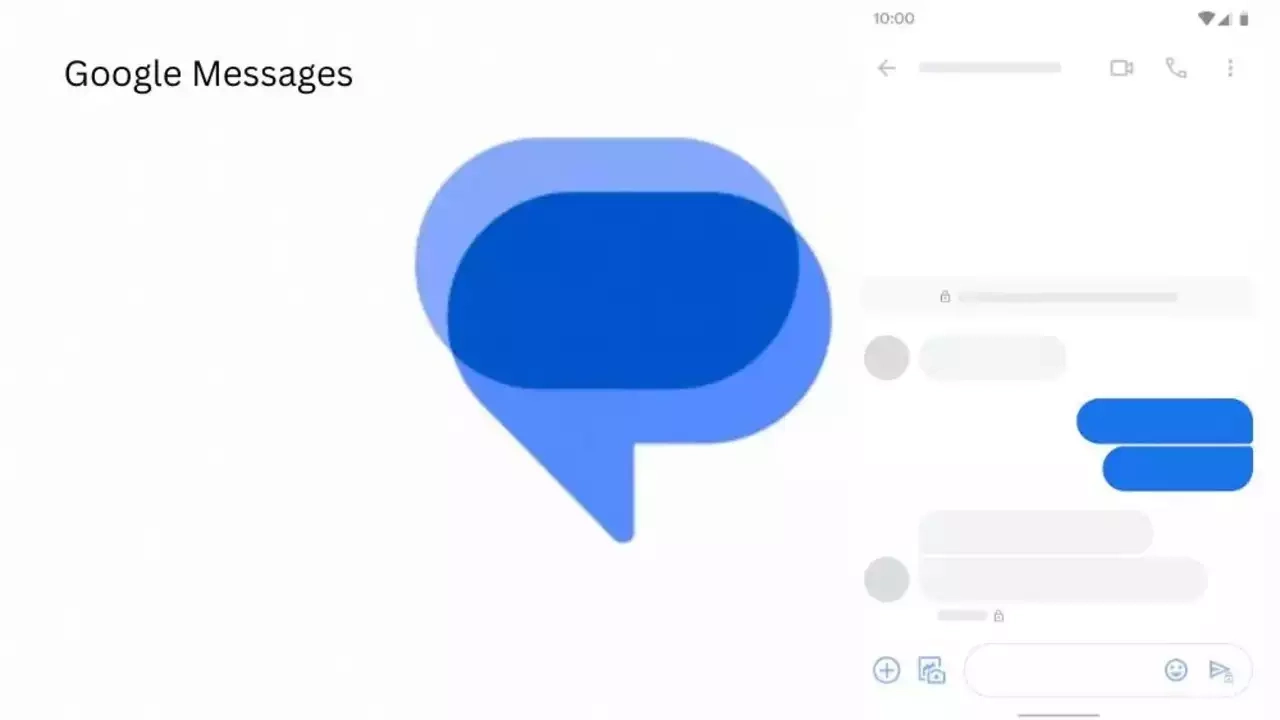
In recent weeks, Google has made a lot of improvements to its dedicated messaging application. Recently, the most useful addition has been the custom camera, which provides a simple camera interface for users to quickly click or shoot videos for instant messaging. Now, it has introduced a new capability that allows users to quickly create selfie GIFs.
As of writing, this feature isn’t seen anywhere in the Google message, but the company has already shared a dedicated article with information on how to create a selfie GIF in the application.
According to the official information, to create the selfie GIF, you have to follow these steps: Open a conversation on Google Messenger, now taught, and hold the camera icon. It will start a countdown to give you time to prepare, and the recording starts and ends automatically. Finally, it will be automatically saved on the camera roll, and you can send it to anyone.
Google has also officially said, “You can also record a selfie GIF by tapping a prompt in the conversation.” It is like one of the suggested action prompts, which already includes recent photos, sharing locations, and starting a video call.
As far as the availability of the new feature is concerned, it currently has not appeared anywhere near its stable channel or the beta channel. But as Google officially suggested steps for the feature, it is expected that the company may soon provide the feature for every user.
How to Create a selfie GIF on Google Messages
- Open Google Messages
- Open or start a conversation.
- In the message bar, touch and hold the Camera
- If available, you can also record a selfie GIF by tapping a prompt in the conversation.
- A countdown appears to give you time to prepare. The recording starts and ends automatically.
- You can also manually start recording by pressing a red button.
- You don’t have an option to send the selfie GIF while recording.
- When the recording ends, tap Send
Tips:
- You can record a selfie GIF for 3 seconds.
- You can access selfie GIF that are saved on your device’s camera roll.
- You can’t edit recordings. To redo a recording, tap Restart.












