Firmware
Verizon Galaxy Tab S7 5G, Tab S7+ 5G, and Tab S8+ 5G get One UI 5.1 update in the US
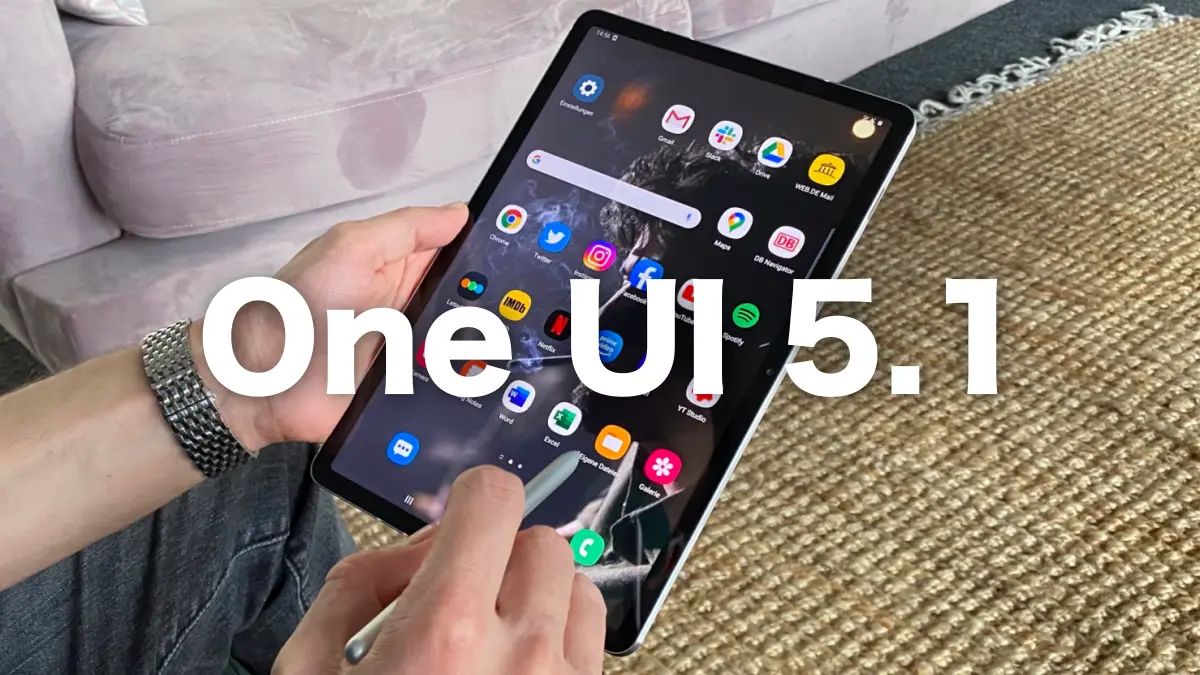
Samsung’s latest flagship device, the Galaxy S23, has been released with a range of new features and improvements. Alongside this launch, Samsung has also rolled out its latest One UI 5.1 software update, which is gradually being introduced across Galaxy devices. The update promises to offer users a range of new enhancements and features to improve their overall user experience.
After running out of the top and ex-top list, the Korean giant has started releasing the latest version of its interface to its flagship Tablets as well, and the time has come for the great Galaxy Tab S7 5G, Tab S7+ 5G, and Tab S8+ 5G.
The One UI 5.1 update for its popular tablets, including the Galaxy Tab S7 5G, Tab S7+ 5G, and Tab S8+ 5G. The new firmware versions, T878USQU2DWB3, T978USQU2DWB3, and X808USQU2BWB1, respectively, bring users all the latest news and features. The update also includes the latest February 2023 security patch, ensuring that the devices are up to date with the latest security enhancements.
Currently, the One UI 5.1 update is being rolled out in the US for Verizon carrier-locked models. However, the update will soon expand to other carriers and markets as well, offering a wider range of users the latest software enhancements and features.
Along with the latest One UI, which brings a number of new features, including the shared album, improved search in the Gallery app, and much more (not all features could come on the phone in question), the update includes updates for system apps and February security patches.
How to install the update
At the moment, the real availability of the update for Galaxy Tab S7 5G, Tab S7+ 5G, and Tab S8+ 5G, we can only say that its release has begun on Verizon carrier in the United States. Here’s how to check if you received it (in case the notification hasn’t appeared yet) If you don’t see it, it could arrive in the next few day:
- Go to Settings
- Tap on Software Update
- If available, tap Download and Install.
One UI 5.1 New Features:
Camera
- Selfies: When taking selfies, you can easily change the color tone by selecting Natural or Bright.
Multi-tasking
- In Pop-Up View, you can now adjust the window size by dragging the window edges in any direction.
- For split view, you’ll see categories for Recent apps and Most used apps, allowing you to quickly select apps for Split Screen.
Gallery
- GIF Remaster: GIF Remaster has been added to help you remaster and improve the quality of your GIFs.
- Extract text from a video: Extract text is available if you pause a video with text information on screen. Select to extract the text which can then be used in emails, contacts, on the internet and more.
- Details view: When you select details of a photo or video, you can see both the image and the details at the same time in landscape mode. Select an image or video from Gallery > Select three dots for more options > Select details > Rotate device to landscape mode.
Wallpaper:
- Wallpaper Video: You can select a video clip to use as your wallpaper. The best part of the video clip is recommended for editing. Open Wallpaper > Select a video from your Gallery > Trim recommends the best moment (15 seconds max).
Widgets
- Battery Widget: A Battery widget has been added that will quickly show battery life for the smartphone and connected devices.
- Weather Widget: Daily weather summary, forecast, hourly precipitation, severe weather alert, and other information has been added.
AR Zone
- Multiple emojis: Add a second AR Emoji in a single sticker. Customize each emoji and then combine them as you prefer.
Samsung Internet
- Continue to browse Samsung Internet from another device when both devices are signed into the same Samsung account. Sync the data in Settings > Samsung account > Sync settings > Enable “Samsung Internet”.
- You will receive a Samsung Internet pop-up on screen on your second device > Tap to continue browsing.
Bixby Text Call
- Use Bixby to answer phone calls and respond to people with text-to-voice.
- Open Phone app > More options (3 dots) > Settings > Bixby text call.
Android 15
Android 15 Beta 1.2 Out with Crucial Fixes
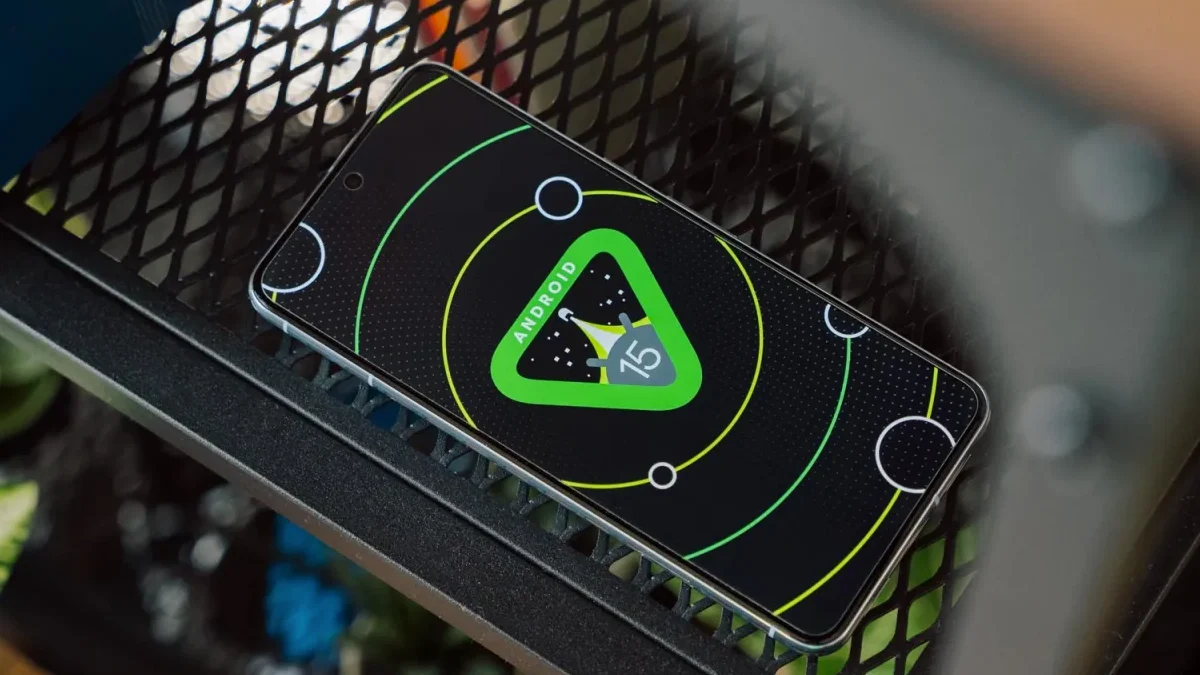
Google has started developing its next big iteration, Android 15. To prepare it for the Android device, the company has already started rolling out the beta updates. Earlier this month, the company rolled out the beta 1 update, which introduced a plethora of new features. However, being a beta update, it comes with a lot of bugs, so to fix them, it introduced the next beta 1.1 update, which fixed a crucial NFC bug. Now that it has brought a new update in the form of the beta 1.2 update, it is also coming with a lot of new bug fixes.
What’s new with the Android 15 beta 1.2 update?
Google has officially announced that the company will roll out the new Android 15 beta 2.1 update, which will provide several new fixes related to the freeze display, fix a system performance issue, resolve a system setting crash when trying to add a fingerprint, and many more. Check out the official changelog below.
Android 15 beta 1.2 update changelog
This minor update to Android 15 Beta 1 includes the following fixes:
- I fixed an issue that sometimes caused apps to freeze and display an “Application Not Responding” message. (Issue #328865524)
- Fixed a system performance issue that caused excessive battery drain in some cases. (Issue #335718464, Issue #335188185)
- Fixed an issue that caused the system Settings app to crash when trying to add a fingerprint. (Issue #334035378, Issue #335481930)
- Fixed an issue that prevented the system back gesture from working in some cases. (Issue #331303569, Issue #334738577)
- Fixed an issue that could cause the screen to flicker repeatedly. (Issue #325555461)
The latest beta update is now live for all the eligible Pixel devices; more specifically, it has started rolling out to the Pixel 6 or nearby devices. The latest update is coming with the firmware version number AP31.240322.027. The latest update is coming with the same April 2024 security patch that has already arrived with previous updates. To check for the new version, you just need to go to the system settings, select software update, touch the system update, and tap the check for updates button. You may have to tap the button more than once to trigger the download, but if all this fails, then you can also manually install the update via official factory image files.
Firmware
Samsung serves April 2024 security update for the Galaxy M33 5G and Galaxy A23 5G

We are now at the end of April, but Samsung is still expanding the monthly update for the devices, even though it has rapidly distributed the update to almost all of them. This is due to server limitations, and now the company is rolling out the update for the Galaxy M33 5G and Galaxy A23 5G.
Notably, the Galaxy M33 5G and Galaxy A23 5G are getting an April 2024 security patch update with the firmware version numbers M336BXXS7DXD1 and A236BXXU5DXD6, respectively. With the latest update, these devices don’t get any significant changes but will enhance their security.
For your information, the April 2024 security patch update provides more than 40 fixes, whereas Google has added 27 fixes that address issues related to the Android OS. Meanwhile, Samsung has also added 17 more fixes that will improve the functioning of the Galaxy devices.
You can check for the latest update by going to the system software update via system settings. The April 2024 update will protect users against external threats that can harm important data and provide a seamless experience while using any feature.
If you haven’t received the update on your devices yet, then you should have to wait some more time. Sometimes it takes time to provide every unit of the device. However, once the update becomes available.
Firmware
Samsung expands 4G LTE TDD band support to several Galaxy A series in Europe

Samsung has recently introduced a new software update for multiple devices; however, initially it was spotted on the high-end devices belonging to the Galaxy S series and Galaxy Z series. Now, with the latest development, the company has started rolling out the update to several Galaxy A series devices.
According to the information, Samsung has made a significant software update live for the Galaxy A55, Galaxy A35, Galaxy A54, Galaxy A34, Galaxy A25, Galaxy A15 5G, and A15 4G. It is worth noting that the update has been detected in the European region and is expected to be limited to that only.
According to the latest update, the device will now support the 4G TDD band. However, Samsung has not provided any details about how this feature will benefit Galaxy device users. Based on my observations, it appears that the update will enhance stability and speed on the 4G network.
Here’s the build Numbers:
- Galaxy A55 5G – A556BXXU1AXC4
- Galaxy A35 5G – A356BXXU1AXBB
- Galaxy A34 5G – A346BXXU6BXD2
- Galaxy A25 5G – A256BXXU1AXC8
- Galaxy A15 5G – A156BXXU1AXC4
- Galaxy A15 4G – A155FXXU1AXC4
The company has stated that devices purchased in Germany and used in other countries, such as Belgium, Denmark, Germany, France, Luxembourg, the Netherlands, Austria, Poland, Switzerland, and the Czech Republic, will not function in the 4G TDD band.
If you are using any of the above-mentioned smartphones in Europe, then you should start getting new updates. To install them on your device, simply go to the software update menu via the system settings, wait for the update, and then hide the download button that appears.












